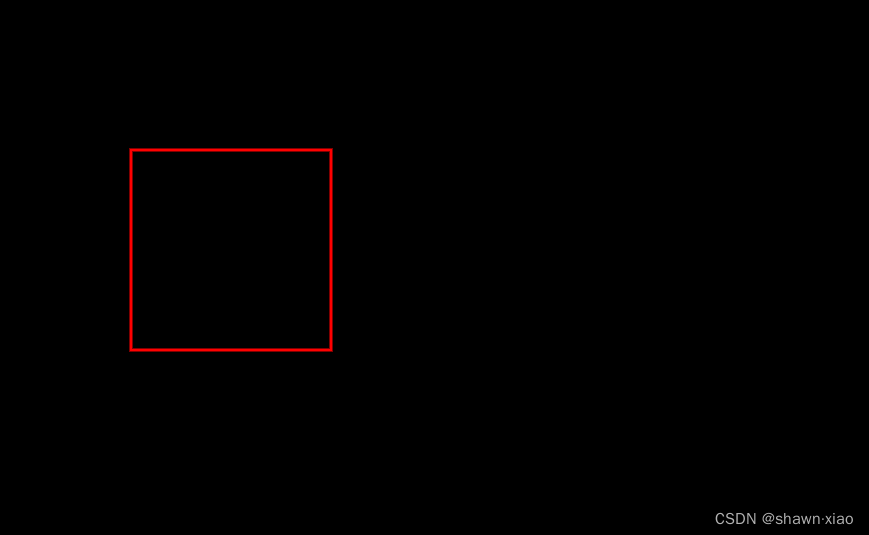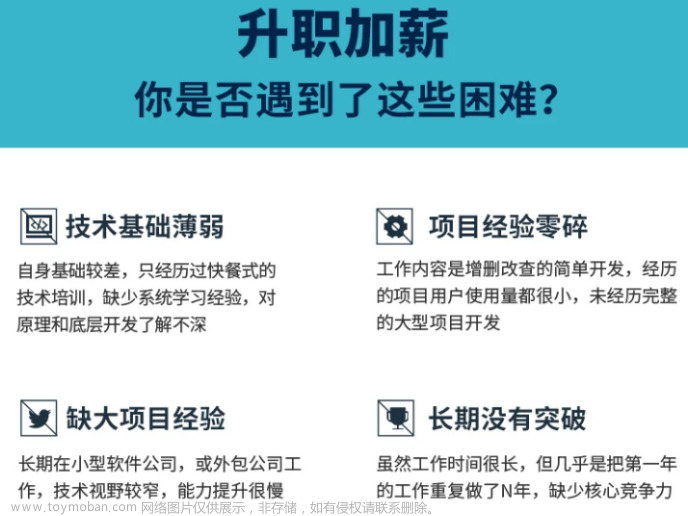自定义View
自定义电池电量的 View如下:
import android.content.Context
import android.graphics.Canvas
import android.graphics.Color
import android.graphics.Paint
import android.graphics.RectF
import android.util.AttributeSet
import android.view.View
class BatteryView : View {
private var mMaxLevel = 100
private var mLinePaint: Paint? = null
private var mBatteryPaint: Paint? = null
private var mRectPaint: Paint? = null
private var mTextPaint: Paint? = null
private var mRectF: RectF? = null
private var mWidth = 0
private var mHeight = 0
private var mPerPartWidth = 0
private var mBatteryLevel = 0
private var mHeaderHeight = 0 //电池头部高度
constructor(context: Context?, attrs: AttributeSet?) : super(context, attrs) {
init()
}
constructor(context: Context?, attrs: AttributeSet?, defStyleAttr: Int) : super(context, attrs, defStyleAttr) {
init()
}
override fun onMeasure(widthMeasureSpec: Int, heightMeasureSpec: Int) {
super.onMeasure(widthMeasureSpec, heightMeasureSpec)
mWidth = MeasureSpec.getSize(widthMeasureSpec)
mHeight = MeasureSpec.getSize(heightMeasureSpec)
if (MeasureSpec.getMode(widthMeasureSpec) == MeasureSpec.UNSPECIFIED
|| MeasureSpec.getMode(widthMeasureSpec) == MeasureSpec.AT_MOST
) {
mWidth = 150
}
if (MeasureSpec.getMode(heightMeasureSpec) == MeasureSpec.UNSPECIFIED
|| MeasureSpec.getMode(heightMeasureSpec) == MeasureSpec.AT_MOST
) {
mHeight = 80
}
mPerPartWidth = (mWidth - BATTERY_HEADER_WIDTH) / PART_COUNT
mHeaderHeight = mHeight / 3
setMeasuredDimension(mWidth, mHeight)
}
private fun init() {
mLinePaint = Paint()
mLinePaint!!.isAntiAlias = true
mLinePaint!!.color = Color.WHITE
mBatteryPaint = Paint()
mBatteryPaint!!.isAntiAlias = true
mBatteryPaint!!.color = Color.WHITE
mRectPaint = Paint()
mRectPaint!!.isAntiAlias = true
mRectPaint!!.color = Color.GRAY
mRectPaint!!.style = Paint.Style.FILL
mTextPaint = Paint()
mTextPaint!!.color = Color.BLACK
mTextPaint!!.textSize = 50f
mTextPaint!!.style = Paint.Style.FILL
mTextPaint!!.textAlign = Paint.Align.CENTER
mRectF = RectF()
}
override fun onDraw(canvas: Canvas) {
super.onDraw(canvas)
val batteryWidth = mWidth - BATTERY_HEADER_WIDTH
//绘制电池背景
mRectF!!.right = batteryWidth.toFloat()
mRectF!!.bottom = mHeight.toFloat()
canvas.drawRoundRect(mRectF!!, 20f, 20f, mRectPaint!!)
//绘制当前电量
canvas.save()
canvas.clipRect(0, 0, batteryWidth * mBatteryLevel / mMaxLevel, mHeight) //裁剪矩形
canvas.drawRoundRect(mRectF!!, 20f, 20f, mBatteryPaint!!)
canvas.restore()
if (DRAW_PART_LINE) {
//绘制电池分格线
for (i in 1 until PART_COUNT) {
canvas.drawLine(
(mPerPartWidth * i).toFloat(),
0f,
(mPerPartWidth * i).toFloat(),
mHeight.toFloat(),
mLinePaint!!
)
}
}
//绘制电量文字
val fontMetrics = mTextPaint!!.fontMetrics
val top = fontMetrics.top //基线到字体上边框的距离
val bottom = fontMetrics.bottom //基线到字体下边框的距离
val baseLineY = (mRectF!!.centerY() - top / 2 - bottom / 2).toInt() //基线中间点的y轴
canvas.drawText(
mBatteryLevel.toString(),
mRectF!!.centerX(),
baseLineY.toFloat(),
mTextPaint!!
)
//绘制右边电池头部
mRectF!!.left = batteryWidth.toFloat()
mRectF!!.top = (mHeight / 2 - mHeaderHeight / 2).toFloat()
mRectF!!.right = (mRectF!!.left + BATTERY_HEADER_WIDTH).toFloat()
mRectF!!.bottom = (mHeight / 2 + mHeaderHeight / 2).toFloat()
mRectPaint!!.style = Paint.Style.FILL
canvas.drawRect(mRectF!!, mRectPaint!!)
}
fun setBatteryLevel(level: Int) {
mBatteryLevel = level
if (level <= 10) {
mBatteryPaint!!.color = Color.RED
} else {
mBatteryPaint!!.color = Color.WHITE
}
postInvalidate()
}
fun setMaxLevel(maxLevel: Int) {
mMaxLevel = maxLevel
postInvalidate()
}
companion object {
private const val DRAW_PART_LINE = false //是否绘制分格线
private const val PART_COUNT = 4 //分格总数
private const val BATTERY_HEADER_WIDTH = 8 //右边电池头宽度
}
}
自定义中通过 Canvas.clipRect()函数裁剪圆角矩形,实现类似苹果电量的半圆角半直角的效果。
电量监听
主界面代码监听电量变化的广播:
class MainActivity : AppCompatActivity() {
private var mBatteryView: BatteryView? = null
protected fun onCreate(savedInstanceState: Bundle?) {
super.onCreate(savedInstanceState)
setContentView(R.layout.activity_fullscreen)
mBatteryView = findViewById(R.id.battery_view)
val filter = IntentFilter()
filter.addAction(Intent.ACTION_BATTERY_CHANGED)
registerReceiver(receiver, filter)
}
private val receiver: BroadcastReceiver = object : BroadcastReceiver() {
override fun onReceive(context: Context, intent: Intent) {
if (intent.action!! == Intent.ACTION_BATTERY_CHANGED) {
//当前电量
val level: Int = intent.getIntExtra(BatteryManager.EXTRA_LEVEL, 0)
//最大电池电量
val scale: Int = intent.getIntExtra(BatteryManager.EXTRA_SCALE, 100)
//电池状态
val status: Int = intent.getIntExtra(BatteryManager.EXTRA_STATUS, 100)
mBatteryView!!.setBatteryLevel(level)
}
}
}
}
protected fun onDestroy() {
unregisterReceiver(receiver)
super.onDestroy()
}
}
其中 BatteryManager.EXTRA_LEVEL为当前电量;BatteryManager.EXTRA_SCALE为电池容量即最大电量(基本都为100);BatteryManager.EXTRA_STATUS为电池状态,以此判断是否在充电状态。文章来源:https://www.toymoban.com/news/detail-516892.html
效果
电量100%时显示如下:
小于等于10%为低电量,显示预警色(可根据需要调节低电量阈值):
电量20%:
可通过 DRAW_PART_LINE 的布尔常量设置是否要分格并显示分格线:
上述内容默认最大电量为100,可通过 setMaxLevel()方法设置最大电池容量。文章来源地址https://www.toymoban.com/news/detail-516892.html
到了这里,关于Android仿苹果电量显示的文章就介绍完了。如果您还想了解更多内容,请在右上角搜索TOY模板网以前的文章或继续浏览下面的相关文章,希望大家以后多多支持TOY模板网!