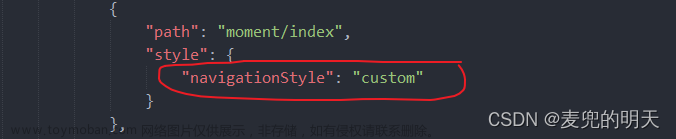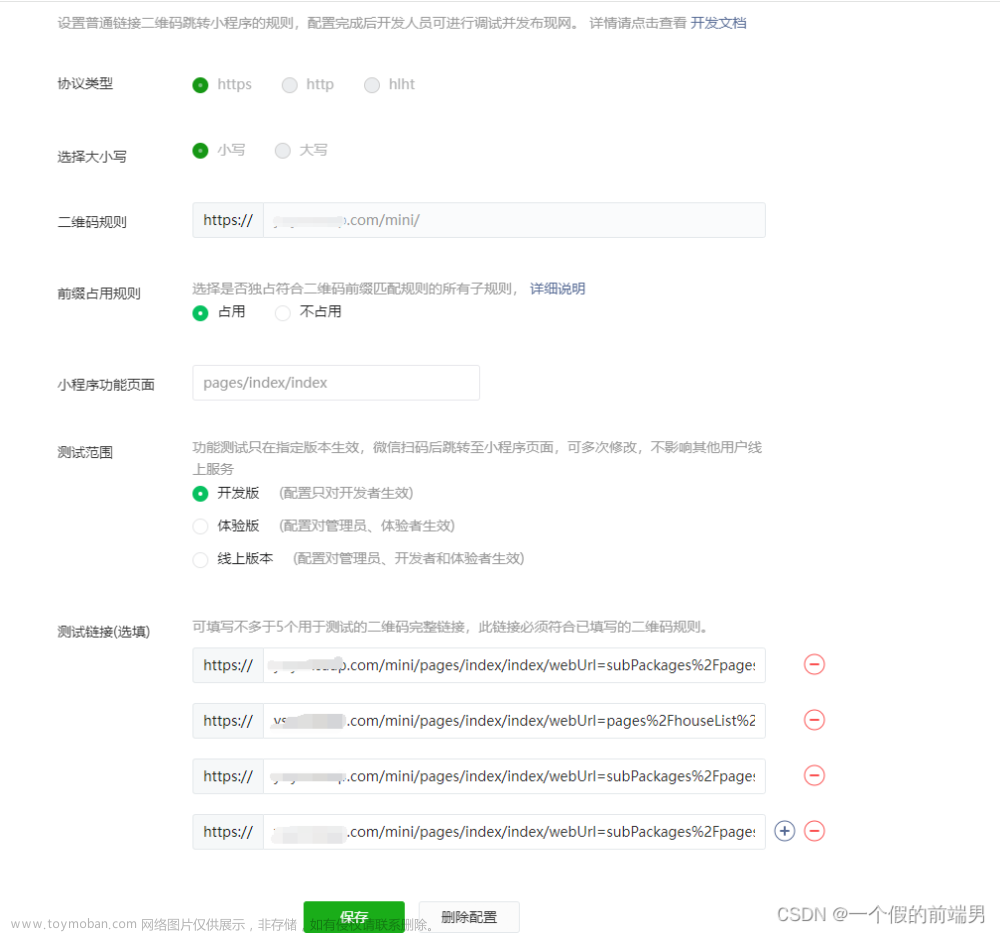先上效果图:

同页面插入一个camera组件

其中应用到图片选择、cover-image、cover-view实现动画扫码功能。

不多说马上上代码!
<!-- 扫一扫 -->
<template>
<view class="scan-view">
<view class="scan-border">
<camera
class="scan-camera"
@scancode="onScancode"
@error="onError"
mode="scanCode"
device-position="back"
flash="off"
>
<cover-view
class="scan-animation"
animation="{{animation}}"
></cover-view>
<cover-view class="scan-pict"
><cover-image
@click="onPhoto"
class="pic"
src="../../static/images/selectpic.png"
></cover-image>
</cover-view>
</camera>
<button type="primary" class="btns" @click="gorepairs">手动报修</button>
<button type="primary" class="btns">电话报修</button>
<!-- 这里可以处理其他内容 -->
</view>
</view>
</template>
<script>
import * as utils from "@/util/util";
let animation = uni.createAnimation({});
let innerAudioContext = uni.createInnerAudioContext();
innerAudioContext.autoplay = true;
innerAudioContext.src = "../../static/voice/deep.mp3";
export default {
data() {
return {
animation,
hasScan: false, // false 还未跳转,true 已跳转一次
};
},
onLoad() {},
onShow() {
this.donghua();
},
methods: {
// 从相册中选择图片
onPhoto() {
uni.chooseImage({
count: 1, //默认9
sizeType: ["original", "compressed"], //可以指定是原图还是压缩图,默认二者都有
sourceType: ["album"], //从相册选择
success: function (res) {
console.log(JSON.stringify(res.tempFilePaths));
},
});
},
// 动画闪电条
donghua() {
let that = this;
let scode = true;
setInterval(
function () {
if (scode) {
animation.translateY(250).step({
duration: 1500,
});
scode = !scode;
} else {
animation.translateY(-10).step({
duration: 1500,
});
scode = !scode;
}
that.animation = animation.export();
}.bind(this),
1500
);
},
//手动选择 跳转填写工单
gorepairs() {
uni.navigateTo({
url: `/pages/repair/repairs`,
});
},
onHide() {
// 生命周期回调—监听页面隐藏
this.hasScan = false;
},
onUnload() {
//生命周期回调—监听页面卸载
this.hasScan = false;
},
onScancode: utils.throttle(function (e) {
let res = e.detail.result;
if (!this.hasScan) {
uni.navigateTo({
url: `/pages/repair/repairs?data=${encodeURIComponent(
JSON.stringify(res)
)}`,
success: function () {
this.hasScan = true;
innerAudioContext.onPlay(() => {
console.log("开始播放");
});
},
});
}
}, 1000),
},
};
</script>
<style lang="scss" scoped>
.scan-view {
width: 100%;
height: 100%;
display: flex;
flex-direction: column;
background-color: #ffffff;
position: fixed;
align-items: center;
justify-content: space-around;
}
.scan-border {
width: 100%;
height: 100%;
/* border: 6rpx solid #08FDFE; */
display: flex;
flex-direction: column;
align-items: center;
.scan-camera {
width: 100%;
height: 86.4%;
border-radius: 6rpx;
}
}
.scan-animation {
position: absolute;
top: 24%;
left: 20%;
width: 480rpx;
height: 8rpx;
background-color: #0091ff;
border-radius: 50%;
}
.btns {
margin: 10rpx;
width: 100%;
background-color: #0091ff;
}
.scan-pict {
position: absolute;
right: 1%;
bottom: 1%;
width: 70rpx;
height: 70rpx;
z-index: 20;
border-radius: 50%;
background-color: #c0c0c0;
opacity: 0.8;
.pic {
z-index: 999;
width: 50rpx;
height: 50rpx;
margin: 10rpx;
}
}
</style>参考链接camera | uni-app官网 (dcloud.net.cn)
2.utils.throttle 方法:
// utils.js
/**
* 防止小程序多次点击跳转
* @param {*} obj
* @returns
*/
export function throttle(fn, gapTime) {
if (gapTime == null || gapTime == undefined) {
gapTime = 1500
}
let _lastTime = null
// 返回新的函数
return function () {
let _nowTime = + new Date()
if (_nowTime - _lastTime > gapTime || !_lastTime) {
fn.apply(this, arguments) //将this和参数传给原函数
_lastTime = _nowTime
}
}
}3.接收参数页面文章来源:https://www.toymoban.com/news/detail-517192.html
// 设备信息(扫一扫)
if (options && options.data) {
// 拿到参数
this.optionsData = JSON.parse(decodeURIComponent(options.data));
// 获取设备详情
this.selectById(JSON.parse(this.optionsData));
}以上主要参考http://t.csdn.cn/gsn1I中博主的分享,再进行个人更改去改善为自己所需的自定义扫码页面。文章来源地址https://www.toymoban.com/news/detail-517192.html
到了这里,关于uniapp小程序自定义扫码页面创建及其完善的文章就介绍完了。如果您还想了解更多内容,请在右上角搜索TOY模板网以前的文章或继续浏览下面的相关文章,希望大家以后多多支持TOY模板网!