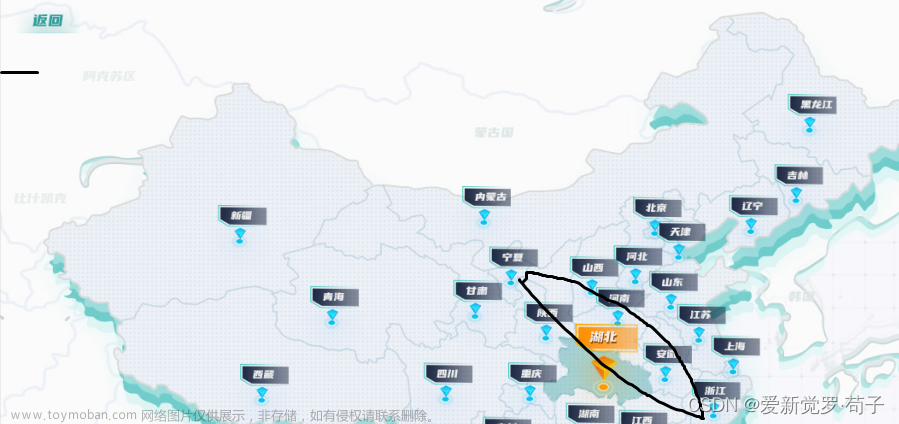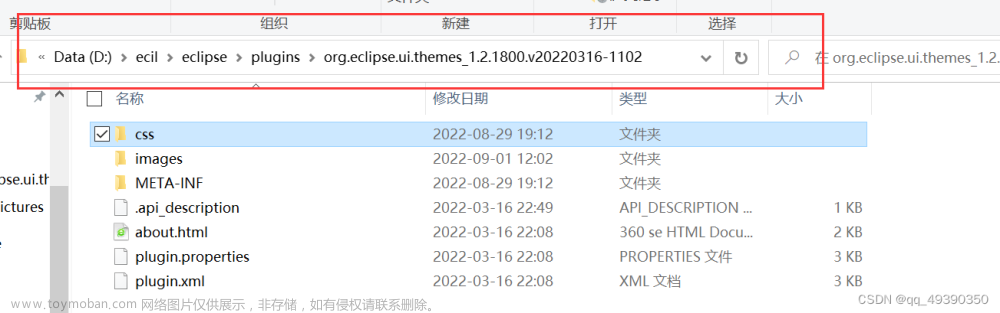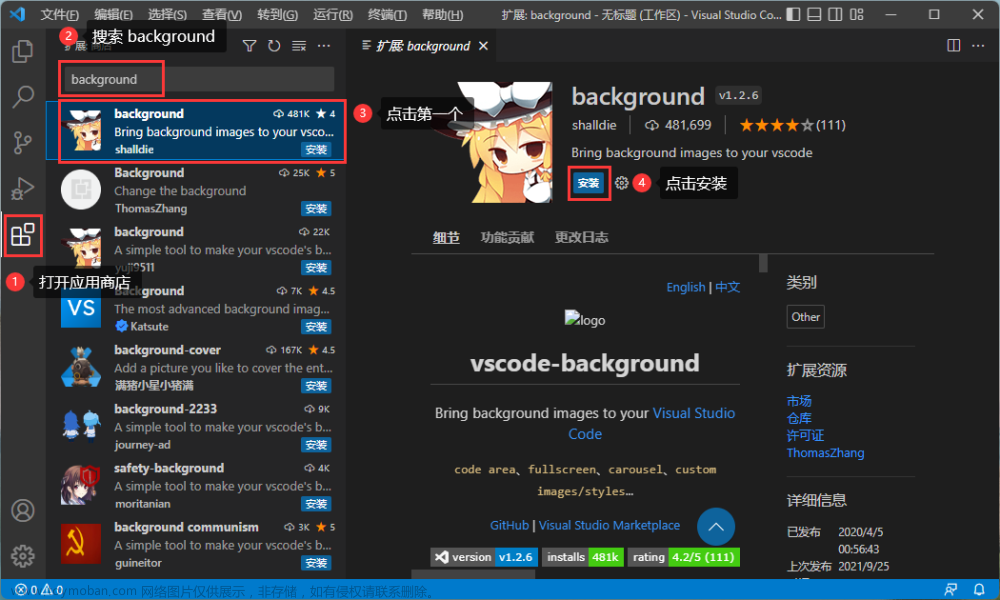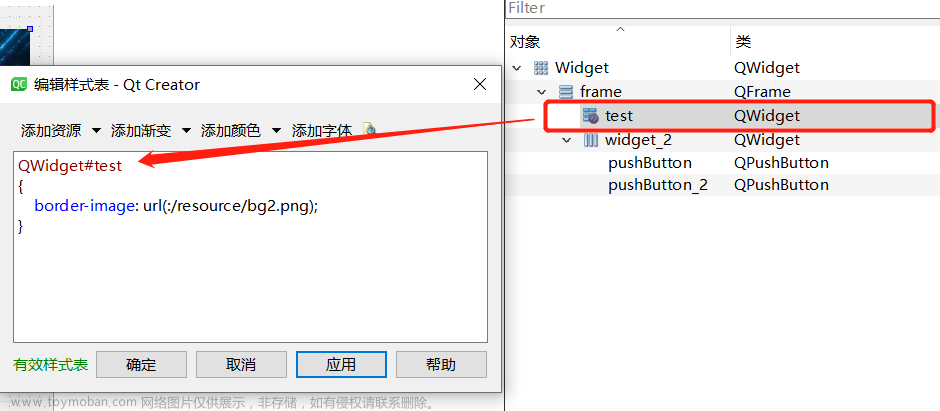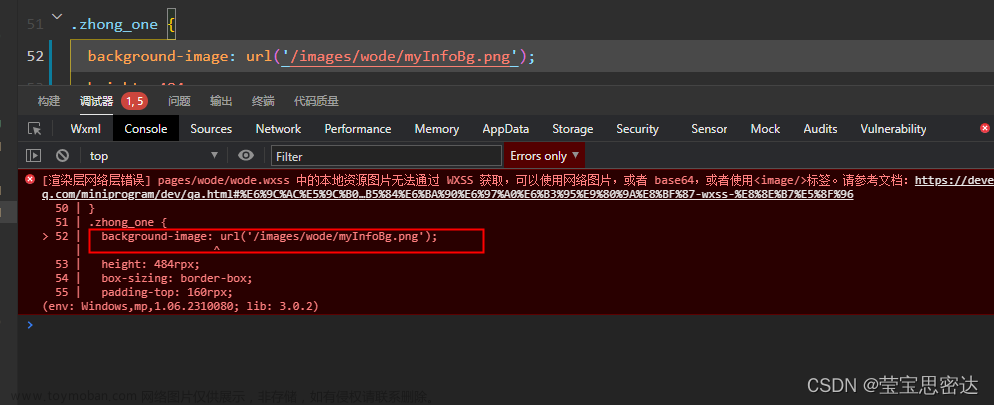本地静态图片
<template>
<view class="max">
<image src="../../static/bg.png" mode=""></image>
</view>
</template>
<script>
export default {
data() {
return {
}
},
methods: {
}
}
</script>
<style lang="scss" scoped>
.max{
image{
z-index:-1;
width:100%;
height:100%;
position: fixed;
top:0;
}
}
</style>cdn图片
<template>
<view class="">
<view class="max">
<image
src="https://vkceyugu.cdn.bspapp.com/VKCEYUGU-59f27697-00c5-4f1e-8c67-bb56e1e19e78/653c2495-cb7b-49a7-b6cb-f048e16fa5a7.jpg"
mode=""
></image>
</view>
</view>
</template>
<script>
export default {
data() {
return {
}
},
methods: {
}
}
</script>
<style lang="scss" scoped>
.max{
image{
z-index:-1;
width:100%;
height:100%;
position: fixed;
top:0;
}
}
</style>设置背景色
<template>
<view class="container"> //最外层
<view class="bg-colore"></view> //此标签为最外层view标签的第一个子标签
<view class="content"></view>
</view>
</template>
<script>
</script>
</style>
.bg-colore{
position: fixed;
width: 100%;
height: 100%;
top: 0;
left: 0;
background-color: #f4f4f4;
z-index: -1;
}
<style>实战-PC web登录页

实战-小程序登录页文章来源:https://www.toymoban.com/news/detail-517942.html
<template>
<view class="container">
<image class="bg-img" :src="imgSrc"></image>
<view class="content"></view>
</view>
</template>
<script>
export default {
name: "index",
data() {
return {
imgSrc: 'https://vkceyugu.cdn.bspapp.com/VKCEYUGU-59f27697-00c5-4f1e-8c67-bb56e1e19e78/653c2495-cb7b-49a7-b6cb-f048e16fa5a7.jpg',
}
}
}
</script>
<style>
.bg-img {
position: fixed;
width: 100%;
height: 100%;
top: 0;
left: 0;
z-index: -1;
}
</style> 文章来源地址https://www.toymoban.com/news/detail-517942.html
文章来源地址https://www.toymoban.com/news/detail-517942.html
到了这里,关于vue设置页面背景及背景图片的文章就介绍完了。如果您还想了解更多内容,请在右上角搜索TOY模板网以前的文章或继续浏览下面的相关文章,希望大家以后多多支持TOY模板网!