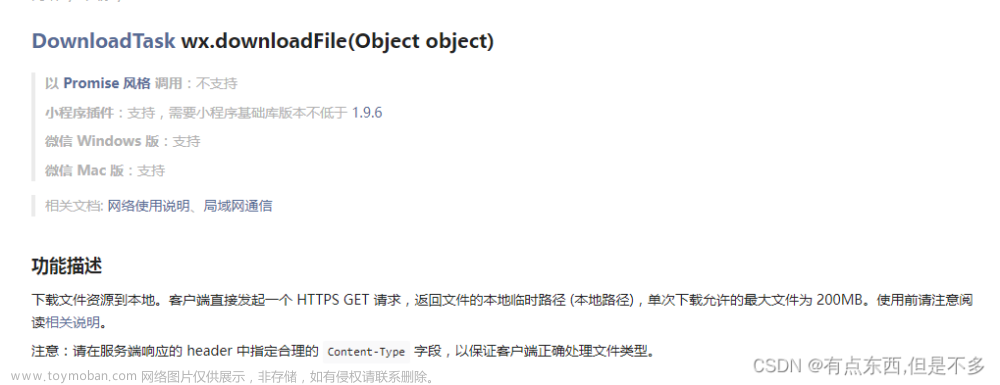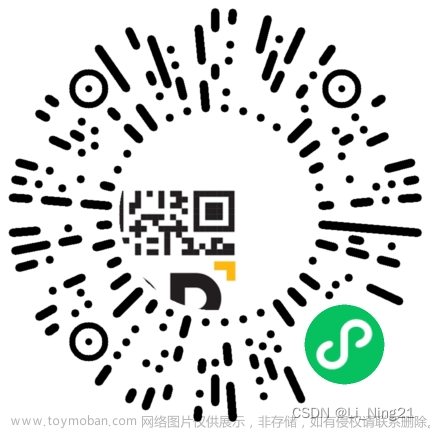截至2022.12.23 修改日
微信小程序开发文档介绍不全,导致很多用户绘制图片不显示或失败,因此写下截至目前的可行方案
<canvas type="2d" id="myCanvas"></canvas>
// canvas 标签中要使用id, 不要只用canvas-id,没有id,wx.createSelectorQuery().select('#myCanvas') 获取不到节点wx.createSelectorQuery().select('#myCanvas')
.fields({ node: true, size: true })
.exec((res) => {
let textCanvas = res[0].node; // 重点1
textCtx = textCanvas.getContext('2d'); // 重点2
/**至此,textCanvas,textCtx已经成功获取到,下面代码为绘图测试代码可根据自己需要修改**/
textCtx.clearRect(0,0,textCanvas.width,textCanvas.height)
textCtx.beginPath();
const bg = textCanvas.createImage();
bg.src = 'https的网络图';
bg.onload = () => {
textCtx.drawImage(bg, 0, 0, textCanvas.width, textCanvas.height)
}
})如果新手不熟悉canvas,先看下小程序官方文档
可运行案例:
wxml:文章来源:https://www.toymoban.com/news/detail-517987.html
<canvas type="2d" id="myCanvas" style="width: 750rpx;height: 200rpx;"></canvas>js:文章来源地址https://www.toymoban.com/news/detail-517987.html
let textCtx;
Page({
data: {
},
onLoad() {
wx.createSelectorQuery().select('#myCanvas').fields({ node: true, size: true })
.exec((res) => {
let textCanvas = res[0].node // 重点1
textCtx = textCanvas.getContext('2d') // 重点2
/**至此,textCanvas,textCtx已经成功获取到,下面代码为绘图测试代码可根据自己需要修改**/
textCtx.clearRect(0,0,textCanvas.width,textCanvas.height)
textCtx.beginPath();
const bg = textCanvas.createImage()
bg.src = 'https://s1.ax1x.com/2022/06/13/XRfjoR.png'
bg.onload = () => {
textCtx.drawImage(bg, 0, 0, textCanvas.width, textCanvas.height)
}
})
}
})
到了这里,关于微信小程序 新版canvas绘制图片方法的文章就介绍完了。如果您还想了解更多内容,请在右上角搜索TOY模板网以前的文章或继续浏览下面的相关文章,希望大家以后多多支持TOY模板网!