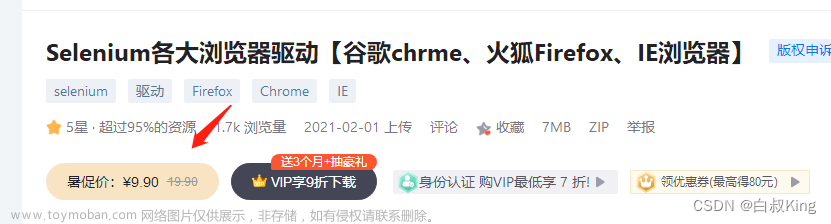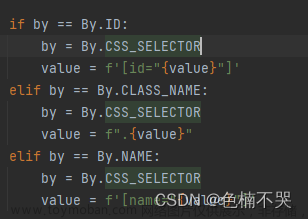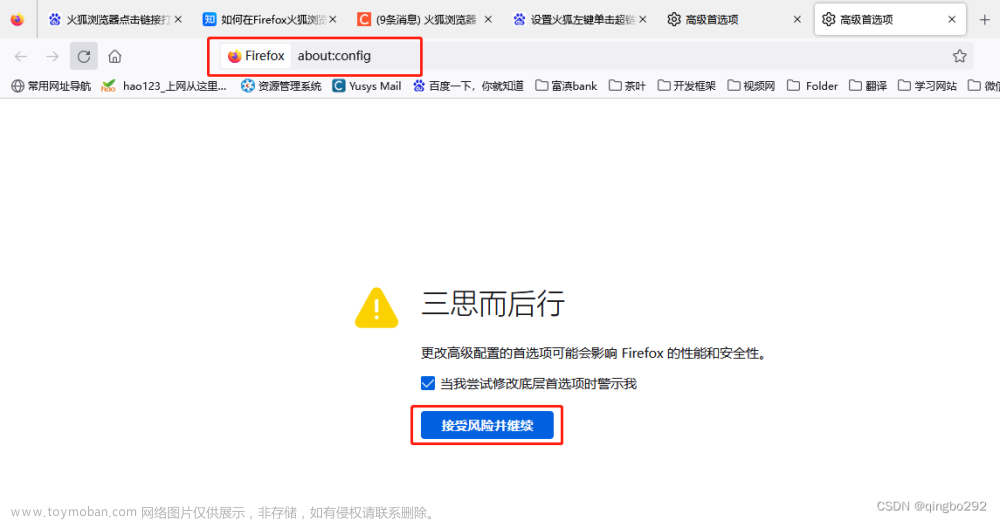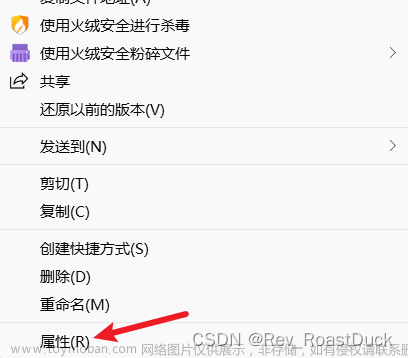原理:将session_id和url进行记录,下次打开firefox浏览器进行复用文章来源:https://www.toymoban.com/news/detail-518361.html
import os,pickle,json,win32api
from selenium import webdriver
from selenium.webdriver import Remote
from selenium.webdriver.chrome import options
from selenium.webdriver.common.desired_capabilities import DesiredCapabilities
from selenium.webdriver.remote.webdriver import WebDriver as remoteWebdriver
from pathlib import Path
import logging as log
log.basicConfig(level=log.INFO)
command_executor_key = "command_executor"
session_id_key = "session_id"
class ReuseBrowser(Remote):
def __init__(self, command_executor, session_id):
self.r_session_id = session_id
Remote.__init__(self, command_executor=command_executor, desired_capabilities={})
def start_session(self, capabilities, browser_profile=None):
"""
启用已有session_id
start_session方法重写(去除selenium库Remote类每次实例化都会调用start_session这个方法新建一个会话)
"""
if not isinstance(capabilities, dict):
raise InvalidArgumentException("Capabilities must be a dictionary")
if browser_profile:
if "moz:firefoxOptions" in capabilities:
capabilities["moz:firefoxOptions"]["profile"] = browser_profile.encoded
else:
capabilities.update({'firefox_profile': browser_profile.encoded})
self.capabilities = options.Options().to_capabilities()
self.session_id = self.r_session_id
self.w3c = False
def get_firefox_info_path():
"""获得firefox信息存储路径"""
temp_path = os.getenv('TEMP')
log.info("temp path:%s" % temp_path)
selenium_path = Path(temp_path).joinpath("selenium")
if not selenium_path.exists():
selenium_path.mkdir(parents=True, exist_ok=True)
return str(selenium_path.joinpath("selenium_firefox_info.json").resolve())
def close_firefox():
"""
关闭firefox浏览器
@return:
"""
os.system("TASKKILL /F /IM firefox.exe /T")
os.system("TASKKILL /F /IM geckodriver.exe /T")
def start_geckodriver(driver_path):
"""打开geckodriver驱动"""
log.info("start driver_path:%s" % driver_path)
win32api.ShellExecute(0,"open",driver_path,None,None,0)
class Firefox():
def __init__(self,firefox_path, driver_path,command_executor=None,option=None,capabilities=None):
self.firefox_path = firefox_path
self.driver_path = driver_path
if not command_executor:
command_executor = "127.0.0.1:4444"
self.command_executor = command_executor
if not capabilities:
capabilities = DesiredCapabilities.FIREFOX
self.capabilities = capabilities
if not option:
self.option = webdriver.FirefoxOptions()
if self.firefox_path:
self.option.binary = firefox_path
#firefox信息存储路径
self.get_firefox_info_path = get_firefox_info_path()
def start_firefox(self):
#关闭firefox浏览器和驱动
close_firefox()
#重新开启驱动
start_geckodriver(self.driver_path)
driver = remoteWebdriver(command_executor=self.command_executor,
desired_capabilities=self.capabilities,
options=self.option
)
#写入
firefox_info = {}
firefox_info[session_id_key] = driver.session_id
firefox_info[command_executor_key] = driver.command_executor._url
log.info("session_id:%s" % driver.session_id)
log.info("url:%s" % driver.command_executor._url)
with open(self.get_firefox_info_path,"w") as write_f:
json.dump(firefox_info,write_f,indent=4,ensure_ascii=False)
self.driver = driver
def resume(self):
#获得firefox信息存储路径
info_path = Path(self.get_firefox_info_path)
if info_path.exists():
# 路径存在
# 读取信息
with open(str(info_path),"r") as load_file:
try:
load_dict = json.load(load_file)
session_id = load_dict[session_id_key]
command_executor = load_dict[command_executor_key]
log.info("...load info...")
log.info("session_id:%s" % session_id)
log.info("command_executor:%s" % command_executor)
self.driver = ReuseBrowser(command_executor,session_id)
self.driver.refresh()
except:
log.info("存储信息有误,重新打开FireFox")
self.start_firefox()
else:
#路径不存在
self.start_firefox()
调用文章来源地址https://www.toymoban.com/news/detail-518361.html
if __name__ == "__main__":
firefox_path = r"C:\Program Files\Mozilla Firefox\firefox.exe"
driver_path = r"D:\gitee\selenium_template\cw_rpa\driver\geckodriver.exe"
firefox = Firefox(firefox_path, driver_path)
firefox.resume()
driver = firefox.driver
driver.get("http://www.baidu.com")
到了这里,关于selenium连接已打开的Firefox浏览器的文章就介绍完了。如果您还想了解更多内容,请在右上角搜索TOY模板网以前的文章或继续浏览下面的相关文章,希望大家以后多多支持TOY模板网!