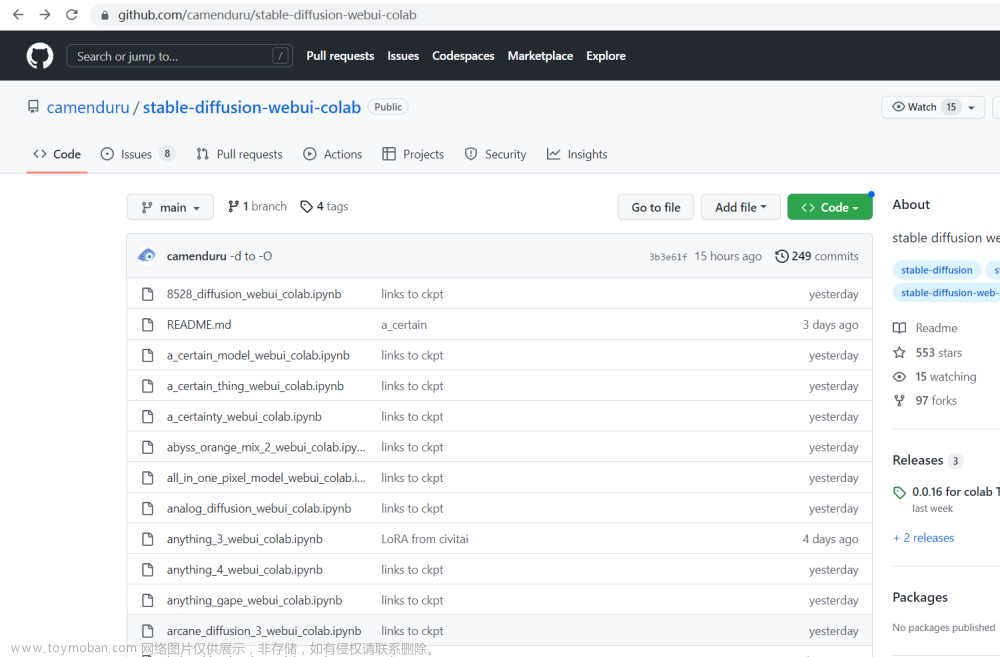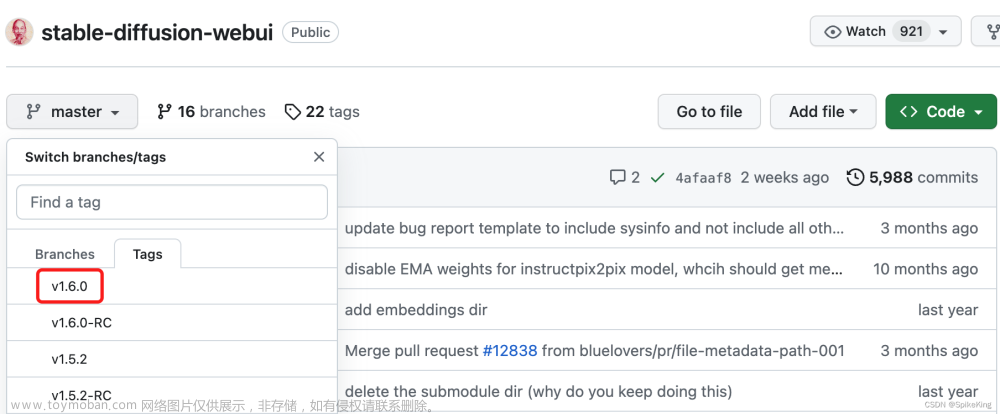1. 参考:
How To Run Stable Diffusion 2.0 On Your Local PC — No Code Guide
https://luminous-mapusaurus-1aa.notion.site/Stable-Diffusion-ce61d77468644806ab03a780f670df51
stable-diffusion-webui 安装_w3cschool
https://github.com/AUTOMATIC1111/stable-diffusion-webui.git
2. 安装步骤
2.1 conda换源
为了让conda执行下载指令加速,需要对conda换源操作,即将源由国外原始源,改为国内源;
Windows 用户无法直接创建名为 .condarc 的文件,可先执行 conda config --set show_channel_urls yes 生成该文件之后再修改。
.condarc文件编辑如下:
channels:
- https://mirrors.tuna.tsinghua.edu.cn/anaconda/pkgs/main/
- https://mirrors.tuna.tsinghua.edu.cn/anaconda/pkgs/free/
- https://mirrors.tuna.tsinghua.edu.cn/anaconda/cloud/conda-forge/
ssl_verify: true
2.2 安装pytorch
注意如果需要pytorch, 还需要添加pytorch的镜像
$ conda config --add channels https://mirrors.tuna.tsinghua.edu.cn/anaconda/cloud/pytorch/
$ conda install pytorch torchvision torchaudio pytorch-cuda=11.6 -c pytorch -c nvidia
https://luminous-mapusaurus-1aa.notion.site/Stable-Diffusion-ce61d77468644806ab03a780f670df51
2.3 安装python 3.10.6虚拟开发环境
$conda create --name python3106_sd2 python=3.10.6
...
#
# To activate this environment, use
#
# $ conda activate python3106_sd2
#
# To deactivate an active environment, use
#
# $ conda deactivate
2.4 pip安装依赖库
$pip install -r requirements_versions.txt # 执行此条命令前,请检查你的剩余磁盘空间
2.5 执行批处理
.\webui-user.bat
3. FAQ
3.1 got an unexpected keyword argument ‘personalization_config’

参考:
https://github.com/XavierXiao/Dreambooth-Stable-Diffusion/issues/92
[Fixed]
re-use pip install -e . work for me.
3.2 RuntimeError: CUDA out of memory. Tried to allocate 4.00 GiB (GPU 0; 12.00 GiB total capacity; 8.31 GiB already allocated; 1012.77 MiB free; 8.49 GiB reserved in total by PyTorch) If reserved memory is >> allocated memory try setting max_split_size_mb to avoid fragmentation. See documentation for Memory Management and PYTORCH_CUDA_ALLOC_CONF
参考:
https://stackoverflow.com/questions/73747731/runtimeerror-cuda-out-of-memory-how-setting-max-split-size-mb
https://huggingface.co/spaces/stabilityai/stable-diffusion/discussions/21
[fixed]
try using --W 256 --H 256 as part your prompt.

3.3 AttributeError: module ‘signal’ has no attribute ‘SIGUSR1’

[fixed]
https://github.com/rinongal/textual_inversion/issues/12


7.4 NameError: name ‘trainer’ is not defined 文章来源:https://www.toymoban.com/news/detail-521946.html
文章来源:https://www.toymoban.com/news/detail-521946.html
参考:
https://github.com/rinongal/textual_inversion/issues/84文章来源地址https://www.toymoban.com/news/detail-521946.html
到了这里,关于本地部署StableDiffusion WebUI的文章就介绍完了。如果您还想了解更多内容,请在右上角搜索TOY模板网以前的文章或继续浏览下面的相关文章,希望大家以后多多支持TOY模板网!