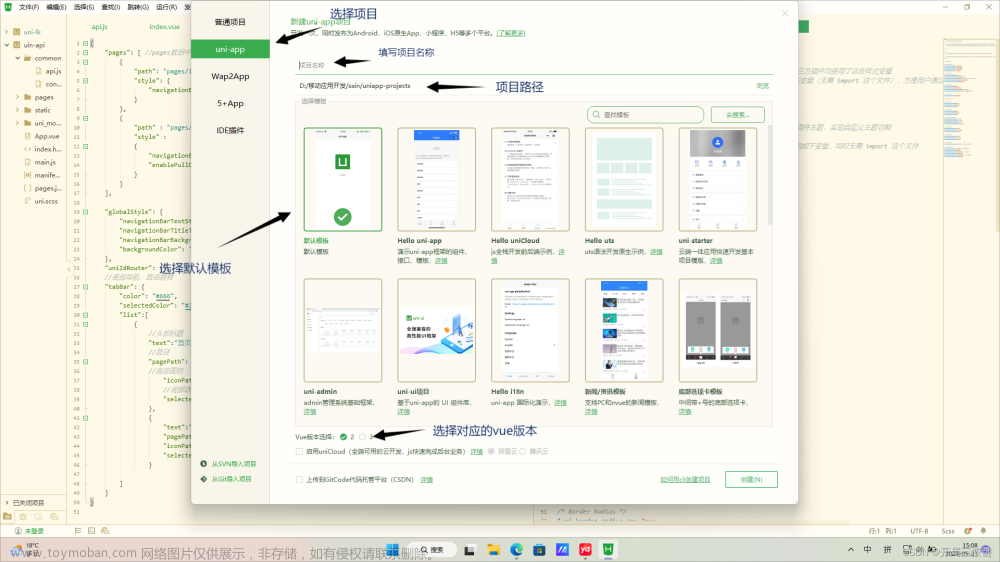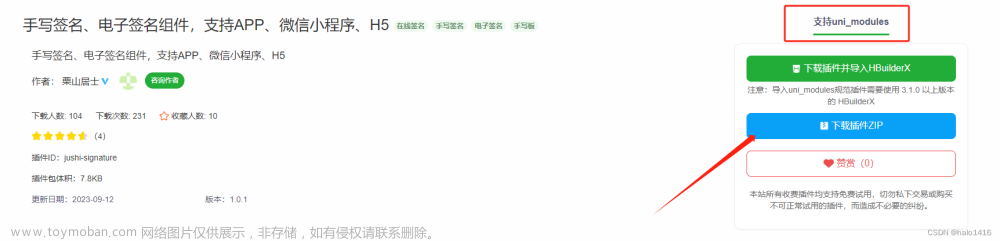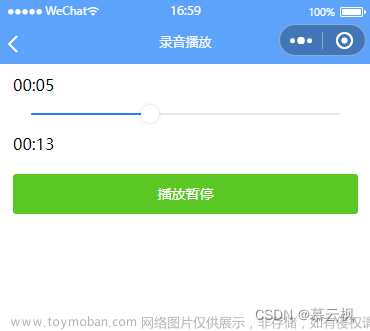uniapp快速开发小程序全流程
完整项目代码:https://gitee.com/Zifasdfa/ziyi-app
欢迎fork与star
1 项目效果及环境准备
1.1 项目效果
本文主要使用uniapp实现一个简单的app应用



1.2 环境准备&项目初始化
①node环境:去node.js官网下载稳定版的node即可,下载之后配置环境变量,通过
node -v查看是否配置成功

② 开发工具选择:HBuilder-X
官网下载地址:https://uniapp.dcloud.net.cn/quickstart.html#
根据自己的操作系统下载对应的环境即可,下载好之后,双击.exe文件打开HBuilderX
点击左上角:文件 - 新建项目 - 选择uni-app项目,填写对应项目名,其他默认即可【这里我采用vue2的语法】
效果:
展示效果选择手机页面方式:

当然我们也可以通过数据线,将手机与电脑连接起来,然后直接在真机上运行。
2 实现tabbar底部导航
增加底部导航,为:首页、分类、学习、我的
官网tabbar教程:https://uniapp.dcloud.net.cn/collocation/pages.html#tabbar
- tabBar 中的 list 是一个数组,只能配置最少2个、最多5个 tab,tab 按数组的顺序排序。
①导入图片资源
导入所给源码中的static下的图片

②新建tabbar目录及对应页面
因为我们整个项目是将底部导航栏中的index默认为首页,因此删除之前pages目录的index整个文件夹,并在pages下新建tabbar目录,然后在tabbar目录下分别新建classify、index、mine、study页面

③修改页面主题颜色,修改App.vue
<style>
/*每个页面公共css 修改页面主背景色为灰色,配合白色的底部导航栏*/
body{
background-color: #f8f8f8;
}
</style>
④配置底部导航栏,修改package.json
- 配置页面
在pages配置下,修改页面配置,包括修改页面路径及是否允许下拉刷新等
{
"pages": [ //pages数组中第一项表示应用启动页,参考:https://uniapp.dcloud.io/collocation/pages
{
//指定有哪些页面,并配置样式
"path" : "pages/tabbar/index/index",
"style" :
{
//页面顶部的文本
"navigationBarTitleText":"首页",
"navigationStyle":"custom"
}
}
,{
"path" : "pages/tabbar/classify/classify",
"style" :
{
"navigationBarTitleText":"分类",
"navigationBarBackgroundColor":"#00b783",
"navigationBarTextStyle":"white",
//不启动下拉刷新
"enablePullDownRefresh":false
}
}
,{
"path" : "pages/tabbar/study/study",
"style" :
{
"navigationBarTitleText":"学习中心",
"navigationBarBackgroundColor":"#00b783",
"navigationBarTextStyle":"white",
"enablePullDownRefresh":false
}
}
,{
"path" : "pages/tabbar/mine/mine",
"style" :
{
"navigationBarTitleText":"个人中心",
"navigationBarBackgroundColor":"#00b783",
"navigationBarTextStyle":"white",
"enablePullDownRefresh":false
}
}
],
...
}
- 新增tabbar配置
包括配置文本,选中未选中时候的图标等
{
"pages": [ //pages数组中第一项表示应用启动页,参考:https://uniapp.dcloud.io/collocation/pages
....
// 底部导航栏
"tabBar":{
"color":"#999",
//选中时的颜色
"selectedColor":"#00b783",
"borderStyle":"white",
"backgroundColor":"#FFFFFF",
"list":[
{
//底部导航栏的index对应页面
"pagePath":"pages/tabbar/index/index",
//对应文本
"text":"首页",
//未选中时的图标
"iconPath":"static/tabar1.png",
//选中之后的图标
"selectedIconPath":"static/tabaron1.png"
},
{
"pagePath":"pages/tabbar/classify/classify",
"text":"分类",
"iconPath":"static/tabar2.png",
"selectedIconPath":"static/tabaron2.png"
},
{
"pagePath":"pages/tabbar/study/study",
"text":"学习",
"iconPath":"static/tabar3.png",
"selectedIconPath":"static/tabaron3.png"
},
{
"pagePath":"pages/tabbar/mine/mine",
"text":"我的",
"iconPath":"static/tabar4.png",
"selectedIconPath":"static/tabaron4.png"
}
]
}
}
⑤查看效果
然后重新运行在浏览器,如果显示不出效果,则先暂停,然后重新运行在对应浏览器

效果:

3 实现搜索框(使用第三方组件实现)
①下载第三方组件
组件 - 自定义导航栏-下载组件

选择下载并导入:
注意,下载插件是需要注册账号并登录的,如果没有账号的话,注册并登录即可
导入成功之后的效果:
②安装scss/sass插件
因为我们后续会使用到css中的scss语法,所以需要提前安装插件
工具 - 插件安装
如果已经存在则无需安装
否则,点击安装新插件,插件市场中搜索sass,然后选择下载插件并导入
③抽取nav-bar组件(防止主页面代码过多不易维护)
在components组件下新建navbar目录,然后在navbar目录下创建navbar.vue文件

navbar.vue:
<template>
<view>
<view class="example-body">
<!--uni-nav-bar 中的 statusBar 主要是为了适配"齐刘海",防止navbar遮盖住手机顶部的电量、时间等状态 -->
<uni-nav-bar shadow statusBar :fixed="false" color="#333333" background-color="#FFFFFF" right-icon="scan">
<view class="input-view">
<uni-icons class="input-uni-icon" type="search" size="22" color="#666666" />
<input confirm-type="search" class="nav-bar-input" type="text" placeholder="输入搜索关键词">
</view>
</uni-nav-bar>
</view>
</view>
</template>
<script>
import uniNavBar from '@/components/uni-nav-bar/uni-nav-bar.vue'
export default {
data() {
return {
}
},
methods: {
},
components: {
uniNavBar
}
}
</script>
<style lang="scss">
.input-view {
/* #ifndef APP-PLUS-NVUE */
display: flex;
/* #endif */
flex-direction: row;
width: 600rpx;
flex: 1;
background-color: #f8f8f8;
height: 30px;
border-radius: 15px;
padding: 0 15px;
flex-wrap: nowrap;
margin: 7px 0;
line-height: 30px;
}
.input-uni-icon {
line-height: 30px;
}
.nav-bar-input {
height: 30px;
line-height: 30px;
/* #ifdef APP-PLUS-NVUE */
width: 370rpx;
/* #endif */
padding: 0 5px;
font-size: 28rpx;
background-color: #f8f8f8;
}
.example-body {
padding: 0;
}
</style>
④在pages/tabbar/index/index.vue中引入Navbar组件
<template>
<view>
<!-- 引入顶部搜索框导航栏 -->
<Navbar/>
</view>
</template>
<script>
import Navbar from "../../../components/navbar/navbar.vue"
export default {
data() {
return {
}
},
methods: {
},
components:{
Navbar,
}
}
</script>
⑤效果
页面效果:
4 首页实现Banner轮播图
通过网络请求动态获取图片数据
4.1 通过网络请求获取数据
①uni.request发起网络请求
pages/tabbar/index/index.vue:
<script>
import Navbar from "../../../components/navbar/navbar.vue"
export default {
data() {
return {
//多张图片,用数组存放
topBanner: [],
}
},
methods: {
},
mounted(){
//vue的生命周期函数
uni.request({
url: "http://html5.bjsxt.cn/api/index/banner",
//注意:网络请求必须要按照下面的方式发起,不能使用新语法等
success: (res) => {
// console.log(res)
this.topBanner = res.data.top_banner
}
})
},
components:{
Navbar,
}
}
</script>
②通过console.log打印网络请求所返回的数据:
③根据网络返回的结果获取图片
需要根据自己的手机型号进行样式的调整
pages/tabbar/index/index.vue:
<template>
<view class="home">
<!-- 引入顶部搜索框导航栏 -->
<Navbar/>
<view class="index_banner_box">
<!-- 顶部banner,同时配置对应参数 -->
<swiper class="swiper" :indicator-dots="true" :autoplay="true" :interval="3000" :duration="500">
<!-- 从图片数组中取出对应图片并展示在页面上 -->
<swiper-item v-for="(item, index) in topBanner" :key="index">
<image class="banner" :src="item.img_url" mode=""></image>
</swiper-item>
</swiper>
</view>
</view>
</template>
<script>
...
</script>
<!-- 使用scss的语法 -->
<style lang="scss">
.home {
//flex:盒子模型
display: flex;
flex-direction: column;
flex: 1;
overflow: hidden;
.index_banner_box {
display: flex;
width: 100%;
padding: 10px;
justify-content: center;
align-items: center;
border-radius: 5px;
overflow: hidden;
.swiper{
width: 100%;
height: 260rpx;
.banner{
width: 700rpx;
height: 260rpx;
}
}
}
}
</style>
4.2 在页面中展示图片数据并配置样式
4.3 结果

5 实现课程导航
注意:import用于在js中引入css文件, @import用于在css中引入css文件
5.1 抽取课程导航coursenav为component,并编写页面
①引入源码中common下的图标样式,css文件等

②在components文件夹下新建coursenav
coursenav.vue:
<template>
<view class="course_nav_con">
<view class="course_nav_info" v-for="(item, index) in list" :key="index">
<text class="course_nav_icon icon iconfont" :class="item.icon"></text>
<view class="course_info_text">{{item.text}}</view>
</view>
</view>
</template>
<script>
export default {
data() {
return {
list: []
}
},
mounted() {
uni.request({
url: "http://html5.bjsxt.cn/api/index/nav",
success: (res) => {
this.list = res.data.data
}
})
},
methods: {
}
}
</script>
<style lang="scss">
// import用于在js中引入css文件, @import用于在css中引入css文件
@import "@/common/font/iconfont.css";
.course_nav_con {
display: flex;
// 盒子模型不撑开容器本身大小
box-sizing: border-box;
flex-direction: row;
flex-wrap: wrap;
padding: 15px 10px;
.course_nav_info {
width: 20%;
flex-direction: row;
flex-wrap: wrap;
text-align: center;
margin-bottom: 15px;
.course_nav_icon {
font-size: 30px;
}
.icon-java {
color: #2a83fe;
}
.icon-weifuwu {
color: #fd3761;
}
.icon-zuzhijiagou {
color: #2b91e2;
}
.icon-dashuju {
color: #2a83fe;
}
.icon-h {
color: #00b478;
}
.icon-icon-- {
color: #fd6012;
}
.icon-rengongzhineng {
color: #fe391f;
}
.icon-ruanjianceshi {
color: #00b478;
}
.icon-huatong {
color: #fea917;
}
.icon-bianchengshibaobiao_icon {
color: #2a83fe;
}
.icon-jianmo {
color: #00b478;
}
.icon-chuangye {
color: #fe391f;
}
.course_info_text {
width: 100%;
font-size: 13px;
margin-top: 10px;
white-space: nowrap;
text-overflow: ellipsis;
overflow: hidden;
}
}
}
</style>
5.2 主页导入课程
在pages/tabbar/index/index.vue中引入CourseNar
- import CourseNav from “…/…/…/components/coursenav/coursenav.vue”
- components中添加CourseNav,
- template标签中添加<CourseNav/>
<template>
<view class="home">
<!-- 引入顶部搜索框导航栏 -->
<Navbar/>
<view class="index_banner_box">
<!-- 顶部banner,同时配置对应参数 -->
<swiper class="swiper" :indicator-dots="true" :autoplay="true" :interval="3000" :duration="500">
<!-- 从图片数组中取出对应图片并展示在页面上 -->
<swiper-item v-for="(item, index) in topBanner" :key="index">
<image class="banner" :src="item.img_url" mode=""></image>
</swiper-item>
</swiper>
</view>
<!-- 课程导航栏 -->
<CourseNav/>
</view>
</template>
<script>
import Navbar from "../../../components/navbar/navbar.vue"
import CourseNav from "../../../components/coursenav/coursenav.vue"
export default {
data() {
return {
//多张图片,用数组存放
topBanner: [],
}
},
methods: {
},
mounted(){
//vue的生命周期函数
uni.request({
url: "http://html5.bjsxt.cn/api/index/banner",
//注意:网络请求必须要按照下面的方式发起,不能使用新语法等
success: (res) => {
// console.log(res)
this.topBanner = res.data.top_banner
}
})
},
components:{
Navbar,
CourseNav,
}
}
</script>
5.3 效果
部分网络上的css及图标样式已经获取不到了,所以大家可以替换新的网络地址来获取对应的图标

6 实现限时免费
6.1 创建free-card的components
新建free-card目录,然后新建free-card.vue文件

<template>
<view>
<view class="free_card_box" v-for="(item, index) in teaList" :key="index">
<!-- 老师图片 -->
<view class="free_card_img">
<image :src="item.teacher_logo" mode=""></image>
</view>
<!-- 限时免费文本信息 -->
<view class="free_card_txt">
<view class="free_card_T">{{ item.limitName }}</view>
<view class="free_card_info">
<view class="free_card_info_txt">
<view class="info_txt1">{{ item.teacher_name }}{{ item.teacher_job }}</view>
<view>{{ item.limitNum }}人学过</view>
</view>
<view class="free_card_info_btn" v-if="item.baoming == '马上报名'">{{ item.baoming }}</view>
<view class="free_card_info_btn free_card_info_btn1" v-else>{{ item.baoming }}</view>
</view>
</view>
</view>
</view>
</template>
<script>
export default {
name:"free-card",
data() {
return {
teaList:[]
}
},
mounted(){
uni.request({
url:"http://html5.bjsxt.cn/api/index/specific?userid=2162",
success: (res) => {
this.teaList = res.data.data
}
})
},
methods: {
}
}
</script>
<!-- .free_card_box的class里面再点.free_card_img的class 为 scss语法 -->
<style lang="scss">
.free_card_box{
display: flex;
padding: 10px 0;
margin: 10px;
border-radius: 10px;
box-shadow: 0 0 5px 1px rgba($color: #000000, $alpha: 0.1);
box-sizing: border-box;
align-items: center;
margin-bottom: 15px;
background-color: #fff;
.free_card_img{
flex-shrink: 0;
width: 91rpx;
height: 91rpx;
border-radius: 100%;
margin: 0 15px;
image{
width: 100%;
height: 100%;
border-radius: 100%;
}
}
.free_card_txt{
width: 100%;
display: flex;
box-sizing: border-box;
flex-direction: column;
padding: 0 15px 0 0;
.free_card_T{
font-size: 16px;
white-space: nowrap;
text-overflow: ellipsis;
overflow: hidden;
margin: 10px 0;
}
.free_card_info{
width: 100%;
display: flex;
box-sizing: border-box;
flex-flow: row nowrap;
justify-content: space-between;
.free_card_info_txt{
width: 60%;
overflow: hidden;
font-size: 16px;
color: #666;
.info_txt1{
height: 20px;
font-size:14px;
overflow: hidden;
}
}
.free_card_info_btn{
width: 100px;
height: 34px;
text-align: center;
line-height: 34px;
border-radius: 34px;
background-color: #00b783;
color: #fff;
font-size: 16px;
margin-top: 10px;
}
.free_card_info_btn1{
background-color: #ddd;
}
}
}
}
</style>
6.2 首页引入free-card
- 在script标签中导入
- 在component中导入
- 在页面中引用
修改pages/tabbar/index/index.vue
①在课程导航栏下方添加FreeCard组件及在线课程图标
<!-- 课程导航栏 -->
<CourseNav/>
<!-- 在线课程图标 -->
<view class="online_box">
<image :src="index_banner.img_url" class="online_img"></image>
</view>
<view class="free_box">
<view class="free_T_box public_tow_box">
<view class="public_T">
限时免费
</view>
</view>
<FreeCard />
</view>
②在script中获取图片和文本数据,并引入FreeCard组件
<script>
import Navbar from "../../../components/navbar/navbar.vue"
import CourseNav from "../../../components/coursenav/coursenav.vue"
import FreeCard from "../../../components/free-card/free-card.vue"
export default {
data() {
return {
//多张图片,用数组存放
topBanner: [],
index_banner:{},
}
},
methods: {
},
mounted(){
//vue的生命周期函数
uni.request({
url: "http://html5.bjsxt.cn/api/index/banner",
//注意:网络请求必须要按照下面的方式发起,不能使用新语法等
success: (res) => {
// console.log(res)
this.topBanner = res.data.top_banner
this.index_banner = res.data.index_banner
}
})
},
components:{
Navbar,
CourseNav,
FreeCard, //引入限时免费组件
}
}
</script>
③在style中新增css样式
<!-- 使用scss的语法 -->
<style lang="scss">
.home {
//flex:盒子模型
display: flex;
flex-direction: column;
flex: 1;
overflow: hidden;
.index_banner_box {
display: flex;
width: 100%;
padding: 10px;
justify-content: center;
align-items: center;
border-radius: 5px;
overflow: hidden;
.swiper{
width: 100%;
height: 260rpx;
.banner{
width: 700rpx;
height: 260rpx;
}
}
}
.online_box{
display: flex;
width: 724rpx;
justify-content: center;
align-items: center;
box-sizing: border-box;
overflow: hidden;
margin-bottom: 15px;
.online_img{
//1px 约等于2 rpx
width: 724rpx;
height: 132rpx;
}
}
.public_tow_box{
display: flex;
width: 100%;
justify-content: center;
align-items: center;
box-sizing: border-box;
overflow: hidden;
padding: 0 15px;
justify-content: space-between;
align-content: space-between;
flex-wrap: wrap;
.public_T{
font-size: 20px;
font-weight: 700;
}
}
.public_title{
width: 100%;
display: flex;
padding: 0 15px;
flex-direction: column;
.public_class_t{
font-size: 22px;
font-weight: 700;
margin-bottom: 15px;
}
}
}
</style>
6.4 效果

7 实现就业班模块
view标签与div标签区别:
- view标签通常具有更丰富的功能,比如数据绑定、事件处理等。而div标签只是一个简单的容器,没有特定的功能。
7.1 创建jobScroll
步骤与前面大同小异

<template>
<!-- 就业班模块:根据接口返回数据拼装内容 -->
<view class="job_scroll_box">
<scroll-view scroll-x="true" class="job_scroll_con_box">
<view class="job_scroll_con">
<view class="job_scroll_info" v-for="(item,index) in list" :key="index">
<view class="job_scroll_card" :class="item.colors">
<view class="job_scroll_card_T">{{ item.textT }}</view>
<view class="job_scroll_card_icon">
<view class="icon iconfont" :class="item.icon"></view>
</view>
<view class="job_scroll_card_des">{{ item.text }}</view>
<view class="job_scroll_card_btn">免费试学</view>
</view>
</view>
</view>
</scroll-view>
</view>
</template>
<script>
export default {
data() {
return {
list: []
}
},
mounted() {
uni.request({
url: "http://html5.bjsxt.cn/api/index/course",
success: (res) => {
this.list = res.data.data
}
})
},
methods: {
}
}
</script>
<style lang="scss">
// @import :从css中引入css
@import "@/common/font/iconfont.css";
.job_scroll_box {
width: 100%;
margin-bottom: 30px;
box-sizing: border-box;
.job_scroll_con {
display: flex;
align-items: center; //垂直据中
flex-wrap: nowrap; //不换行
box-sizing: border-box;
.job_scroll_info {
width: 225px;
height: 260px;
flex-shrink: 0;
margin: 0 10px;
.job_scroll_card {
display: flex;
flex-flow: column;
box-sizing: border-box;
align-items: center; //水平据中
width: 100%;
height: 248px;
background-color: #b0def5;
border-radius: 5px;
margin-top: 12px;
.job_scroll_card_T {
display: flex;
align-items: center; //水平据中
justify-content: center; //垂直居中
width: 210px;
height: 38px;
background-color: #e4f3fb;
font-size: 16px;
text-align: center;
margin-top: -15px;
border-bottom-left-radius: 25px;
border-bottom-right-radius: 25px;
border-top-left-radius: 15px;
border-top-right-radius: 15px;
}
.job_scroll_card_icon {
display: flex;
align-items: center; //水平据中
justify-content: center; //垂直居中
box-sizing: border-box;
width: 90px;
height: 90px;
background-color: #d3ecf9;
border-radius: 100%;
margin: 20px 0 15px;
view {
font-size: 42px;
color: #2a83fe;
}
}
.job_scroll_card_des {
display: flex;
box-sizing: border-box;
align-items: center; //水平据中
font-size: 14px;
}
.job_scroll_card_btn {
display: flex;
box-sizing: border-box;
align-items: center;
justify-content: center; //垂直居中
width: 118px;
height: 32px;
line-height: 32px;
color: #0a5ea0;
font-size: 16px;
border-radius: 34px;
border: 1px solid #0a5ea0;
margin-top: 15px;
}
}
.job_scroll_card2 {
background-color: #fed2b0;
.job_scroll_card_T {
background-color: #fff2e7;
}
.job_scroll_card_icon {
background-color: #fee6d3;
view {
color: #d87e4e;
}
}
.job_scroll_card_btn {
color: #c44606;
border: 1px solid #c44606;
}
}
.job_scroll_card3 {
background-color: #fee4b7;
.job_scroll_card_T {
background-color: #fef4e2;
}
.job_scroll_card_icon {
background-color: #fef0d7;
view {
color: #b17001;
}
}
.job_scroll_card_btn {
color: #b17001;
border: 1px solid #b17001;
}
}
.job_scroll_card4 {
background-color: #f5bcf7;
.job_scroll_card_T {
background-color: #fae0fb;
}
.job_scroll_card_icon {
background-color: #f9d9fa;
view {
color: #8f0494;
}
}
.job_scroll_card_btn {
color: #8f0494;
border: 1px solid #8f0494;
}
}
.job_scroll_card5 {
background-color: #cff2cb;
.job_scroll_card_T {
background-color: #ebf9e9;
}
.job_scroll_card_icon {
background-color: #e4f7e2;
view {
color: #138a06;
}
}
.job_scroll_card_btn {
color: #138a06;
border: 1px solid #138a06;
}
}
.job_scroll_card6 {
background-color: #f9cbc8;
.job_scroll_card_T {
background-color: #fce8e6;
}
.job_scroll_card_icon {
background-color: #fbe2e0;
view {
color: #980c03;
}
}
.job_scroll_card_btn {
color: #980c03;
border: 1px solid #980c03;
}
}
.job_scroll_card7 {
background-color: #f3eaa3;
.job_scroll_card_T {
background-color: #f8f3cc;
}
.job_scroll_card_icon {
background-color: #f8f3cc;
view {
color: #786b03;
}
}
.job_scroll_card_btn {
color: #786b03;
border: 1px solid #786b03;
}
}
.job_scroll_card8 {
background-color: #b4eef3;
.job_scroll_card_T {
background-color: #e4f9fb;
}
.job_scroll_card_icon {
background-color: #d5f5f8;
view {
color: #088691;
}
}
.job_scroll_card_btn {
color: #088691;
border: 1px solid #088691;
}
}
.job_scroll_card9 {
background-color: #f7c8a4;
.job_scroll_card_T {
background-color: #fcebdd;
}
.job_scroll_card_icon {
background-color: #fae0cc;
view {
color: #9c4604;
}
}
.job_scroll_card_btn {
color: #9c4604;
border: 1px solid #9c4604;
}
}
.job_scroll_card10 {
background-color: #cfd2fe;
.job_scroll_card_T {
background-color: #edefff;
}
.job_scroll_card_icon {
background-color: #e4e6fe;
view {
color: #4e06ab;
}
}
.job_scroll_card_btn {
color: #4e06ab;
border: 1px solid #4e06ab;
}
}
}
}
}
</style>
7.2 首页中引入
pages/tabbar/index/index.vue:
<!-- view标签功能更强大:表示一个视图 -->
<view class="public_title">
<view class="public_class_t">零基础就业班</view>
<JobScroll />
</view>
其他和前面类似,导入JobScroll组件,然后在页面中引用即可
7.3 效果

8 实现课程推荐部分
8.1 新增course-card这个component
<template>
<view class="course_card_box">
<view class="course_card_con">
<view class="course_card_info" v-for="(item,index) in list" :key="index">
<view class="course_card_img">
<image :src="item.logo" mode=""></image>
</view>
<view class="course_card_des">
<view class="course_card_des_T">{{ item.textT }}</view>
<view class="course_card_des_info">
<view class="course_card_des_pay">¥{{item.money}}</view>
<view class="course_card_des_icon">
<text class="icon iconfont icon-yonghu2"></text>
{{item.hits}}人学过
</view>
</view>
</view>
</view>
</view>
</view>
</template>
<script>
export default {
data(){
return{
list:[]
}
},
mounted(){
uni.request({
url:"http://html5.bjsxt.cn/api/index/recommend",
success: (res) => {
this.list = res.data.data
}
})
}
}
</script>
<style lang="scss">
@import '@/common/font/iconfont.css';
.course_card_box {
width: 100%;
display: flex;
box-sizing: border-box;
padding: 0 15px;
margin-bottom: 15px;
overflow: hidden;
align-items: center;
justify-content: center;
.course_card_info {
display: flex;
box-sizing: border-box;
width: 100%;
background: #fff;
border-radius: 15px;
padding: 10px;
margin-bottom: 15px;
flex-direction: row;
align-items: center; //子元素垂直居中
.course_card_img {
flex-shrink: 0;
margin-right: 15px;
image {
width: 240rpx;
height: 140rpx;
}
}
.course_card_des {
width: 100%;
display: flex;
box-sizing: border-box;
flex-direction: column;
.course_card_des_T {
font-size: 16px;
line-height: 24px;
margin-bottom: 5px;
}
.course_card_des_info {
width: 100%;
display: flex;
flex-direction: row; //横向排列
box-sizing: border-box;
justify-content: space-between;
/* 横向中间自动空间 */
align-content: space-between;
/* 竖向中间自动空间 */
flex-wrap: wrap;
/* 换行 */
.course_card_des_pay {
font-size: 12px;
color: #ff5200;
text {
font-size: 16px;
}
}
.course_card_des_icon {
font-size: 14px;
color: #333;
text {
font-size: 14px;
color: #666;
margin: 0 2px 0 0;
}
}
}
}
}
}
</style>
8.2 首页引入
<template>
<view class="home">
...
<!-- view标签功能更强大:表示一个视图 -->
<view class="public_title">
<view class="public_class_t">零基础就业班</view>
<JobScroll />
</view>
<view class="recommend_box">
<view class="recommed_T_box public_tow_box">
<view class="public_T">推荐课程</view>
</view>
<CourseCard />
</view>
<view class="daotu_box">
<view class="daotu_T">驱动教学-贯穿教|学|练|测|评</view>
<image :src="fontBanner.img_url" mode=""></image>
</view>
</view>
</template>
<script>
import Navbar from "../../../components/navbar/navbar.vue"
import CourseNav from "../../../components/coursenav/coursenav.vue"
import FreeCard from "../../../components/free-card/free-card.vue"
import JobScroll from "../../../components/jobscroll/jobscroll.vue"
import CourseCard from "../../../components/course_card/course_card.vue"
export default {
data() {
return {
//多张图片,用数组存放
topBanner: [],
index_banner:{},
fontBanner:{}
}
},
methods: {
},
mounted(){
//vue的生命周期函数
uni.request({
url: "http://html5.bjsxt.cn/api/index/banner",
//注意:网络请求必须要按照下面的方式发起,不能使用新语法等
success: (res) => {
// console.log(res)
this.topBanner = res.data.top_banner
this.index_banner = res.data.index_banner
this.fontBanner = res.data.foot_banner
}
})
},
components:{
Navbar,
CourseNav,
FreeCard, //引入限时免费组件
JobScroll,
CourseCard
}
}
</script>
8.3 效果

9 课程列表详情、课程介绍详情实现
9.1 新建courseIntroduce页面
①新建courseIntroduce目录及页面
②修改pages.json
//在"pages"配置下新增courseIntroduce配置
,{
"path" : "pages/course/courseIntroduce/courseIntroduce",
"style" :
{
"navigationBarTitleText": "课程介绍",
"navigationBarBackgroundColor":"#0c9c8f",
"navigationBarTextStyle":"white",
"enablePullDownRefresh": false
}
}
9.2 给coursenav.vue新增点击事件
//template部分:新增点击事件
<view class="course_nav_info" v-for="(item, index) in list" :key="index" @click="courseItemHandle(item.id,item.course)">
<text class="course_nav_icon icon iconfont" :class="item.icon"></text>
<view class="course_info_text">{{item.text}}</view>
</view>
...
<script>
...
methods: {
// 点击事件,点击图标跳转页面,并传入id和course
courseItemHandle(id, course){
uni.navigateTo({
// url为pages中配置的courseIntroduce配置的页面路径,同时将id和course传过去
url:"/pages/couser/courseIntroduce/courseIntroduce?id=" + id +"&course="+course
})
}
}
</script>
9.3 新增course-jieshao、courseList、courseIntroduce-data component

course-jieshao.vue:
<template>
<view class="course_jieshao_box">
<image :src="images" mode="" :style="{ height:imageHeight + 'rpx' }"></image>
</view>
</template>
<script>
export default {
data() {
return {
}
},
props:{
images:{
type:String,
defualt:""
},
imageHeight:{
type:String,
default:""
}
},
methods: {
}
}
</script>
<style lang="scss">
.course_jieshao_box{
display: flex;
box-sizing: box;
flex-direction: column;
justify-content: center;
width: 100%;
image{
width: 750rpx;
}
}
</style>
courseList.vue:
<template>
<view class="course_list_box">
<view class="course_list_con">
<view class="course_list_info" @click="clickViode" v-for="(item,index) in videoList" :key="index">
<view class=".course_list_info_txt">{{ item.type_name }}</view>
</view>
</view>
</view>
</template>
<script>
export default {
data() {
return {
}
},
props: {
videoList: {
type: Array,
default: function() {
return []
}
}
},
methods: {
clickViode(){
uni.navigateTo({
url:"/pages/couser/video/video"
})
}
}
}
</script>
<style lang="scss">
.course_list_box {
display: flex;
box-sizing: border-box;
flex-direction: column;
width: 100%;
padding: 0 15px;
.course_list_con {
display: flex;
box-sizing: border-box;
flex-direction: column;
flex-grow: 1;
.course_list_info {
display: flex;
box-sizing: border-box;
flex-direction: center;
overflow: hidden;
flex: 1;
width: 100%;
height: 45px;
line-height: 45px;
font-size: 14px;
border-bottom: 1px solid #efefef;
.course_list_info_txt {
white-space: nowrap;
overflow: hidden;
text-overflow: ellipsis;
}
}
}
}
</style>
courseIntroduce-data.vue
<template>
<view class="courseIntroduce_data_box">
<view class="courseIntroduce_data_info" v-for="(item,index) in msg" :key="index">
<view class="courseIntroduce_data_txt1"><text>{{ item.num }}</text></view>
<view class="courseIntroduce_data_txt2"><text>{{ item.txt }}</text></view>
</view>
</view>
</template>
<script>
export default {
data() {
return {
}
},
props:{
msg:{
type:Array,
default:function(){
return []
}
}
},
methods: {
}
}
</script>
<style lang="scss">
.courseIntroduce_data_box {
display: flex;
box-sizing: border-box;
flex-direction: row;
/*横向排列*/
flex-wrap: wrap;
/* 换行排列 */
justify-content: center;
/*居中对齐*/
width: 100%;
padding: 15px 10px;
.courseIntroduce_data_info {
display: flex;
box-sizing: box;
flex-direction: column;
justify-content: center;
align-items: center;
width: 25%;
height: 80px;
flex-grow: 1;
position: relative;
.courseIntroduce_data_txt1 {
text-align: center;
width: 100%;
font-size: 12px;
color: #ff5200;
overflow: hidden;
white-space: nowrap;
text-overflow: ellipsis;
margin-bottom: 10px;
text {
font-size: 16px;
}
}
.courseIntroduce_data_txt2 {
text-align: center;
width: 100%;
font-size: 13px;
color: #333;
overflow: hidden;
white-space: nowrap;
text-overflow: ellipsis;
}
}
}
</style>
9.4 courseIntroduce页面中引入course-jieshao、courseList、courseIntroduce-data组件
courseIntroduce.vue:
<template>
<view class="home">
<view class="courseIntroduce_box">
<view class="courseIntroduce_des">
<view class="courseIntroduce_info">{{ introduce }}</view>
</view>
<CourseIintroduceData :msg="introduceList"/>
<view class="question_line"></view>
<view class="courseIntroduce_tab_box">
<view class="courseIntroduce_tab_nav">
<view v-for="(item,index) in items" :class="{ 'btna':count === index }" @tap="change(index)" :key="index">{{ item }}</view>
</view>
<view class="courseIntroduce_tab_con">
<view class="discount_info" :class="{dis:count === 0}">
<CourseList :videoList="Clist"/>
</view>
<view class="discount_info" :class="{dis:count === 1}">
<CourseJieshao :images="imageT" :imageHeight="imageHeight"/>
</view>
</view>
</view>
</view>
</view>
</template>
<script>
import CourseIintroduceData from "../../../components/courseIntroduce-data/courseIntroduce-data.vue"
import CourseList from "../../../components/courseList/courseList.vue"
import CourseJieshao from "../../../components/course-jieshao/course-jieshao.vue"
export default {
data() {
return {
introduce:"",
introduceList:[],
items:["课程章节","课程介绍"],
count:0,
Clist:[],
imageT:"",
imageHeight:""
}
},
components:{
CourseIintroduceData,
CourseList,
CourseJieshao
},
onLoad(options) {
uni.request({
url: "https://www.itbaizhan.cn/api/course/detail",
// 参数
data: {
id: options.id,
course: options.course
},
success: (res) => {
this.introduce = res.data.data.introduce
this.introduceList = res.data.data.introduceList
this.Clist = res.data.data.Clist
this.imageT = res.data.data.image
this.imageHeight = res.data.data.height
}
})
},
methods: {
change(index){
this.count = index;
}
}
}
</script>
<style lang="scss">
.courseIntroduce_box {
display: flex;
box-sizing: box;
flex-direction: column;
margin-bottom: 90px;
.courseIntroduce_des {
display: flex;
box-sizing: border-box;
flex-direction: column;
justify-content: center;
align-items: center;
width: 100%;
background-color: #0c9c8f;
padding: 0 10px 15px;
overflow: hidden;
.courseIntroduce_info {
display: flex;
box-sizing: box;
width: 100%;
color: #fff;
font-size: 16px;
line-height: 24px;
}
}
//tab
.courseIntroduce_tab_box {
display: flex;
box-sizing: border-box;
flex-direction: column;
.courseIntroduce_tab_nav {
display: flex;
box-sizing: border-box;
flex-direction: row;
background-color: #fff;
border-bottom: 1px solid #e4e4e4;
margin-bottom: 20px;
view {
height: 50px;
line-height: 50px;
font-size: 16px;
flex-grow: 1;
text-align: center;
background-color: #fff;
}
}
.discount_info {
display: none;
}
.btna {
display: flex;
box-sizing: border-box;
justify-content: center; //水平方向对齐
color: #00b783;
position: relative;
}
.btna::after {
content: '';
width: 40px;
height: 3px;
background-color:#00b783;
position: absolute;
bottom: 0;
left: 50%;
margin-left: -20px;
}
.dis {
display: block;
}
}
}
</style>
9.5 效果

10 播放页面实现(webView)
web-view:在浏览器中内嵌网页,可以理解为一个内嵌的浏览器
10.1 创建video页面

video.vue:
<template>
<view>
<!-- 后期根据课程详情页面跳转时传过来的数据,请求后端或者拼接对应视频地址替换即可 -->
<web-view src="https://www.bilibili.com/video/BV1ZM4y177kh/"></web-view>
</view>
</template>
<script>
export default {
data() {
return {
}
},
methods: {
}
}
</script>
<style>
</style>
10.2 给courseList添加点击事件跳转视频播放
courseList.vue:
<template>
<view class="course_list_box">
<view class="course_list_con">
<view class="course_list_info" @click="clickViode" v-for="(item,index) in videoList" :key="index">
<view class=".course_list_info_txt">{{ item.type_name }}</view>
</view>
</view>
</view>
</template>
<script>
methods: {
clickViode(){
uni.navigateTo({
// 跳转视频播放页面
url:"/pages/course/video/video"
})
}
}
}
</script>
10.3 效果

bug
如果运行项目发现报错:‘core-js/modules/es.string.iterator.js’
- 则表明缺少
core-js环境,在终端cmd执行下面命令
# 安装core-js之后,重新启动项目
npm i core-js -D
11 打包发布项目
11.1 app打包
①在manifest.json中配置AppID、图标等,如果没有AppID则重新获取
②选择应用顶部的发行 - 云打包 - 填写对应信息(证书等)
11.2 小程序打包
以微信小程序为例
①下载微信开发者工具,并开放端口供uniapp调用(设置-安全-打开服务端口)
②从uniapp直接跳转到微信开发者工具
③接下来的发布就和小程序发布一样了
详情参考:https://blog.csdn.net/weixin_45565886/article/details/130918238文章来源:https://www.toymoban.com/news/detail-524936.html
填写AppId等文章来源地址https://www.toymoban.com/news/detail-524936.html
到了这里,关于uniapp快速开发小程序全流程的文章就介绍完了。如果您还想了解更多内容,请在右上角搜索TOY模板网以前的文章或继续浏览下面的相关文章,希望大家以后多多支持TOY模板网!