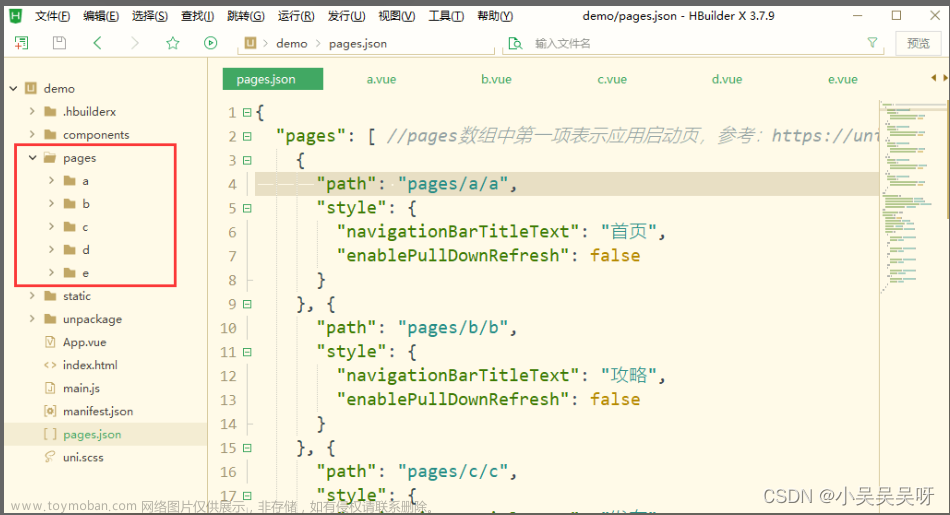使用了一下flutter提供的导航栏,NavigationBar,不过感觉使用起来不是很方便。
譬如说:
- 不能直接使用图片资源,需要中间加几层转换把图片转化成icon
- 文本大小及颜色不太好控制
- 状态栏的上边来一个横线也没有相应的样式,等等。
因此想来想去还是自己写一个吧。
效果如下:

控件代码如下:
import 'package:flutter/material.dart';
import 'dart:developer' as developer;
class XXNaviIcon {
XXNaviIcon(
{required this.normalImage,
required this.selectedImage,
required this.title});
final String selectedImage;
final String normalImage;
final String title;
}
class XXNaviBar extends StatefulWidget {
const XXNaviBar({super.key, required this.icons, this.onDestinationSelected})
: currentIndex = 0;
final List<XXNaviIcon> icons;
final ValueChanged<int>? onDestinationSelected;
final int currentIndex;
State<XXNaviBar> createState() => _XXNaviBarState();
}
class _XXNaviBarState extends State<XXNaviBar> {
int currentIndex = 0;
Widget build(BuildContext context) {
return SafeArea(
child: SizedBox(
height: 48,
child: Container(
decoration: const BoxDecoration(
border:
Border(top: BorderSide(width: 0.5, color: Color(0xffbbbbbb)))),
child: Row(
mainAxisAlignment: MainAxisAlignment.center,
children: <Widget>[
for (int i = 0; i < widget.icons.length; i++)
Expanded(
child: GestureDetector(
onTap: () => {
developer.log("tap $i"),
setState(() {
currentIndex = i;
}),
if (widget.onDestinationSelected != null)
{widget.onDestinationSelected!(i)}
},
child: Container(
color: Colors.white,
child: Column(
mainAxisAlignment: MainAxisAlignment.center,
children: [
Image.asset(
currentIndex == i
? widget.icons[i].selectedImage
: widget.icons[i].normalImage,
height: 24,
),
Text(
widget.icons[i].title,
style: const TextStyle(
fontSize: 10, fontWeight: FontWeight.bold),
),
],
),
),
))
],
),
),
));
}
}
使用方式如下:文章来源:https://www.toymoban.com/news/detail-525749.html
Widget build(BuildContext context) {
return Scaffold(
backgroundColor: Colors.white,
bottomNavigationBar: XXNaviBar(
onDestinationSelected: (value) => {
developer.log("click tab $value"),
if (currentPageIndex != value)
{
setState(() {
currentPageIndex = value;
})
}
},
icons: [
XXNaviIcon(
normalImage: "assets/images/tabbar/home.png",
selectedImage: "assets/images/tabbar/home-selected.png",
title: "首页",
),
XXNaviIcon(
normalImage: "assets/images/tabbar/data.png",
selectedImage: "assets/images/tabbar/data-selected.png",
title: "数据",
),
XXNaviIcon(
normalImage: "assets/images/tabbar/mine.png",
selectedImage: "assets/images/tabbar/mine-selected.png",
title: "我的",
),
],
),
body: <Widget>[
Container(
color: Colors.white,
alignment: Alignment.center,
child: const Text('Page 1'),
),
Container(
color: Colors.white,
alignment: Alignment.center,
child: const Text('Page 2'),
),
Container(
color: Colors.white,
alignment: Alignment.center,
child: const Text('Page 3'),
),
][currentPageIndex],
);
}
定制化可以根据自己的实际需求自行更改。文章来源地址https://www.toymoban.com/news/detail-525749.html
到了这里,关于flutter手写一个底部导航栏的文章就介绍完了。如果您还想了解更多内容,请在右上角搜索TOY模板网以前的文章或继续浏览下面的相关文章,希望大家以后多多支持TOY模板网!