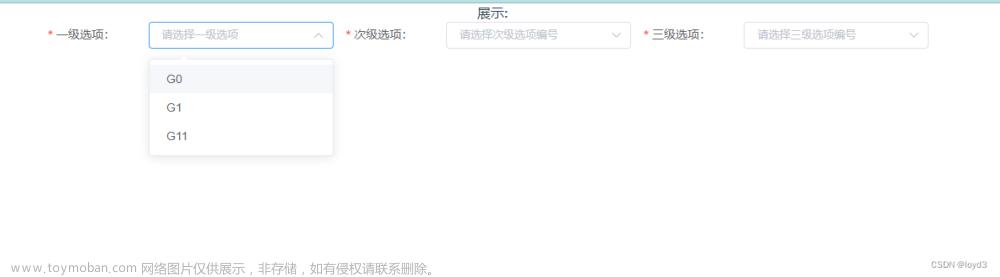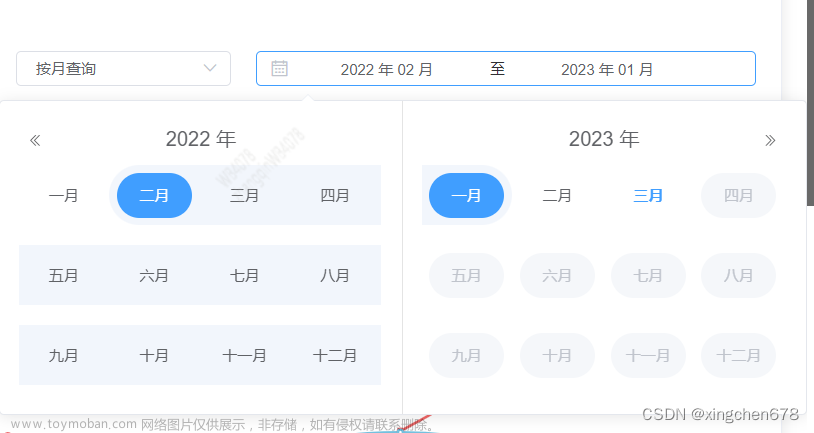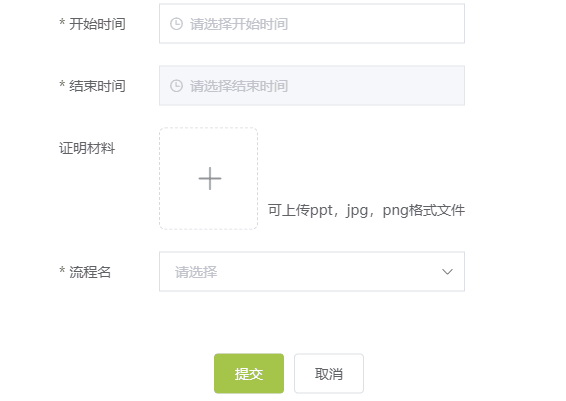Cascader 级联选择器 | Element Plus
官方文档里提到可以清空选中节点,使用clearCheckedNodes()方法:

具体用法:
1 先了解vue3 setup中怎么获取ref
获取方法非常简单,在需要获取的组件里写ref,在setup里定义同名空ref,就会自动获取了
定义ref:
<el-cascader
ref = "multipleTable"
v-model="value" :options="options" @change="handleChange" />在setup里定义同名空ref:
const multipleTable = ref()然后操作multipleTable,就可以同步操作cascader里面的ref了
2 调用clearCheckedNodes()
调用方法:
multipleTable.value.panel.clearCheckedNodes()这样就可以了文章来源:https://www.toymoban.com/news/detail-526287.html
整个栗子:文章来源地址https://www.toymoban.com/news/detail-526287.html
<template>
<div class="example-block">
<span class="example-demonstration"
>Child options expand when clicked (default)</span
>
<button @click="clearSelection">clear </button>
<el-cascader
ref = "multipleTable"
v-model="value" :options="options" @change="handleChange" />
</div>
</template>
<script setup>
import { ref } from 'vue'
const value = ref([])
const handleChange = (value) => {
console.log(value)
}
const multipleTable = ref()
const clearSelection = () => {
multipleTable.value.panel.clearCheckedNodes()
}
const options = [
{
value: 'guide',
label: 'Guide',
children: [
{
value: 'disciplines',
label: 'Disciplines',
children: [
{
value: 'consistency',
label: 'Consistency',
},
{
value: 'feedback',
label: 'Feedback',
},
{
value: 'efficiency',
label: 'Efficiency',
},
{
value: 'controllability',
label: 'Controllability',
},
],
},
{
value: 'navigation',
label: 'Navigation',
children: [
{
value: 'side nav',
label: 'Side Navigation',
},
{
value: 'top nav',
label: 'Top Navigation',
},
],
},
],
},
{
value: 'component',
label: 'Component',
children: [
{
value: 'basic',
label: 'Basic',
children: [
{
value: 'layout',
label: 'Layout',
},
{
value: 'color',
label: 'Color',
},
{
value: 'typography',
label: 'Typography',
},
{
value: 'icon',
label: 'Icon',
},
{
value: 'button',
label: 'Button',
},
],
},
{
value: 'form',
label: 'Form',
children: [
{
value: 'radio',
label: 'Radio',
},
{
value: 'checkbox',
label: 'Checkbox',
},
{
value: 'input',
label: 'Input',
},
{
value: 'input-number',
label: 'InputNumber',
},
{
value: 'select',
label: 'Select',
},
{
value: 'cascader',
label: 'Cascader',
},
{
value: 'switch',
label: 'Switch',
},
{
value: 'slider',
label: 'Slider',
},
{
value: 'time-picker',
label: 'TimePicker',
},
{
value: 'date-picker',
label: 'DatePicker',
},
{
value: 'datetime-picker',
label: 'DateTimePicker',
},
{
value: 'upload',
label: 'Upload',
},
{
value: 'rate',
label: 'Rate',
},
{
value: 'form',
label: 'Form',
},
],
},
{
value: 'data',
label: 'Data',
children: [
{
value: 'table',
label: 'Table',
},
{
value: 'tag',
label: 'Tag',
},
{
value: 'progress',
label: 'Progress',
},
{
value: 'tree',
label: 'Tree',
},
{
value: 'pagination',
label: 'Pagination',
},
{
value: 'badge',
label: 'Badge',
},
],
},
{
value: 'notice',
label: 'Notice',
children: [
{
value: 'alert',
label: 'Alert',
},
{
value: 'loading',
label: 'Loading',
},
{
value: 'message',
label: 'Message',
},
{
value: 'message-box',
label: 'MessageBox',
},
{
value: 'notification',
label: 'Notification',
},
],
},
{
value: 'navigation',
label: 'Navigation',
children: [
{
value: 'menu',
label: 'Menu',
},
{
value: 'tabs',
label: 'Tabs',
},
{
value: 'breadcrumb',
label: 'Breadcrumb',
},
{
value: 'dropdown',
label: 'Dropdown',
},
{
value: 'steps',
label: 'Steps',
},
],
},
{
value: 'others',
label: 'Others',
children: [
{
value: 'dialog',
label: 'Dialog',
},
{
value: 'tooltip',
label: 'Tooltip',
},
{
value: 'popover',
label: 'Popover',
},
{
value: 'card',
label: 'Card',
},
{
value: 'carousel',
label: 'Carousel',
},
{
value: 'collapse',
label: 'Collapse',
},
],
},
],
},
{
value: 'resource',
label: 'Resource',
children: [
{
value: 'axure',
label: 'Axure Components',
},
{
value: 'sketch',
label: 'Sketch Templates',
},
{
value: 'docs',
label: 'Design Documentation',
},
],
},
]
</script>
<style scoped>
.example-block {
margin: 1rem;
}
.example-demonstration {
margin: 1rem;
}
</style>
到了这里,关于vue.js3 setup风格 element-ui 级联选择器clearCheckedNodes使用方法的文章就介绍完了。如果您还想了解更多内容,请在右上角搜索TOY模板网以前的文章或继续浏览下面的相关文章,希望大家以后多多支持TOY模板网!