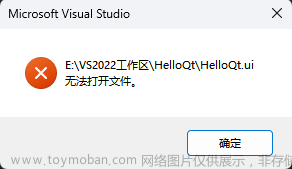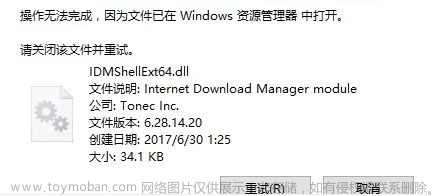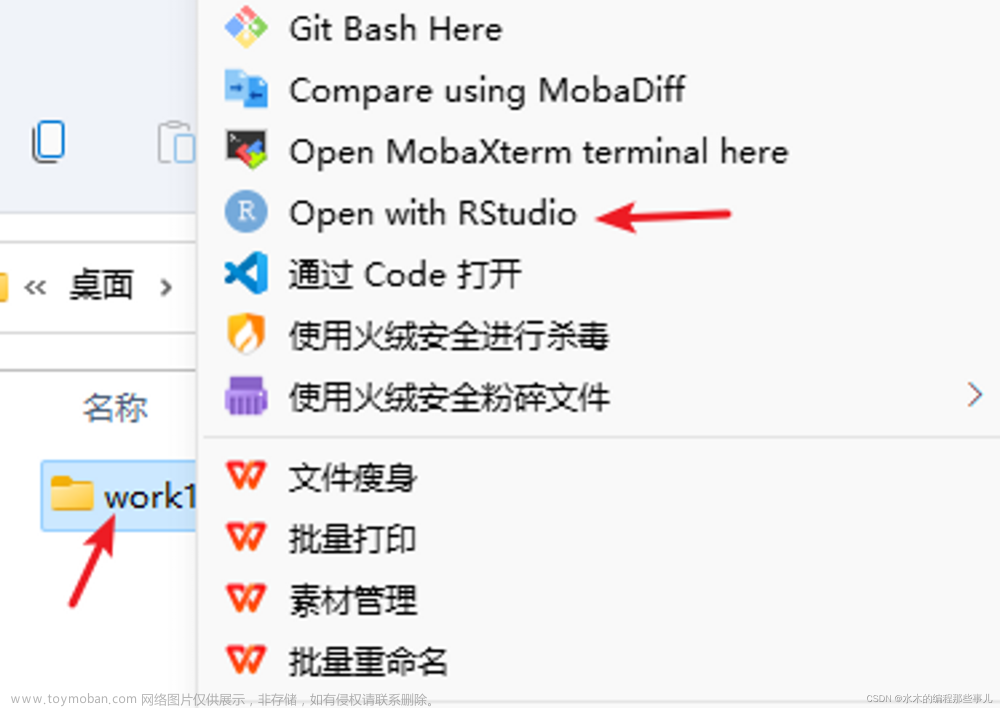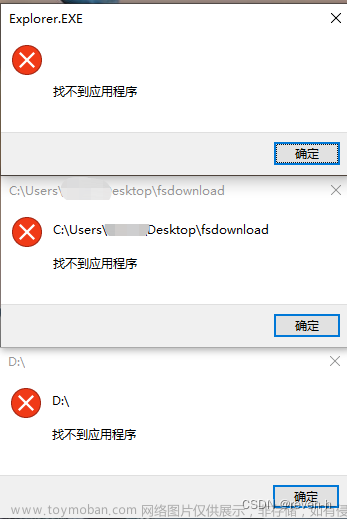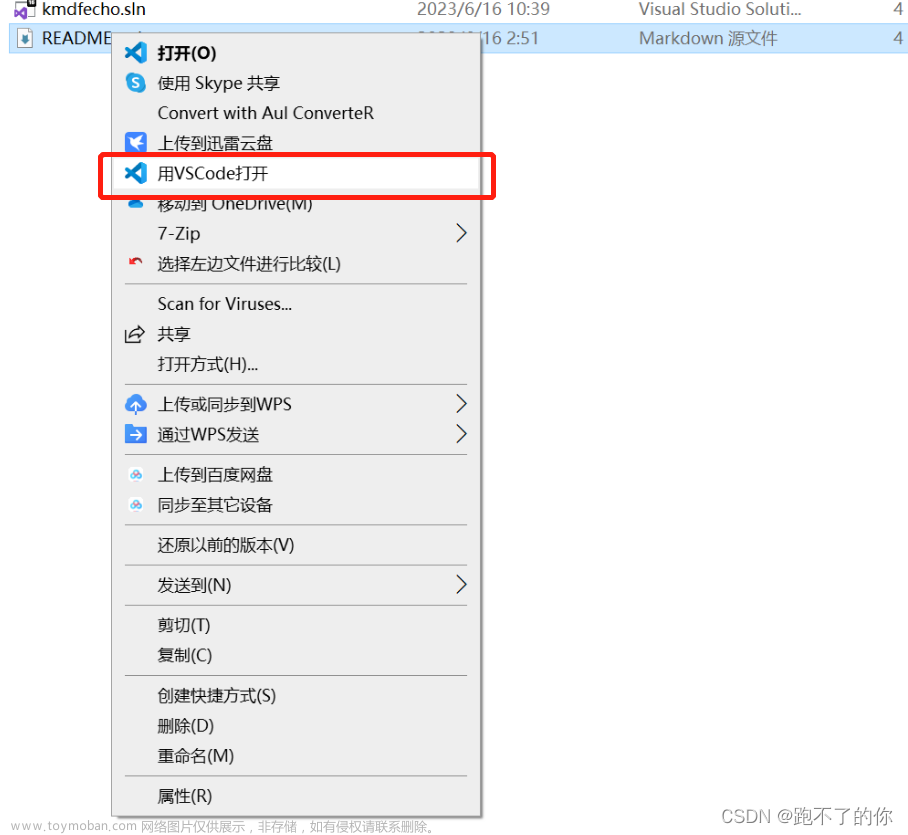一、背景
- 在
Windows系统中,快捷方式是最最常见的文件了。
(.lnk后缀的文件,后缀可能是隐藏的) - 点击
.lnk后缀的文件,会打开其关联的目标对象。
(目标对象可以是本地或网络程序、文件、文件夹、计算机、Internet 地址等等) - 大多数人永远都不会需要打开
.lnk文件进行查看或编辑它。
(注意这里说的是.lnk文件本身,而不是它链接的目标文件,当然也不是在说右键>属性查看/编辑.lnk文件属性) - 我也差点成为大多数人中的一员,直到前几天我在写一个批处理时,发现
命令提示符.lnk快捷方式打开的dos窗口,与cmd.exe 程序打开的dos窗口,两者窗口的属性配置竟然不一致,后者的属性配置是从注册表加载的,而前者属性配置会不会是从.lnk文件本身读取的呢?
(如果你从没有修改过cmd.exe或.lnk打开的dos窗口的属性,那它们的属性配置都是默认值,都一样。这里就不细说了,感兴趣的可以看我的另一篇文章:Windows 不同方式打开的cmd/dos窗口属性配置不同)
为了探究命令提示符.lnk文件中是否存储了dos窗口属性配置信息,于是我有了想要查看.lnk文件内容的需求,接下来就我尝试多的几种方案做下总结。
二、查看/修改.lnk文件内容
(温馨提示:方案1~4 都是失败的方案,方案5 才是成功的方案,你可以直接跳到 方案5)
方案1:用type命令查看
通过type命令在DOS窗口查看.lnk文件内容
格式:type path_to_lnk_file
或者结合重定向将内容输出到.txt文件中,示例:
C:\Users\cyinl>type Desktop\cmd.lnk > cmd_content.txt
总结:方案1,输出文件内容是乱码,基本没法看,更别说修改了。。。不可取
方案2:更改.lnk文件后缀为.txt再查看
因为多数人电脑上.lnk后缀不显示,所以重命名改后缀的方式不太可行,
这里推荐使用cp命令复制.lnk文件,新文件使用.txt后缀,示例:
C:\Users\cyinl>copy Desktop\cmd.lnk cmd_content2.txt
已复制 1 个文件。

总结:方案2,查看到的内容也是乱码,不可取。(实质上跟方案1中的重定向生成的.txt文件一样)
方案3:用记事本或NodePad++打开
注意:不要用 文件>打开 的方式打开,而是直接把.lnk文件拖到记事本或NodePad++窗口
你也可以在dos窗口,使用编辑器应用程序运行.lnk文件,如使用notepad.exe程序,打开.lnk文件:
C:\Windows\System32>notepad.exe C:\users\cyinl\Desktop\cmd.lnk

总结:方案3,查看到的内容也是乱码,不可取
方案4:使用HxD hex editor十六进制编辑器
HxD官网下载地址:HxD hex editor
HxD 下载安装完成后,通过拖拽或文件>打开方式,打开.lnk文件
总结:方案4,以十六进制打开lnk文件,但是转换出来的文本仍有乱码,阅读性差。虽然查看及编辑lnk文件,但是一般人真编辑不来。。。不可取
方案5:使用第三方库查看或编辑
在Python的库里我体验了几个.lnk相关的库,这里推荐两个觉得不错的。
建议可以先了解下关于.lnk二进制文件格式的有关知识:
[MS-SHLLINK]: Shell Link (.LNK) Binary File Format
1. Matmaus/LnkParse3 库
GitHub仓库:Matmaus/LnkParse3
特点:
- 简单易用,官网文档详细;
- 解析lnk文件输出信息比较全,格式也漂亮;
- 支持cli、python package 两种使用方式;
- 但这个库仅解析lnk文件,不支持编辑或创建。
详细的介绍、安装和使用方式见官网
这里使用 python package 方式演示,cli命令行的方式参考官网自行体验吧。
# -*- coding:utf-8 -*-
import LnkParse3
with open("C:\\Users\cyinl\Desktop\cmd.lnk","rb") as lf:
ldata = LnkParse3.lnk_file(lf)
print(ldata.get_json()) # 获取解析数据,未格式化的json格式
ldata.print_json() # 打印输出格式化后的json数据
ldata.print_lnk_file() # 打印输出文本形式的数据,也有漂亮的格式
获取.lnk文件解析内容的方式如下:
1)get_json()输出解析内容(无格式化)
{'header': {'guid': '00021401-0000-0000-C000-000000000046', 'r_link_flags': 989, 'r_file_flags': 0, 'creation_time': None, 'accessed_time': None, 'modified_time': None, 'file_size': 0, 'icon_index': 0, 'windowstyle': 'SW_SHOWNORMAL', 'hotkey': 'UNSET - UNSET {0x0000}', 'r_hotkey': 0, 'link_flags': ['HasTargetIDList', 'HasName', 'HasRelativePath', 'HasWorkingDir', 'HasIconLocation', 'IsUnicode', 'ForceNoLinkInfo', 'HasExpString'], 'file_flags': []}, 'data': {'description': '@%windir%\\system32\\shell32.dll,-22534', 'relative_path': '..\\..\\..\\WINDOWS\\system32\\cmd.exe', 'working_directory': '%HOMEDRIVE%%HOMEPATH%', 'icon_location': '%windir%\\system32\\cmd.exe'}, 'extra': {'SPECIAL_FOLDER_LOCATION_BLOCK': {'size': 16, 'special_folder_id': 37, 'offset': 221}, 'KNOWN_FOLDER_LOCATION_BLOCK': {'size': 28, 'known_folder_id': '1AC14E77-02E7-4E5D-B744-2EB1AE5198B7', 'offset': 221}, 'ENVIRONMENTAL_VARIABLES_LOCATION_BLOCK': {'size': 788, 'target_ansi': '%windir%\\system32\\cmd.exe', 'target_unicode': '%windir%\\system32\\cmd.exe'}, 'CONSOLE_PROPERTIES_BLOCK': {'size': 204, 'fill_attributes': 15, 'popup_fill_attributes': 181, 'screen_buffer_size_x': 110, 'screen_buffer_size_y': 6000, 'window_size_x': 110, 'window_size_y': 33, 'window_origin_x': 104, 'window_origin_y': 0, 'font_size': 1179648, 'font_family': 54, 'font_weight': 400, 'face_name': '仿宋', 'cursor_size': 25, 'full_screen': 0, 'quick_edit': 1, 'insert_mode': 1, 'auto_position': 1, 'history_buffer_size': 50, 'number_of_history_buffers': 4, 'history_no_dup': 0, 'color_table': 789516}, 'CONSOLE_CODEPAGE_BLOCK': {'size': 12, 'code_page': 936}, 'METADATA_PROPERTIES_BLOCK': {'size': 334, 'storage_size': 232, 'version': '0x53505331', 'format_id': '0C570607-0396-43DE-9D61-E321D7DF5026'}}, 'target': {'items': [{'class': 'Root Folder', 'sort_index': 'My Computer', 'guid': '20D04FE0-3AEA-1069-A2D8-08002B30309D'}, {'class': 'Volume Item', 'flags': '0xf', 'data': None}, {'class': 'File entry', 'flags': 'Is directory', 'file_size': 0, 'file_attribute_flags': 16, 'primary_name': 'WINDOWS'}, {'class': 'File entry', 'flags': 'Is directory', 'file_size': 0, 'file_attribute_flags': 16, 'primary_name': 'system32'}, {'class': 'File entry', 'flags': 'Is file', 'file_size': 0, 'file_attribute_flags': 0, 'primary_name': 'cmd.exe'}]}, 'link_info': {}}
2)print_lnk_file() 输出解析内容(自带格式化)
Windows Shortcut Information:
Link CLSID: 00021401-0000-0000-C000-000000000046
Link Flags: HasTargetIDList | HasName | HasRelativePath | HasWorkingDir | HasIconLocation | IsUnicode | ForceNoLinkInfo | HasExpString - (989)
File Flags: - (0)
Creation Timestamp: None
Modified Timestamp: None
Accessed Timestamp: None
Icon Index: 0
Window Style: SW_SHOWNORMAL
HotKey: UNSET - UNSET {0x0000}
TARGETS:
Index: 78
ITEMS:
Root Folder
Sort index: My Computer
Guid: 20D04FE0-3AEA-1069-A2D8-08002B30309D
Volume Item
Flags: 0xf
Data: None
File entry
Flags: Is directory
Modification time: None
File attribute flags: 16
Primary name: WINDOWS
File entry
Flags: Is directory
Modification time: None
File attribute flags: 16
Primary name: system32
File entry
Flags: Is file
Modification time: None
File attribute flags: 0
Primary name: cmd.exe
DATA
Description: @%windir%\system32\shell32.dll,-22534
Relative path: ..\..\..\WINDOWS\system32\cmd.exe
Working directory: %HOMEDRIVE%%HOMEPATH%
Icon location: %windir%\system32\cmd.exe
EXTRA BLOCKS:
SPECIAL_FOLDER_LOCATION_BLOCK
Special folder id: 37
KNOWN_FOLDER_LOCATION_BLOCK
Known folder id: 1AC14E77-02E7-4E5D-B744-2EB1AE5198B7
ENVIRONMENTAL_VARIABLES_LOCATION_BLOCK
Target ansi: %windir%\system32\cmd.exe
Target unicode: %windir%\system32\cmd.exe
CONSOLE_PROPERTIES_BLOCK
Fill attributes: 15
Popup fill attributes: 181
Window origin x: 104
Window origin y: 0
Font family: 54
Font weight: 400
Face name: 仿宋
Full screen: 0
Quick edit: 1
Insert mode: 1
Auto position: 1
Number of history buffers: 4
History no dup: 0
Color table: 789516
CONSOLE_CODEPAGE_BLOCK
Code page: 936
METADATA_PROPERTIES_BLOCK
Version: 0x53505331
Format id: 0C570607-0396-43DE-9D61-E321D7DF5026
3)ldata.print_json() 输出解析内容(自带格式化)
{
"data": {
"description": "@%windir%\\system32\\shell32.dll,-22534",
"icon_location": "%windir%\\system32\\cmd.exe",
"relative_path": "..\\..\\..\\WINDOWS\\system32\\cmd.exe",
"working_directory": "%HOMEDRIVE%%HOMEPATH%"
},
"extra": {
"CONSOLE_CODEPAGE_BLOCK": {
"code_page": 936,
"size": 12
},
"CONSOLE_PROPERTIES_BLOCK": {
"auto_position": 1,
"color_table": 789516,
"cursor_size": 25,
"face_name": "\u4eff\u5b8b",
"fill_attributes": 15,
"font_family": 54,
"font_size": 1179648,
"font_weight": 400,
"full_screen": 0,
"history_buffer_size": 50,
"history_no_dup": 0,
"insert_mode": 1,
"number_of_history_buffers": 4,
"popup_fill_attributes": 181,
"quick_edit": 1,
"screen_buffer_size_x": 110,
"screen_buffer_size_y": 6000,
"size": 204,
"window_origin_x": 104,
"window_origin_y": 0,
"window_size_x": 110,
"window_size_y": 33
},
"ENVIRONMENTAL_VARIABLES_LOCATION_BLOCK": {
"size": 788,
"target_ansi": "%windir%\\system32\\cmd.exe",
"target_unicode": "%windir%\\system32\\cmd.exe"
},
"KNOWN_FOLDER_LOCATION_BLOCK": {
"known_folder_id": "1AC14E77-02E7-4E5D-B744-2EB1AE5198B7",
"offset": 221,
"size": 28
},
"METADATA_PROPERTIES_BLOCK": {
"format_id": "0C570607-0396-43DE-9D61-E321D7DF5026",
"size": 334,
"storage_size": 232,
"version": "0x53505331"
},
"SPECIAL_FOLDER_LOCATION_BLOCK": {
"offset": 221,
"size": 16,
"special_folder_id": 37
}
},
"header": {
"accessed_time": null,
"creation_time": null,
"file_flags": [],
"file_size": 0,
"guid": "00021401-0000-0000-C000-000000000046",
"hotkey": "UNSET - UNSET {0x0000}",
"icon_index": 0,
"link_flags": [
"HasTargetIDList",
"HasName",
"HasRelativePath",
"HasWorkingDir",
"HasIconLocation",
"IsUnicode",
"ForceNoLinkInfo",
"HasExpString"
],
"modified_time": null,
"r_file_flags": 0,
"r_hotkey": 0,
"r_link_flags": 989,
"windowstyle": "SW_SHOWNORMAL"
},
"link_info": {},
"target": {
"items": [
{
"class": "Root Folder",
"guid": "20D04FE0-3AEA-1069-A2D8-08002B30309D",
"sort_index": "My Computer"
},
{
"class": "Volume Item",
"data": null,
"flags": "0xf"
},
{
"class": "File entry",
"file_attribute_flags": 16,
"file_size": 0,
"flags": "Is directory",
"primary_name": "WINDOWS"
},
{
"class": "File entry",
"file_attribute_flags": 16,
"file_size": 0,
"flags": "Is directory",
"primary_name": "system32"
},
{
"class": "File entry",
"file_attribute_flags": 0,
"file_size": 0,
"flags": "Is file",
"primary_name": "cmd.exe"
}
]
}
}
观察输出的数据,你应该能发现extras字段中的CONSOLE_CODEPAGE_BLOCK、CONSOLE_PROPERTIES_BLOCK 中就是控制台窗口属性配置信息。
总结:LnkParse3 库解析.lnk文件内容确实挺好的,内容全、格式漂亮、使用也简单,不足之处就是它不能创建或编辑.lnk
2. strayge/pylnk库
Github仓库:strayge/pylnk
特点:
- 支持cli、python package 两种使用方式;
- 可以解析.lnk文件,从中提取有关信息;
- 可以对已有的.lnk文件进行解析生成lnk对象,该对象可以被更改再保存;
- 可以创建新的.lnk文件,方法是创建一个lnk对象,用数据填充它,然后保存到.lnk文件;
- 缺点:当前仅支持操作指向本地计算机上的文件和文件夹的快捷方式
官网仅给出了cli命令行使用方式的示例,但我这里自己体验了下python package的使用方式,如下:
1)解析已有的.lnk文件
import pylnk3
with open("C:\\Users\cyinl\Desktop\cmd.lnk","rb") as fdata:
lnk = pylnk3.parse(fdata)
print(lnk)
解析内容输出:
Target file:
{ 'archive': False,
'compressed': False,
'directory': False,
'encrypted': False,
'hidden': False,
'normal': False,
'not_content_indexed': False,
'offline': False,
'read_only': False,
'reparse_point': False,
'reserved1': False,
'reserved2': False,
'sparse_file': False,
'system_file': False,
'temporary': False}
Creation Time: 2023-07-05 20:36:53.407509
Modification Time: 2023-07-05 20:36:53.407509
Access Time: 2023-07-05 20:36:53.407509
File size: 0
Window mode: Normal
Hotkey:
File Location Info: <not specified>
<LinkTargetIDList>:
<RootEntry: MY_COMPUTER>
<DriveEntry: b'C:'>
<PathSegmentEntry: WINDOWS>
<PathSegmentEntry: system32>
<PathSegmentEntry: cmd.exe>
Description: @%windir%\system32\shell32.dll,-22534
Relative Path: ..\..\..\WINDOWS\system32\cmd.exe
Working Directory: %HOMEDRIVE%%HOMEPATH%
Icon: %windir%\system32\cmd.exe
Used Path: C:\WINDOWS\system32\cmd.exe
ExtraDataBlock
signature 0xa0000005
data: b'%\x00\x00\x00\xdd\x00\x00\x00'
ExtraDataBlock
signature 0xa000000b
data: b'wN\xc1\x1a\xe7\x02]N\xb7D.\xb1\xaeQ\x98\xb7\xdd\x00\x00\x00'
EnvironmentVariableDataBlock
TargetAnsi: %windir%\system32\cmd.exe
TargetUnicode: %windir%\system32\cmd.exe
ExtraDataBlock
signature 0xa0000002
data: b'\x0f\x00\xb5\x00n\x00p\x17n\x00!\x00h\x00\x00\x00\x00\x00\x00\x00\x00\x00\x00\x00\x00\x00\x12\x006\x00\x00\x00\x90\x01\x00\x00\xffN\x8b[\x00\x00\x00\x00\x00\x00\x00\x00\x00\x00\x00\x00\x00\x00\x00\x00\x00\x00\x00\x00\x00\x00\x00\x00\x00\x00\x00\x00\x00\x00\x00\x00\x00\x00\x00\x00\x00\x00\x00\x00\x00\x00\x00\x00\x00\x00\x00\x00\x00\x00\x00\x00\x00\x00\x00\x00\x00\x00\x00\x00\x19\x00\x00\x00\x00\x00\x00\x00\x01\x00\x00\x00\x01\x00\x00\x00\x01\x00\x00\x002\x00\x00\x00\x04\x00\x00\x00\x00\x00\x00\x00\x0c\x0c\x0c\x00\x007\xda\x00\x13\xa1\x0e\x00:\x96\xdd\x00\xc5\x0f\x1f\x00\x88\x17\x98\x00\xc1\x9c\x00\x00\x0c\x0c\x0c\x00vvv\x00;x\xff\x00\x16\xc6\x0c\x00a\xd6\xd6\x00\xe7HV\x00\xb4\x00\x9e\x00777\x00\xf2\xf2\xf2\x00'
ExtraDataBlock
signature 0xa0000004
data: b'\xa8\x03\x00\x00'
PropertyStoreDataBlock
PropertyStore
FormatID: {0C570607-0396-43DE-9D61-E321D7DF5026}
3 = 0xb: b'\xff\xff\x00\x00'
9 = 0x13: 4294967295
12 = 0x13: 4294967295
13 = 0xb: b'\x00\x00\x00\x00'
1 = 0xb: b'\xff\xff\x00\x00'
2 = 0xb: b'\xff\xff\x00\x00'
4 = 0xb: b'\x00\x00\x00\x00'
6 = 0x2: b'\xff\x00\x00\x00'
8 = 0x13: 0
11 = 0x13: 4294967295
5 = 0xb: b'\xff\xff\x00\x00'
10 = 0xb: b'\x00\x00\x00\x00'
PropertyStore
FormatID: {9F4C2855-9F79-4B39-A8D0-E1D42DE1D5F3}
18 = 0x13: 1
PropertyStore
FormatID: {46588AE2-4CBC-4338-BBFC-139326986DCE}
0 = 0x13: 0
2)更改已有的.lnk文件
修改已有的.lnk文件,或保存到原有的.lnk文件,或保为到新的.lnk文件
import pylnk3
with open("C:\\Users\cyinl\Desktop\cmd.lnk","rb") as fdata:
lnk = pylnk3.parse(fdata)
# 修改lnk对象的有关属性值
lnk.working_dir = "F:\Chen\python3\ExciseC"
lnk.window_mode = pylnk3.WINDOW_MAXIMIZED
# 这里也可以给别的路径及名字,这样就相当于复制并修改后保存为一个新的
lnk.save("C:\\Users\cyinl\Desktop\cmd2.lnk")
print(lnk)
修改后的内容输出:
Target file:
{ 'archive': False,
'compressed': False,
'directory': False,
'encrypted': False,
'hidden': False,
'normal': False,
'not_content_indexed': False,
'offline': False,
'read_only': False,
'reparse_point': False,
'reserved1': False,
'reserved2': False,
'sparse_file': False,
'system_file': False,
'temporary': False}
Creation Time: 2023-07-05 21:09:56.770144
Modification Time: 2023-07-05 21:09:56.770144
Access Time: 2023-07-05 21:09:56.770144
File size: 0
Window mode: Maximized
Hotkey:
File Location Info: <not specified>
<LinkTargetIDList>:
<RootEntry: MY_COMPUTER>
<DriveEntry: b'C:'>
<PathSegmentEntry: WINDOWS>
<PathSegmentEntry: system32>
<PathSegmentEntry: cmd.exe>
Description: @%windir%\system32\shell32.dll,-22534
Relative Path: ..\..\..\WINDOWS\system32\cmd.exe
Working Directory: F:\Chen\python3\ExciseC
Icon: %windir%\system32\cmd.exe
Used Path: C:\WINDOWS\system32\cmd.exe
ExtraDataBlock
signature 0xa0000005
data: b'%\x00\x00\x00\xdd\x00\x00\x00'
ExtraDataBlock
signature 0xa000000b
data: b'wN\xc1\x1a\xe7\x02]N\xb7D.\xb1\xaeQ\x98\xb7\xdd\x00\x00\x00'
EnvironmentVariableDataBlock
TargetAnsi: %windir%\system32\cmd.exe
TargetUnicode: %windir%\system32\cmd.exe
ExtraDataBlock
signature 0xa0000002
data: b'\x0f\x00\xb5\x00n\x00p\x17n\x00!\x00h\x00\x00\x00\x00\x00\x00\x00\x00\x00\x00\x00\x00\x00\x12\x006\x00\x00\x00\x90\x01\x00\x00\xffN\x8b[\x00\x00\x00\x00\x00\x00\x00\x00\x00\x00\x00\x00\x00\x00\x00\x00\x00\x00\x00\x00\x00\x00\x00\x00\x00\x00\x00\x00\x00\x00\x00\x00\x00\x00\x00\x00\x00\x00\x00\x00\x00\x00\x00\x00\x00\x00\x00\x00\x00\x00\x00\x00\x00\x00\x00\x00\x00\x00\x00\x00\x19\x00\x00\x00\x00\x00\x00\x00\x01\x00\x00\x00\x01\x00\x00\x00\x01\x00\x00\x002\x00\x00\x00\x04\x00\x00\x00\x00\x00\x00\x00\x0c\x0c\x0c\x00\x007\xda\x00\x13\xa1\x0e\x00:\x96\xdd\x00\xc5\x0f\x1f\x00\x88\x17\x98\x00\xc1\x9c\x00\x00\x0c\x0c\x0c\x00vvv\x00;x\xff\x00\x16\xc6\x0c\x00a\xd6\xd6\x00\xe7HV\x00\xb4\x00\x9e\x00777\x00\xf2\xf2\xf2\x00'
ExtraDataBlock
signature 0xa0000004
data: b'\xa8\x03\x00\x00'
PropertyStoreDataBlock
PropertyStore
FormatID: {0C570607-0396-43DE-9D61-E321D7DF5026}
3 = 0xb: b'\xff\xff\x00\x00'
9 = 0x13: 4294967295
12 = 0x13: 4294967295
13 = 0xb: b'\x00\x00\x00\x00'
1 = 0xb: b'\xff\xff\x00\x00'
2 = 0xb: b'\xff\xff\x00\x00'
4 = 0xb: b'\x00\x00\x00\x00'
6 = 0x2: b'\xff\x00\x00\x00'
8 = 0x13: 0
11 = 0x13: 4294967295
5 = 0xb: b'\xff\xff\x00\x00'
10 = 0xb: b'\x00\x00\x00\x00'
PropertyStore
FormatID: {9F4C2855-9F79-4B39-A8D0-E1D42DE1D5F3}
18 = 0x13: 1
PropertyStore
FormatID: {46588AE2-4CBC-4338-BBFC-139326986DCE}
0 = 0x13: 0
生成的新.lnk文件
打开cmd2.lnk快捷方式,验证确实已生效
(起始位置:F:\Chen\python3\ExciseC,运行方式:最大化)
3)从零开始创建新的.lnk文件
准备一个目标文件,F:\test\test.bat
@echo off
echo working_dir=%cd%
if "%*" == "" (
echo "no arguments"
) else (
for %%i in (%*) do echo %%i
)
timeout /T 10 /NOBREAK
为test.bat文件生成一个test.lnk快捷方式
import pylnk3
# 准备lnk文件内容数据
args = "A B C"
desc = "a lnk to test.bat"
icon_f = "%SystemRoot%\\System32\\SHELL32.dll"
icon_idx = 320
work_dir = "F:\\test"
window_m = pylnk3.WINDOW_NORMAL
target_f = "F:\\test\\test.bat"
lnk_name = "F:\\test\\test.lnk"
# 创建lnk文件
pylnk3.for_file(target_file=target_f,lnk_name=lnk_name,
arguments=args,description=desc,icon_file=icon_f,
icon_index=icon_idx,work_dir=work_dir,window_mode=window_m)
# 解析生成的lnk文件
with open(lnk_name,"rb") as fdata:
lnk = pylnk3.parse(fdata)
print(lnk)
python脚本控制台输出:
Target file:
{ 'archive': False,
'compressed': False,
'directory': False,
'encrypted': False,
'hidden': False,
'normal': False,
'not_content_indexed': False,
'offline': False,
'read_only': False,
'reparse_point': False,
'reserved1': False,
'reserved2': False,
'sparse_file': False,
'system_file': False,
'temporary': False}
Creation Time: 2023-07-05 22:55:30
Modification Time: 2023-07-05 22:55:30
Access Time: 2023-07-05 22:55:30
File size: 0
Window mode: Normal
Hotkey:
File Location Info: <not specified>
<LinkTargetIDList>:
<RootEntry: MY_COMPUTER>
<DriveEntry: b'F:'>
<PathSegmentEntry: test>
<PathSegmentEntry: test.bat>
Description: a lnk to test.bat
Working Directory: F:\test
Commandline Arguments: A B C
Icon: %SystemRoot%\System32\SHELL32.dll
Used Path: F:\test\test.bat
生成的test.lnk文件
点击test.lnk快捷方式
总结:pylnk3 库功能比较齐全,支持lnk文件的解析、编辑、创建等,但它在内容解析方面对比 LnkParse3 ,格式不漂亮、内容不太全(比如cmd.lnk的解析,extras没有console相关的属性信息)(再吐槽一点,pylnk3 官网的使用说明里没有python package的用法示例,上面的用法我摸索了好久。。。)文章来源:https://www.toymoban.com/news/detail-529986.html
三、总结
- 方案1~4是失败的,方案5是成功的,谁又不是从失败中一步步走来呢;
- 经过使用
LnkParse3解析cmd.lnk内容以及结合 Shell Link (.LNK) Binary File Format,得出结论cmd.lnk打开的dos窗口,属性配置确实是保存在cmd.lnk文件本身内的; - 虽然
pylnk3库支持.lnk文件的修改、创建,但我还是建议你通过右键>属性方式修改lnk文件的内容,通过右键>创建快捷方式的方式来创建lnk快捷方式。
参考资料:
how-do-i-persuade-programs-open-an-actual-lnk-file-in-windows-7
how-can-you-open-and-edit-windows-.lnk-shortcut-files
[MS-SHLLINK]: Shell Link (.LNK) Binary File Format
Matmaus/LnkParse3文章来源地址https://www.toymoban.com/news/detail-529986.html
到了这里,关于Windows 如何打开和编辑.lnk文件的文章就介绍完了。如果您还想了解更多内容,请在右上角搜索TOY模板网以前的文章或继续浏览下面的相关文章,希望大家以后多多支持TOY模板网!