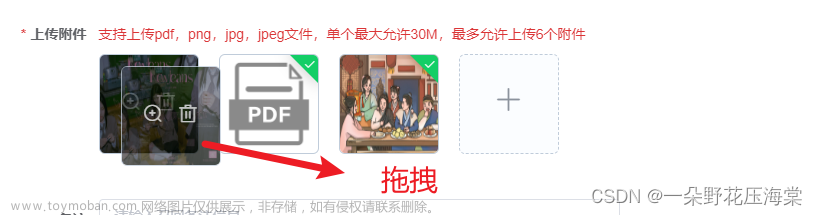el-upload标签上传图片

有两种方式:
1、上传图片到服务器上,在数据库中存一个url;(以后迁环境的时候,必须将指定的文件夹一起迁移,比较繁琐
2、将图片转为base64形势存放到数据库中;(较低一点很方便)
两者在前端img标签中使用src,都可将图片展示出
**
下面介绍的是第二种方法
**
使用el-upload将图片加载成Base64格式,通过form统一上传给后端
1、创建通用component ImgComponent.vue
<template>
<el-upload class="upload-demo" action="" ref="upload" list-type="picture-card" :auto-upload="false"
:on-change="changeUpload" accept="image/jpeg,image/gif,image/png,image/bmp">
<i slot="default" class="el-icon-plus"></i>
</el-upload>
</template>
<script>
export default {
name: "regShopImg",
data() {
return {
imageUrl: "",
imgthing: {},
};
},
props: ["imgN", "nameN"],
methods: {
changeUpload(file, fileList) {
console.log(file);
console.log("2:", fileList);
// 判断图片大小
if (fileList[0].size < 1100000) {
// 判断图片格式是否为jpg,png,jepg,gif
var fileName = fileList[0].name;
// var suffixIndex=fileName.lastIndexOf(".")
// var suffix=fileName.substring(suffixIndex+1).toUpperCase()
var suffix = fileName
.substring(fileName.lastIndexOf(".") + 1)
.toUpperCase();
if (
suffix == "BMP" ||
suffix == "JPG" ||
suffix == "JPEG" ||
suffix == "PNG" ||
suffix == "GIF" ||
suffix == "png" ||
suffix == "jpeg"
) {
this.fileList = fileList;
this.$nextTick(() => {
var i = this.imgN;
let uploadLists = document.getElementsByClassName("el-upload-list");
let uploadListsN = uploadLists[i];
let uploadListLi = uploadListsN.children;
uploadListsN.setAttribute(
"style",
"position: absolute;height: 160px;margin-top: 0;margin-left: 0px;width: 260px;overflow: hidden"
);
let liA = uploadListLi[0];
// 试着获取bolb里面的数据------------S
//获取图片的Blob值
function getImageBlob(url, cb) {
var xhr = new XMLHttpRequest();
xhr.open("get", url, true);
xhr.responseType = "blob";
xhr.onload = function () {
if (this.status == 200) {
if (cb) cb(this.response);
}
};
xhr.send();
}
function preView(url) {
let reader = new FileReader();
getImageBlob(url, function (blob) {
reader.readAsDataURL(blob);
});
reader.onload = function (e) {
// 获取bolb里面数据时,生成预览
var img = document.createElement("img");
//console.log("e.target.result:", e.target.result);
img.src = e.target.result;
// 获取bolb里面数据时,生成预览
let imgElement = document.createElement("img");
console.log('fileList[0].url:', fileList[0].url);
imgElement.setAttribute("src", fileList[0].url);
imgElement.setAttribute(
"style",
"max-width:100%;padding-left:0"
);
if (liA.lastElementChild.nodeName !== "IMG") {
liA.appendChild(imgElement);
}
// 把base64的信息放到imgthing的file里
file.base64 = e.target.result;
};
}
preView(fileList[0].url);
// 修改nameN名字对应的数据,在一个页面使用多个不同字段图片上传,为了复用组件
if (this.nameN === "hsptLogoImg") {
this.imgthing.hsptLogoImg = file;
}
if (this.nameN === "userHead") {
this.imgthing.userHead = file;
}
// console.log("this.imgthing:", this.imgthing);
this.$emit("imgthing", this.imgthing);
} else {
this.$message.error("文件类型不正确,请重新上传!");
}
} else {
this.$message.error("图片大小超过1M,请重新上传");
}
},
},
};
</script>
<style scoped lang="scss">
// 上传
.upload-demo {
width: 260px;
height: 160px;
.upload_btn {
width: 260px;
height: 160px;
background: #f2f2f2;
}
.el-upload__tip {
margin: 0;
float: left;
}
}
</style>
2、在父组件中使用
<ImgComp :imgN='0' :nameN='hsptLogoImg' @imgthing='imgthing' v-model="formItem.hsptLogoImg"></ImgComp>
import ImgComp from '@/components/ImgComponent.vue'
//在method中添加方法,目的是上传到插件上,将图片展示出来
methods: {
imgthing(imgthing) {
//console.log('imgthing:',imgthing);
// 合并对象
this.Imgthing = Object.assign(this.Imgthing, imgthing)
// 填充到ruleForm对应项,用来判断是否有数据
this.formItem.hsptLogoImg = this.Imgthing.hsptLogoImg
this.formItem.userHead = this.Imgthing.userHead
},
}
3、最后通过form统一submit到后端,图片参数传base64即可。 文章来源:https://www.toymoban.com/news/detail-531870.html
文章来源:https://www.toymoban.com/news/detail-531870.html
ps:起初在数据库中,将存图片的字段类型设置为BLOB,以二进制的形势存储,后面发现会将“:”转变为“//”。将字段类型设置为clob,以文本的形势存储,就可解决上述问题;文章来源地址https://www.toymoban.com/news/detail-531870.html
到了这里,关于vue 2.0+element ui 使用el-upload图片上传的文章就介绍完了。如果您还想了解更多内容,请在右上角搜索TOY模板网以前的文章或继续浏览下面的相关文章,希望大家以后多多支持TOY模板网!