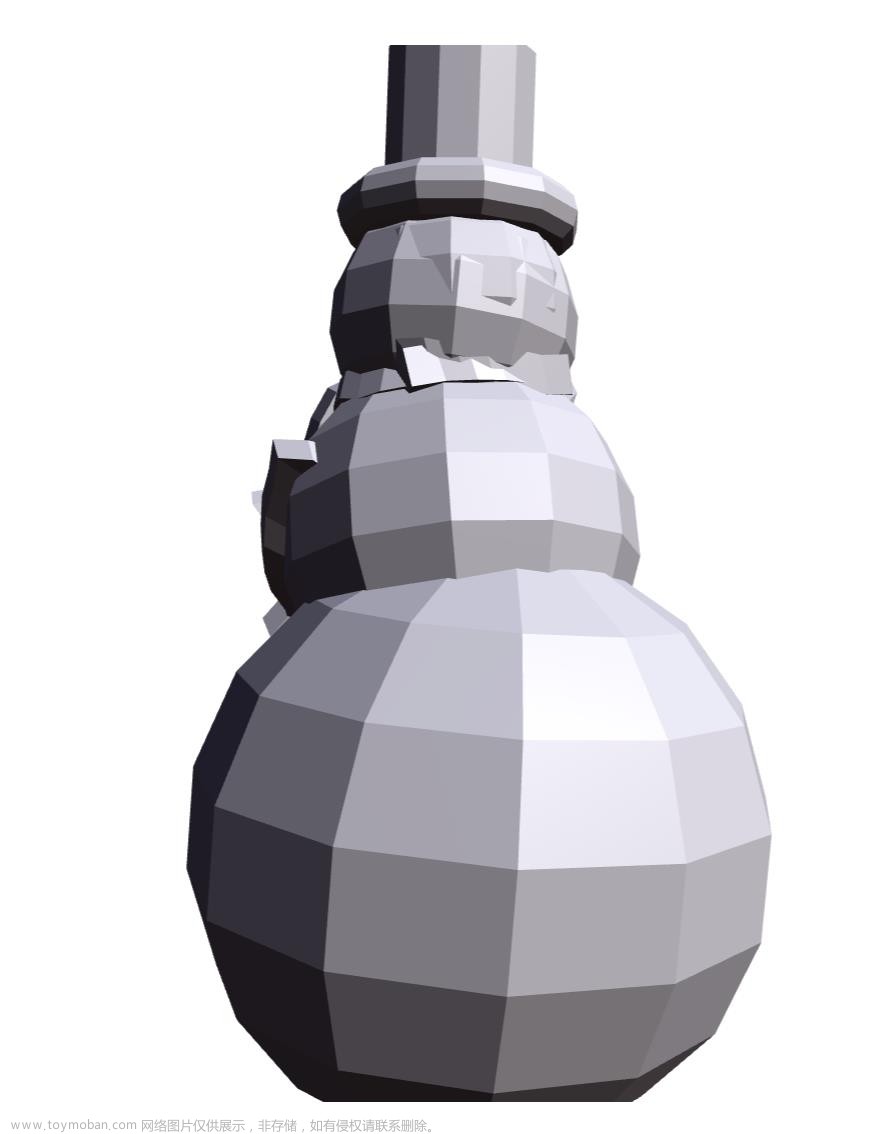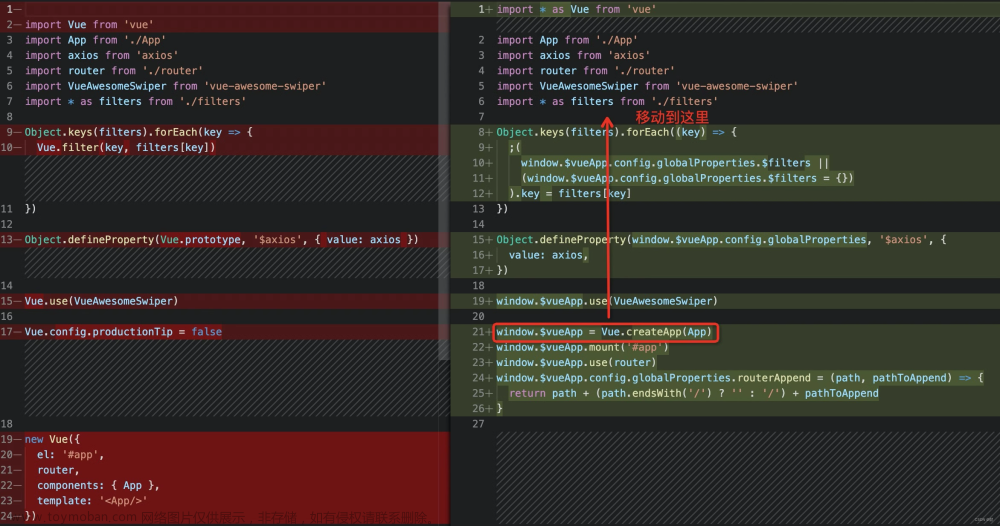<el-dialog
:title="upload.title"
v-model="upload.open"
width="400px"
append-to-body
>
<el-upload
ref="uploadRef"
:limit="1"
accept=".xml"
:headers="upload.headers"
:action="upload.url + '?updateSupport=' + upload.updateSupport"
:disabled="upload.isUploading"
:on-progress="handleFileUploadProgress"
:on-success="handleFileSuccess"
:auto-upload="false"
drag
>
<el-icon class="el-icon--upload"><upload-filled /></el-icon>
<div class="el-upload__text">将文件拖到此处,或<em>点击上传</em></div>
<template #tip>
<div class="el-upload__tip text-center">
<div class="el-upload__tip">
<el-checkbox
v-model="upload.updateSupport"
/>是否更新已经存在的用户数据
</div>
<span>仅允许导入xml格式文件。</span>
<el-link
type="primary"
:underline="false"
style="font-size: 12px; vertical-align: baseline"
@click="importTemplate"
>下载模板</el-link
>
</div>
</template>
</el-upload>
<template #footer>
<div class="dialog-footer">
<el-button type="primary" @click="submitFileForm">确 定</el-button>
<el-button @click="upload.open = false">取 消</el-button>
</div>
</template>
</el-dialog>
const { proxy } = getCurrentInstance();
/*** 用户导入参数 */
const upload = reactive({
// 是否显示弹出层(用户导入)
open: false,
// 弹出层标题(用户导入)
title: "",
// 是否禁用上传
isUploading: false,
// 是否更新已经存在的用户数据
updateSupport: 0,
// 设置上传的请求头部
headers: { Authorization: "Bearer " + getToken() },
// 上传的地址
url: import.meta.env.VITE_APP_BASE_API + "地址"
});
/**文件上传中处理 */
const handleFileUploadProgress = (event, file, fileList) => {
upload.isUploading = true;
};
/** 文件上传成功处理 */
const handleFileSuccess = (response, file, fileList) => {
upload.open = false;
upload.isUploading = false;
proxy.$refs["uploadRef"].clearFiles();
proxy.$alert("<div style='overflow: auto;overflow-x: hidden;max-height: 70vh;padding: 10px 20px 0;'>" + response.msg + "</div>", "导入结果", { dangerouslyUseHTMLString: true });
getList();
};
/** 提交上传文件 */
function submitFileForm () {
proxy.$refs["uploadRef"].submit();
};在线编辑器
参考 http://t.csdn.cn/uSgnf

// 代码高亮
npm install brace -S
// 剪贴板
npm install vue-clipboard2 -S
// 编辑器
npm install vkbeautify --save
在components下创建一个文件 叫 editor
然后 在下面创建一个js文件 叫 data_format_utils
data_format_utils.js 参考代码如下 用来格式化
vkBeautify - javascript plugin
// 对json和xml进行格式化
import vkbeautify from 'vkbeautify'
export function string_to_json_wrap(v) {
try {
if (is_json(v)) {
return unicode_to_china(JSON.stringify(string_to_json(v), null, '\t'))
} else {
return v
}
} catch (e) {
console.log(e);
}
return v
}
export function json_wrap_to_string(v) {
try {
if (is_json(v)) {
return unicode_to_china(JSON.stringify(string_to_json(v)))
} else {
return v
}
} catch (e) {
console.log(e);
}
return v
}
export function string_to_xml_wrap(v) {
try {
return vkbeautify.xml(v);
} catch (e) {
return v
}
}
export function xml_wrap_to_string(v) {
try {
return vkbeautify.xmlmin(v);
} catch (e) {
return v
}
}
export function is_json(str) {
if (typeof str == 'string') {
try {
let obj = JSON.parse(str);
if (typeof obj == 'object' && obj) {
return true;
} else {
return false;
}
} catch (e) {
return false;
}
}
}
export function check_string_type(v) {
try {
if (v.startsWith("<!DOCTYPE html")) {
return 'HTML'
} else if (v.startsWith("<")) {
return 'XML'
} else if (is_json(v)) {
return 'JSON'
} else {
return 'TEXT'
}
} catch (e) {
return 'TEXT'
}
}
export function wrap_to_string(v, t) {
let type = t || check_string_type(v)
switch (type) {
case 'JSON': {
return json_wrap_to_string(v)
}
case 'XML': {
return xml_wrap_to_string(v)
}
case 'HTML': {
return xml_wrap_to_string(v)
}
}
return v
}
export function string_to_wrap(v, t) {
let type = t || check_string_type(v)
switch (type) {
case 'JSON': {
return string_to_json_wrap(v)
}
case 'XML': {
return string_to_xml_wrap(v)
}
case 'HTML': {
return string_to_xml_wrap(v)
}
}
return v
}
export function string_to_json(v) {
try {
if (is_json(v)) {
return v
} else {
return v
}
} catch (e) {
return v
}
}
export function unicode_to_china(input) {
try {
return input.replace(/\\\\u([0-9a-fA-F]{2,4})/g, function (string, matched) {
return String.fromCharCode(parseInt(matched, 16))
})
} catch (e) {
console.log(e);
}
return input
}
然后在 editor目录下创建一个组件 我这里叫 index.vue
参考代码如下
<template>
<div>
<el-card class="box-card">
<!-- 操作栏 -->
<el-row slot="header" class="clearfix" v-if="toolbar == true">
<el-col :span="5">
<el-button type="primary" @click="toolsBarLeft">格式化</el-button>
<el-button type="primary" @click="toolsBarRight">恢复</el-button>
</el-col>
<el-col :span="6">
<el-select v-model="value_type">
<el-option label="JSON" value="JSON"></el-option>
<el-option label="TEXT" value="TEXT"></el-option>
<el-option label="XML" value="XML"></el-option>
<el-option label="HTML" value="HTML"></el-option>
</el-select>
</el-col>
<el-col :span="2" style="float:right">
<el-button type="primary" v-clipboard:copy="contentBackup" @click="copy_value">复制</el-button>
</el-col>
</el-row>
<!-- 编辑器 -->
<div ref="vue_editor" style="height: 50vh;width: 100%"></div>
</el-card>
</div>
</template>
<style>
.box-card {
margin: 20px;
}
.btn-hover {
padding-left: 6px;
padding-right: 6px;
}
.btn-hover:hover {
background: #e0e0e0 !important;
}
.ace-xcode .ace_gutter {
border-right: none !important;
background: #fafafa !important;
}
.ace_content_disable {
background: #fafafa !important;
}
</style>
<script>
// 引入ace代码编辑器
import ace from "brace/index";
import "brace/ext/emmet";
import "brace/ext/language_tools";
import "brace/mode/html";
import "brace/mode/json";
import "brace/mode/text";
import "brace/mode/xml";
import "brace/mode/javascript";
import "brace/theme/xcode";
import "brace/theme/terminal";
import "brace/snippets/javascript";
// 代码格式化方法
import {
string_to_json_wrap,
json_wrap_to_string,
string_to_xml_wrap,
check_string_type,
wrap_to_string,
string_to_wrap
} from "./data_format_utils";
// 主要代码
export default {
name: "vue_editor",
/**
* 参数介绍:
* value:(必填)双向绑定的数据;
* theme:(非必填)ace编辑器主题默认xcode,可根据官网自行更换;
* height:(必填)高度;
* width:(必填)宽度;
* options:(非必填)ace编辑器的设置
* toolbar: (非必填)操作栏;
* disable:(必填)是否启用编辑功能;
* type:(非必填)json/xml/html/text,也支持更多,自行引用
*
*/
props: {
value: {
required: true
},
theme: {
type: String,
default: "xcode",
required: false
},
options: Object,
toolbar: {
required: false,
default: true,
type: Boolean
},
disable: {
required: false,
type: Boolean,
default: false
},
type: {
required: false,
type: String
}
},
data() {
return {
editor: null,
contentBackup: "",
value_type: null,
internalChange: false
};
},
watch: {
theme(v) {
this.editor.setTheme("ace/theme/" + v);
},
options(v) {
this.editor.setOptions(v);
},
height() {
this.$nextTick(function() {
this.editor.resize();
});
},
width() {
this.$nextTick(function() {
this.editor.resize();
});
},
value(v) {
if (this.editor && !this.internalChange) {
v = v && v !== null ? v : "";
typeof v === "object" && (v = JSON.stringify(v));
this.contentBackup = string_to_wrap(v);
this.value_type = this.type || check_string_type(this.contentBackup);
this.editor.session.setValue(this.contentBackup);
}
},
value_type(nv) {
switch (nv) {
case "JSON": {
this.contentBackup = string_to_json_wrap(this.contentBackup);
this.editor.getSession().setMode("ace/mode/" + nv.toLowerCase());
this.editor.session.setValue(this.contentBackup);
break;
}
case "TEXT": {
this.contentBackup = json_wrap_to_string(this.contentBackup);
this.editor.getSession().setMode("ace/mode/" + nv.toLowerCase());
this.editor.session.setValue(this.contentBackup);
break;
}
case "XML": {
this.contentBackup = string_to_xml_wrap(this.contentBackup);
this.editor.getSession().setMode("ace/mode/" + nv.toLowerCase());
this.editor.session.setValue(this.contentBackup);
break;
}
case "HTML": {
this.contentBackup = string_to_xml_wrap(this.contentBackup);
this.editor.getSession().setMode("ace/mode/" + nv.toLowerCase());
this.editor.session.setValue(this.contentBackup);
break;
}
// 新增类别
case "javascript": {
this.editor.getSession().setMode("ace/mode/" + nv.toLowerCase());
this.editor.session.setValue(this.contentBackup);
break;
}
}
},
disable(v) {
if (this.editor) {
this.editor.setReadOnly(v);
v
? this.$refs.vue_editor.classList.add("ace_content_disable")
: this.$refs.vue_editor.classList.remove("ace_content_disable");
}
}
},
methods: {
// 单位校验
px(n) {
if (/^\d*$/.test(n)) {
return n + "px";
}
return n;
},
// 格式化
toolsBarLeft() {
this.contentBackup = string_to_wrap(this.contentBackup, this.value_type);
this.editor.session.setValue(this.contentBackup);
},
// 数据转字符串
toolsBarRight() {
this.contentBackup = wrap_to_string(this.contentBackup, this.value_type);
this.editor.session.setValue(this.contentBackup);
},
copy_value() {
this.$copyText(this.contentBackup).then(
() => {
this.$message.success("已经复制到粘贴板!");
},
() => {
this.$message.error("复制失败!");
}
);
},
onChange() {
let error = false;
let v;
try {
v = this.editor.getValue();
error = false;
} catch (err) {
error = true;
}
if (error) {
this.$emit("error");
} else {
if (this.editor) {
this.internalChange = true;
this.contentBackup = v;
this.$emit("input", v);
this.$nextTick(() => {
this.internalChange = false;
});
}
}
},
// 编辑器
initView() {
this.contentBackup = this.value && this.value !== null ? this.value : "";
this.value_type = check_string_type(this.value);
let vm = this;
let lang = this.lang || "text";
let theme = this.theme && this.theme !== "xcode" ? this.theme : "xcode";
let editor_div = this.$refs.vue_editor;
let editor = (vm.editor = ace.edit(editor_div));
this.$emit("init", editor);
editor.$blockScrolling = Infinity;
editor.setOption("enableEmmet", false);
editor.getSession().setMode("ace/mode/" + lang);
editor.setTheme("ace/theme/" + theme);
editor.getSession().setUseWrapMode(true);
editor.setShowPrintMargin(false);
editor.setValue(this.contentBackup);
editor.on("change", vm.onChange);
if (vm.options) editor.setOptions(vm.options);
if (vm.disable) {
editor.setReadOnly(true);
}
// 启用提示
editor.setOption({
enableBasicAutocompletion: true,
enableSnippets: true,
enableLiveAutocompletion: true
});
}
},
beforeDestroy() {
this.editor.destroy();
this.editor.container.remove();
},
mounted() {
this.initView();
}
};
</script>
然后在main.js全局引入依赖 参考代码如下文章来源:https://www.toymoban.com/news/detail-534447.html
import App from './App.vue'
import ElementUI from 'element-ui';
import 'element-ui/lib/theme-chalk/index.css';
Vue.config.productionTip = false
Vue.use(ElementUI);
// 引入复制
import VueClipboard from 'vue-clipboard2'
VueClipboard.config.autoSetContainer = true
const app = createApp(App);
app.use(VueClipboard)
去使用文章来源地址https://www.toymoban.com/news/detail-534447.html
<el-dialog
title="常模配置"
v-model="onlineEditOpen"
width="1000px"
append-to-body
:close-on-click-modal="false"
>
<VueDataEditor
@input="codeChange"
:value="code"
:disable="false"
ref="editor"
></VueDataEditor>
<template #footer>
<div class="dialog-footer">
<el-button type="primary" @click="submitEditForm">确 定</el-button>
<el-button @click="onlineEditOpen = false">取 消</el-button>
</div>
</template>
</el-dialog>
import VueDataEditor from "@/components/editor";
let editor = ref()
let code = ref('<?xml version="1.0" encoding="UTF-8"?><project xmlns="http://maven.apache.org/POM/4.0.0" xmlns:xsi="http://www.w3.org/2001/XMLSchema-instance" xsi:schemaLocation="http://maven.apache.org/POM/4.0.0 http://maven.apache.org/xsd/maven-4.0.0.xsd"> <build> <plugins> <plugin> <groupId>org.mybatis.generator</groupId> <artifactId>mybatis-generator-maven-plugin</artifactId> <version>1.3.2</version> <configuration> <configurationFile>src/main/resources/generatorConfig.xml</configurationFile> <verbose>true</verbose> <overwrite>true</overwrite> </configuration> </plugin> </plugins> </build></project>')
/** 在线编辑提交 */
const submitEditForm = () => {
console.log(editor.value.contentBackup)
onlineEditOpen.value = false
}到了这里,关于文件导入以及在线编辑-xml案例的文章就介绍完了。如果您还想了解更多内容,请在右上角搜索TOY模板网以前的文章或继续浏览下面的相关文章,希望大家以后多多支持TOY模板网!