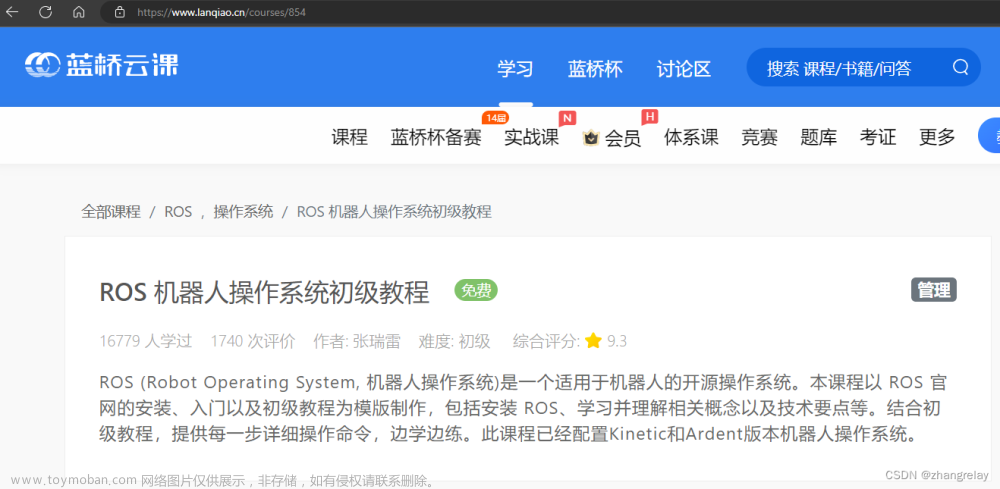https://download.csdn.net/download/qq_45685327/87719766
https://download.csdn.net/download/qq_45685327/87719873
gazebo 中已经可以正常显示机器人模型了,那么如何像在 rviz 中一样控制机器人运动呢?在此,需要涉及到ros中的组件: ros_control。
1.ros_control 简介
场景:同一套 ROS 程序,如何部署在不同的机器人系统上,比如:开发阶段为了提高效率是在仿真平台上测试的,部署时又有不同的实体机器人平台,不同平台的实现是有差异的,如何保证 ROS 程序的可移植性?ROS 内置的解决方式是 ros_control。
ros_control:是一组软件包,它包含了控制器接口,控制器管理器,传输和硬件接口。ros_control 是一套机器人控制的中间件,是一套规范,不同的机器人平台只要按照这套规范实现,那么就可以保证 与ROS 程序兼容,通过这套规范,实现了一种可插拔的架构设计,大大提高了程序设计的效率与灵活性。
gazebo 已经实现了 ros_control 的相关接口,如果需要在 gazebo 中控制机器人运动,直接调用相关接口即可
2.运动控制实现流程(Gazebo)
2.1创建gazebo文件夹,并在其中创建move.xacro文件

两轮差速配置
<robot name="my_car_move" xmlns:xacro="http://wiki.ros.org/xacro">
<xacro:macro name="joint_trans" params="joint_name">
<!-- Transmission is important to link the joints and the controller -->
<transmission name="${joint_name}_trans">
<type>transmission_interface/SimpleTransmission</type>
<joint name="${joint_name}">
<hardwareInterface>hardware_interface/VelocityJointInterface</hardwareInterface>
</joint>
<actuator name="${joint_name}_motor">
<hardwareInterface>hardware_interface/VelocityJointInterface</hardwareInterface>
<mechanicalReduction>1</mechanicalReduction>
</actuator>
</transmission>
</xacro:macro>
<xacro:joint_trans joint_name="left_wheel2base_link" />
<xacro:joint_trans joint_name="right_wheel2base_link" />
<gazebo>
<plugin name="differential_drive_controller" filename="libgazebo_ros_diff_drive.so">
<rosDebugLevel>Debug</rosDebugLevel>
<publishWheelTF>true</publishWheelTF>
<robotNamespace>/</robotNamespace>
<publishTf>1</publishTf>
<publishWheelJointState>true</publishWheelJointState>
<alwaysOn>true</alwaysOn>
<updateRate>100.0</updateRate>
<legacyMode>true</legacyMode>
<leftJoint>left_wheel2base_link</leftJoint>
<rightJoint>right_wheel2base_link</rightJoint>
<wheelSeparation>${base_link_radius * 2}</wheelSeparation>
<wheelDiameter>${wheel_radius * 2}</wheelDiameter>
<broadcastTF>1</broadcastTF>
<wheelTorque>30</wheelTorque>
<wheelAcceleration>1.8</wheelAcceleration>
<commandTopic>cmd_vel</commandTopic>
<odometryFrame>odom</odometryFrame>
<odometryTopic>odom</odometryTopic>
<robotBaseFrame>base_footprint</robotBaseFrame>
</plugin>
</gazebo>
</robot>
2.2xacro文件集成
最后还需要将上述 xacro 文件集成进总的机器人模型文件,代码示例如下:
deamo05_Gazebocar.xacro
<robot name="xacrocar" xmlns:xacro="http://wiki.ros.org/xacro">
<xacro:include filename="head.xacro" />
<xacro:include filename="deamo02_base.xacro" />
<xacro:include filename="deamo03_camera.xacro" />
<xacro:include filename="deamo04_laser.xacro" />
<xacro:include filename="gazebo/move.xacro" />
</robot>
2.3运行lanuch文件,这里不需要重新编写launch,用上一节的就可以。
deamo03_car_world.launch
source ./devel/setup.bash
roslaunch urdf02_gazebo deamo03_car_world.launch运行查看效果

2.4 启动终端
首先查看话题,找到需要订阅的话题是/cmd_vel,使用该节点进行定阅,使用键盘进行控制
rostopic list
rosrun teleop_twist_keyboard teleop_twist_keyboard.py
使用命令控制(或者可以编写单独的节点控制)
rostopic pub -r 10 /cmd_vel geometry_msgs/Twist '{linear: {x: 0.2, y: 0, z: 0}, angular: {x: 0,3.Rviz查看里程计信息
在 Gazebo 的仿真环境中,机器人的里程计信息以及运动朝向等信息是无法获取的,可以通过 Rviz 显示机器人的里程计信息以及运动朝向
里程计: 机器人相对出发点坐标系的位姿状态(X 坐标 Y 坐标 Z坐标以及朝向)。
3.1启动 Rviz
launch 文件编写
deamo04_sensors.launch
<launch>
<node pkg="rviz" type="rviz" name="rviz" args="-d $(find urdf01_rviz)/config/show_mycar.rviz" />
<!-- 添加关节状态发布节点 -->
<node pkg="joint_state_publisher" type="joint_state_publisher" name="joint_state_publisher" />
<!-- 添加机器人状态发布节点 -->
<node pkg="robot_state_publisher" type="robot_state_publisher" name="robot_state_publisher" />
</launch>
执行deamo03_car_world.launch,这个是先运行模拟环境
source ./devel/setup.bash
roslaunch urdf02_gazebo deamo03_car_world.launch
再执行刚刚编写的rviz 的launch文件
deamo04_sensors.launch
roslaunch urdf02_gazebo deamo04_sensors.launch
最后执行定阅/cmd_vel的键盘控制节点

3.2设置rviz

3.3实际运行效果
 文章来源:https://www.toymoban.com/news/detail-534606.html
文章来源:https://www.toymoban.com/news/detail-534606.html

 文章来源地址https://www.toymoban.com/news/detail-534606.html
文章来源地址https://www.toymoban.com/news/detail-534606.html
到了这里,关于ROS学习第三十七节——机器人运动控制以及里程计信息显示的文章就介绍完了。如果您还想了解更多内容,请在右上角搜索TOY模板网以前的文章或继续浏览下面的相关文章,希望大家以后多多支持TOY模板网!