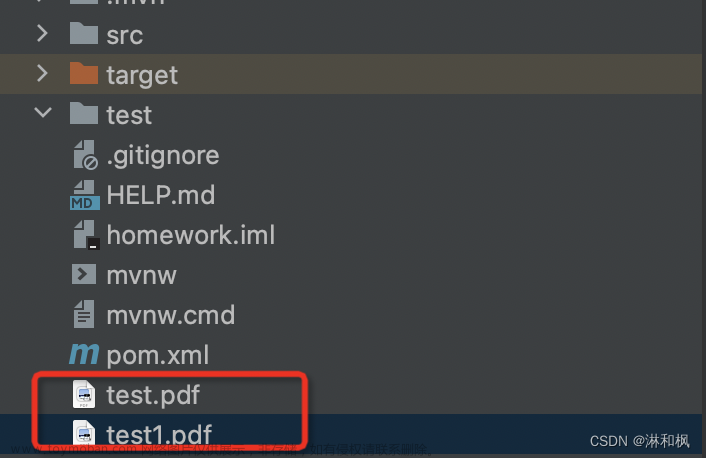在某些情况下,我们需要对 PDF 文件添加水印,以使其更具有辨识度或者保护其版权。本文将介绍几种方案来实现PDF添加水印。
git地址:https://gitee.com/ninesuntec/pdf-add-watermark
1.使用 Apache PDFBox 库
PDFBox 是一个流行的、免费的、用 Java 编写的库,它可以用来创建、修改和提取 PDF 内容。PDFBox 提供了许多 API,包括添加文本水印的功能。
添加 PDFBox 依赖
<dependency>
<groupId>org.apache.pdfbox</groupId>
<artifactId>pdfbox</artifactId>
<version>2.0.24</version>
</dependency>
在添加水印之前,需要读取原始 PDF 文件:
PDDocument document = PDDocument.load(new File("original.pdf"));
遍历 PDF 中的所有页面,并使用 PDPageContentStream 添加水印:
// 遍历 PDF 中的所有页面
for (int i = 0; i < document.getNumberOfPages(); i++) {
PDPage page = document.getPage(i);
PDPageContentStream contentStream = new PDPageContentStream(document, page, PDPageContentStream.AppendMode.APPEND, true, true);
// 设置字体和字号
contentStream.setFont(PDType1Font.HELVETICA_BOLD, 36);
// 设置透明度
contentStream.setNonStrokingColor(200, 200, 200);
// 添加文本水印
contentStream.beginText();
contentStream.newLineAtOffset(100, 100); // 设置水印位置
contentStream.showText("Watermark"); // 设置水印内容
contentStream.endText();
contentStream.close();
}
最后,保存修改后的 PDF 文件:
document.save(new File("output.pdf"));
document.close();
示例:
public static void main(String[] args) throws IOException {
// 读取原始 PDF 文件
PDDocument document = PDDocument.load(new File("original.pdf"));
// 遍历 PDF 中的所有页面
for (int i = 0; i < document.getNumberOfPages(); i++) {
PDPage page = document.getPage(i);
PDPageContentStream contentStream = new PDPageContentStream(document, page, PDPageContentStream.AppendMode.APPEND, true, true);
// 设置字体和字号
contentStream.setFont(PDType1Font.HELVETICA_BOLD, 36);
// 设置透明度
contentStream.setNonStrokingColor(200, 200, 200);
// 添加文本水印
contentStream.beginText();
contentStream.newLineAtOffset(100, 100); // 设置水印位置
contentStream.showText("Watermark"); // 设置水印内容
contentStream.endText();
contentStream.close();
}
// 保存修改后的 PDF 文件
document.save(new File("output.pdf"));
document.close();
}
为了使我们的代码更具备扩展性,我们把一些基本的属性抽取出来
PdfBoxAttributes:
@Data
@AllArgsConstructor
@NoArgsConstructor
public class PdfBoxAttributes {
//透明度设置
private Integer r = 200;
private Integer g = 200;
private Integer b = 200;
//水印位置
private float tx = 100;
private float ty = 100;
//水印内容
private String showTxt = "PdfBoxWaterMark";
//水印添加方式(覆盖、添加、)
private PDPageContentStream.AppendMode appendMode = PDPageContentStream.AppendMode.APPEND;
//字体样式
private PDType1Font fontStyle = PDType1Font.HELVETICA_BOLD;
private float fontSize = 36;
}
使用方式如下:
import com.example.demo.po.PdfBoxAttributes;
import org.apache.pdfbox.pdmodel.PDDocument;
import org.apache.pdfbox.pdmodel.PDPage;
import org.apache.pdfbox.pdmodel.PDPageContentStream;
import org.apache.pdfbox.pdmodel.font.PDType1Font;
import java.io.File;
public class PdfBoxWatermarkUtil {
public static void addWaterMark(File pdf, String savePath, PdfBoxAttributes pdfBoxAttributes) {
try {
System.out.println("--------------开始添加水印--------------------");
// 读取原始 PDF 文件
PDDocument document = PDDocument.load(pdf);
// 遍历 PDF 中的所有页面
for (int i = 0; i < document.getNumberOfPages(); i++) {
PDPage page = document.getPage(i);
PDPageContentStream contentStream = new PDPageContentStream(document, page, pdfBoxAttributes.getAppendMode(), true, true);
// 设置字体和字号
contentStream.setFont(pdfBoxAttributes.getFontStyle(), pdfBoxAttributes.getFontSize());
// 设置透明度
contentStream.setNonStrokingColor(pdfBoxAttributes.getR(), pdfBoxAttributes.getG(), pdfBoxAttributes.getB());
// 添加文本水印
contentStream.beginText();
contentStream.newLineAtOffset(pdfBoxAttributes.getTx(), pdfBoxAttributes.getTy()); // 设置水印位置
contentStream.showText(pdfBoxAttributes.getShowTxt()); // 设置水印内容
contentStream.endText();
contentStream.close();
System.out.println("--------------已完成第"+(i+1)+"页的水印添加--------------------");
}
// 保存修改后的 PDF 文件
document.save(new File(savePath));
} catch (Exception e) {
e.printStackTrace();
}finally {
System.out.println("--------------添加水印完成--------------------");
}
}
public static void main(String[] args) {
File file=new File("/Users/hb24795/Downloads/自动控制原理.pdf");
addWaterMark(file,"/Users/hb24795/Downloads/自动控制原理1.pdf",new PdfBoxAttributes());
}
}

2.使用 iText 库
iText 是一款流行的 Java PDF 库,它可以用来创建、读取、修改和提取 PDF 内容。iText 提供了许多 API,包括添加文本水印的功能。
添加依赖
<dependency>
<groupId>com.itextpdf</groupId>
<artifactId>itextpdf</artifactId>
<version>5.5.13</version>
</dependency>
在添加水印之前,需要读取原始 PDF 文件:
PdfReader reader = new PdfReader("original.pdf");
PdfStamper stamper = new PdfStamper(reader, new FileOutputStream("output.pdf"));
然后,遍历 PDF 中的所有页面,并使用 PdfContentByte 添加水印:
// 获取 PDF 中的页数
int pageCount = reader.getNumberOfPages();
// 添加水印
for (int i = 1; i <= pageCount; i++) {
PdfContentByte contentByte = stamper.getUnderContent(i); // 或者 getOverContent()
contentByte.beginText();
contentByte.setFontAndSize(BaseFont.createFont(), 36f);
contentByte.setColorFill(BaseColor.LIGHT_GRAY);
contentByte.showTextAligned(Element.ALIGN_CENTER, "Watermark", 300, 400, 45);
contentByte.endText();
}
最后,需要保存修改后的 PDF 文件并关闭文件流:
stamper.close();
reader.close();
示例:
import com.itextpdf.text.*;
import com.itextpdf.text.pdf.*;
import java.io.FileOutputStream;
import java.io.IOException;
public class ItextWatermark {
public static void main(String[] args) throws IOException, DocumentException {
// 读取原始 PDF 文件
PdfReader reader = new PdfReader("original.pdf");
PdfStamper stamper = new PdfStamper(reader, new FileOutputStream("output.pdf"));
// 获取 PDF 中的页数
int pageCount = reader.getNumberOfPages();
// 添加水印
for (int i = 1; i <= pageCount; i++) {
PdfContentByte contentByte = stamper.getUnderContent(i); // 或者 getOverContent()
contentByte.beginText();
contentByte.setFontAndSize(BaseFont.createFont(), 36f);
contentByte.setColorFill(BaseColor.LIGHT_GRAY);
contentByte.showTextAligned(Element.ALIGN_CENTER, "Watermark", 300, 400, 45);
contentByte.endText();
}
// 保存修改后的 PDF 文件并关闭文件流
stamper.close();
reader.close();
}
}
同样我们把他抽取成工具类
import com.itextpdf.text.BaseColor;
import com.itextpdf.text.DocumentException;
import com.itextpdf.text.Element;
import com.itextpdf.text.pdf.BaseFont;
import lombok.Data;
import java.io.IOException;
@Data
public class ITextAttributes {
//字体样式
private BaseFont fontStyle = BaseFont.createFont();
//字体大小
private float fontSize = 36f;
//字体颜色
private BaseColor fontColor = BaseColor.LIGHT_GRAY;
//水印位置
private int location = Element.ALIGN_CENTER;
//水印内容
private String showTxt = "ITextWaterMark";
//坐标以及旋转角度
private float x = 300, y = 400, rotation = 45;
public ITextAttributes() throws DocumentException, IOException {
}
public ITextAttributes(BaseFont fontStyle, float fontSize, BaseColor fontColor, int location, String showTxt, float x, float y, float rotation)throws DocumentException, IOException {
this.fontStyle = fontStyle;
this.fontSize = fontSize;
this.fontColor = fontColor;
this.location = location;
this.showTxt = showTxt;
this.x = x;
this.y = y;
this.rotation = rotation;
}
}
import com.example.demo.po.ITextAttributes;
import com.itextpdf.text.DocumentException;
import com.itextpdf.text.pdf.PdfContentByte;
import com.itextpdf.text.pdf.PdfReader;
import com.itextpdf.text.pdf.PdfStamper;
import java.io.File;
import java.io.FileOutputStream;
import java.io.IOException;
public class ItextWatermarkUtil {
public static void addWaterMark(String pdfPath, String outPath, ITextAttributes attributes) {
try {
System.out.println("--------------开始添加水印--------------------");
// 读取原始 PDF 文件
PdfReader reader = new PdfReader(pdfPath);
PdfStamper stamper = new PdfStamper(reader, new FileOutputStream(outPath));
// 获取 PDF 中的页数
int pageCount = reader.getNumberOfPages();
// 添加水印
for (int i = 1; i <= pageCount; i++) {
PdfContentByte contentByte = stamper.getUnderContent(i); // 或者 getOverContent()
contentByte.beginText();
contentByte.setFontAndSize(attributes.getFontStyle(), attributes.getFontSize());
contentByte.setColorFill(attributes.getFontColor());
contentByte.showTextAligned(attributes.getLocation(), attributes.getShowTxt(), attributes.getX(), attributes.getY(), attributes.getRotation());
contentByte.endText();
System.out.println("--------------已完成第" + (i) + "页的水印添加--------------------");
}
// 保存修改后的 PDF 文件并关闭文件流
stamper.close();
reader.close();
} catch (Exception e) {
e.printStackTrace();
} finally {
System.out.println("--------------添加水印完成--------------------");
}
}
public static void main(String[] args) throws DocumentException, IOException {
addWaterMark("/Users/hb24795/Downloads/自动控制原理.pdf", "/Users/hb24795/Downloads/自动控制原理1.pdf", new ITextAttributes());
}
}

3.Free Spire.PDF for Java
Free Spire.PDF for Java 是一款免费的 Java PDF 库,它提供了一个简单易用的 API,用于创建、读取、修改和提取 PDF 内容。Free Spire.PDF for Java 也支持添加文本水印以及图片水印。
官方文档地址:https://www.e-iceblue.cn/licensing/install-spirepdf-for-java-from-maven-repository.html
添加依赖
配置maven的settiing.xml中的仓库路径
<profile>
<repositories>
<repository>
<id>com.e-iceblue</id>
<url>http://repo.e-iceblue.cn/repository/maven-public/</url>
</repository>
</repositories>
</profile>
然后再pom文件中添加依赖
<dependency>
<groupId>e-iceblue</groupId>
<artifactId>spire.pdf.free</artifactId>
<version>3.11.6</version>
</dependency>
如果实在不会配置,可以把这个jar包下载下来,下载地址如下:https://repo.e-iceblue.cn/repository/maven-public/e-iceblue/spire.pdf.free/5.1.0/spire.pdf.free-5.1.0.jar
然后在项目中引用该jar包,具体操作可参照:《springBoot引用外部jar包》
在添加水印之前,需要读取原始 PDF 文件:
PdfDocument pdf = new PdfDocument();
pdf.loadFromFile("original.pdf");
然后,遍历 PDF 中的所有页面,并使用 PdfPageBase 添加水印:
// 遍历 PDF 中的所有页面
for (int i = 0; i < pdf.getPages().getCount(); i++) {
PdfPageBase page = pdf.getPages().get(i);
//添加文本水印
AddTextWatermark(page, bandge);
}
最后,需要保存修改后的 PDF 文件:
pdf.saveToFile("output.pdf");
pdf.close();
示例:
import com.spire.pdf.*;
import com.spire.pdf.annotations.PdfWatermarkAnnotationWidget;
import com.spire.pdf.graphics.*;
import java.awt.*;
import java.awt.geom.Dimension2D;
import java.awt.geom.Point2D;
import java.awt.geom.Rectangle2D;
public class FreeSpirePdfWatermarkUtil {
enum METHOD {
image,
text
}
/**
* 使用FreeSpire添加水印
*
* @param pdfPath pdf文件路径
* @param bandge
* @param outputPath
*/
public static void addWaterMark(String pdfPath, String bandge, METHOD method, String outputPath) {
try {
String addMethod = method == METHOD.text ? "文本" : "图片";
System.out.println("--------------开始添加" + addMethod + "水印--------------------");
// 读取原始 PDF 文件
PdfDocument pdf = new PdfDocument();
pdf.loadFromFile(pdfPath);
// 遍历 PDF 中的所有页面
for (int i = 0; i < pdf.getPages().getCount(); i++) {
PdfPageBase page = pdf.getPages().get(i);
switch (method) {
case text:
//添加文本水印
AddTextWatermark(page, bandge);
break;
case image:
// 添加图片水印
AddImageWatermark(page, bandge);
}
System.out.println("--------------已完成第" + (i+1) + "页的水印添加--------------------");
}
// 保存修改后的 PDF 文件
pdf.saveToFile(outputPath);
pdf.close();
System.out.println("--------------已完成文件的水印添加--------------------");
} catch (Exception e) {
e.printStackTrace();
}
}
/**
* @param page 要添加水印的页面
* @param imageFile 水印图片路径
*/
public static void AddImageWatermark(PdfPageBase page, String imageFile) {
page.setBackgroundImage(imageFile);
Rectangle2D rect = new Rectangle2D.Float();
rect.setFrame(page.getClientSize().getWidth() / 2 - 100, page.getClientSize().getHeight() / 2 - 100, 200, 200);
page.setBackgroundRegion(rect);
}
static void AddTextWatermark(PdfPageBase page, String textWatermark) {
Dimension2D dimension2D = new Dimension();
dimension2D.setSize(page.getCanvas().getClientSize().getWidth() / 2, page.getCanvas().getClientSize().getHeight() / 3);
PdfTilingBrush brush = new PdfTilingBrush(dimension2D);
brush.getGraphics().setTransparency(0.3F);
brush.getGraphics().save();
brush.getGraphics().translateTransform((float) brush.getSize().getWidth() / 2, (float) brush.getSize().getHeight() / 2);
brush.getGraphics().rotateTransform(-45);
brush.getGraphics().drawString(textWatermark, new PdfTrueTypeFont(new Font("Arial Unicode MS", Font.PLAIN, 30), true), PdfBrushes.getRed(), 0, 0, new PdfStringFormat(PdfTextAlignment.Center));
brush.getGraphics().restore();
brush.getGraphics().setTransparency(1);
Rectangle2D loRect = new Rectangle2D.Float();
loRect.setFrame(new Point2D.Float(0, 0), page.getCanvas().getClientSize());
page.getCanvas().drawRectangle(brush, loRect);
}
public static void main(String[] args) {
// addWaterMark("/Users/hb24795/Downloads/自动控制原理.pdf", "FreeSpire", METHOD.text, "/Users/hb24795/Downloads/自动控制原理1.pdf");
addWaterMark("/Users/hb24795/Downloads/自动控制原理.pdf", "/Users/hb24795/Downloads/水印模板.png", METHOD.image, "/Users/hb24795/Downloads/自动控制原理1.pdf");
}
}


当然,它的功能远不止这么多,自己可以通过官方文档去研究一下,因为本文主要研究水印的操作,故不在此处进行细化改工具的使用。
4.Aspose.PDF for Java
Aspose.PDF for Java 是一个强大的 PDF 处理库,提供了添加水印的功能。
添加maven依赖
<dependency>
<groupId>com.luhuiguo</groupId>
<artifactId>aspose-pdf</artifactId>
<version>22.4</version>
</dependency>
添加文本水印
@PostMapping("/addTextWatermark")
public ResponseEntity<byte[]> addTextWatermark(@RequestParam("file") MultipartFile file) throws IOException {
// 加载 PDF 文件
Document pdfDocument = new Document(file.getInputStream());
TextStamp textStamp = new TextStamp("Watermark");
textStamp.setWordWrap(true);
textStamp.setVerticalAlignment(VerticalAlignment.Center);
textStamp.setHorizontalAlignment(HorizontalAlignment.Center);
pdfDocument.getPages().get_Item(1).addStamp(textStamp);
// 保存 PDF 文件
ByteArrayOutputStream outputStream = new ByteArrayOutputStream();
pdfDocument.save(outputStream);
return ResponseEntity.ok()
.header(HttpHeaders.CONTENT_DISPOSITION, "attachment; filename=\"watermarked.pdf\"")
.contentType(MediaType.APPLICATION_PDF)
.body(outputStream.toByteArray());
}
添加图片水印
@PostMapping("/addImageWatermark")
public ResponseEntity<byte[]> addImageWatermark(@RequestParam("file") MultipartFile file) throws IOException {
// 加载 PDF 文件
Document pdfDocument = new Document(file.getInputStream());
ImageStamp imageStamp = new ImageStamp("watermark.png");
imageStamp.setWidth(100);
imageStamp.setHeight(100);
imageStamp.setVerticalAlignment(VerticalAlignment.Center);
imageStamp.setHorizontalAlignment(HorizontalAlignment.Center);
pdfDocument.getPages().get_Item(1).addStamp(imageStamp);
// 保存 PDF 文件
ByteArrayOutputStream outputStream = new ByteArrayOutputStream();
pdfDocument.save(outputStream);
return ResponseEntity.ok()
.header(HttpHeaders.CONTENT_DISPOSITION, "attachment; filename=\"watermarked.pdf\"")
.contentType(MediaType.APPLICATION_PDF)
.body(outputStream.toByteArray());
}
将其抽取为工具类
import com.aspose.pdf.*;
import java.io.*;
public class AsposeWatermarkUtil {
enum METHOD {
IMAGE,
TEXT
}
public static void addWaterMark(String filePath, METHOD method, String bandge, String outPath) {
String addMethod = method == METHOD.TEXT ? "文本" : "图片";
System.out.println("--------------开始添加" + addMethod + "水印--------------------");
try {
File pdf = new File(filePath);
// 加载 PDF 文件
Document pdfDocument = new Document(new FileInputStream(pdf));
for (int i = 1; i <= pdfDocument.getPages().size(); i++) {
Page page = pdfDocument.getPages().get_Item(i);
if (method == METHOD.IMAGE) {
addImageWatermark(bandge, page);
} else {
addTextWatermark(bandge, page);
}
System.out.println("--------------已完成第" + (i) + "页的水印添加--------------------");
}
// 保存 PDF 文件
OutputStream outputStream = new FileOutputStream(outPath);
pdfDocument.save(outputStream);
System.out.println("--------------已完成文件的水印添加--------------------");
} catch (Exception e) {
e.printStackTrace();
}
}
public static void addImageWatermark(String imagePath, Page page) {
ImageStamp imageStamp = new ImageStamp(imagePath);
imageStamp.setWidth(100);
imageStamp.setHeight(100);
imageStamp.setVerticalAlignment(VerticalAlignment.Center);
imageStamp.setHorizontalAlignment(HorizontalAlignment.Center);
imageStamp.setOpacity(0.2);
page.addStamp(imageStamp);
}
public static void addTextWatermark(String text, Page page) {
TextStamp textStamp = new TextStamp(text);
textStamp.setWordWrap(true);
textStamp.setVerticalAlignment(VerticalAlignment.Center);
textStamp.setHorizontalAlignment(HorizontalAlignment.Center);
textStamp.setOpacity(0.5);
textStamp.setRotate(25);
page.addStamp(textStamp);
}
public static void main(String[] args) {
// addWaterMark("/Users/hb24795/Downloads/自动控制原理.pdf", METHOD.TEXT,"Aspose", "/Users/hb24795/Downloads/自动控制原理1.pdf");
addWaterMark("/Users/hb24795/Downloads/自动控制原理.pdf", METHOD.IMAGE, "/Users/hb24795/Downloads/水印模板.png", "/Users/hb24795/Downloads/自动控制原理1.pdf");
}
}
上面说的四种工具,每一种均可以操作其他类型文件,如word,ppt等,且可以去水印等,自己可以去查询相关资料然后去尝试一下文章来源:https://www.toymoban.com/news/detail-538799.html
后面会给出以上工具对Pdf的更多操作,如pdf转图片、合并Pdf、去除水印等。文章来源地址https://www.toymoban.com/news/detail-538799.html
到了这里,关于SpringBoot实现pdf添加水印的文章就介绍完了。如果您还想了解更多内容,请在右上角搜索TOY模板网以前的文章或继续浏览下面的相关文章,希望大家以后多多支持TOY模板网!