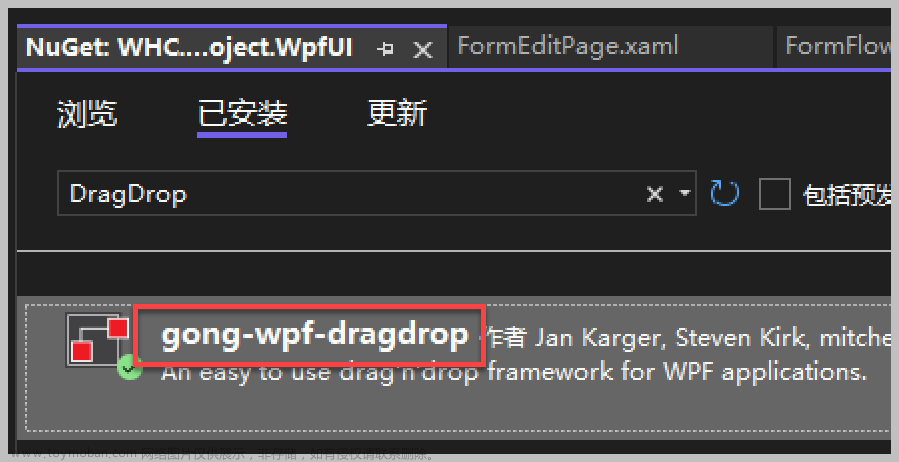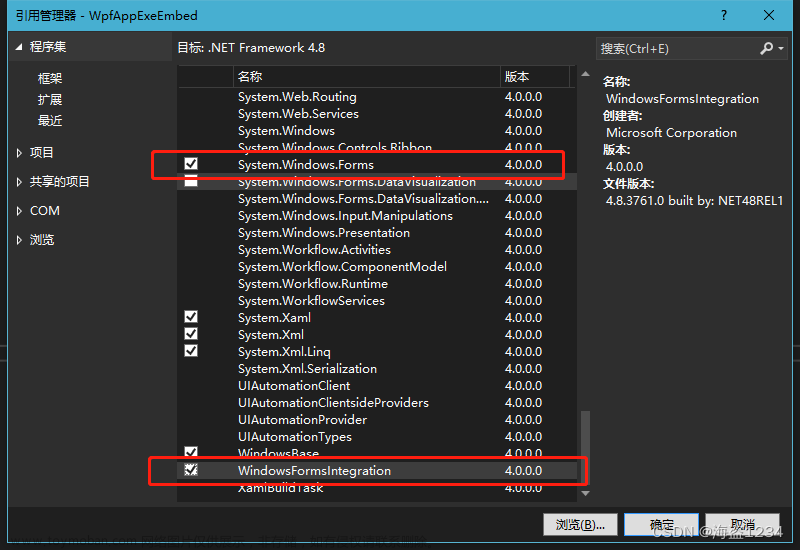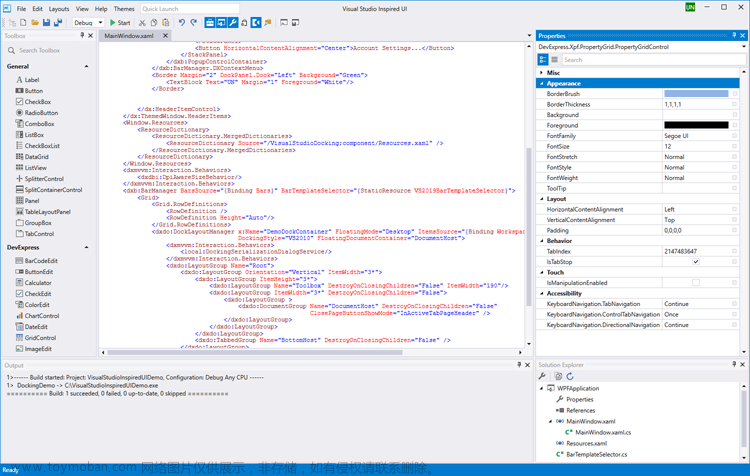1、文件架构
2、加载依赖项
Newtonsoft.Json
OxyPlot.Wpf
3、NotifyBase.cs
namespace Accurate.Common
{
public class NotifyBase : INotifyPropertyChanged
{
public event PropertyChangedEventHandler? PropertyChanged;
public void DoNotify([CallerMemberName] string prppertyName = null)
{
PropertyChanged?.Invoke(this, new PropertyChangedEventArgs(prppertyName));
}
}
}
4、CartesianChartViewModel.cs
namespace Accurate.Controls.ViewModels
{
public class CartesianChartViewModel:NotifyBase
{
/// <summary>
/// 定义plot属性
/// </summary>
private PlotModel? plotModel;
public PlotModel? PlotModel
{
get { return plotModel; }
set { plotModel = value; this.DoNotify(); }
}
/// <summary>
/// 构造函数
/// </summary>
public CartesianChartViewModel()
{
PlotModel=new PlotModel();
}
}
}
5、CartesianChart.xaml
<UserControl x:Class="Accurate.Controls.CartesianChart"
xmlns="http://schemas.microsoft.com/winfx/2006/xaml/presentation"
xmlns:x="http://schemas.microsoft.com/winfx/2006/xaml"
xmlns:mc="http://schemas.openxmlformats.org/markup-compatibility/2006"
xmlns:d="http://schemas.microsoft.com/expression/blend/2008"
xmlns:local="clr-namespace:Accurate.Controls"
xmlns:oxy="http://oxyplot.org/wpf"
mc:Ignorable="d"
d:DesignHeight="450" d:DesignWidth="800">
<Border Name="Layout" BorderBrush="#DDD" BorderThickness="1" CornerRadius="10" Background="LightBlue">
<Border.Effect>
<DropShadowEffect Color="#F2F2F2" ShadowDepth="10" BlurRadius="10" Opacity="0.4" Direction="270"/>
</Border.Effect>
<oxy:PlotView x:Name="PlotView" Model="{Binding Path= PlotModel}"></oxy:PlotView>
</Border>
</UserControl>
6、CartesianChart.xaml.cs
namespace Accurate.Controls
{
/// <summary>
/// CartesianChart.xaml 的交互逻辑
/// </summary>
public partial class CartesianChart : UserControl
{
//Plot
public CartesianChartViewModel? viewModel;
//曲线数组
public LineSeries[] lineSeries;
/// <summary>
/// 曲线属性设置属性
/// </summary>
public string ChartSetStr
{
get { return (string)GetValue(ChartSetStrProperty); }
set { SetValue(ChartSetStrProperty, value); }
}
// Using a DependencyProperty as the backing store for MyProperty. This enables animation, styling, binding, etc...
public static readonly DependencyProperty ChartSetStrProperty =
DependencyProperty.Register("ChartSetStr", typeof(string), typeof(CartesianChart),
new PropertyMetadata(default(string),new PropertyChangedCallback(OnSetPropertyChanged)));
/// <summary>
/// 设置改变处理
/// </summary>
/// <param name="d"></param>
/// <param name="e"></param>
private static void OnSetPropertyChanged(DependencyObject d, DependencyPropertyChangedEventArgs e)
{
if(d is CartesianChart)
{
CartesianChart chart = (CartesianChart)d;
chart.CreatePlot();
}
}
/// <summary>
/// 构造函数
/// </summary>
public CartesianChart()
{
InitializeComponent();
this.Loaded += CartesianChart_Loaded;
Dispatcher.ShutdownStarted += Dispatcher_ShutdownStarted;
}
/// <summary>
/// 退出时释放资源
/// </summary>
/// <param name="sender"></param>
/// <param name="e"></param>
private void Dispatcher_ShutdownStarted(object? sender, EventArgs e)
{
//timer?.Stop();
}
/// <summary>
/// 控件加载
/// </summary>
/// <param name="sender"></param>
/// <param name="e"></param>
private void CartesianChart_Loaded(object sender, RoutedEventArgs e)
{
CreatePlot();
}
/// <summary>
/// 获取轴名称
/// </summary>
/// <param name="axisType"></param>
/// <returns></returns>
private string GetAxisKey(AxisType axisType)
{
string str = "";
switch (axisType)
{
case AxisType.X:
str = "x";
break;
case AxisType.Y:
str = "y";
break;
case AxisType.X1:
str = "x1";
break;
case AxisType.Y1:
str = "y1";
break;
}
return str;
}
/// <summary>
/// 轴设置
/// </summary>
/// <param name="axisItemModels"></param>
private void LinearAxisSet(ObservableCollection<AxisItemModel> axisItemModels)
{
if(axisItemModels != null && axisItemModels.Count > 1)
{
for(int i = 0; i < axisItemModels.Count; i++)
{
var axis = new LinearAxis();
//设置轴类型
axis.Title = axisItemModels[i].Name;
axis.Key = GetAxisKey(axisItemModels[i].Type);
axis.Position = axisItemModels[i].Position;
//axis.Minimum = axisItemModels[i].Minimum;
//axis.MajorStep = axisItemModels[i].Step;
//axis.Maximum = axisItemModels[i].Maximum;
viewModel?.PlotModel?.Axes.Add(axis);
}
}
}
/// <summary>
/// 曲线设置
/// </summary>
/// <param name="curveItemModels"></param>
private void LineSeriesSet(ObservableCollection<CurveItemModel> curveItemModels)
{
if(curveItemModels != null && curveItemModels.Count > 1)
{
lineSeries = new LineSeries[curveItemModels.Count];
for (int i=0;i<curveItemModels.Count;i++)
{
lineSeries[i]=new LineSeries();
lineSeries[i].Title = curveItemModels[i].Name;
lineSeries[i].YAxisKey = GetAxisKey(curveItemModels[i].Type);
lineSeries[i].Color = GetOxyColor(curveItemModels[i].ItemColor);
lineSeries[i].MarkerType = curveItemModels[i].MarkType;
lineSeries[i].MarkerStroke = GetOxyColor(curveItemModels[i].MarkStroke);
lineSeries[i].MarkerSize = curveItemModels[i].MarkSize;
viewModel?.PlotModel.Series.Add(lineSeries[i]);
}
}
}
private List<ChartData> GetChartData()
{
var data=new List<ChartData>()
{
new ChartData{Date=DateTime.Now.Date.AddDays(-10),Data1=120,Data2=20},
new ChartData{Date=DateTime.Now.Date.AddDays(-8),Data1=100,Data2=80},
new ChartData{Date=DateTime.Now.Date.AddDays(-6),Data1=60,Data2=100},
new ChartData{Date=DateTime.Now.Date.AddDays(-4),Data1=100,Data2=70},
new ChartData{Date=DateTime.Now.Date.AddDays(-2),Data1=50,Data2=90}
};
return data;
}
private void LineSeriesDataSourceSet(List<ChartData> list)
{
for(int i=0;i<2;i++)
{
lineSeries[i].ItemsSource = list;
lineSeries[i].DataFieldX = "Date";
lineSeries[i].DataFieldY = "Data" + i;
viewModel?.PlotModel.Series.Add(lineSeries[i]);
}
}
/// <summary>
/// 颜色转换
/// </summary>
/// <param name="color"></param>
/// <returns></returns>
private OxyColor GetOxyColor(string color)
{
OxyColor oxyColor= OxyColors.Black;
switch(color)
{
case "Black":
oxyColor = OxyColors.Black;
break;
case "Red":
oxyColor = OxyColors.Red;
break;
case "Blue":
oxyColor = OxyColors.Blue;
break;
case "Green":
oxyColor = OxyColors.Green;
break;
case "Yellow":
oxyColor = OxyColors.Yellow;
break;
case "Violet":
oxyColor = OxyColors.Violet;
break;
}
return oxyColor;
}
/// <summary>
/// Chart设置
/// </summary>
private void CreatePlot()
{
if (ChartSetStr == null) return;
ChartSetModel ChartSet=JsonConvert.DeserializeObject<ChartSetModel>(ChartSetStr);
//曲线设置
viewModel = new CartesianChartViewModel();
PlotView.DataContext = viewModel;
viewModel.PlotModel.Title = ChartSet.Name;
viewModel.PlotModel.Legends.Add(new Legend
{
LegendPlacement = LegendPlacement.Outside,
LegendPosition = LegendPosition.BottomCenter,
LegendOrientation = LegendOrientation.Horizontal,
LegendBorderThickness = 0,
LegendTextColor = OxyColors.LightGray
});
LinearAxisSet(ChartSet.AxisItemModels);
LineSeriesSet(ChartSet.CurveItemModels);
//LineSeriesDataSourceSet(GetChartData());
}
}
}
7、AxisItemModel.cs
namespace Accurate.Model
{
/// <summary>
/// 曲线设置类
/// </summary>
public class ChartSetModel
{
public string Name { get; set; } = "曲线示例";
public ObservableCollection<AxisItemModel> AxisItemModels { get; set; }=new ObservableCollection<AxisItemModel>();
public ObservableCollection<CurveItemModel> CurveItemModels { get; set; } = new ObservableCollection<CurveItemModel>();
}
/// <summary>
/// 坐标轴设置
/// </summary>
public class AxisItemModel
{
public string Name { get; set; } = "X";
public AxisType Type { get; set; } = 0;
public AxisPosition Position { get; set; } = AxisPosition.Bottom;
public double Minimum { get; set; } = 0;
public double Step { get; set; } = 1;
public double Maximum { get; set; } = 100;
}
/// <summary>
/// 曲线设置
/// </summary>
public class CurveItemModel
{
public string Name { get; set; } = "时间";
public AxisType Type { get; set; } = 0;
public string ItemColor { get; set; } = "Black";
public MarkerType MarkType { get; set; } = MarkerType.Circle;
public string MarkStroke { get; set; } = "Black";
public double MarkSize { get; set; } = 3;
}
/// <summary>
/// 枚举轴类型
/// </summary>
public enum AxisType:int
{
X,Y,X1,Y1
}
/// <summary>
/// 数据Item(单点数据添加)
/// </summary>
public class DataItem
{
public double DataX { get; set; }
public List<double> DataYs { get; set; }=new List<double>();
}
public class ChartData
{
public DateTime Date { get; set; }
public double Data1 { get; set; }
public double Data2 { get; set; }
}
}
8、MainWindowViewModel。cs
namespace Accurate.ViewModel
{
public class MainWindowViewModel:NotifyBase
{
private string chartSetString;
public string ChartSetString
{
get { return chartSetString; }
set { chartSetString = value;this.DoNotify(); }
}
public ChartSetModel ChartSetData { get; set; } = new ChartSetModel();
public MainWindowViewModel()
{
RefreshChartSet();
}
private void RefreshChartSet()
{
ChartSetData.Name = "正弦和余弦曲线";
//设置坐标轴
ChartSetData.AxisItemModels.Add(
new AxisItemModel() { Name = "X", Type = AxisType.X, Position = OxyPlot.Axes.AxisPosition.Bottom, Minimum = 0, Step = 1, Maximum = 200 }
);
ChartSetData.AxisItemModels.Add(
new AxisItemModel() { Name = "Y", Type = AxisType.Y, Position = OxyPlot.Axes.AxisPosition.Left, Minimum = -10, Step = 1, Maximum = 10 }
);
//设置曲线
ChartSetData.CurveItemModels.Add(new CurveItemModel
{
Name = "正弦曲线",
Type = AxisType.Y,
ItemColor = "Red",
MarkType = MarkerType.Circle,
MarkStroke = "Blue",
MarkSize = 3
});
ChartSetData.CurveItemModels.Add(new CurveItemModel
{
Name = "余弦曲线",
Type = AxisType.Y,
ItemColor = "Green",
MarkType = MarkerType.Square,
MarkStroke = "Yellow",
MarkSize = 3
});
ChartSetString = JsonConvert.SerializeObject(ChartSetData);
}
}
}
9、MainWindow.xaml文章来源:https://www.toymoban.com/news/detail-539250.html
<Window x:Class="Accurate.MainWindow"
xmlns="http://schemas.microsoft.com/winfx/2006/xaml/presentation"
xmlns:x="http://schemas.microsoft.com/winfx/2006/xaml"
xmlns:d="http://schemas.microsoft.com/expression/blend/2008"
xmlns:mc="http://schemas.openxmlformats.org/markup-compatibility/2006"
xmlns:local="clr-namespace:Accurate"
xmlns:controls="clr-namespace:Accurate.Controls"
mc:Ignorable="d"
Title="MainWindow" Height="600" Width="800">
<Grid>
<controls:CartesianChart x:Name="Cartesian" ChartSetStr="{Binding ChartSetString}" Height="450" Width="800" HorizontalAlignment="Center" VerticalAlignment="Center"/>
</Grid>
</Window>
10、MainWindow.xaml.cs文章来源地址https://www.toymoban.com/news/detail-539250.html
namespace Accurate
{
/// <summary>
/// Interaction logic for MainWindow.xaml
/// </summary>
public partial class MainWindow : Window
{
private DispatcherTimer? timer;
public MainWindow()
{
InitializeComponent();
this.DataContext = new MainWindowViewModel();
//this.Cartesian.lineSeries
timer = new DispatcherTimer();
timer.Interval = TimeSpan.FromMilliseconds(100);
timer.Tick += TimerTick;
timer.Start();
}
double x = 0;
/// <summary>
/// 定时更新数据
/// </summary>
/// <param name="sender"></param>
/// <param name="e"></param>
private void TimerTick(object? sender, EventArgs e)
{
double y = 10 * Math.Sin(x / 10.0);
this.Cartesian.lineSeries[0]?.Points.Add(new DataPoint(x, y));
double y1 = 10 * Math.Cos(x / 10.0);
this.Cartesian.lineSeries[1]?.Points.Add(new DataPoint(x, y1));
x++;
if (this.Cartesian.lineSeries[0]?.Points.Count > 200)
{
this.Cartesian.lineSeries[0].Points.RemoveAt(0);
}
if (this.Cartesian.lineSeries[1]?.Points.Count > 200)
{
this.Cartesian.lineSeries[1].Points.RemoveAt(0);
}
this.Cartesian.viewModel?.PlotModel.InvalidatePlot(true);
}
}
}
到了这里,关于将OxyPlot封装成用户控件后在WPF中的应用的文章就介绍完了。如果您还想了解更多内容,请在右上角搜索TOY模板网以前的文章或继续浏览下面的相关文章,希望大家以后多多支持TOY模板网!