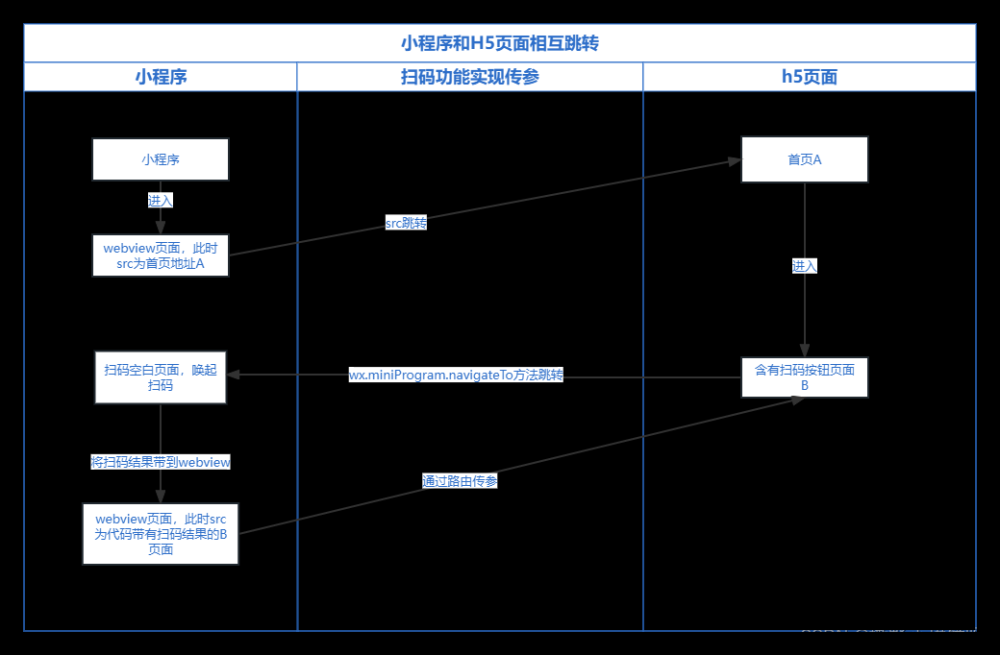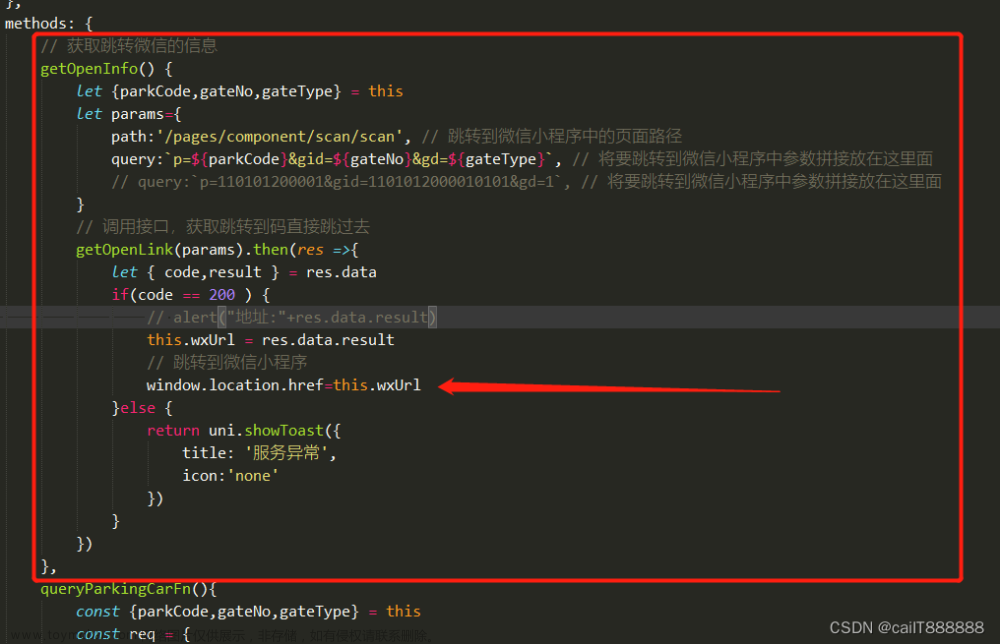vue2 H5 网页扫码(线上需要在https服务器部署) vue3 h5扫码插件点这里
1.首先uniapp初始化(需要引入npm包已经初始化就忽略吧)
在项目中打开cmd窗口
npm init -y
根目录会多出一个 package.json 文件。
2.终端执行(需要引入vue-qrcode-reader)//只适用于vue2版本
npm install --save vue-qrcode-reader
3 创建一个扫码页面(用于其他页面往此页面跳转)
<template>
<view>
<text>{{ result }}</text>
<qrcode-stream @decode="onDecode" @init="onInit" />
</view>
</template>
<script>
//引入
import {
QrcodeStream
} from 'vue-qrcode-reader';
export default {
data() {
return {
result: '', //扫码结果信息
}
},
methods: {
onDecode(result) {
this.result = result;
//这是是要扫码后要带参数跳转其他页面
//uni.redirectTo({
// url: `../msg/msg?code=${this.result}`
//})
},
async onInit(promise) {
try {
await promise
} catch (error) {
if (error.name === 'NotAllowedError') {
this.error = "ERROR: 您需要授予相机访问权限"
} else if (error.name === 'NotFoundError') {
this.error = "ERROR: 这个设备上没有摄像头"
} else if (error.name === 'NotSupportedError') {
this.error = "ERROR: 所需的安全上下文(HTTPS、本地主机)"
} else if (error.name === 'NotReadableError') {
this.error = "ERROR: 相机被占用"
} else if (error.name === 'OverconstrainedError') {
this.error = "ERROR: 安装摄像头不合适"
} else if (error.name === 'StreamApiNotSupportedError') {
this.error = "ERROR: 此浏览器不支持流API"
}
}
}
},
components: {
QrcodeStream
}
}
</script>
4.manifest.json配置H5
"h5" : {
"devServer" : {
"https" : true, //加这个本地可以用,线上需要在https服务器部署
}
},
app扫码
1.直接创建扫码页面(用于其他页面往此页面跳转)文章来源:https://www.toymoban.com/news/detail-539403.html
<template>
<view>
<!-- 扫码页面 -->
<!-- #ifndef APP-PLUS -->
<view class="wrap">
<view class="u-tips-color">
请在app中打开
</view>
</view>
<!-- #endif -->
</view>
</template>
<script>
export default {
data() {
return {
barcode: null,
flash: false,
tip: '将二维码放入框中,即可自动扫描',
}
},
onShow() {
// 页面展示时,重新启动扫描检测
if (this.barcode) {
this.barcode.start()
}
},
onLoad(params) {
const {
tip
} = params
if (tip) {
this.tip = tip
}
// #ifdef APP-PLUS
plus.navigator.setFullscreen(true); //全屏
let currentWebview = this.$scope.$getAppWebview();
this.createBarcode(currentWebview)
this.createTipInfoView(currentWebview)
this.createFlashBarView(currentWebview)
// #endif
},
mounted() {
},
methods: {
/**
* 创建二维码
* @param {Object} currentWebview
*/
createBarcode(currentWebview) {
if (!this.barcode) {
this.barcode = plus.barcode.create('barcode', [plus.barcode.QR], {
top: `0px`,
left: '0px',
height: `100%`,
width: '100%',
position: 'absolute',
background: '#FFCC00',
frameColor: '#FFCC33',
scanbarColor: '#FFCC33',
});
this.barcode.onmarked = this.onmarked;
this.barcode.setFlash(this.flash);
//此处未演示扫码成功回调的地址设置,实际请参考HTML5Plus API自行处理
//注意扫码区域需为正方形,否则影响扫码识别率
currentWebview.append(this.barcode);
}
this.barcode.start()
},
/**
* 创建提示信息
* @param {Object} currentWebview
*/
createTipInfoView(currentWebview) {
const content = new plus.nativeObj.View('content', {
top: '0px',
left: '0px',
height: '100%',
width: '100%'
},
[{
tag: 'font',
id: 'scanTips',
text: this.tip,
textStyles: {
size: '14px',
color: '#ffffff',
whiteSpace: 'normal'
},
position: {
top: '90px',
left: '10%',
width: '80%',
height: 'wrap_content'
}
}]);
currentWebview.append(content);
},
// 创建 开关灯按钮
createFlashBarView(currentWebview) {
const openImg = this.crtFlashImg('static/yellow-scanBar.png')
const closeImg = this.crtFlashImg('static/scanBar.png')
const scanBarVew = new plus.nativeObj.View('scanBarVew', {
top: '65%',
left: '40%',
height: '10%',
width: '20%',
},
closeImg);
scanBarVew.interceptTouchEvent(true);
currentWebview.append(scanBarVew);
scanBarVew.addEventListener("click", (e) => { //点亮手电筒
this.flash = !this.flash;
if (this.flash) {
scanBarVew.draw(openImg);
} else {
scanBarVew.draw(closeImg)
}
if (this.barcode) {
this.barcode.setFlash(this.flash);
}
}, false)
},
crtFlashImg(imgsrc) {
return [{
tag: 'img',
id: 'scanBar',
src: imgsrc,
position: {
width: '28%',
left: '36%',
height: '30%'
}
}, {
tag: 'font',
id: 'font',
text: '轻触照亮',
textStyles: {
size: '10px',
color: '#ffffff'
},
position: {
width: '80%',
left: '10%'
}
}]
},
// 扫码成功回调
onmarked(type, result) {
console.log('条码类型:' + type);
console.log('条码内容:' + result);
uni.redirectTo({
url: `../msg/msg?code=${result}`
})
// 业务代码
// 核对扫描结果
// 判断是否是正确的格式
// 不正确则跳转到 错误页面
}
}
}
</script>
<style scoped>
.wrap {
height: calc(100vh);
/* #ifdef H5 */
height: calc(100vh - var(--window-top));
/* #endif */
display: flex;
flex-direction: column;
justify-content: center;
align-items: center;
}
</style>
wx小程序文章来源地址https://www.toymoban.com/news/detail-539403.html
// 扫码
scanCode() {
// #ifdef MP-WEIXIN
// 允许从相机和相册扫码
uni.scanCode({
scanType: ["qrCode"],
success: (res) => {
if (res.result) {
const val = res.result;
console.log(val)
uni.navigateTo({
url: `../msg/msg?code=${val}`
})
} else {
console.log('请重新扫描');
return false;
}
},
fail: (res) => {
console.log('未识别到二维码');
}
})
// #endif
},
到了这里,关于uniapp实现扫码功能H5+APP+wx小程序的文章就介绍完了。如果您还想了解更多内容,请在右上角搜索TOY模板网以前的文章或继续浏览下面的相关文章,希望大家以后多多支持TOY模板网!