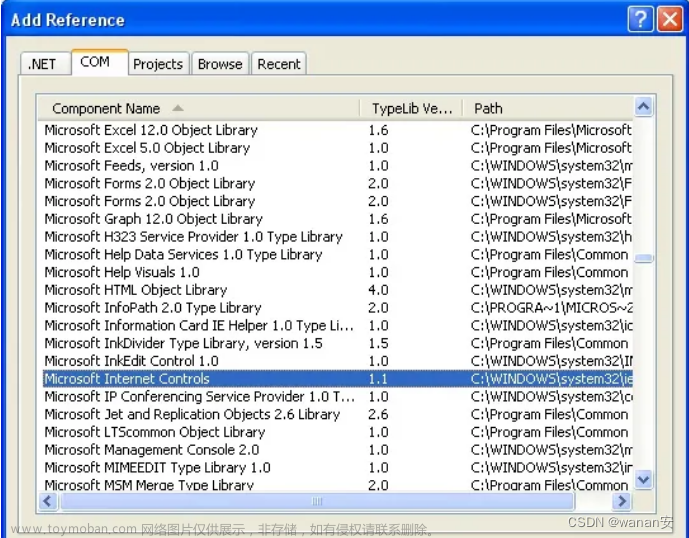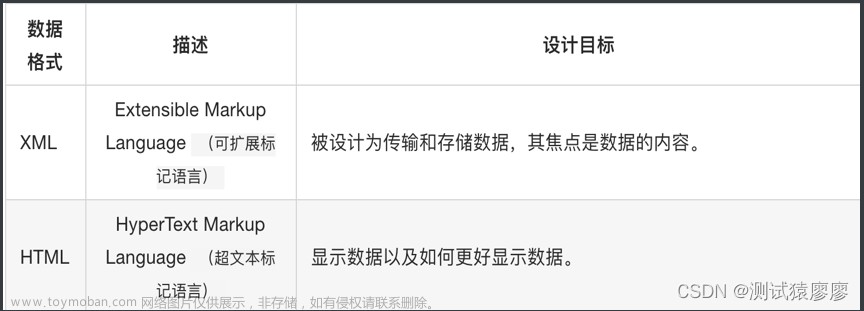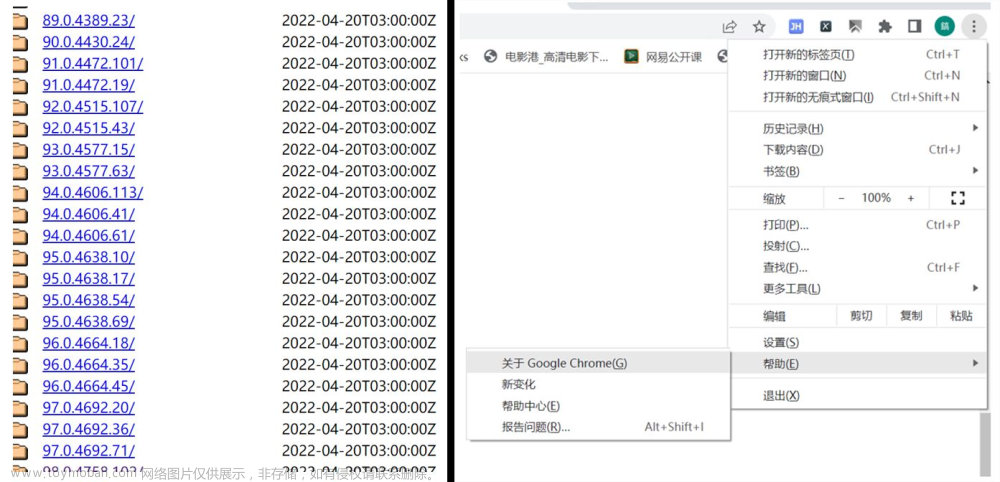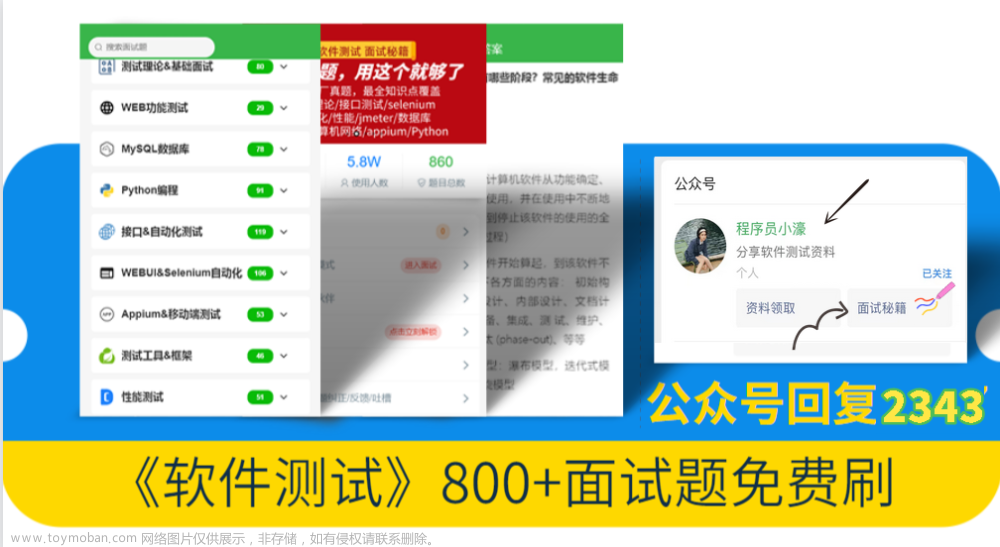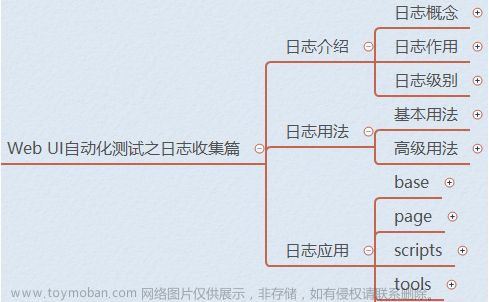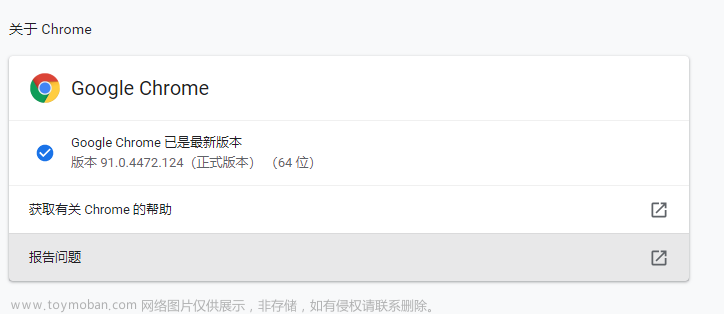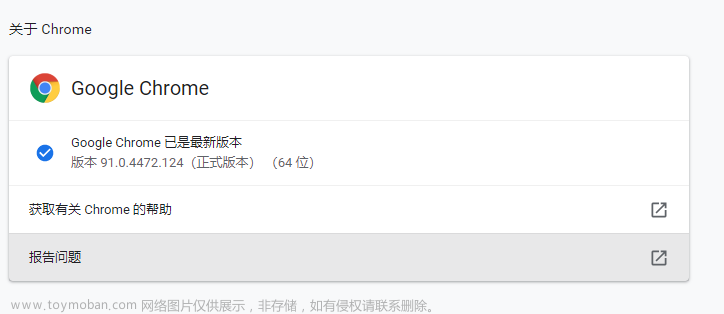使用Java语言Spring框架实现的收银台项目。用户完成注册登录后进入首页,可以进行购买商品和浏览商品订单的功能,收银员可以对商品进行上架,更新商品。双方都能够浏览到商品信息。
一,测试介绍
使用Java语言实现Web自动化测试,对各页面的元素进行查找确认是否存在,对页面中各功能按按钮进行测试。使用junit简化测试,直观显示哪些代码通过哪些不通过,显示不通过的原因。
相关技术栈
Java、Maven、seleniumWeb自动工具、junit单元测试框架
二,收银台项目的主要功能:

三,Web自动化测试
1)设计测试用例

二)编写测试用例代码

页面测试
对注册页面进行测试,首先检查注册页面元素是否正常展示,之后输入用户名和密码,点击注册按钮成功跳转到登录页面为注册成功
package com.webAutoTest.tests;
import com.webAutoTest.common.CommonDriver;
import org.junit.jupiter.api.*;
import org.openqa.selenium.By;
import org.openqa.selenium.chrome.ChromeDriver;
/**
* @author hu
* @date 2022/9/12 15:00
*/
@TestMethodOrder(MethodOrderer.OrderAnnotation.class)
public class RegisterTest {
private static ChromeDriver driver = CommonDriver.getDriver();
@BeforeAll
public static void getUrl(){
driver.get("http://127.0.0.1:8080/");
driver.findElement(By.cssSelector("body > div.导航栏 > a:nth-child(2)")).click();
}
/**
* 检查页面元素是否正确显示
*/
@Test
@Order(1)
public void checkHTMLElement(){
String registerText = driver.findElement(By.cssSelector("body > div.内容区域 > form > h2")).getText();
String nameText = driver.findElement(By.cssSelector("body > div.内容区域 > form > div:nth-child(2) > input[type=text]")).getAttribute("placeholder");
String passwordText = driver.findElement(By.cssSelector("body > div.内容区域 > form > div:nth-child(3) > input[type=text]")).getAttribute("placeholder");
Assertions.assertEquals("注册",registerText);
Assertions.assertEquals("用户名",nameText);
Assertions.assertEquals("密码",passwordText);
}
/**
* 检查页面能否注册成功
* 成功跳转到登录页面
*/
@Test
@Order(2)
public void checkRegister(){
driver.findElement(By.cssSelector("body > div.内容区域 > form > div:nth-child(2) > input[type=text]")).sendKeys("xiaoliu");
driver.findElement(By.cssSelector("body > div.内容区域 > form > div:nth-child(3) > input[type=text]")).sendKeys("123");
driver.findElement(By.cssSelector("body > div.内容区域 > form > button")).click();
//检查是否跳转成功
String text = driver.findElement(By.cssSelector("body > div.内容区域 > form > h2")).getText();
Assertions.assertEquals("登录",text);
}
}进入项目首页,对首页个元素进行检查,对各按钮功能进行检查,点击按钮是否跳转到相应页面
package com.webAutoTest.tests;
import com.webAutoTest.common.CommonDriver;
import org.junit.jupiter.api.*;
import org.openqa.selenium.By;
import org.openqa.selenium.chrome.ChromeDriver;
/**
* @author hu
* @date 2022/9/12 11:14
*/
@TestMethodOrder(MethodOrderer.OrderAnnotation.class)
public class FrontPageTest {
private static ChromeDriver driver = CommonDriver.getDriver();
/**
* 跳转url
*/
@BeforeAll
private static void getUrl(){
// driver.get("http://127.0.0.1:8080/login.html");
driver.findElement(By.cssSelector("body > div.内容区域 > form > div:nth-child(2) > input[type=text]")).sendKeys("xiaohu");
driver.findElement(By.cssSelector("body > div.内容区域 > form > div:nth-child(3) > input[type=text]")).sendKeys("123");
driver.findElement(By.cssSelector("body > div.内容区域 > form > button")).click();
}
/**
*校验首页功能是否正常展示
*/
@Test
@Order(1)
public void checkFrontPage(){
String registerText = driver.findElement(By.cssSelector("body > div.导航栏 > a:nth-child(2)")).getText();
String updateRootText = driver.findElement(By.xpath("/html/body/div[1]/a[2]")).getText();
String restProductText = driver.findElement(By.xpath("/html/body/div[1]/a[3]")).getText();
String browseProductText = driver.findElement(By.xpath("/html/body/div[1]/a[4]")).getText();
String updateProductText = driver.findElement(By.cssSelector("body > div.导航栏 > a:nth-child(6)")).getText();
String browseOrderText = driver.findElement(By.cssSelector("body > div.导航栏 > a:nth-child(7)")).getText();
String buyText = driver.findElement(By.cssSelector("body > div.导航栏 > a:nth-child(8)")).getText();
Assertions.assertEquals("注册账号",registerText);
Assertions.assertEquals("切换账号",updateRootText);
Assertions.assertEquals("上架商品",restProductText);
Assertions.assertEquals("浏览商品",browseProductText);
Assertions.assertEquals("更新商品",updateProductText);
Assertions.assertEquals("浏览订单",browseOrderText);
Assertions.assertEquals("购买商品",buyText);
}
/**
* 检查首页功能是否正确
*/
@Test
@Order(2)
public void checkPageRight(){
//注册账号
driver.findElement(By.cssSelector("body > div.导航栏 > a:nth-child(4)")).click();
//从上架商品页面元素对应的文本,校验文本是否符合预期
String restProduct = driver.findElement(By.cssSelector("body > div.内容区域 > form > h2")).getText();
Assertions.assertEquals("上架商品",restProduct);
}
}测试商品上架页面,检查页面元素是否正确展示,使用参数化对商品进行上架操作,检查上架功能是否正常
package com.webAutoTest.tests;
import com.webAutoTest.common.CommonDriver;
import com.webAutoTest.common.ParamsUtil;
import com.webAutoTest.model.Goods;
import org.junit.jupiter.api.*;
import org.junit.jupiter.params.ParameterizedTest;
import org.junit.jupiter.params.provider.Arguments;
import org.junit.jupiter.params.provider.MethodSource;
import org.openqa.selenium.By;
import org.openqa.selenium.WebElement;
import org.openqa.selenium.chrome.ChromeDriver;
import java.util.stream.Stream;
/**
* @author hu
* @date 2022/9/12 11:57
*/
public class RestProductTest {
private static ChromeDriver driver = CommonDriver.getDriver();
@BeforeAll
public static void getUrl() throws InterruptedException {
// driver.get("http://127.0.0.1:8080/login.html");
// Thread.sleep(2);
// driver.findElement(By.cssSelector("body > div.内容区域 > form > div:nth-child(2) > input[type=text]")).sendKeys("xiaohu");
// driver.findElement(By.cssSelector("body > div.内容区域 > form > div:nth-child(3) > input[type=text]")).sendKeys("123");
// Thread.sleep(2);
// driver.findElement(By.cssSelector("body > div.内容区域 > form > button")).click();
driver.findElement(By.cssSelector("body > div.导航栏 > a:nth-child(4)")).click();
}
@BeforeEach
public void getUrlIn(){
driver.findElement(By.cssSelector("body > div.导航栏 > a:nth-child(4)")).click();
}
/**
* 校验商品页面是否正常展示
*/
@Test
public void checkRestProduct(){
String restText = driver.findElement(By.cssSelector("body > div.内容区域 > form > button")).getText();
String productNameText = driver.findElement(By.cssSelector("body > div.内容区域 > form > div:nth-child(2) > input[type=text]")).getAttribute("placeholder");
String unitText = driver.findElement(By.cssSelector("body > div.内容区域 > form > div:nth-child(5) > input[type=text]")).getAttribute("placeholder");
Assertions.assertEquals("添加",restText);
Assertions.assertEquals("名称",productNameText);
Assertions.assertEquals("单位",unitText);
}
/**
* 添加商品之后会跳转到浏览商品页面
*/
@ParameterizedTest
@MethodSource
public void addGoods(String goodsName,int count,String introduce,String unit,int price,int discount){
driver.findElement(By.cssSelector("body > div.内容区域 > form > div:nth-child(2) > input[type=text]")).
sendKeys(goodsName);
driver.findElement(By.cssSelector("body > div.内容区域 > form > div:nth-child(3) > input[type=text]")).
sendKeys(count+"");
driver.findElement(By.cssSelector("body > div.内容区域 > form > div:nth-child(4) > input[type=text]")).
sendKeys(introduce);
driver.findElement(By.cssSelector("body > div.内容区域 > form > div:nth-child(5) > input[type=text]")).
sendKeys(unit);
driver.findElement(By.cssSelector("body > div.内容区域 > form > div:nth-child(6) > input[type=text]")).
sendKeys(price+"");
driver.findElement(By.cssSelector("body > div.内容区域 > form > div:nth-child(7) > input[type=text]")).
sendKeys(discount+"");
driver.findElement(By.cssSelector("body > div.内容区域 > form > button")).click();
//是否跳转到浏览商品页面
String element = driver.findElement(By.cssSelector("body > div.内容区域 > div.展示列表 > h2")).getText();
Assertions.assertEquals("浏览商品",element);
}
public static Stream<Arguments> addGoods(){
Goods goods = ParamsUtil.getGoodsName();
Goods goods1 = ParamsUtil.getGoodsName();
return Stream.of(Arguments.arguments(goods.getName(),goods.getCount(),goods.getIntroduce()
,goods.getUnit(),goods.getPrice(),goods.getDiscount()),
Arguments.arguments(goods1.getName(),goods1.getCount(),goods1.getIntroduce()
,goods1.getUnit(),goods1.getPrice(),goods1.getDiscount()));
}
}测试商品浏览页面,检查页面元素是否存在,检查下架功能是否正常
package com.webAutoTest.tests;
import com.webAutoTest.common.CommonDriver;
import org.junit.jupiter.api.AfterAll;
import org.junit.jupiter.api.Assertions;
import org.junit.jupiter.api.BeforeAll;
import org.junit.jupiter.api.Test;
import org.openqa.selenium.By;
import org.openqa.selenium.chrome.ChromeDriver;
/**
* @author hu
* @date 2022/9/12 13:54
*/
public class BrowseProductTest {
private static ChromeDriver driver = CommonDriver.getDriver();
/**
* 跳转到浏览商品页面
*/
@BeforeAll
public static void getUrl(){
/* driver.get("http://127.0.0.1:8080/login.html");
driver.findElement(By.cssSelector("body > div.内容区域 > form > div:nth-child(2) > input[type=text]")).sendKeys("xiaohu");
driver.findElement(By.cssSelector("body > div.内容区域 > form > div:nth-child(3) > input[type=text]")).sendKeys("123");
driver.findElement(By.cssSelector("body > div.内容区域 > form > button")).click();*/
driver.findElement(By.cssSelector("body > div.导航栏 > a:nth-child(5)")).click();
}
/**
* 浏览页面元素是否展示元素
*/
@Test
public void checkHTMLElement(){
String countText = driver.findElement(By.cssSelector("body > div.内容区域 > div.展示列表 > table > thead > tr > th:nth-child(1)")).getText();
String introduceText = driver.findElement(By.cssSelector("body > div.内容区域 > div.展示列表 > table > thead > tr > th:nth-child(3)")).getText();
Assertions.assertEquals("编号",countText);
Assertions.assertEquals("介绍",introduceText);
}
/**
* 检查下架按钮是否能正常使用
*/
@Test
public void checkPull(){
// driver.findElement(By.cssSelector("body > div.内容区域 > div.展示列表 > table > tbody > tr:nth-child(1) > td:nth-child(8) > a")).click();
}
}测试更新商品页面,检查页面元素正确显示,对更新功能进行测试
package com.webAutoTest.tests;
import com.webAutoTest.common.CommonDriver;
import org.junit.jupiter.api.*;
import org.openqa.selenium.By;
import org.openqa.selenium.chrome.ChromeDriver;
/**
* @author hu
* @date 2022/9/12 15:34
*/
@TestMethodOrder(MethodOrderer.OrderAnnotation.class)
public class UpdateTest {
private static ChromeDriver driver = CommonDriver.getDriver();
@BeforeAll
public static void getUrl(){
driver.findElement(By.cssSelector("body > div.导航栏 > a:nth-child(6)")).click();
}
/**
* 检查页面元素是否正确显示
*/
@Test
@Order(1)
public void checkHTMLElement(){
String updateText = driver.findElement(By.cssSelector("body > div.内容区域 > form > h2")).getText();
String idText = driver.findElement(By.cssSelector("body > div.内容区域 > form > div:nth-child(2) > input[type=text]")).getAttribute("placeholder");
Assertions.assertEquals("更新商品",updateText);
Assertions.assertEquals("商品 id",idText);
}
/**
* 更新商品功能是否正常
*/
@Test
@Order(2)
public void checkUpdateRight(){
driver.findElement(By.cssSelector("body > div.导航栏 > a:nth-child(5)")).click();
String idText = driver.findElement(By.cssSelector("body > div.内容区域 > div.展示列表 > table > tbody > tr:nth-child(1) > td:nth-child(1)")).getText();
driver.findElement(By.cssSelector("body > div.导航栏 > a:nth-child(6)")).click();
driver.findElement(By.cssSelector("body > div.内容区域 > form > div:nth-child(2) > input[type=text]")).sendKeys(idText);
driver.findElement(By.cssSelector("body > div.内容区域 > form > div:nth-child(3) > input[type=text]")).sendKeys("西瓜");
driver.findElement(By.cssSelector("body > div.内容区域 > form > div:nth-child(4) > input[type=text]")).sendKeys("50");
driver.findElement(By.cssSelector("body > div.内容区域 > form > div:nth-child(5) > input[type=text]")).sendKeys("大西瓜");
driver.findElement(By.cssSelector("body > div.内容区域 > form > div:nth-child(6) > input[type=text]")).sendKeys("斤");
driver.findElement(By.cssSelector("body > div.内容区域 > form > div:nth-child(7) > input[type=text]")).sendKeys("2");
driver.findElement(By.cssSelector("body > div.内容区域 > form > div:nth-child(8) > input[type=text]")).sendKeys("70");
driver.findElement(By.cssSelector("body > div.内容区域 > form > button")).click();
//更新成功跳转到浏览商品
String browseText = driver.findElement(By.cssSelector("body > div.内容区域 > div.展示列表 > h2")).getText();
Assertions.assertEquals("浏览商品",browseText);
}
}对购买商品页面进行测试,检查页面元素是否正常显示,购买功能是否正常,成功跳转到支付页面,失败回到购买页面
package com.webAutoTest.tests;
import com.webAutoTest.common.CommonDriver;
import org.junit.jupiter.api.*;
import org.junit.jupiter.params.ParameterizedTest;
import org.junit.jupiter.params.provider.MethodSource;
import org.openqa.selenium.By;
import org.openqa.selenium.chrome.ChromeDriver;
/**
* @author hu
* @date 2022/9/12 16:09
*/
@TestMethodOrder(MethodOrderer.OrderAnnotation.class)
public class BuyTest {
private static ChromeDriver driver = CommonDriver.getDriver();
@BeforeAll
public static void getUrl(){
driver.findElement(By.cssSelector("body > div.导航栏 > a:nth-child(8)")).click();
}
/**
* 检查页面元素是否正确显示
*/
@Test
@Order(1)
public void checkHTMLElement(){
String text = driver.findElement(By.cssSelector("body > div.内容区域 > form > h2")).getText();
Assertions.assertEquals("购买商品",text);
}
/**
* 检查购买功能
*/
@Test
@Order(2)
public void checkBuyRight(){
driver.findElement(By.cssSelector("body > div.导航栏 > a:nth-child(5)")).click();
String idText = driver.findElement(By.cssSelector("body > div.内容区域 > div.展示列表 > table > tbody > tr:nth-child(3) > td:nth-child(1)")).getText();
driver.findElement(By.cssSelector("body > div.导航栏 > a:nth-child(8)")).click();
driver.findElement(By.cssSelector("body > div.内容区域 > form > div > input[type=text]")).sendKeys(idText + "-" + 10);
driver.findElement(By.cssSelector("body > div.内容区域 > form > button")).click();
//购买成功跳转到支付页面
String text = driver.findElement(By.cssSelector("body > div.内容区域 > div.展示区域 > a.btn.btn-confirm")).getText();
Assertions.assertEquals("确认",text);
//购买失败跳转到购买页面
}
}测试购买订单页面,检查页面元素是否正确展示,对支付功能进行测试,成功跳转到支付页面进行支付操作
package com.webAutoTest.tests;
import com.webAutoTest.common.CommonDriver;
import org.junit.jupiter.api.*;
import org.openqa.selenium.By;
import org.openqa.selenium.chrome.ChromeDriver;
/**
* @author hu
* @date 2022/9/12 16:01
*/
public class BrowseOrder {
private static ChromeDriver driver = CommonDriver.getDriver();
@BeforeAll
public static void getUrl(){
driver.findElement(By.cssSelector("body > div.导航栏 > a:nth-child(7)")).click();
}
/**
* 检查页面元素是否正确显示
*/
@Test
public void checkHTMLElement(){
String orderText = driver.findElement(By.cssSelector("body > div.内容区域 > div.展示列表 > h2")).getText();
String informationText = driver.findElement(By.cssSelector("body > div.内容区域 > div.展示列表 > table > thead > tr > th:nth-child(1)")).getText();
Assertions.assertEquals("浏览订单",orderText);
Assertions.assertEquals("信息",informationText);
}
}测试支付页面,进入浏览订单页面,点击订单中的未支付,进入支付页面,对支付功能进行测试,支付成功跳转到浏览订单页面,取消支付清除此订单并跳转到浏览商品页面
package com.webAutoTest.tests;
import com.webAutoTest.common.CommonDriver;
import org.junit.jupiter.api.*;
import org.openqa.selenium.By;
import org.openqa.selenium.chrome.ChromeDriver;
/**
* @author hu
* @date 2022/9/12 17:06
*/
public class PayTest {
private static ChromeDriver driver = CommonDriver.getDriver();
@BeforeAll
private static void getUrl() {
driver.findElement(By.cssSelector("body > div.内容区域 > div.展示列表 > table > tbody > tr:nth-child(1) > td:nth-child(1) > p:nth-child(2) > a")).click();
;
}
/**
* 对功能进行测试
*/
@Test
public void CheckHTMLElement() {
//取消支付订单清除,跳转到商品浏览页面
driver.findElement(By.cssSelector("body > div.内容区域 > div.展示区域 > a.btn.btn-confirm")).click();
//检查是否跳转到商品浏览页面
String browseProductText = driver.findElement(By.cssSelector("body > div.内容区域 > div.展示列表 > h2")).getText();
Assertions.assertSame("浏览商品",browseProductText);
//确认支付跳转到订单浏览页面
driver.findElement(By.cssSelector("body > div.内容区域 > div.展示列表 > table > tbody > tr:nth-child(1) > td:nth-child(1) > p:nth-child(2) > a")).click();
driver.findElement(By.cssSelector("body > div.内容区域 > div.展示区域 > a.btn.btn-confirm")).click();
//检查是否跳转到订单浏览页面
String browseOrderText = driver.findElement(By.cssSelector("body > div.内容区域 > div.展示列表 > h2")).getText();
Assertions.assertEquals("浏览订单",browseOrderText);
}
}三)测试结果
过程中观察测试数据,线程等待,共通过测试用例7,耗时25s

测试用例全部通过
总结
1.使用selenium4web自动化工具和Junit5单元测试框架,通过注解,提升测试效率。
2.使用单例模式,将ChromeDriver私有化,保证所有的测试都使用同一个实例对象,减少创建和销毁对象的时间,
3.使用测试套件,一次执行所有的测试用例。
4.使用隐式等待和强制等待,提升自动化测试用例的稳定性。
为什么使用强制等待,不使用显示等待:
- 显示等待书写麻烦
- 显示等待和隐式等待容易出现问题
- 弹窗无法定位
5.使用屏幕截图,方便定位问题的出处。
最后感谢每一个认真阅读我文章的人,礼尚往来总是要有的,虽然不是什么很值钱的东西,如果你用得到的话可以直接拿走:
 文章来源:https://www.toymoban.com/news/detail-542639.html
文章来源:https://www.toymoban.com/news/detail-542639.html
这些资料,对于【软件测试】的朋友来说应该是最全面最完整的备战仓库,这个仓库也陪伴上万个测试工程师们走过最艰难的路程,希望也能帮助到你!有需要的小伙伴可以点击下方小卡片领取 文章来源地址https://www.toymoban.com/news/detail-542639.html
到了这里,关于收银台项目——Web自动化测试(简单高效)的文章就介绍完了。如果您还想了解更多内容,请在右上角搜索TOY模板网以前的文章或继续浏览下面的相关文章,希望大家以后多多支持TOY模板网!