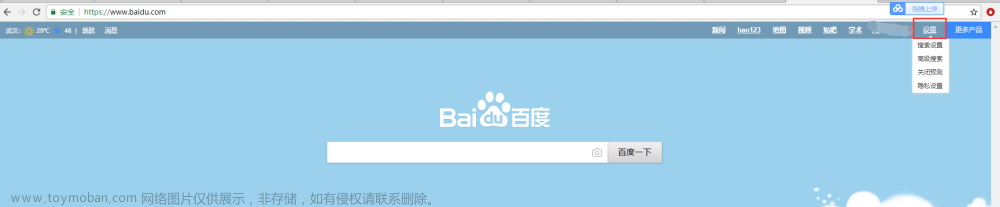from pynput.mouse import Controller as mouse_Control
from pynput.mouse import Button as mouse_Button
from pynput.keyboard import Controller, Key, Listener
import multiprocessing
import time
'''
create by Ruiyang : 2022/5/17
'''
# 监听按压
def on_press(key):
try:
print("正在按压:", format(key.char))
except AttributeError:
print("正在按压:", format(key))
# 监听释放
def on_release(key):
if key == Key.esc:
print(f'{"-"*40}\n监听进程结束')
# 停止监听
return False
# 开始监听
def start_listen():
with Listener(on_press=on_press, on_release=on_release) as listener:
listener.join()
def main_keyboard():
# 实例化键盘
kb = Controller()
# 开始监听,按esc退出监听
start_listen()
# 鼠标的控制函数
def mouse_click():
mouse = mouse_Control() # 获取鼠标管理员权限
mouse.click(mouse_Button.left)
# 主函数
def main(times):
print('倒计时5s,给点准备时间')
time.sleep(5)
count = 0
for i in range(times):
mouse_click()
count += 1
print('第%d次点击' % count)
if __name__ == '__main__':
msg = '''
,---. ,--. ,--. ,--.
/ O \ ,--.,--.,-' '-. ,---. | `.' | ,---. ,--.,--. ,---. ,---.
| .-. || || |'-. .-'| .-. | | |'.'| || .-. || || |( .-' | .-. :
| | | |' '' ' | | ' '-' ',----.| | | |' '-' '' '' '.-' `)\ --.
`--' `--' `----' `--' `---' '----'`--' `--' `---' `----' `----' `----'
'''
print(f'{msg}\n正在开启鼠标点击......')
times = int(input('请输入点击次数: '))
print(f'{"-"*40}\n开始进程!(按esc以结束进程)')
# 创建进程1,2
p1 = multiprocessing.Process(target=main_keyboard)
p2 = multiprocessing.Process(target=main, args=(times,))
# 启动进程1,2
p1.start()
p2.start()
# 如果p1子进程结束, p2进程就结束
p1.join()
p2.terminate()
p2.join()
print('程序结束~')
其中多进程是为了在点击的同时监听键盘,可以达到随时退出的效果。目前暂时不做代码解析,请各位自己根据注释阅读代码。文章来源地址https://www.toymoban.com/news/detail-543511.html
文章来源:https://www.toymoban.com/news/detail-543511.html
到了这里,关于Python模拟鼠标点击的文章就介绍完了。如果您还想了解更多内容,请在右上角搜索TOY模板网以前的文章或继续浏览下面的相关文章,希望大家以后多多支持TOY模板网!