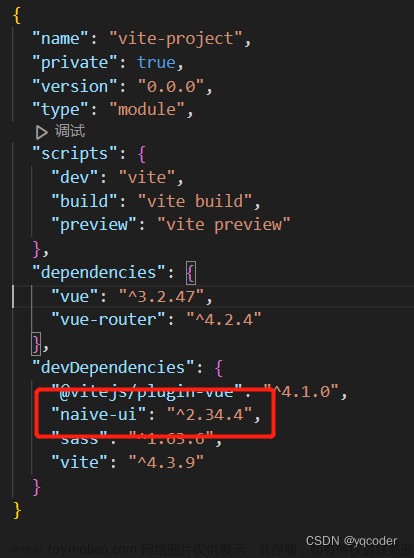先看效果

然后我先贴代码, 你们看懂的先运行下,
文章后面我教你怎么 添加这种有template,有slot插槽的组件
h(
NPopconfirm,
{
positiveButtonProps: {
size: 'tiny',
color: '#007293',
bordered: true,
},
negativeButtonProps: {
size: 'tiny',
color: '#007293',
bordered: true,
},
onPositiveClick: (e: any) => {
alert(1)
}
},
{
trigger: () => {
return h(
NButton,
{
class:"c_yellow mr_10 mb_10",
strong: true,
tertiary: true,
size: 'small',
},
{ default: () => '删除' }
)
},
default: () => {
return '确认删除该节点?'
}
}
),正文
以提示窗组件为例,官方地址为==》Naive UI

这个部分 就是下图左边部分驼峰写法

然后你vscode 键盘ctrl+鼠标左键 点击他

然后同样的方法查看ButtonProps,你就知道里面的size,color这些要怎么写
 然后就是下面这部分哪里查
然后就是下面这部分哪里查

点这个

会跳到下面的页面===》Naive UI

因为h(a,b,c) a是组件,b是属性,c是包含啥,所以如图,这里下面就是c的可以填啥,trigger就相当于 你的 h("div",[h(),h()]) 这个案例里面的 [h(),h()],然后其实你就知道怎么搞了文章来源:https://www.toymoban.com/news/detail-545206.html
| trigger | () |
触发弹出信息的组件或元素 | |
| footer | () |
弹出的 footer 内容 | 2.31.0 |
| header | () |
弹出的 header 内容 | |
| default | () |
弹出的内容 |
你要想知道其他的naive-ui组件 怎么 用h()函数渲染,博主写了一篇 博客=》naive-ui h()渲染组件个人示例_雪狼之夜的博客-CSDN博客文章来源地址https://www.toymoban.com/news/detail-545206.html
到了这里,关于naive-ui NPopconfirm怎么用vue3的h()渲染的文章就介绍完了。如果您还想了解更多内容,请在右上角搜索TOY模板网以前的文章或继续浏览下面的相关文章,希望大家以后多多支持TOY模板网!