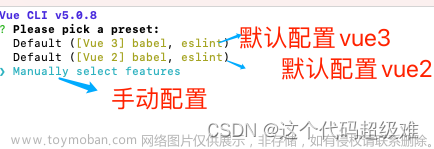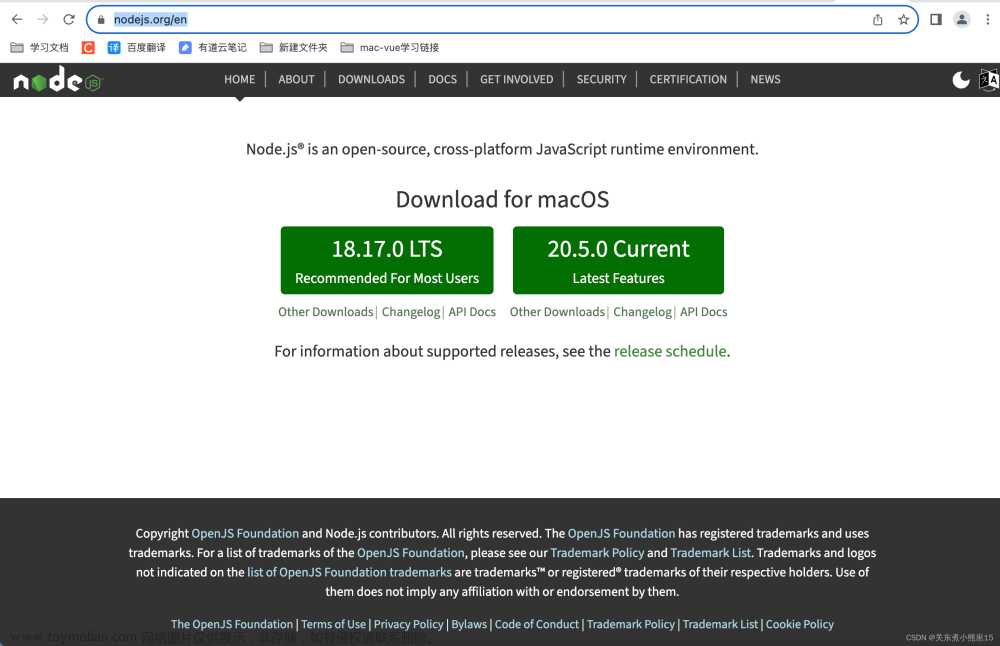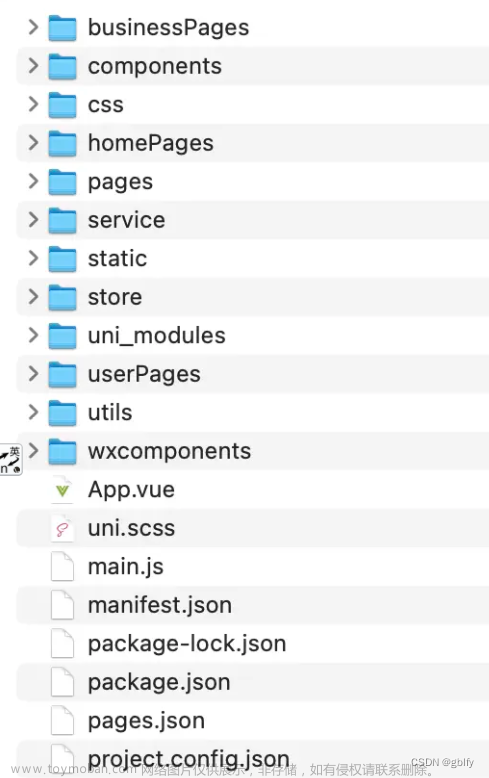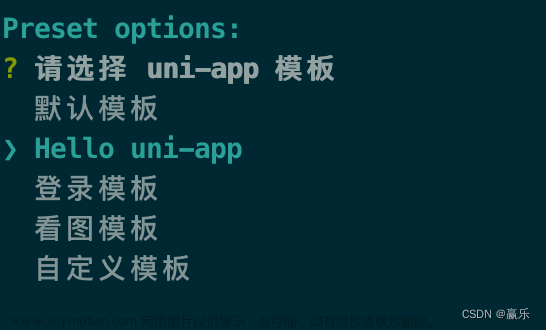前言
H5 项目基于 Web 技术,可以在智能手机、平板电脑等移动设备上的浏览器中运行,无需下载和安装任何应用程序,且H5 项目的代码和资源可以集中在服务器端进行管理,只需更新服务器上的代码,即可让所有顾客访问到最新的系统版本。
本系列将以肯德基自助点餐页面为模板,搭建一款自助点餐系统,第一次开发移动端h5项目,免不了有所差错和不足,欢迎各位大佬指正。
项目代码正在gitee同步更新中,项目地址:https://gitee.com/airheaven/kfg-vue,学习前请大家给个star哦🌟
技术栈
Vue3.2 + Vite + TS + Vant + Pinia + Node.js
一、起始准备
1.1、安装nvm
nvm 全英文也叫 node.js version management,是一个 nodejs 的版本管理工具,用于管理nodejs。
首先进入github链接:https://github.com/coreybutler/nvm-windows/releases 下载 nvm-setup.zip,随后安装。
安装完成后输入nvm version显示版本号就是安装成功了,我这里用的是1.1.10版本。
PS E:\MyVueWorkspace> nvm version
1.1.10
1.2、利用nvm安装node和npm
nvm install 版本号 安装指定的版本的 nodejs,我这里输入:nvm install 16.16.0 安装16.16.0版本
nvm会自动帮你安装好node和npm,显示如下信息就是成功了:
Downloading node.js version 16.16.0 (64-bit)...
Extracting node and npm...
Complete
npm v8.11.0 installed successfully.
Installation complete. If you want to use this version, type
nvm use 16.16.0
如果之前安装过,可以使用nvm ls查看已经安装过的node版本。
安装好node和npm后,需要使用nvm use 16.16.0启用该版本。
1.3、利用npm安装Vite
既然是新项目,且用的是Vue3.2,那么我们必须用上现在嘎嘎香 嘎嘎快的Vite,Vite是新一代的前端开发与构建工具,具有开箱即用、高度的可扩展性和完整的类型支持。
使用npm install -g vite安装最新版的Vite,然后使用vite -v查看版本(我的是4.1.4)
added 14 packages, and audited 16 packages in 13s
found 0 vulnerabilities
npm notice
npm notice New major version of npm available! 8.11.0 -> 9.5.1
npm notice Changelog: https://github.com/npm/cli/releases/tag/v9.5.1
npm notice Run npm install -g npm@9.5.1 to update!
npm notice
PS E:\MyVueWorkspace> vite -v
vite/4.1.4 win32-x64 node-v16.16.0
1.4、VsCode插件安装
在VsCode中找到扩展,需要安装的扩展插件有:
ESlint:开源的JavaScript验证工具,可以让代码更加规范:

Prettier:前端代码格式工具,可以让代码保持风格一致:

Vue Language Features(Volar):针对Vue3的vscode插件:

二、项目初始化
输入npm create vite@latest使用Vite初始化项目,填写项目名称(KFG-vue),选择Vue作为框架,语言选择TypeScript,如下所示:
Need to install the following packages:
create-vite@latest
Ok to proceed? (y) y
√ Project name: ... KFG-vue
√ Package name: ... kfg-vue
√ Select a framework: » Vue
√ Select a variant: » TypeScript
然后cd进入KFG-vue项目目录,输入:npm install安装项目所需的基本依赖:
added 46 packages, and audited 47 packages in 37s
5 packages are looking for funding
run `npm fund` for details
found 0 vulnerabilities
输入npm run dev运行项目,控制台会输出网址,如http://127.0.0.1:5173/即可以查看初始化好的项目:
> kfg-vue@0.0.0 dev
> vite
VITE v4.1.4 ready in 261 ms
➜ Local: http://127.0.0.1:5173/
➜ Network: use --host to expose
然后我们需要删除一些初始化项目中不需要的东西,删除public里的vite.svg,删除assets里面的vue.svg,删除components里面的HelloWorld.vue,清空style.css,清空App.vue里的内容(仅仅保留最基本的vue3模板):
由于vue中ts无法识别引入的vue文件,引入模块后会提示打不到module,但是编译可能成功,运行也不报错,为了我的强迫症我选择在src文件夹下新增一个env.d.ts文件解决这个问题:
// src/env.d.ts
declare module "*.vue" {
import type { DefineComponent } from "vue";
// eslint-disable-next-line @typescript-eslint/ban-types
const vueComponent: DefineComponent<{}, {}, any>;
export default vueComponent;
}
三、代码规范配置(可选)
插件拿来不一定能够完全适用,需要提供了一些额外的适用于 ts 和vue语法的规则,配置以下项:
ESlint配置:输入npx eslint --init,选择如下:
√ How would you like to use ESLint? · problems(第二个)
√ What type of modules does your project use? · esm(第一个)
√ Which framework does your project use? · vue
√ Does your project use TypeScript? · No / Yes
√ Where does your code run? · browser, node(两个都勾选)
√ What format do you want your config file to be in? · JavaScript
Prettier配置:输入npm i prettier eslint-config-prettier eslint-plugin-prettier -D:
创建prettier.cjs文件,文件中输入:
// prettier.cjs
module.exports = {
printWidth: 100,
tabWidth: 2,
useTabs: false, // 是否使用tab进行缩进,默认为false
singleQuote: true, // 是否使用单引号代替双引号,默认为false
semi: true, // 行尾是否使用分号,默认为true
arrowParens: 'always',
endOfLine: 'auto',
vueIndentScriptAndStyle: true,
htmlWhitespaceSensitivity: 'strict',
};
配置eslintrc文件,将文件.eslintrc.cjs改为:
// eslintrc.cjs
module.exports = {
root: true, // 停止向上查找父级目录中的配置文件
env: {
browser: true,
es2021: true,
node: true,
},
extends: [
'eslint:recommended',
'plugin:vue/vue3-essential',
'plugin:@typescript-eslint/recommended',
'plugin:prettier/recommended',
'prettier', // eslint-config-prettier 的缩写
],
parser: 'vue-eslint-parser', // 指定要使用的解析器
// 给解析器传入一些其他的配置参数
parserOptions: {
ecmaVersion: 'latest', // 支持的es版本
parser: '@typescript-eslint/parser',
sourceType: 'module', // 模块类型,默认为script,我们设置为module
},
plugins: ['vue', '@typescript-eslint', 'prettier'], // eslint-plugin- 可以省略
rules: {
'vue/multi-word-component-names': 'off',
'@typescript-eslint/no-var-requires': 'off',
},
};
配置保存文件自动格式化:在项目的.vscode中新建一个setting.json文件,

文件中配置如下,使程序能够保存时自动使用eslint格式化(懒人福音),setting.json配置 如下所示:
// .vscode/setting.json
{
"editor.codeActionsOnSave": {
"source.fixAll.eslint": true
},
// #每次保存的时候自动格式化
"editor.formatOnSave": true,
"editor.formatOnType": true,
// #每次保存的时候将代码按eslint格式进行修复
"eslint.autoFixOnSave": true,
"eslint.format.enable": true,
}
添加lint命令(可选):package.json中进行配置,可以运行npm run lint检查代码:
// package.json
// 可以运行`npm run lint`检查代码
"lint": "eslint --ext .js,.vue,.ts src --fix"
四、项目搭建
4.1、清除默认样式
在网上找一个reset.css文件,放入到src/styles文件夹(可能需要新建)中,从而清除默认样式:
/* src/styles */
/* 清除内外边距 */
body, h1, h2, h3, h4, h5, h6, hr, p, blockquote,
dl, dt, dd, ul, ol, li,
pre,
fieldset, lengend, button, input, textarea,
th, td {
margin: 0;
padding: 0;
}
/* 设置默认字体 */
body,
button, input, select, textarea { /* for ie */
/*font: 12px/1 Tahoma, Helvetica, Arial, "宋体", sans-serif;*/
font: 12px/1.3 "Microsoft YaHei",Tahoma, Helvetica, Arial, "\5b8b\4f53", sans-serif; /* 用 ascii 字符表示,使得在任何编码下都无问题 */
color: #333;
}
h1 { font-size: 18px; /* 18px / 12px = 1.5 */ }
h2 { font-size: 16px; }
h3 { font-size: 14px; }
h4, h5, h6 { font-size: 100%; }
address, cite, dfn, em, var, i{ font-style: normal; } /* 将斜体扶正 */
b, strong{ font-weight: normal; } /* 将粗体扶细 */
code, kbd, pre, samp, tt { font-family: "Courier New", Courier, monospace; } /* 统一等宽字体 */
small { font-size: 12px; } /* 小于 12px 的中文很难阅读,让 small 正常化 */
/* 重置列表元素 */
ul, ol { list-style: none; }
/* 重置文本格式元素 */
a { text-decoration: none; color: #666;}
/* 重置表单元素 */
legend { color: #000; } /* for ie6 */
fieldset, img { border: none; }
button, input, select, textarea {
font-size: 100%; /* 使得表单元素在 ie 下能继承字体大小 */
}
/* 重置表格元素 */
table {
border-collapse: collapse;
border-spacing: 0;
}
/* 重置 hr */
hr {
border: none;
height: 1px;
}
.clearFix::after{
content:"";
display: block;
clear:both;
}
/* 让非ie浏览器默认也显示垂直滚动条,防止因滚动条引起的闪烁 */
html { overflow-y: scroll; }
a:link:hover{
color : rgb(79, 76, 212) !important;
text-decoration: underline;
}
/* 清除浮动 */
.clearfix::after {
display: block;
height: 0;
content: "";
clear: both;
visibility: hidden;
}
在index.html中引入:
<link rel="stylesheet" href="./styles/reset.css">
4.2、路径别名配置
路径别名配置:在vite.config.ts, 加入以下内容(resolve的alias),设置别名@:
// vite.config.ts
import { defineConfig } from "vite";
import vue from "@vitejs/plugin-vue";
// 设置路径
import { resolve } from "path";
// Vant声明和按需引入
import Component from "unplugin-vue-components/vite";
import { VantResolver } from "unplugin-vue-components/resolvers";
// vw方案,将px转为vw
import postcsspxtoviewport from "postcss-px-to-viewport";
// https://vitejs.dev/config/
export default defineConfig({
plugins: [
vue(),
Component({
resolvers: [VantResolver()],
}),
],
css: {
postcss: {
plugins: [
postcsspxtoviewport({
unitToConvert: "px", // 要转化的单位
viewportWidth: 750, // UI设计稿的宽度,一般写 320
// 下面的不常用,上面的常用
unitPrecision: 6, // 转换后的精度,即小数点位数
propList: ["*"], // 指定转换的css属性的单位,*代表全部css属性的单位都进行转换
viewportUnit: "vw", // 指定需要转换成的视窗单位,默认vw
fontViewportUnit: "vw", // 指定字体需要转换成的视窗单位,默认vw
selectorBlackList: ["ignore-"], // 指定不转换为视窗单位的类名,
minPixelValue: 1, // 默认值1,小于或等于1px则不进行转换
mediaQuery: true, // 是否在媒体查询的css代码中也进行转换,默认false
replace: true, // 是否转换后直接更换属性值
landscape: false, // 是否处理横屏情况
}),
],
},
},
resolve: {
alias: {
"@": resolve(__dirname, "./src"),
"*": resolve(""),
},
},
});
然后在tsconfig.json,加入以下内容(baseUrl和paths):
{
"compilerOptions": {
"target": "ESNext",
"useDefineForClassFields": true,
"module": "ESNext",
"moduleResolution": "Node",
"strict": true,
"jsx": "preserve",
"resolveJsonModule": true,
"isolatedModules": true,
"esModuleInterop": true,
"lib": ["ESNext", "DOM"],
"skipLibCheck": true,
"noEmit": true,
"baseUrl": ".",
// 用于设置解析非相对模块名称的基本目录,相对模块不会受到baseUrl的影响
"paths": {
"@/*": ["src/*"]
}
},
"include": ["src/**/*.ts", "src/**/*.d.ts", "src/**/*.tsx", "src/**/*.vue"],
"references": [{ "path": "./tsconfig.node.json" }]
}
4.3、项目搭建
1️⃣ Less: CSS预处理器
我选用了less作为CSS预处理器,需要安装相应的预处理器依赖:npm i less -D
如果需要规定全局样式的话,可以配置一下在src/asserts/less文件夹下新建一个global.less,然后在vite.config.ts的css中写入:
// vite.config.ts
css: {
preprocessorOptions: {
less: {
modifyVars: {
hack: `true; @import (reference) "${resolve(
"src/assets/less/global.less"
)}";`,
},
javascriptEnabled: true,
},
},
//....
}
2️⃣ Vant: 轻量可定制的移动端组件库
选用移动端最常用的Vant作为组件库,输入npm i vant 安装Vant。
然后安装按需引入插件,输入npm i unplugin-vue-components -D安装插件,它可以自动引入组件,并按需引入组件的样式。相比于常规用法,这种方式可以按需引入组件的 CSS 样式,从而减少一部分代码体积,但使用起来会变得繁琐一些。
配置Vant的按需引入,在 vite.config.js 文件中配置插件:
// vite.config.ts
import vue from '@vitejs/plugin-vue';
import Components from 'unplugin-vue-components/vite';
import { VantResolver } from 'unplugin-vue-components/resolvers';
export default {
plugins: [
vue(),
Components({
resolvers: [VantResolver()],
}),
],
};
完成以上两步,就可以直接在模板中使用 Vant 组件了,unplugin-vue-components 会解析模板并自动注册对应的组件。
可以试试在App.vue中写入:
<script setup lang="ts"></script>
<template>
<van-button type="primary">Hello World</van-button>
</template>
<style scoped></style>
显示如下则成功引入Vant并自动注册了组件:
3️⃣ vw/vh方案:移动端适配
移动端适配通常使用的有rem方案和vw/vh方案,我选用的是vw方案,首先输入npm install postcss-px-to-viewport -D安装插件,将 px 转化成 vw,安装完成后,修改 vite.config.ts声明插件(由于 vite 中已经内联了 postcss,所以无需创建 postcss.config.js文件来声明插件):
// vite.config.ts
import { defineConfig } from "vite";
import vue from "@vitejs/plugin-vue";
// 设置路径
import { resolve } from "path";
// Vant声明和按需引入
import Component from "unplugin-vue-components/vite";
import { VantResolver } from "unplugin-vue-components/resolvers";
// vw方案,将px转为vw
import postcsspxtoviewport from "postcss-px-to-viewport";
// https://vitejs.dev/config/
export default defineConfig({
plugins: [
vue(),
Component({
resolvers: [VantResolver()],
}),
],
css: {
postcss: {
plugins: [
postcsspxtoviewport({
unitToConvert: "px", // 要转化的单位
viewportWidth: 750, // UI设计稿的宽度,一般写 320
// 下面的不常用,上面的常用
unitPrecision: 6, // 转换后的精度,即小数点位数
propList: ["*"], // 指定转换的css属性的单位,*代表全部css属性的单位都进行转换
viewportUnit: "vw", // 指定需要转换成的视窗单位,默认vw
fontViewportUnit: "vw", // 指定字体需要转换成的视窗单位,默认vw
selectorBlackList: ["ignore-"], // 指定不转换为视窗单位的类名,
minPixelValue: 1, // 默认值1,小于或等于1px则不进行转换
mediaQuery: true, // 是否在媒体查询的css代码中也进行转换,默认false
replace: true, // 是否转换后直接更换属性值
landscape: false, // 是否处理横屏情况
}),
],
},
},
resolve: {
alias: {
"@": resolve(__dirname, "./src"),
"*": resolve(""),
},
},
});
然后运行项目,即可发现支持了移动端适配,且自适应的调整高度,成功配置
4️⃣ Vue Router:路由配置
部分参考自:https://blog.csdn.net/jason_renyu/article/details/123261823
Vue Router是Vue.js 的官方路由,非常方便好用,在控制台输入:npm i vue-router@4安装Vue Router,新建router文件夹,新建router/index.ts,配置如下:
/**
* createRouter 这个为创建路由的方法
* createWebHashHistory 这个就是vue2中路由的模式,
* 这里的是hash模式,这个还可以是createWebHistory等
* RouteRecordRaw 这个为要添加的路由记录,也可以说是routes的ts类型
*/
import { createRouter, createWebHashHistory, RouteRecordRaw } from "vue-router";
// 路由记录,这个跟vue2中用法一致,就不做过多解释了
const routes: Array<RouteRecordRaw> = [
{
path: "/",
name: "todolist",
component: () => import("@/components/TodoList.vue"),
alias: "/todolist",
meta: {
title: "todolist页面",
},
},
{
path: "/father",
name: "father",
component: () => import("@/components/Father.vue"),
meta: {
title: "father页面",
},
},
];
const router = createRouter({
history: createWebHashHistory(),
routes,
});
export default router;
测试一下,在compnents文件下下新建Father.vue和TodoList.vue,内容如下:
Father.vue:
<!-- compnents/Father.vue -->
<template>
<div>
<h2>这是Father组件</h2>
<h3>路由传入的参数为:{{ route.query.msg }}</h3>
</div>
</template>
<script setup lang="ts">
import { ref } from "vue";
// 路由接收参数
import { useRoute } from "vue-router";
const route = useRoute();
// 接收路由传入的参数
let routeMsg = ref("");
if (route.query.msg) {
routeMsg.value = route.query.msg as string;
}
</script>
<style scoped></style>
TodoList.vue:
<!-- compnents/TodoList.vue -->
<template>
<div>
<h2>这是TodoList组件</h2>
</div>
</template>
<script setup lang="ts"></script>
<style scoped></style>
在App.vue中测试调用:
<!-- App.vue -->
<script setup lang="ts">
// useRouter的使用
import { useRouter } from "vue-router";
const router = useRouter();
const jumpFather = () => {
// 编程式跳转和传参
router.push({
path: "/father",
query: {
msg: "hello Vue-Router",
},
});
};
</script>
<template>
<div>
<router-link to="/">todolist</router-link>
|
<router-link to="/father">father</router-link>
</div>
<div>
<van-button type="primary" @click="jumpFather">跳转到father</van-button>
</div>
<router-view></router-view>
</template>
<style>
#app {
font-family: Avenir, Helvetica, Arial, sans-serif;
-webkit-font-smoothing: antialiased;
-moz-osx-font-smoothing: grayscale;
text-align: center;
color: #2c3e50;
margin-top: 60px;
}
</style>
然后输入npm run dev测试看看,显示如下,todolist和father点击后有所变化,配置成功啦!
5️⃣ Pinia:状态管理器
部分参考自:https://blog.csdn.net/qq1195566313/category_11672479.html
Pinia 是 Vue 的存储库,允许跨组件/页面共享状态。同样我们输入npm i pinia安装Pinia,在项目src下创建store文件夹,以后项目中所有的状态管理部分文件都将放到store文件夹下。然后新建index.ts,创建store:
// src/store/index.ts
import { createPinia } from 'pinia';
const pinia = createPinia();
export default pinia;
挂载store,打开main.ts,以跟router差不多的方式,挂载进去:
import { createApp } from "vue";
import "./style.css";
import App from "./App.vue";
// 挂载router
import router from "./router/index";
// 挂载store
import store from "@/store";
const app = createApp(App);
app.use(router);
app.use(store);
app.mount("#app");
同样测试一下,在store文件夹下新建types文件夹,types文件夹为状态模块类型管理文件夹,创建模块类型文件home.ts,写入代码如下:
export type storeHome = {
count: number,
status: boolean
}
在store文件夹下新建modules文件夹,modules文件夹为状态模块管理文件夹,创建模块文件home.ts,写入代码如下:
import { defineStore } from "pinia";
import { storeHome } from "../types/home";
export const useHomeStore = defineStore("index", {
state: (): storeHome => {
return {
count: 0,
status: false,
};
},
getters: {
curCount(): number {
return this.count;
},
curStatus(): boolean {
return this.status;
},
},
actions: {
updatecount(val: number) {
this.count = val;
},
changeStatus(val: boolean) {
this.status = val;
},
},
});
然后在TodoList.vue文件中测试store是否成功:
<template>
<div>
<h2>这是TodoList组件</h2>
</div>
<div class="main-box">
<h1>状态管理测试界面</h1>
<h1>状态count:{{ homeStore.count }}</h1>
<!-- <h1>状态curCount:{{ calculateCount }}</h1>
<van-button @click="initCount">归零</van-button> -->
<van-button type="success" @click="changeCount">计数</van-button>
<van-button type="danger" @click="randomCount">随机</van-button>
</div>
</template>
<script setup lang="ts">
import { useHomeStore } from "@/store/modules/home";
const homeStore = useHomeStore();
const changeCount = () => {
homeStore.count++;
};
const randomCount = () => {
const num: number = Math.random() * 100;
homeStore.updatecount(Math.floor(num));
};
</script>
<style scoped></style>
输入npm run dev 进入测试,点击todolist,然后点击随机或者计数,可以看到状态count值的变化。
状态的持久化配置等内容暂时不展开,后续需要用到会说明。
至此项目的整体结构为:

6️⃣ Axios:网络请求封装
Axios 是一个基于 promise 的网络请求库,其使用简单,包尺寸小且提供了易于扩展的接口,首先输入npm i axios安装Axios。
新建 src/utils/http 文件夹,新建 axios.ts和types.tsaxios.ts封装axios请求方法:
// src/utils/http/axios.ts
import axios, {
AxiosInstance,
AxiosError,
AxiosRequestConfig,
AxiosResponse,
} from "axios";
import { showToast } from "vant";
import "vant/es/toast/style";
// response interface { code, msg, success }
// 不含 data
interface Result {
code: number;
success: boolean;
msg: string;
}
// request interface,包含 data
interface ResultData<T = any> extends Result {
data?: T;
}
enum RequestEnums {
TIMEOUT = 10000, // 请求超时 request timeout
FAIL = 500, // 服务器异常 server error
LOGINTIMEOUT = 401, // 登录超时 login timeout
SUCCESS = 200, // 请求成功 request successfully
}
// axios 基础配置
const config = {
// 默认地址,可以使用 process Node内置的,
// 这里后续要配置到env.development里
baseURL: "/api",
timeout: RequestEnums.TIMEOUT as number, // 请求超时时间
withCredentials: true, // 跨越的时候允许携带凭证
};
class Request {
request(config: AxiosRequestConfig<any>) {
throw new Error("Method not implemented.");
}
service: AxiosInstance;
constructor(config: AxiosRequestConfig) {
// 实例化 serice
this.service = axios.create(config);
/**
* 请求拦截器
* request -> { 请求拦截器 } -> server
*/
this.service.interceptors.request.use(
(config: AxiosRequestConfig): any => {
const token = localStorage.getItem("token") ?? "";
return {
...config,
headers: {
customToken: "customBearer " + token,
},
};
},
(error: AxiosError) => {
// 请求报错
Promise.reject(error);
}
);
/**
* 响应拦截器
* response -> { 响应拦截器 } -> client
*/
this.service.interceptors.response.use(
(response: AxiosResponse) => {
const { data, config } = response;
if (data.code === RequestEnums.LOGINTIMEOUT) {
// 登录过期,需要重定向至登录页面
localStorage.setItem("token", "");
location.href = "/";
}
if (data.code && data.code !== RequestEnums.SUCCESS) {
showToast({ message: data });
return Promise.reject(data);
}
return data;
},
(error: AxiosError) => {
const { response } = error;
if (response) {
this.handleCode(response.status);
}
if (!window.navigator.onLine) {
showToast({
message: "网络连接失败,请检查网络",
});
// 可以重定向至404页面
}
}
);
}
public handleCode = (code: number): void => {
switch (code) {
case 401:
showToast({
message: "登陆失败,请重新登录",
});
break;
case 500:
showToast({
message: "请求异常,请联系管理员",
});
break;
case 404:
showToast({
message: "404错误,请联系管理员",
});
break;
default:
showToast({
message: "请求失败,请联系管理员",
});
break;
}
};
// 通用方法封装
get<T>(url: string, params?: object): Promise<ResultData<T>> {
return this.service.get(url, { params });
}
post<T>(url: string, params?: object): Promise<ResultData<T>> {
return this.service.post(url, params);
}
put<T>(url: string, params?: object): Promise<ResultData<T>> {
return this.service.put(url, params);
}
delete<T>(url: string, params?: object): Promise<ResultData<T>> {
return this.service.delete(url, { params });
}
}
export default new Request(config);
types.ts和后端约定好接口返回的数据结构,如:
// src/utils/http/types.ts
// 和后端约定好接口返回的数据结构
export interface Response<T = any> {
code: number | string;
message: string;
result: T;
}
封装axios的方式多种多样,网上有很多种选择,本项目Axios封装主要参考自:https://blog.csdn.net/weixin_56650035/article/details/127467646
测试使用,src目录下新增 api/user/index.ts,内容如下:
// src/api/user/index.ts
import request from "@/utils/http/axios";
import { Response } from "@/utils/http/types";
export interface LoginParams {
username: string;
password: string;
}
export interface UserInfo {
id: number;
username: string;
mobile: number;
email: string;
}
export default {
async login(params: LoginParams) {
return await request.post<Response<UserInfo>>("/user/login", params);
},
};
最后,在某一个vue文件中调用api试试:
// 测试axios的封装
import Api, { LoginParams } from "@/api/user";
const loginInfo: LoginParams = {
username: "name",
password: "string",
};
const login = async () => {
const result = await Api.login(loginInfo);
// do something
console.log(result);
};
五、git commit规范辅助和git版本管理
5.1、设置commit规范辅助
这里暂不使用git Husky和eslint,需要的同学可以配置
使用到Commitizen帮助编写规范的commit message ,首先需要输入npm install commitizen -D安装Commitizen,然后输入npm i -D cz-customizable安装cz-customizable自定义的 Commitizen 插件,
配置 根目录创建 .cz-config.js,内容如下:
module.exports = {
types: [
{
value: ':sparkles: feat',
name: '✨ feat: 新功能'
},
{
value: ':bug: fix',
name: '🐛 fix: 修复bug'
},
{
value: ':tada: init',
name: '🎉 init: 初始化'
},
{
value: ':pencil2: docs',
name: '✏️ docs: 文档变更'
},
{
value: ':lipstick: style',
name: '💄 style: 代码的样式美化'
},
{
value: ':recycle: refactor',
name: '♻️ refactor: 重构'
},
{
value: ':zap: perf',
name: '⚡️ perf: 性能优化'
},
{
value: ':white_check_mark: test',
name: '✅ test: 测试'
},
{
value: ':rewind: revert',
name: '⏪️ revert: 回退'
},
{
value: ':package: build',
name: '📦️ build: 打包'
},
{
value: ':rocket: chore',
name: '🚀 chore: 构建/工程依赖/工具'
},
{
value: ':construction_worker: ci',
name: '👷 ci: CI related changes'
}
],
messages: {
type: '请选择提交类型(必填)',
customScope: '请输入文件修改范围(可选)',
subject: '请简要描述提交(必填)',
body: '请输入详细描述(可选)',
breaking: '列出任何BREAKING CHANGES(可选)',
footer: '请输入要关闭的issue(可选)',
confirmCommit: '确定提交此说明吗?'
},
allowCustomScopes: true,
allowBreakingChanges: [':sparkles: feat', ':bug: fix'],
subjectLimit: 72
}
最后要把package.json的脚本中的"type": "module"改为"type": "commonjs"
在scrpits中添加一行:"commit": "git add . && cz-customizable",如下
"scripts" : {
...
"commit": "git add . && cz-customizable"
}
以后就使用 npm run commit 代替 git commit
5.2、git版本管理
首先在自己的github或者gitee上新建一个空白项目,我命名为KFG-vue,然后复制刚刚创建好的项目地址如:https://gitee.com/airheaven/kfg-vue.git,然后:
git init # 把项目初始化,相当于在项目的跟目录生成一个 .git 目录
git add . # 把项目的所有文件加入暂存区
随后使用npm run commit 进行commit,可以看到规范配置成功,选择辅助信息:
链接远程仓库:git remote add origin https://gitee.com/airheaven/kfg-vue.git(这里输入你刚刚创建好的仓库),然后git push origin master将项目推送到master分支
5.3、git日常使用
npm run commit:对代码进行commit
git push origin master:将项目推送到master分支
💡 资源下载与学习
本部分的代码已上传至CSDN:https://download.csdn.net/download/air__Heaven/87530349
项目代码正在gitee同步更新中,请大家给个star🌟,项目地址:https://gitee.com/airheaven/kfg-vue文章来源:https://www.toymoban.com/news/detail-548639.html
🎉 支持我:点赞👍+收藏⭐️+留言📝文章来源地址https://www.toymoban.com/news/detail-548639.html
到了这里,关于【Vue H5项目实战】从0到1的自助点餐系统—— 搭建脚手架(Vue3.2 + Vite + TS + Vant + Pinia + Node.js)的文章就介绍完了。如果您还想了解更多内容,请在右上角搜索TOY模板网以前的文章或继续浏览下面的相关文章,希望大家以后多多支持TOY模板网!