WPF 实现 Message 消息提醒控件
控 件:Message
作 者:WPFDevelopersOrg - 驚鏵
原文链接:https://github.com/WPFDevelopersOrg/WPFDevelopers
-
框架使用
.NET4 至 .NET6; -
Visual Studio 2022; -
接着上一篇
1)新增 MessageListBoxItem.cs 代码如下:
-
新增了名为
MessageType的依赖属性,类型为MessageBoxImage,默认值为MessageBoxImage.Information -
新增了名为
IsCenter的依赖属性,默认值为false,为true则内容居中显示。
using System.Windows;
using System.Windows.Controls;
namespace WPFDevelopers.Controls
{
public class MessageListBoxItem : ListBoxItem
{
public MessageBoxImage MessageType
{
get { return (MessageBoxImage)GetValue(MessageTypeProperty); }
set { SetValue(MessageTypeProperty, value); }
}
public static readonly DependencyProperty MessageTypeProperty =
DependencyProperty.Register("MessageType", typeof(MessageBoxImage), typeof(MessageListBoxItem), new PropertyMetadata(MessageBoxImage.Information));
public bool IsCenter
{
get { return (bool)GetValue(IsCenterProperty); }
set { SetValue(IsCenterProperty, value); }
}
public static readonly DependencyProperty IsCenterProperty =
DependencyProperty.Register("IsCenter", typeof(bool), typeof(MessageListBoxItem), new PropertyMetadata(false));
}
}
2)新增 MessageListBox.cs 代码如下:
-
自定义
MessageListBox继承ListBox,其中重写了两个方法:IsItemItsOwnContainerOverride和GetContainerForItemOverride。-
-
IsItemItsOwnContainerOverride方法用于确定给定的项是否应该作为其自己的容器。在这里,它检查传入的item对象是否是MessageListBoxItem的实例。如果是,则返回true,表示该项是其自己的容器;否则,返回false。
-
-
-
GetContainerForItemOverride方法用于创建并返回一个新的容器对象,用于承载列表框中的项。在这里,它创建并返回一个MessageListBoxItem的实例作为容器对象。
-
-
using System.Windows;
using System.Windows.Controls;
namespace WPFDevelopers.Controls
{
public class MessageListBox : ListBox
{
protected override bool IsItemItsOwnContainerOverride(object item)
{
return item is MessageListBoxItem;
}
protected override DependencyObject GetContainerForItemOverride()
{
return new MessageListBoxItem();
}
}
}
3)新增 MessageAdorner.cs 代码如下:
-
MessageAdorner是一个继承自Adorner的自定义类。它用于在装饰元素上显示消息的附加装饰器。 -
构造函数
MessageAdorner(UIElement adornedElement)接受一个UIElement类型的参数,作为要进行装饰的元素。 -
Push方法用于将消息添加到装饰器中。它接受消息内容、消息类型和是否居中显示的参数。如果装饰器尚未创建,则会创建一个MessageListBox并将其设置为装饰器的子元素。然后,根据传入的参数创建一个新的MessageListBoxItem,并将其插入到列表框的顶部。 -
Child属性用于获取或设置装饰器的子元素。当设置子元素时,会将子元素添加到装饰器的可视化子元素集合中;当子元素为null时,会从可视化子元素集合中移除子元素。 -
VisualChildrenCount属性返回装饰器的可视化子元素数量。 -
ArrangeOverride方法用于调整装饰器的布局。在这里,根据装饰元素的宽度和子元素的期望大小,计算出子元素的水平位置,并将其排列在装饰器的顶部。 -
GetVisualChild方法用于获取指定索引处的可视化子元素。在这里,如果索引为0且子元素不为null,则返回子元素;否则,调用基类的方法返回对应索引的可视化子元素。
using System.Windows;
using System.Windows.Documents;
using System.Windows.Media;
namespace WPFDevelopers.Controls
{
public class MessageAdorner : Adorner
{
private MessageListBox listBox;
private UIElement _child;
private FrameworkElement adornedElement;
public MessageAdorner(UIElement adornedElement) : base(adornedElement)
{
this.adornedElement = adornedElement as FrameworkElement;
}
public void Push(string message, MessageBoxImage type = MessageBoxImage.Information, bool center = false)
{
if (listBox == null)
{
listBox = new MessageListBox();
Child = listBox;
}
var mItem = new MessageListBoxItem { Content = message, MessageType = type, IsCenter = center };
listBox.Items.Insert(0, mItem);
}
public UIElement Child
{
get => _child;
set
{
if (value == null)
{
RemoveVisualChild(_child);
_child = value;
return;
}
AddVisualChild(value);
_child = value;
}
}
protected override int VisualChildrenCount
{
get
{
return _child != null ? 1 : 0;
}
}
protected override Size ArrangeOverride(Size finalSize)
{
var x = (adornedElement.ActualWidth - _child.DesiredSize.Width) / 2;
_child.Arrange(new Rect(new Point(x, 0), _child.DesiredSize));
return finalSize;
}
protected override Visual GetVisualChild(int index)
{
if (index == 0 && _child != null) return _child;
return base.GetVisualChild(index);
}
}
}
4)新增 Message.cs 代码如下:
-
CreateMessageAdorner方法用于创建消息装饰器MessageAdorner。它接受一些参数,如窗口所有者Window owner、消息内容string message、消息类型MessageBoxImage type和是否居中显示bool center。在方法内部,它首先检查是否已经存在消息装饰器实例messageAdorner,如果存在,则调用装饰器的Push方法将新的消息添加到装饰器中,并直接返回。如果不存在消息装饰器实例,则根据提供的窗口所有者或获取默认窗口ControlsHelper.GetDefaultWindow(),然后获取对应的装饰层AdornerLayer。如果装饰层为空,则抛出异常。接着,创建一个新的消息装饰器实例,并将其添加到装饰层中。最后,调用装饰器的Push方法将消息添加到装饰器中。 -
Push方法是一个扩展方法,用于在指定的窗口上显示消息。它接受窗口对象Window owner作为第一个参数,以及其他参数,如消息内容string message、消息类型MessageBoxImage type和是否居中显示bool center。在方法内部,它调用CreateMessageAdorner方法,并传递相应的参数。 -
另一个重载的
Push方法是直接在静态上下文中调用的。它接受消息内容string message、消息类型MessageBoxImage type和是否居中显示bool center作为参数,并调用CreateMessageAdorner方法。
using System;
using System.Linq;
using System.Windows;
using WPFDevelopers.Helpers;
namespace WPFDevelopers.Controls
{
public static class Message
{
private static MessageAdorner messageAdorner;
static void CreateMessageAdorner(Window owner = null, string message = null, MessageBoxImage type = MessageBoxImage.Information, bool center = false)
{
try
{
if (messageAdorner != null)
{
messageAdorner.Push(message, type, center);
return;
}
if (owner == null)
owner = ControlsHelper.GetDefaultWindow();
var layer = ControlsHelper.GetAdornerLayer(owner);
if (layer == null)
throw new Exception("not AdornerLayer is null");
messageAdorner = new MessageAdorner(layer);
layer.Add(messageAdorner);
messageAdorner.Push(message, type, center);
}
catch (Exception)
{
throw;
}
}
public static void Push(this Window owner, string message, MessageBoxImage type = MessageBoxImage.Information, bool center = false)
{
CreateMessageAdorner(owner, message, type, center);
}
public static void Push(string message, MessageBoxImage type = MessageBoxImage.Information, bool center = false)
{
CreateMessageAdorner(message: message, type: type, center: center);
}
}
}
5)新增 MessageListBoxItem.xaml 代码如下:
-
XAML代码定义一个名为Storyboard_Loaded的故事板(Storyboard),其中包含了四个DoubleAnimation动画-
第一个
DoubleAnimation动画将目标元素PART_SmallPanel的Y轴缩放属性ScaleTransform.ScaleY从0变化到1,持续时间为0.2秒。这会使PART_SmallPanel在加载时以渐变的方式显示出来。 -
第二个
DoubleAnimation动画将目标元素PART_SmallPanel的不透明度属性Opacity从0.1变化到1,持续时间为0.2秒。这也是为了使PART_SmallPanel在加载时以渐变的方式显示出来。 -
第三个
DoubleAnimation动画将目标元素PART_SmallPanel的Y轴缩放属性ScaleTransform.ScaleY从1变化到0,持续时间为0.2秒。这个动画在10秒后开始执行,会使PART_SmallPanel以渐变的方式从可见状态变为不可见状态。 -
第四个
DoubleAnimation动画将目标元素PART_SmallPanel的不透明度属性Opacity从1变化到0,持续时间为0.2秒。同样地,在10秒后开始执行,使PART_SmallPanel以渐变的方式从可见状态变为不可见状态。
-
-
定义一个名为
Storyboard_Close的故事板Storyboard,其中包含了两个DoubleAnimation动画。-
第一个
DoubleAnimation动画将目标元素PART_SmallPanel的Y轴缩放属性(UIElement.RenderTransform).(ScaleTransform.ScaleY)从1变化到0,持续时间为0.2秒。这会使PART_SmallPanel以渐变的方式从可见状态变为不可见状态。 -
第二个
DoubleAnimation动画将目标元素PART_SmallPanel的不透明度属性(Opacity)从1变化到0,持续时间为0秒。该动画在0.2秒后开始执行,使PART_SmallPanel以立即消失的方式从可见状态变为不可见状态。
-
<ResourceDictionary
xmlns="http://schemas.microsoft.com/winfx/2006/xaml/presentation"
xmlns:x="http://schemas.microsoft.com/winfx/2006/xaml"
xmlns:controls="clr-namespace:WPFDevelopers.Controls"
xmlns:helpers="clr-namespace:WPFDevelopers.Helpers">
<ResourceDictionary.MergedDictionaries>
<ResourceDictionary Source="Basic/ControlBasic.xaml" />
</ResourceDictionary.MergedDictionaries>
<Style
x:Key="WD.MessageListBoxItem"
BasedOn="{StaticResource WD.ControlBasicStyle}"
TargetType="{x:Type controls:MessageListBoxItem}">
<Setter Property="FontSize" Value="{DynamicResource WD.NormalFontSize}" />
<Setter Property="Foreground" Value="{DynamicResource WD.RegularTextSolidColorBrush}" />
<Setter Property="Background" Value="{DynamicResource WD.BackgroundSolidColorBrush}" />
<Setter Property="helpers:ListBoxItemExtensions.AutoRemoveOnOpacityZero" Value="True" />
<Setter Property="Width" Value="300" />
<Setter Property="Height" Value="Auto" />
<Setter Property="Padding" Value="10" />
<Setter Property="Margin" Value="4,2" />
<Setter Property="Template">
<Setter.Value>
<ControlTemplate TargetType="{x:Type controls:MessageListBoxItem}">
<ControlTemplate.Resources>
<Storyboard x:Key="Storyboard_Close">
<DoubleAnimation
Storyboard.TargetName="PART_SmallPanel"
Storyboard.TargetProperty="(UIElement.RenderTransform).(ScaleTransform.ScaleY)"
From="1"
To="0"
Duration="0:0:0.2" />
<DoubleAnimation
BeginTime="0:0:0.2"
Storyboard.TargetProperty="Opacity"
From="1"
To="0"
Duration="0:0:0" />
</Storyboard>
<Storyboard x:Key="Storyboard_Loaded">
<DoubleAnimation
Storyboard.TargetName="PART_SmallPanel"
Storyboard.TargetProperty="(UIElement.RenderTransform).(ScaleTransform.ScaleY)"
From="0"
To="1"
Duration="0:0:0.2" />
<DoubleAnimation
Storyboard.TargetName="PART_SmallPanel"
Storyboard.TargetProperty="Opacity"
From=".1"
To="1"
Duration="0:0:0.2" />
<DoubleAnimation
BeginTime="0:0:10"
Storyboard.TargetName="PART_SmallPanel"
Storyboard.TargetProperty="(UIElement.RenderTransform).(ScaleTransform.ScaleY)"
From="1"
To="0"
Duration="0:0:0.2" />
<DoubleAnimation
BeginTime="0:0:10"
Storyboard.TargetProperty="Opacity"
From="1"
To="0"
Duration="0:0:0.2" />
</Storyboard>
</ControlTemplate.Resources>
<controls:SmallPanel
x:Name="PART_SmallPanel"
Margin="{TemplateBinding Margin}"
RenderTransformOrigin=".5,0">
<controls:SmallPanel.RenderTransform>
<ScaleTransform />
</controls:SmallPanel.RenderTransform>
<Border
x:Name="PART_Border"
Background="{TemplateBinding Background}"
BorderBrush="{TemplateBinding BorderBrush}"
BorderThickness="{TemplateBinding BorderThickness}"
CornerRadius="{Binding Path=(helpers:ElementHelper.CornerRadius), RelativeSource={RelativeSource TemplatedParent}}"
Effect="{StaticResource WD.NormalShadowDepth}"
SnapsToDevicePixels="True"
UseLayoutRounding="True" />
<Border Padding="{TemplateBinding Padding}">
<Grid>
<Grid.ColumnDefinitions>
<ColumnDefinition Width="*" />
<ColumnDefinition Width="Auto" />
</Grid.ColumnDefinitions>
<DockPanel x:Name="PART_DockPanel" Grid.Column="0">
<Path
x:Name="PART_Path"
Width="15"
Height="15"
Data="{StaticResource WD.InformationGeometry}"
Fill="{DynamicResource WD.PrimaryNormalSolidColorBrush}"
Stretch="Fill" />
<TextBlock
Grid.Column="1"
Margin="5,0,0,0"
VerticalAlignment="Center"
FontSize="{TemplateBinding FontSize}"
Foreground="{TemplateBinding Foreground}"
Text="{TemplateBinding Content}"
TextWrapping="Wrap" />
</DockPanel>
<Button
x:Name="PART_CloseButton"
Grid.Column="2"
Width="30"
Height="28"
Padding="0"
HorizontalAlignment="Right"
Style="{StaticResource WD.PathButton}">
<Path
Width="10"
Height="10"
HorizontalAlignment="Center"
VerticalAlignment="Center"
Data="{DynamicResource WD.WindowCloseGeometry}"
Fill="{DynamicResource WD.SecondaryTextSolidColorBrush}"
Stretch="Fill" />
</Button>
</Grid>
</Border>
</controls:SmallPanel>
<ControlTemplate.Triggers>
<Trigger Property="MessageType" Value="Warning">
<Setter TargetName="PART_Path" Property="Data" Value="{StaticResource WD.WarningGeometry}" />
<Setter TargetName="PART_Path" Property="Fill" Value="{StaticResource WD.WarningSolidColorBrush}" />
<Setter Property="Foreground" Value="{StaticResource WD.WarningSolidColorBrush}" />
</Trigger>
<Trigger Property="MessageType" Value="Error">
<Setter TargetName="PART_Path" Property="Data" Value="{StaticResource WD.ErrorGeometry}" />
<Setter TargetName="PART_Path" Property="Fill" Value="{StaticResource WD.DangerSolidColorBrush}" />
<Setter Property="Foreground" Value="{StaticResource WD.DangerSolidColorBrush}" />
</Trigger>
<Trigger Property="MessageType" Value="Information">
<Setter TargetName="PART_Path" Property="Data" Value="{StaticResource WD.InformationGeometry}" />
<Setter TargetName="PART_Path" Property="Fill" Value="{StaticResource WD.SuccessSolidColorBrush}" />
<Setter Property="Foreground" Value="{StaticResource WD.SuccessSolidColorBrush}" />
</Trigger>
<Trigger Property="MessageType" Value="Question">
<Setter TargetName="PART_Path" Property="Data" Value="{StaticResource WD.QuestionGeometry}" />
<Setter TargetName="PART_Path" Property="Fill" Value="{StaticResource WD.NormalSolidColorBrush}" />
<Setter Property="Foreground" Value="{StaticResource WD.NormalSolidColorBrush}" />
</Trigger>
<Trigger Property="IsCenter" Value="True">
<Setter TargetName="PART_DockPanel" Property="HorizontalAlignment" Value="Center" />
</Trigger>
<EventTrigger RoutedEvent="Button.Click" SourceName="PART_CloseButton">
<BeginStoryboard x:Name="BeginStoryboardClose" Storyboard="{StaticResource Storyboard_Close}" />
</EventTrigger>
<EventTrigger RoutedEvent="Loaded">
<BeginStoryboard x:Name="BeginStoryboardLoaded" Storyboard="{StaticResource Storyboard_Loaded}" />
</EventTrigger>
<EventTrigger RoutedEvent="Unloaded">
<StopStoryboard BeginStoryboardName="BeginStoryboardLoaded" />
<StopStoryboard BeginStoryboardName="BeginStoryboardClose" />
</EventTrigger>
<Trigger Property="Opacity" Value="0">
<Setter Property="Visibility" Value="Collapsed" />
</Trigger>
</ControlTemplate.Triggers>
</ControlTemplate>
</Setter.Value>
</Setter>
</Style>
<Style x:Key="WD.MessageListBox" TargetType="{x:Type controls:MessageListBox}">
<Setter Property="BorderThickness" Value="0" />
<Setter Property="Background" Value="Transparent" />
<Setter Property="ScrollViewer.VerticalScrollBarVisibility" Value="Hidden" />
</Style>
<Style BasedOn="{StaticResource WD.MessageListBoxItem}" TargetType="{x:Type controls:MessageListBoxItem}" />
<Style BasedOn="{StaticResource WD.MessageListBox}" TargetType="{x:Type controls:MessageListBox}" />
</ResourceDictionary>
6)新增 ListBoxItemExtensions 代码如下:
-
在方法内部,首先将
sender转换为ListBoxItem类型,并进行空引用检查。然后,创建一个绑定对象binding,将其源设置为当前的item,并将绑定模式设置为单向。 -
接下来,使用
DependencyPropertyDescriptor从UIElement.OpacityProperty属性获取一个依赖属性描述符dpd。通过调用AddValueChanged方法,将一个值更改事件的处理程序添加到item上。当item的不透明度Opacity小于0.1时,该处理程序将执行以下操作:- 获取父级
ItemsControl,即包含item的列表框。 - 如果找到了父级
ItemsControl,则使用ItemContainerGenerator从item获取关联的数据项(selectedItem)。 - 从父级
ItemsControl的Items集合中移除selectedItem。 - 调用父级
ItemsControl的Refresh方法,以刷新列表框的显示。
- 获取父级
using System.ComponentModel;
using System.Windows;
using System.Windows.Controls;
using System.Windows.Data;
namespace WPFDevelopers.Helpers
{
public static class ListBoxItemExtensions
{
public static readonly DependencyProperty AutoRemoveOnOpacityZeroProperty =
DependencyProperty.RegisterAttached("AutoRemoveOnOpacityZero", typeof(bool), typeof(ListBoxItemExtensions), new PropertyMetadata(false, OnAutoRemoveOnOpacityZeroChanged));
public static bool GetAutoRemoveOnOpacityZero(DependencyObject obj)
{
return (bool)obj.GetValue(AutoRemoveOnOpacityZeroProperty);
}
public static void SetAutoRemoveOnOpacityZero(DependencyObject obj, bool value)
{
obj.SetValue(AutoRemoveOnOpacityZeroProperty, value);
}
private static void OnAutoRemoveOnOpacityZeroChanged(DependencyObject obj, DependencyPropertyChangedEventArgs e)
{
ListBoxItem item = obj as ListBoxItem;
if (item != null)
{
if ((bool)e.NewValue)
item.Loaded += Item_Loaded;
else
item.Loaded -= Item_Loaded;
}
}
private static void Item_Loaded(object sender, RoutedEventArgs e)
{
var item = sender as ListBoxItem;
if (item != null)
{
var binding = new Binding("Opacity");
binding.Source = item;
binding.Mode = BindingMode.OneWay;
var dpd = DependencyPropertyDescriptor.FromProperty(UIElement.OpacityProperty, typeof(UIElement));
dpd.AddValueChanged(item, (s, args) =>
{
if (item.Opacity < 0.1)
{
var parent = ItemsControl.ItemsControlFromItemContainer(item);
if (parent != null)
{
object selectedItem = parent.ItemContainerGenerator.ItemFromContainer(item);
parent.Items.Remove(selectedItem);
parent.Items.Refresh();
}
}
});
}
}
}
}
7)新增 示例 代码如下:
<wd:Window
x:Class="MessageSample.MainWindow"
xmlns="http://schemas.microsoft.com/winfx/2006/xaml/presentation"
xmlns:x="http://schemas.microsoft.com/winfx/2006/xaml"
xmlns:d="http://schemas.microsoft.com/expression/blend/2008"
xmlns:local="clr-namespace:MessageSample"
xmlns:mc="http://schemas.openxmlformats.org/markup-compatibility/2006"
xmlns:wd="https://github.com/WPFDevelopersOrg/WPFDevelopers"
Title="WPFDevelopers - Message"
Width="800"
Height="450"
mc:Ignorable="d">
<Grid>
<StackPanel
Grid.Row="1"
HorizontalAlignment="Center"
VerticalAlignment="Bottom"
Orientation="Horizontal">
<Button
Click="AddButton_Click"
Content="Info Message"
Style="{StaticResource WD.SuccessPrimaryButton}"
Tag="Info" />
<Button
Click="AddButton_Click"
Content="Error Message"
Style="{StaticResource WD.DangerPrimaryButton}"
Tag="Error" />
<Button
Click="AddButton_Click"
Content="Warning Message"
Style="{StaticResource WD.WarningPrimaryButton}"
Tag="Warning" />
<Button
Click="AddButton_Click"
Content="Question Message"
Style="{StaticResource WD.PrimaryButton}"
Tag="Question" />
<Button
Click="AddButton_Click"
Content="Long Message"
Style="{StaticResource WD.SuccessPrimaryButton}"
Tag="Long" />
</StackPanel>
</Grid>
</wd:Window>
8) 示例 代码如下:文章来源:https://www.toymoban.com/news/detail-560336.html
private void AddButton_Click(object sender, RoutedEventArgs e)
{
var btn = sender as Button;
switch (btn.Tag)
{
case "Info":
Message.Push(App.Current.MainWindow, "This is a info message", MessageBoxImage.Information);
break;
case "Error":
Message.Push("This is a error message", MessageBoxImage.Error, true);
break;
case "Warning":
Message.Push("This is a warning message", MessageBoxImage.Warning, true);
break;
case "Question":
Message.Push("This is a question message", MessageBoxImage.Question);
break;
default:
Message.Push("这是一条很长长长长长长长长长长长长长长长长长长长长长长长长长长长长长长长长长长长长长长长长长长长长长长长长长长长长消息", MessageBoxImage.Information);
break;
}
}
码云文章来源地址https://www.toymoban.com/news/detail-560336.html
到了这里,关于WPF 实现 Message 消息提醒控件的文章就介绍完了。如果您还想了解更多内容,请在右上角搜索TOY模板网以前的文章或继续浏览下面的相关文章,希望大家以后多多支持TOY模板网!





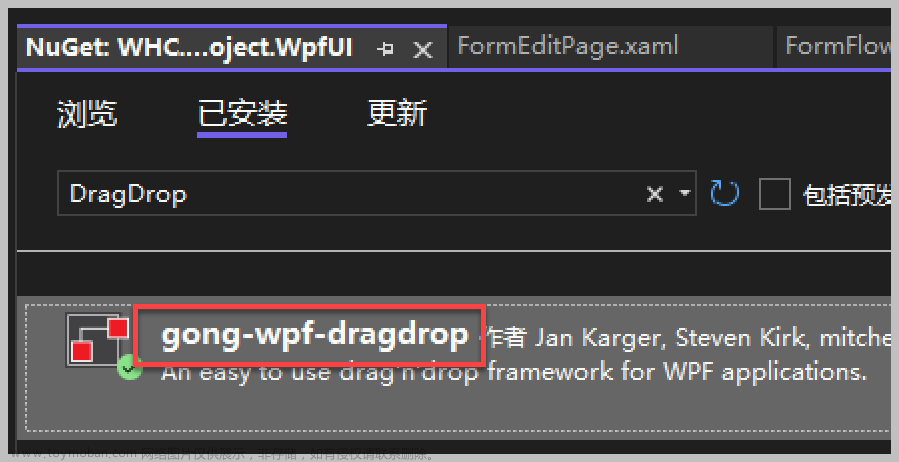
![[WPF]原生TabControl控件实现拖拽排序功能](https://imgs.yssmx.com/Uploads/2024/02/711335-1.gif)




