1、在分享的page 添加 canvas 标签
<canvas canvas-id="canvas"
style="position: absolute; top: -1000px; left: -1000px;width: 225px; height: 180px;"></canvas>
2、在分享的page 引入makeCanvas(之后下边会定义),并在onShareAppMessage里使用
onShareAppMessage(res) {
let shareMessage = {
title: '标题',
path: `要分享的page 路径`,
imageUrl: '图片url'
}
return new Promise((resolve, reject) => {
uni.showLoading({
title: '请求分享数据',
icon: 'none'
})
makeCanvas(shareMessage.imageUrl).then(imgPath => {
uni.hideLoading()
resolve({
title: shareMessage.title,
path: shareMessage.path,
imageUrl: imgPath
})
}).catch(err => {
uni.hideLoading()
resolve({
title: shareMessage.title,
path: shareMessage.path,
imageUrl:'处理失败后展示的图片,可以用原图shareMessage.imageUrl'
})
})
})
}
3、图片处理的主要文件(导出makeCanvas),一般作为工具包,需要的时候引入
这里将图片处理为5:4的大小,默认生成的图片为jpg格式文章来源:https://www.toymoban.com/news/detail-564379.html
/**
* 生成分享5:4的图片
*/
const makeCanvas = (imgUrl) => {
return new Promise((resolve, reject) => {
// 获取图片信息,小程序下获取网络图片信息需先配置download域名白名单才能生效
uni.getImageInfo({
src: imgUrl,
success: (imgInfo) => {
let ctx = uni.createCanvasContext('canvas')
let canvasW = 0
let canvasH = imgInfo.height
// 把比例设置为 宽比高 5:4
canvasW = (imgInfo.height * 5) / 4
// 为画框设置背景色,注意要放在画图前,图会覆盖在背景色上
ctx.fillStyle = "#fff";
if (imgInfo.width > 225 || imgInfo.height > 180) {
canvasW = 225;
canvasH = 180;
ctx.fillRect(0, 0, canvasW, canvasH);
let dWidth = canvasW / imgInfo.width; // canvas与图片的宽度比例
let dHeight = canvasH / imgInfo.height; // canvas与图片的高度比例
let dWH = imgInfo.width / imgInfo.height; //宽高比
if (imgInfo.width > canvasW && imgInfo.height > canvasH) {
// console.log(dWH);
if (dWH > 1 && dWH < 1.5) {
ctx.drawImage(imgInfo.path, (canvasW - imgInfo.width * dHeight) / 2,
0, imgInfo.width * dHeight, imgInfo
.height *
dHeight)
} else {
if (imgInfo.width > imgInfo.height) {
ctx.drawImage(imgInfo.path, 0, (canvasH - imgInfo.height *
dWidth) / 2, imgInfo.width * dWidth,
imgInfo.height *
dWidth)
}
if (imgInfo.width == imgInfo.height) {
ctx.drawImage(imgInfo.path, (canvasW - imgInfo.width *
dHeight) / 2, 0, imgInfo.width * dHeight,
imgInfo
.height * dHeight)
}
if (imgInfo.width < imgInfo.height) {
ctx.drawImage(imgInfo.path, (canvasW - imgInfo.width *
dHeight) / 2, 0, imgInfo.width * dHeight,
imgInfo
.height * dHeight)
}
}
} else {
if (imgInfo.width > imgInfo.height) {
ctx.drawImage(imgInfo.path, 0, (canvasH - imgInfo.height) / 2,
imgInfo.width * dWidth, imgInfo.height)
}
if (imgInfo.width == imgInfo.height) {
ctx.drawImage(imgInfo.path, (canvasW - imgInfo.width * dHeight) / 2,
0, imgInfo.width * dHeight, imgInfo
.height *
dHeight)
}
if (imgInfo.width < imgInfo.height) {
ctx.drawImage(imgInfo.path, (canvasW - imgInfo.width * dHeight) / 2,
0, imgInfo.width * dHeight, imgInfo
.height *
dHeight)
}
}
} else {
ctx.fillRect(0, 0, canvasW, canvasH)
ctx.drawImage(
imgInfo.path,
0,
0,
canvasW,
canvasH,
(canvasW - imgInfo.width) / 2, // 宽度从中间向两边填充
0,
canvasW,
canvasH
)
}
ctx.draw(false, () => {
uni.canvasToTempFilePath({
width: canvasW,
height: canvasH,
destWidth: 750, // 标准的iphone6尺寸的两倍,生成高清图
destHeight: 600,
canvasId: "canvas",
fileType: "jpg", // 注意jpg默认背景为透明
success: (res) => {
resolve(res.tempFilePath)
},
fail: (err) => {
reject(err)
}
})
})
},
fail: (err) => {
reject(err)
}
})
})
}
module.exports = {
makeCanvas,
}
之后在微信小程序分享时应该就能看到效果了文章来源地址https://www.toymoban.com/news/detail-564379.html
到了这里,关于微信小程序 分享图片大小处理的文章就介绍完了。如果您还想了解更多内容,请在右上角搜索TOY模板网以前的文章或继续浏览下面的相关文章,希望大家以后多多支持TOY模板网!

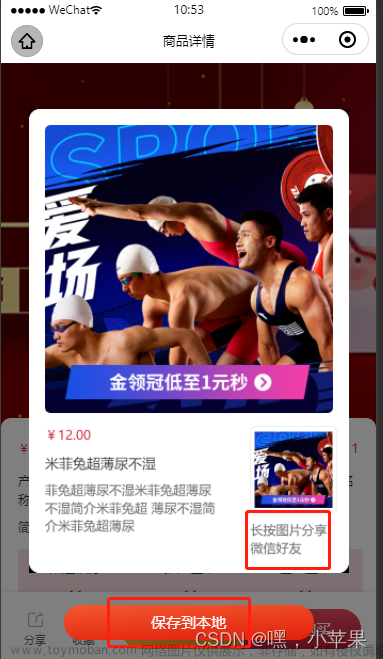

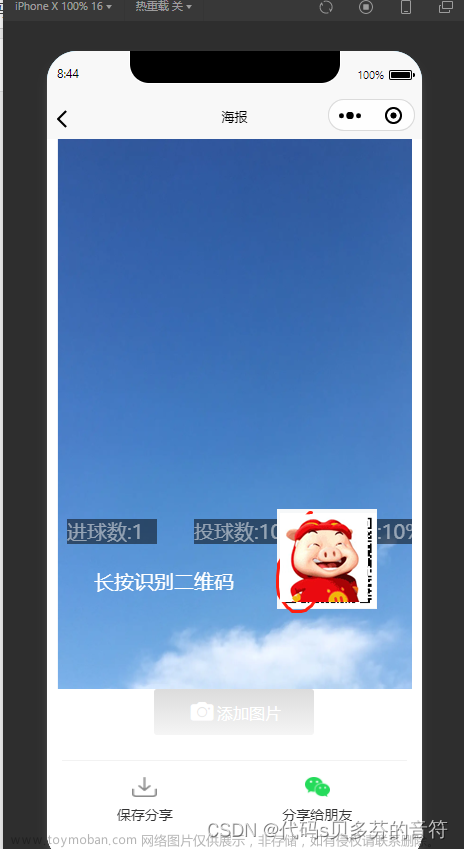
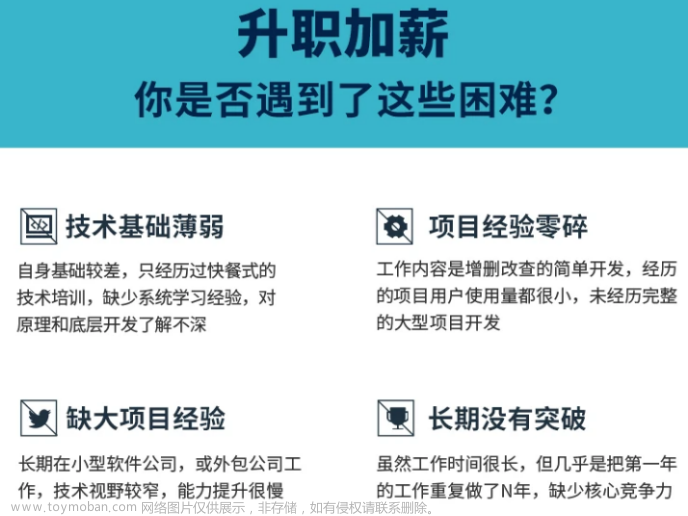
![[微信小程序踩坑]微信小程序editor富文本组件渲染字符串时,内部图片超出大小导致无法正常渲染或回显(数据传输长度为 3458 KB,存在有性能问题!)](https://imgs.yssmx.com/Uploads/2024/02/716301-1.png)






