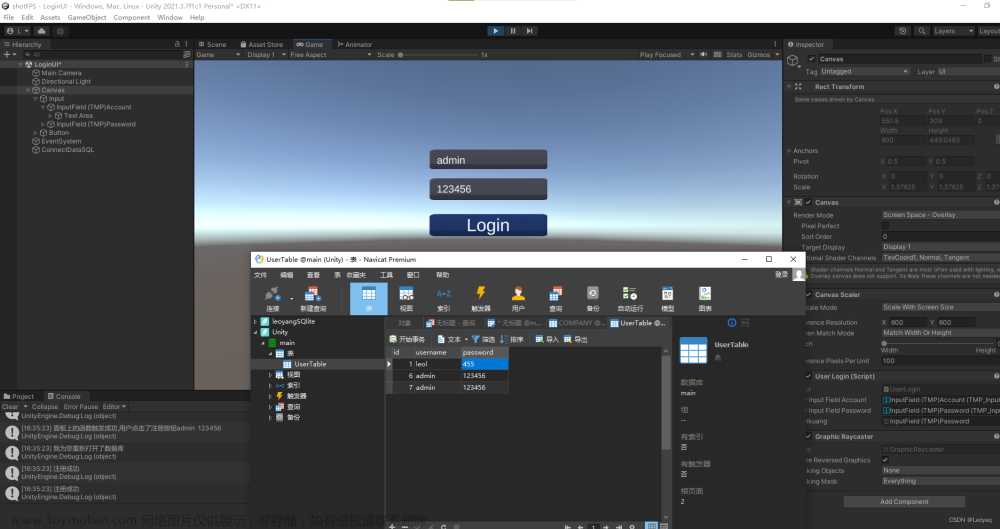Unity 提示功能
效果:

分析:
- 这里用到了对象池,时间一到便要回收提示框,再次使用要置顶显示内容
- 每个提示框都可以修改颜色,内容,存在的时间等信息
- Scroll View能够根据内容的多少进行自适应高度
代码:
提示框功能
using System.Collections;
using System.Collections.Generic;
using UnityEngine;
using UnityEngine.UI;
using TFramework;
public class InfoBoxController : MonoBehaviourSimplify
{
[HideInInspector]
public MessageManager messageManager;
public Image image;
public Text infoText;
/// <summary>
/// 消息提示
/// </summary>
/// <param name="type">1:正常【绿框】、2:错误【黄框】、3:引导【蓝框】、4:系统错误【红框】</param>
/// <param name="info">内容</param>
/// <param name="delayTime">显示时间</param>
public void ShowMassameBox(string type,string info,float delayTime)
{
//1:正常【绿框】、2:错误【黄框】、3:引导【蓝框】、4:系统错误【红框】
switch (type)
{
case "1"://正常【绿框】
image.color = Color.green;
break;
case "2"://错误【黄框】
image.color = Color.yellow;
break;
case "3"://引导【蓝框】
image.color = Color.blue;
break;
case "4"://系统错误【红框】
image.color = Color.red;
break;
}
infoText.text = info;
Delay(delayTime, () => { messageManager.infoBoxPool.Recycle(gameObject);
gameObject.SetActive(false);//时间一到,进行回收并关闭自身
});
}
protected override void OnBeforeDestroy()
{
}
}
提示管理器
using System.Collections;
using System.Collections.Generic;
using TFramework;
using UnityEngine;
using UnityEngine.UI;
public class MessageManager : MonoBehaviour
{
public GameObject InfoBox;
public RectTransform InfoBoxRect;
public SimpleObjectPool<GameObject> infoBoxPool;
private void Awake()
{
infoBoxPool = new SimpleObjectPool<GameObject>(addNewPoolFunc, null, 1);
}
GameObject addNewPoolFunc()
{
GameObject obj = Instantiate(InfoBox);
obj.transform.SetParent(InfoBoxRect);
return obj;
}
/// <summary>
/// 弹出消息,1:正常【绿框】、2:错误【黄框】、3:引导【蓝框】、4:系统错误【红框】
/// </summary>
/// <param name="type">1:正常【绿框】、2:错误【黄框】、3:引导【蓝框】、4:系统错误【红框】</param>
/// <param name="info">内容</param>
/// <param name="delayTime">显示时间</param>
public void ShowMassameContents(string type,string info,float delayTime)
{
GameObject fishOne = infoBoxPool.Allocate();
fishOne.SetActive(true);
InfoBoxController infoBoxController = fishOne.GetComponent<InfoBoxController>();
infoBoxController.messageManager = this;
infoBoxController.ShowMassameBox(type, info, delayTime);
infoBoxController.transform.SetAsFirstSibling();//排到第一位
}
}
测试代码
using System.Collections;
using System.Collections.Generic;
using UnityEngine;
public class HintTest : MonoBehaviour
{
public MessageManager messageManager;
public bool test1 = false;
public bool test2 = false;
public bool test3 = false;
public bool test4 = false;
void Start()
{
messageManager.ShowMassameContents("3", "测试开始时提示信息,显示时间10s", 10);
}
int index = 0;
// Update is called once per frame
void Update()
{
//测试不同类型
if (test1)
{
test1 = false;
messageManager.ShowMassameContents("1", "提示信息"+ index + ",显示时间5s", 5);
index++;
}
if (test2)
{
test2 = false;
messageManager.ShowMassameContents("2", "提示信息" + index + ",显示时间5s", 5);
index++;
}
if (test3)
{
test3 = false;
messageManager.ShowMassameContents("3", "提示信息" + index + ",显示时间5s", 5);
index++;
}
if (test4)
{
test4 = false;
messageManager.ShowMassameContents("4", "提示信息" + index + ",显示时间5s", 5);
index++;
}
}
}
其他:
发现一个可以利用Unity自身功能制作一个自适应文字内容的边框,原理非常简单,限制子物体的大小,再根据子物体限制自身大小
效果:

实现方法:
 文章来源:https://www.toymoban.com/news/detail-565527.html
文章来源:https://www.toymoban.com/news/detail-565527.html
下载Demo
点击下载Demo文章来源地址https://www.toymoban.com/news/detail-565527.html
到了这里,关于Unity 模拟系统提示功能,制作提示框定时消失,不同类型的提示效果的文章就介绍完了。如果您还想了解更多内容,请在右上角搜索TOY模板网以前的文章或继续浏览下面的相关文章,希望大家以后多多支持TOY模板网!