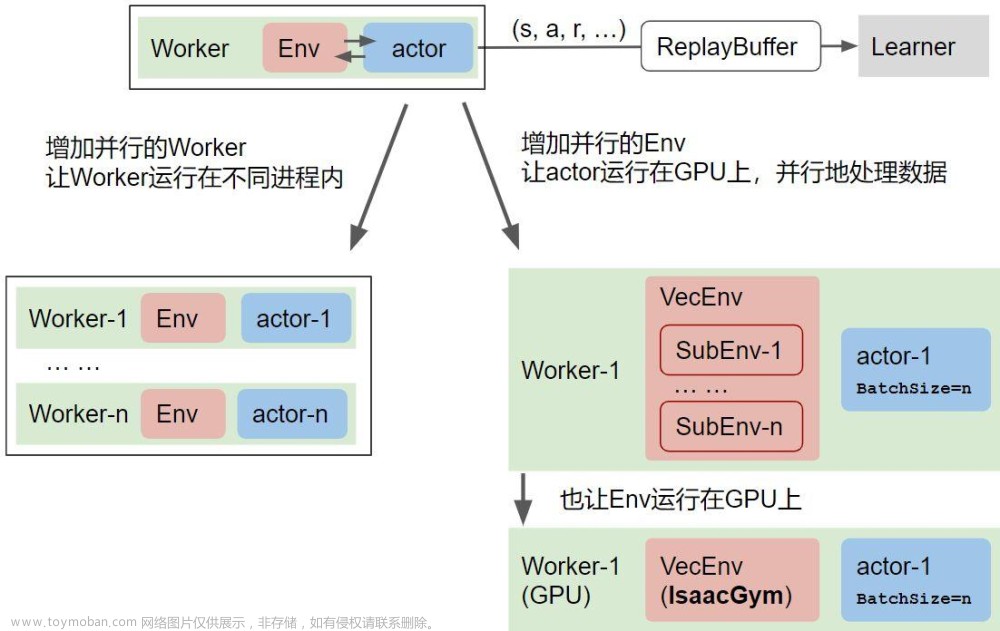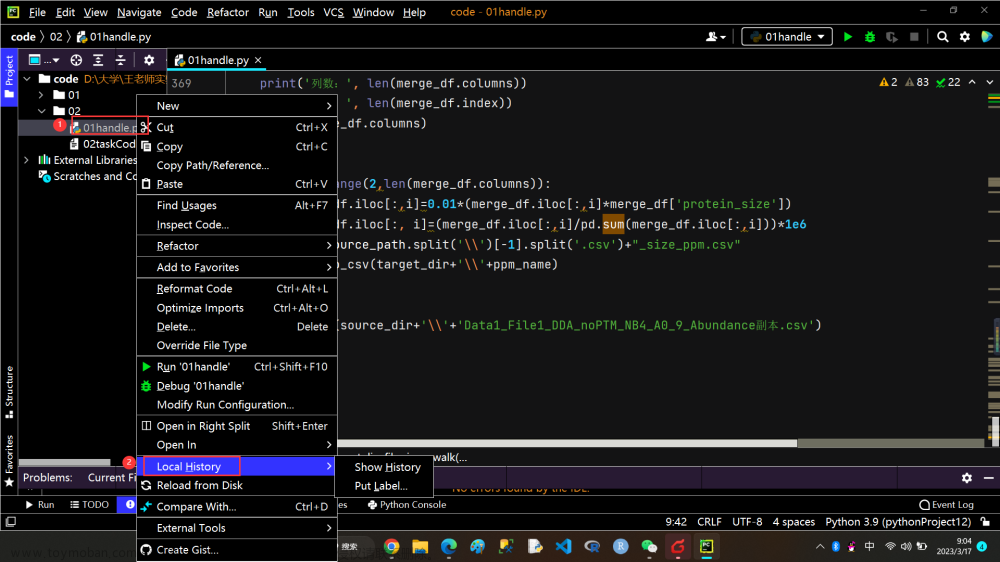问题:根据官方的定制gym环境,构建了gym运行环境后,代码运行正常,但是没有Agent与环境交互的效果图。
gym环境的定制过程参见本人前面的发布
原因:是因为官方的代码中有bug,实际就没有执行render函数
解决方案:
1. 在环境make中,增加render_mode,如图1所示。

import gymnasium
import gym_examples
env = gymnasium.make('gym_examples/GridWorld-v0', render_mode="human")
observation, info = env.reset(seed=42)
for _ in range(100000):
action = env.action_space.sample()
observation, reward, terminated, truncated, info = env.step(action)
env.render()
if terminated or truncated:
observation, info = env.reset()
env.close()2. 将自己创建的环境的文件,grid_world.py中,render函数的几行代码注释掉,如图2所示。

import numpy as np
import pygame
import gymnasium as gym
from gymnasium import spaces
class GridWorldEnv(gym.Env):
metadata = {"render_modes": ["human", "rgb_array"], "render_fps": 4}
def __init__(self, render_mode=None, size=5):
self.size = size # The size of the square grid
self.window_size = 512 # The size of the PyGame window
# Observations are dictionaries with the agent's and the target's location.
# Each location is encoded as an element of {0, ..., `size`}^2, i.e. MultiDiscrete([size, size]).
self.observation_space = spaces.Dict(
{
"agent": spaces.Box(0, size - 1, shape=(2,), dtype=int),
"target": spaces.Box(0, size - 1, shape=(2,), dtype=int),
}
)
# We have 4 actions, corresponding to "right", "up", "left", "down"
self.action_space = spaces.Discrete(4)
"""
The following dictionary maps abstract actions from `self.action_space` to
the direction we will walk in if that action is taken.
I.e. 0 corresponds to "right", 1 to "up" etc.
"""
self._action_to_direction = {
0: np.array([1, 0]),
1: np.array([0, 1]),
2: np.array([-1, 0]),
3: np.array([0, -1]),
}
assert render_mode is None or render_mode in self.metadata["render_modes"]
self.render_mode = render_mode
"""
If human-rendering is used, `self.window` will be a reference
to the window that we draw to. `self.clock` will be a clock that is used
to ensure that the environment is rendered at the correct framerate in
human-mode. They will remain `None` until human-mode is used for the
first time.
"""
self.window = None
self.clock = None
# %%
# Constructing Observations From Environment States
# ~~~~~~~~~~~~~~~~~~~~~~~~~~~~~~~~~~~~~~~~~~~~~~~~~
#
# Since we will need to compute observations both in ``reset`` and
# ``step``, it is often convenient to have a (private) method ``_get_obs``
# that translates the environment’s state into an observation. However,
# this is not mandatory and you may as well compute observations in
# ``reset`` and ``step`` separately:
def _get_obs(self):
return {"agent": self._agent_location, "target": self._target_location}
# %%
# We can also implement a similar method for the auxiliary information
# that is returned by ``step`` and ``reset``. In our case, we would like
# to provide the manhattan distance between the agent and the target:
def _get_info(self):
return {
"distance": np.linalg.norm(
self._agent_location - self._target_location, ord=1
)
}
# %%
# Oftentimes, info will also contain some data that is only available
# inside the ``step`` method (e.g. individual reward terms). In that case,
# we would have to update the dictionary that is returned by ``_get_info``
# in ``step``.
# %%
# Reset
# ~~~~~
#
# The ``reset`` method will be called to initiate a new episode. You may
# assume that the ``step`` method will not be called before ``reset`` has
# been called. Moreover, ``reset`` should be called whenever a done signal
# has been issued. Users may pass the ``seed`` keyword to ``reset`` to
# initialize any random number generator that is used by the environment
# to a deterministic state. It is recommended to use the random number
# generator ``self.np_random`` that is provided by the environment’s base
# class, ``gymnasium.Env``. If you only use this RNG, you do not need to
# worry much about seeding, *but you need to remember to call
# ``super().reset(seed=seed)``* to make sure that ``gymnasium.Env``
# correctly seeds the RNG. Once this is done, we can randomly set the
# state of our environment. In our case, we randomly choose the agent’s
# location and the random sample target positions, until it does not
# coincide with the agent’s position.
#
# The ``reset`` method should return a tuple of the initial observation
# and some auxiliary information. We can use the methods ``_get_obs`` and
# ``_get_info`` that we implemented earlier for that:
def reset(self, seed=None, options=None):
# We need the following line to seed self.np_random
super().reset(seed=seed)
# Choose the agent's location uniformly at random
self._agent_location = self.np_random.integers(0, self.size, size=2, dtype=int)
# We will sample the target's location randomly until it does not coincide with the agent's location
self._target_location = self._agent_location
while np.array_equal(self._target_location, self._agent_location):
self._target_location = self.np_random.integers(
0, self.size, size=2, dtype=int
)
observation = self._get_obs()
info = self._get_info()
if self.render_mode == "human":
#self._render_frame()
self.render()
return observation, info
# %%
# Step
# ~~~~
#
# The ``step`` method usually contains most of the logic of your
# environment. It accepts an ``action``, computes the state of the
# environment after applying that action and returns the 4-tuple
# ``(observation, reward, done, info)``. Once the new state of the
# environment has been computed, we can check whether it is a terminal
# state and we set ``done`` accordingly. Since we are using sparse binary
# rewards in ``GridWorldEnv``, computing ``reward`` is trivial once we
# know ``done``. To gather ``observation`` and ``info``, we can again make
# use of ``_get_obs`` and ``_get_info``:
def step(self, action):
# Map the action (element of {0,1,2,3}) to the direction we walk in
direction = self._action_to_direction[action]
# We use `np.clip` to make sure we don't leave the grid
self._agent_location = np.clip(
self._agent_location + direction, 0, self.size - 1
)
# An episode is done iff the agent has reached the target
terminated = np.array_equal(self._agent_location, self._target_location)
reward = 1 if terminated else 0 # Binary sparse rewards
observation = self._get_obs()
info = self._get_info()
if self.render_mode == "human":
#self._render_frame()
self.render()
return observation, reward, terminated, False, info
# %%
# Rendering
# ~~~~~~~~~
#
# Here, we are using PyGame for rendering. A similar approach to rendering
# is used in many environments that are included with Gymnasium and you
# can use it as a skeleton for your own environments:
def render(self):
#if self.render_mode == "rgb_array":
# return self._render_frame()
#def _render_frame(self):
if self.window is None and self.render_mode == "human":
pygame.init()
pygame.display.init()
self.window = pygame.display.set_mode(
(self.window_size, self.window_size)
)
if self.clock is None and self.render_mode == "human":
self.clock = pygame.time.Clock()
canvas = pygame.Surface((self.window_size, self.window_size))
canvas.fill((255, 255, 255))
pix_square_size = (
self.window_size / self.size
) # The size of a single grid square in pixels
# First we draw the target
pygame.draw.rect(
canvas,
(255, 0, 0),
pygame.Rect(
pix_square_size * self._target_location,
(pix_square_size, pix_square_size),
),
)
# Now we draw the agent
pygame.draw.circle(
canvas,
(0, 0, 255),
(self._agent_location + 0.5) * pix_square_size,
pix_square_size / 3,
)
# Finally, add some gridlines
for x in range(self.size + 1):
pygame.draw.line(
canvas,
0,
(0, pix_square_size * x),
(self.window_size, pix_square_size * x),
width=3,
)
pygame.draw.line(
canvas,
0,
(pix_square_size * x, 0),
(pix_square_size * x, self.window_size),
width=3,
)
if self.render_mode == "human":
# The following line copies our drawings from `canvas` to the visible window
self.window.blit(canvas, canvas.get_rect())
pygame.event.pump()
pygame.display.update()
# We need to ensure that human-rendering occurs at the predefined framerate.
# The following line will automatically add a delay to keep the framerate stable.
self.clock.tick(self.metadata["render_fps"])
else: # rgb_array
return np.transpose(
np.array(pygame.surfarray.pixels3d(canvas)), axes=(1, 0, 2)
)
#self._render_frame()
# %%
# Close
# ~~~~~
#
# The ``close`` method should close any open resources that were used by
# the environment. In many cases, you don’t actually have to bother to
# implement this method. However, in our example ``render_mode`` may be
# ``"human"`` and we might need to close the window that has been opened:
def close(self):
if self.window is not None:
pygame.display.quit()
pygame.quit()完成修改后,运行结果如下:
 文章来源:https://www.toymoban.com/news/detail-566159.html
文章来源:https://www.toymoban.com/news/detail-566159.html
文章来源地址https://www.toymoban.com/news/detail-566159.html
到了这里,关于定制gym环境后,不显示运行结果的文章就介绍完了。如果您还想了解更多内容,请在右上角搜索TOY模板网以前的文章或继续浏览下面的相关文章,希望大家以后多多支持TOY模板网!