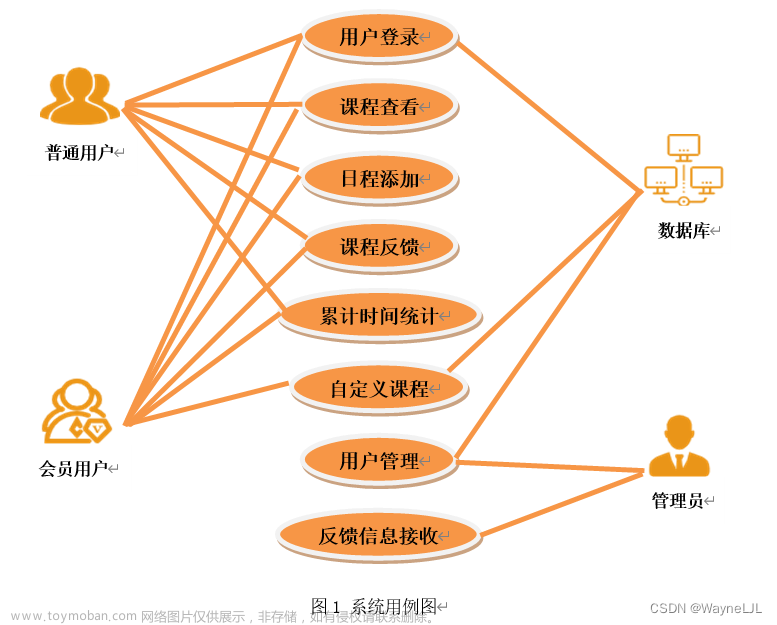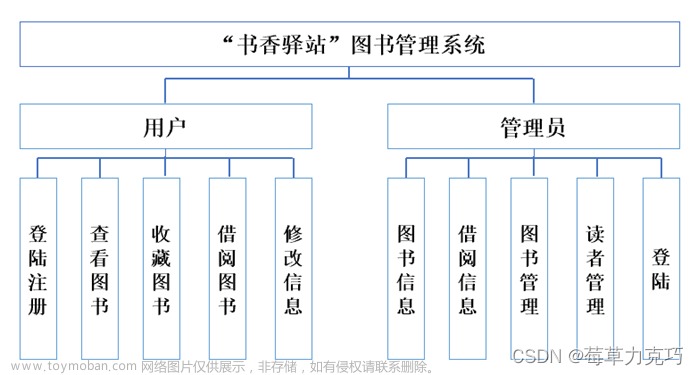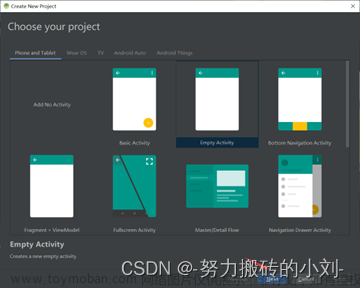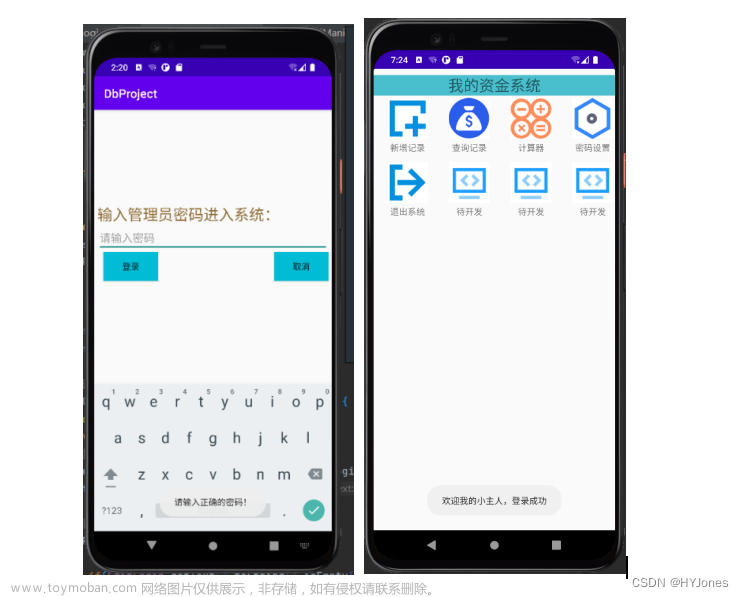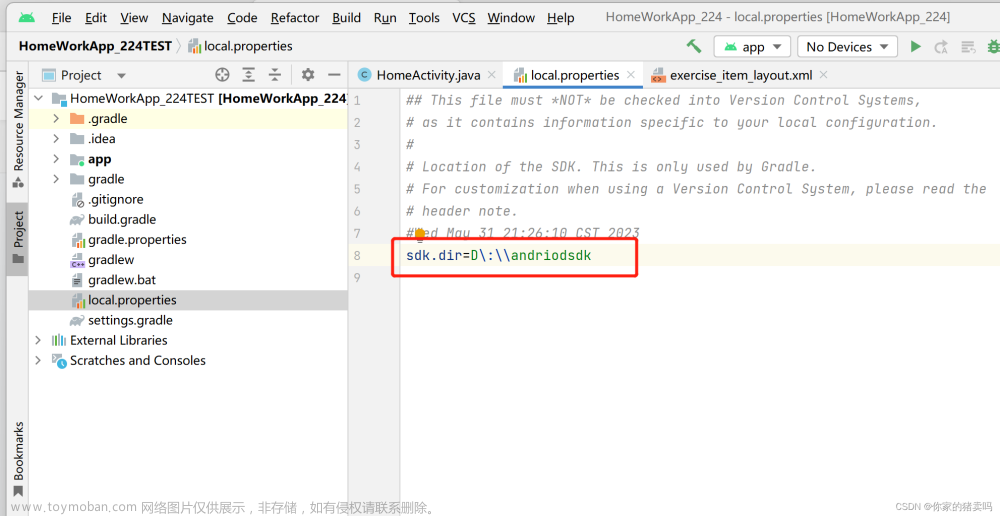绪言
在上一博客中,我们完成类微信UI开发,在此基础上,在联系人界面实现RecycleView的简单用例,在发现界面实现RecycleView的流式布局。如下图所示。

对于RecycleView的基础布局学习我们先到这,现在需要我们对每一个RecycleView的Item实现点击操作,能够跳转至Item的详情界面,下面我们以新闻栏的设计进行学习。文章来源:https://www.toymoban.com/news/detail-567729.html
1 修改Item_dome.xml文件
我们已经在联系人界面contacts.xml文件中,添加RecycleView,并进行Item_dome.xml文件的编写,在上一实践中,我们仅仅为每个Item设计一个图片、一个Title和一个边框,现在我们需要为每个Item添加一个introduction,用于作为新闻的导语,介绍新闻的主要内容。
在这一部分,我们使用到两个LinearLayout,需要注意的是,在父LinearLayout中,我们布局一个ImageView和一个子LinearLayout,它们是平行的,在子LinearLayout中,我们有两个TextView,一个title_textview用于作为新闻的标题,一个introduction_textview用于作为新闻的导语。文章来源地址https://www.toymoban.com/news/detail-567729.html
<?xml version="1.0" encoding="utf-8"?>
<LinearLayout xmlns:android="http://schemas.android.com/apk/res/android"
xmlns:app="http://schemas.android.com/apk/res-auto"
xmlns:tools="http://schemas.android.com/tools"
android:id="@+id/news_item"
android:layout_width="match_parent"
android:layout_height="200dp"
android:layout_marginLeft="40dp"
android:layout_marginTop="15dp"
android:layout_marginRight="40dp"
android:layout_marginBottom="15dp"
android:background="@drawable/text_view_shape"
android:gravity="center"
android:orientation="horizontal">
<ImageView
android:id="@+id/imageView"
android:layout_width="200dp"
android:layout_height="200dp"
android:layout_weight="1"
tools:srcCompat="@tools:sample/avatars" />
<LinearLayout
android:layout_width="match_parent"
android:layout_height="match_parent"
android:layout_weight="1"
android:orientation="vertical">
<TextView
android:id="@+id/title_textview"
android:layout_width="wrap_content"
android:layout_height="wrap_content"
android:layout_weight="1"
android:gravity="center"
android:text="TextView"
android:textSize="20sp"
android:textStyle="bold" />
<TextView
android:id到了这里,关于Android Studio安卓开发-RecycleView新闻栏设计的文章就介绍完了。如果您还想了解更多内容,请在右上角搜索TOY模板网以前的文章或继续浏览下面的相关文章,希望大家以后多多支持TOY模板网!