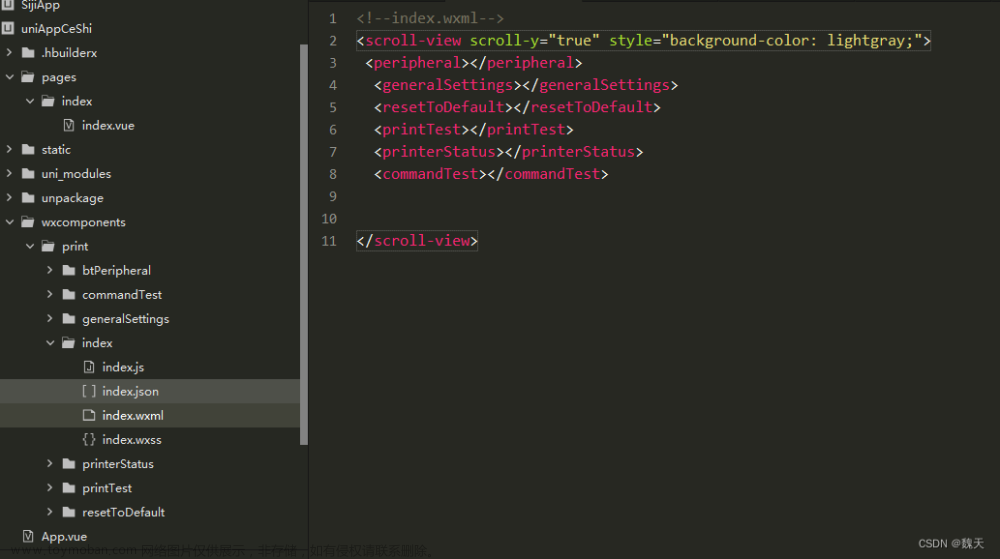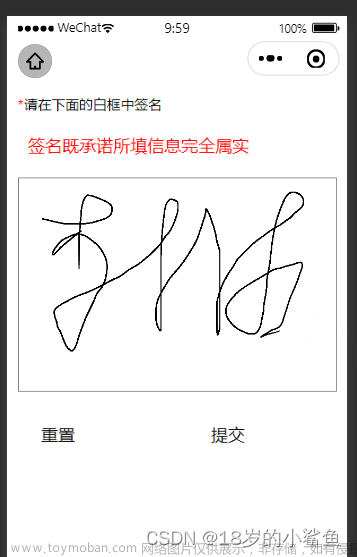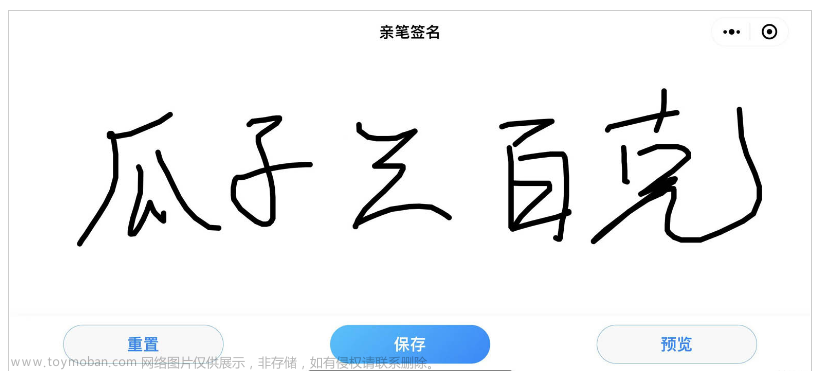最近项目中,甲方要求实现小程序签名功能,功能已经实现,趁着空闲把代码记录一下。其实签名的实现就是使用canvas,把手指经过的路径画出来,然后保存成图片
先来看一下效果图

我只实现了横屏,毕竟竖屏签字也不怎么方便("pageOrientation":"landscape")
1、先来看一下html,对宽度做了适配,防止手机底部栏遮挡签字区
<template>
<view class="container" :style="'width:calc(100vh - '+'screen_bottom'+')'">
<view class="canvas_box">
<view class="canvas_tips">
签字区
</view>
<canvas canvas-id="canvas_id" class="canvas_content" disable-scroll="true" @touchstart="touchStart"
@touchmove="touchMove" @touchend="touchEnd" @touchcancel="touchEnd"
@error="canvasIdErrorCallback"></canvas>
</view>
<view class="bottom_view">
<view class="view_tips">
请在上方书写你的签名
</view>
<view class="view_btns">
<view class="btns_clear" @click="handleClearSign">
清除重写
</view>
<view class="btns_config" @click="handleSubmitSign">
确认签名,提交核验
</view>
</view>
</view>
</view>
</template>2、js 实现方法
let context;//
export default {
data() {
return {
screen_bottom: getApp().globalData.screenBottom + 'px',//这里缓存了手机底部栏高度
beginDraw: false, //开始绘画
startX: 0,//屏幕点x坐标
startY: 0,//屏幕点y坐标
};
},
mounted() {
context = uni.createCanvasContext('canvas_id')
context.setLineWidth(4)//设置线宽
context.setLineCap('round')//设置线末端样式
context.setLineJoin('round')//设置线条的结束交点样式
},
methods: {
//清除签名
handleClearSign() {
context.draw() //true 接着上次的继续画图,false 取消上次的画图 默认值
context.setLineWidth(4)
context.setLineCap('round')
context.setLineJoin('round')
},
//提交签名
handleSubmitSign() {
if (this.startX == 0) {
uni.showToast({
title: '请书写签名',
icon: 'none'
})
return
}
uni.canvasToTempFilePath({
canvasId: 'canvas_id',
success: (res) => {
this.getImageInfo(res.tempFilePath)
},
fail: (err) => {
uni.showToast({
title: '保存报错,请稍后重试',
icon: 'none'
})
}
})
},
//获取图片信息上传图片
getImageInfo(fileUrl){
var base64 = uni.getFileSystemManager().readFileSync(fileUrl,'base64').replace(/\s/g,'');
//获取到图片的base64
},
//开始
touchStart(e) {
this.lineBegin(e.touches[0].x, e.touches[0].y)
},
// 移动
touchMove(e) {
if (this.beginDraw) {
this.addPointInLine(e.touches[0].x, e.touches[0].y)
context.draw(true) //true 本次绘制接着上一次绘制 false 清除上次绘制
}
},
//结束
touchEnd(e) {
this.lineEnd()
},
//错误返回
canvasErrorBack(e) {
uni.showToast({
title: '签名失败,请稍后重试',
icon: 'none'
})
},
//开始划线
lineBegin(x, y) {
this.beginDraw = true
context.beginPath()
this.startX = x;
this.startY = y
this.addPointInLine(x, y)
},
//增加点
addPointInLine(x, y) {
context.moveTo(this.startX, this.startY);
context.lineTo(x, y);
context.stroke() //划弧线
this.startX = x
this.startY = y
},
lineEnd() {
context.closePath() //关闭当前路径
this.beginDraw = false
}
}
}方法实现都很简单,主要是使用canvas画线,然后保存图片
3、css文章来源:https://www.toymoban.com/news/detail-571571.html
.container {
background-color: #F6F7F8;
height: calc(100vh - 32rpx);
padding: 16rpx 30rpx;
}
.canvas_box {
width: 100%;
height: calc(100% - 54px);
background-color: #E8E9EC;
position: relative;
.canvas_tips {
position: absolute;
left: 0;
top: 0;
width: 100%;
height: 100%;
font-size: 80px;
color: #E2E2E2;
font-weight: bold;
display: flex;
align-items: center;
justify-content: center;
}
.canvas_content {
width: 100%;
height: 100%;
}
}
.bottom_view {
width: 100%;
margin-top: 10px;
position: relative;
display: flex;
align-items: center;
justify-content: space-between;
.view_tips {
color: #363A44;
font-size: 16px;
}
.view_btns {
display: flex;
align-items: center;
font-size: 16px;
.btns_clear {
height: 36px;
width: 94px;
text-align: center;
line-height: 36px;
color: #FF5C5C;
border: 1rpx solid #FF5C5C;
border-radius: 36px;
}
.btns_config {
height: 36px;
padding: 0 16px;
text-align: center;
line-height: 36px;
color: #ffffff;
background-color: #006AFF;
border-radius: 36px;
margin-left: 8px;
}
}
}整体来说,小程序实现签名还是比较简单的,主要是要熟系canvas,小程序现在canvas升级后,很多方法不维护了,我用的uni-app,这里还是使用的旧方法文章来源地址https://www.toymoban.com/news/detail-571571.html
到了这里,关于微信小程序签名的文章就介绍完了。如果您还想了解更多内容,请在右上角搜索TOY模板网以前的文章或继续浏览下面的相关文章,希望大家以后多多支持TOY模板网!