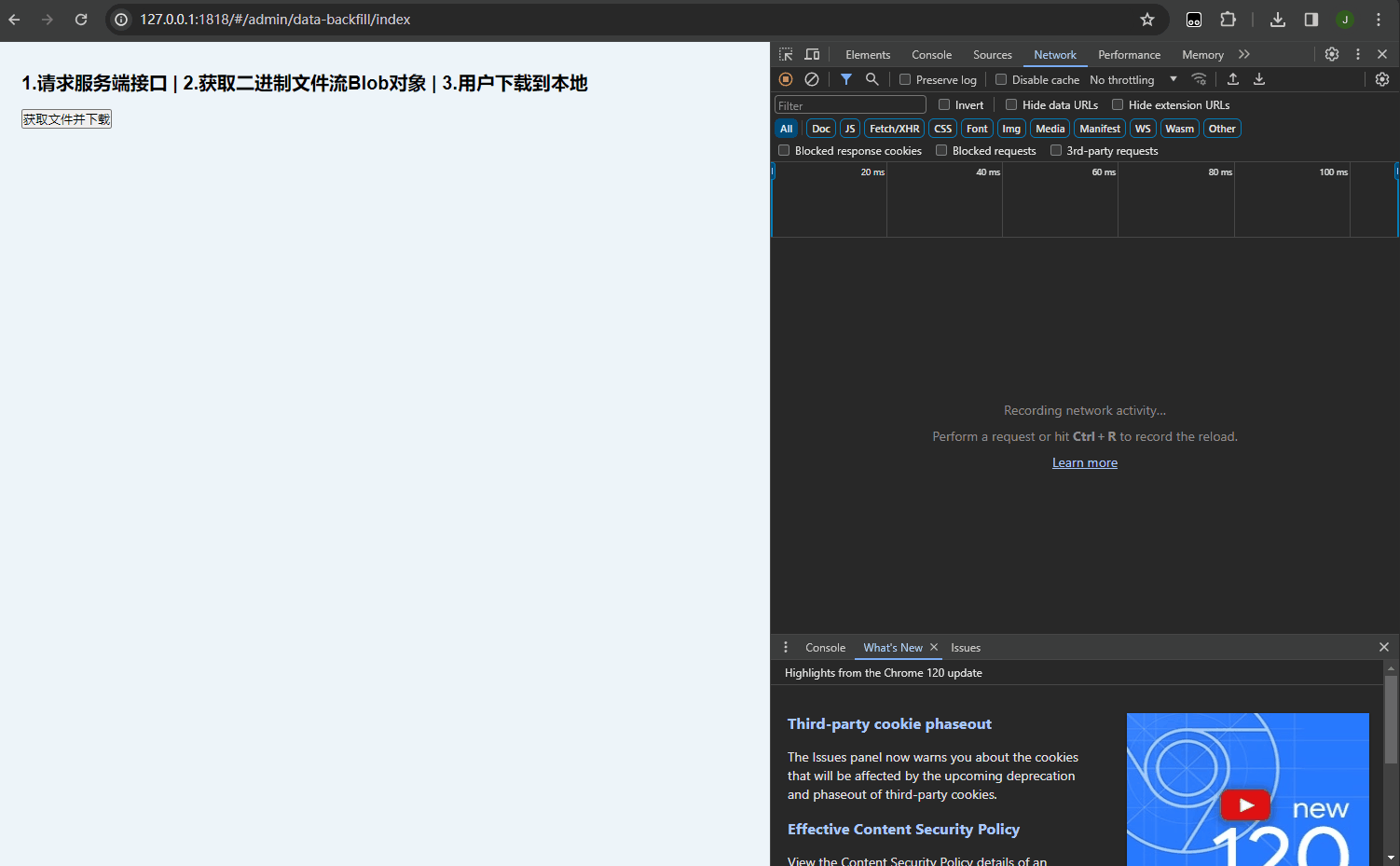一、第一种方式:(好像在ios系统上不兼容)
1.1实现效果:点击文件附件,下载到本地





1.2具体代码:
<view class="contact" @click="downloadFun(item.enclosure)">点击下载</view>
// 下载附件
downloadFun(enclosure){
var that = this
//加载框动画
uni.showLoading({title: '正在下载……'});
// console.log(that.hostUrl + '/uploads'+ enclosure)
uni.downloadFile({
url: that.hostUrl + '/uploads'+ enclosure,//下载地址接口返回
success: (data) => {
console.log('打印data',data)
if (data.statusCode === 200) {
//隐藏加载框
uni.hideLoading();
//文件保存到本地
uni.saveFile({
tempFilePath: data.tempFilePath, //临时路径
success: function(res) {
// console.log('打印res',res)
uni.showToast({
icon: 'success',
mask: true,
// title: '文件已保存:' + res.savedFilePath, //保存路径
title: '下载成功' ,
duration: 2000,
});
//自动打开文档查看
setTimeout(() => {
var filePath = res.savedFilePath;
uni.openDocument({ //新开页面打开文档,支持格式:doc, xls, ppt, pdf, docx, xlsx, pptx。
filePath: filePath,
showMenu: true,
success: function (res) {
console.log('打开文档成功');
}
});
}, 2000)
}
});
}
},
fail: (err) => {
console.log(err);
uni.showToast({
icon: 'none',
mask: true,
title: '文件下载失败',
});
},
});
},
———————————————————分割线————————————————————— ———————————————————分割线————————————————————— ———————————————————分割线————————————————————— ———————————————————分割线—————————————————————
二、第二种方式:
2.1:效果图
保存方式是:点击下载按钮,通过微信选择一个好友,发给给好友的方式,进行保存。



2.2实现代码:
下载按钮:文章来源:https://www.toymoban.com/news/detail-575005.html
<image @click="downloadsFun(infos.file,infos.id)" src="../../static/images/icon_download@2x.png" mode=""></image>
js:文章来源地址https://www.toymoban.com/news/detail-575005.html
// 文件下载预览转发
downloadsFun(myfile, myid){
var that = this;
uni.showLoading({
title: '正在下载……'
});
wx.downloadFile({
url:that.hostUrl + myfile, // 下载url
// filePath: wx.env.USER_DATA_PATH,
success (res) {
console.log('ressss',res)
if(res.statusCode == 200) {
//隐藏加载框
uni.hideLoading();
console.log('res.statusCode',res)
// that.openFileEvs(res)
wx.shareFileMessage({
filePath: res.tempFilePath,
// fileType: 'xlsx',
success(data) {
console.log('转发成功!!!',data)
uni.showToast({
icon: 'success',
mask: true,
// title: '文件已保存:' + res.savedFilePath, //保存路径
title: '转发成功',
duration: 2000,
});
},
// fileName:'自定义文件名字.xlsx',
fail: console.error,
})
}
},
// fileName:'导出的文件名',
fail: console.error,
})
},
ending~
到了这里,关于【下载文件】uniapp开发小程序,下载文件并保存到本地的文章就介绍完了。如果您还想了解更多内容,请在右上角搜索TOY模板网以前的文章或继续浏览下面的相关文章,希望大家以后多多支持TOY模板网!