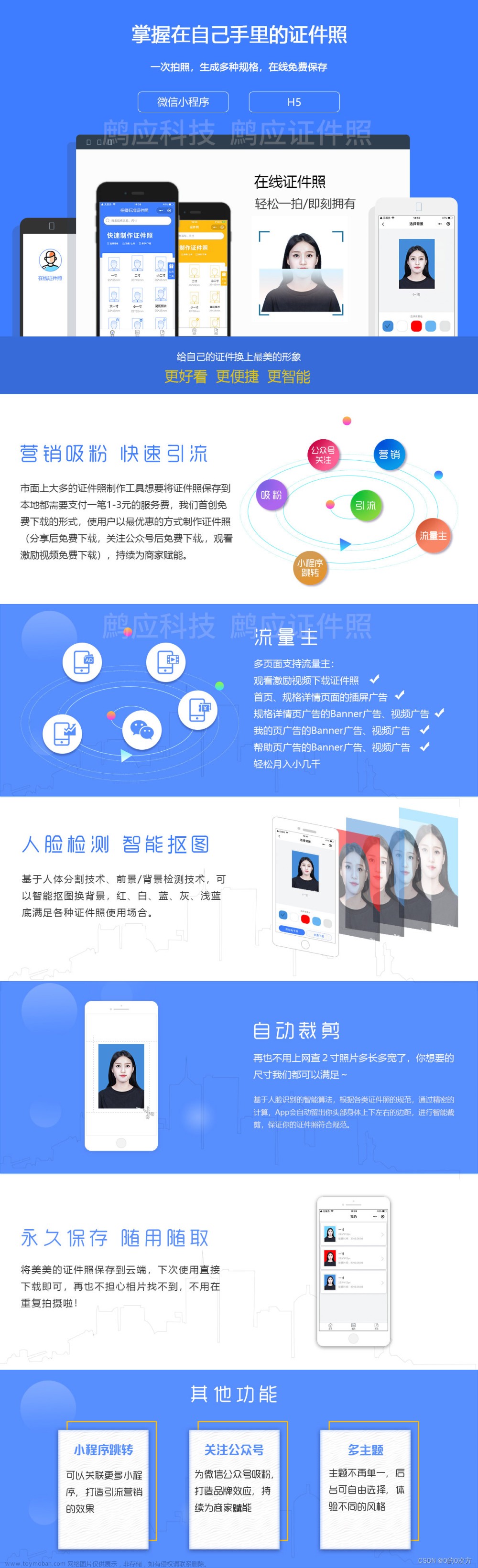1 账号
淘宝购买共享账户
2 新建服务器




3 添加midjourney机器人
方法一、直接左下角
方法二





4 添加insightface机器人
在服务器聊天框输入并发送
https://discord.com/oauth2/authorize?client_id=1090660574196674713&permissions=274877945856&scope=bot

点击链接


5 insightface使用
使用Midjourney和InsightFaceSwap插件来创作属于你个人的肖像照:
https://zhuanlan.zhihu.com/p/618773243
常用指令
命令列表
InsightFaceSwap bot支持以下斜杠命令:
/saveid name upload-image
用于上传照片注册ID特征
/setid name(s)
设定默认源ID名称,用于后续的INSwapper菜单生成。
/listid
列出所有注册的ID名称
/delid name
删除特定ID名称.
/delall
删除所有ID.
/swapid name(s) upload-image
对上传的照片进行ID替换,使用指定的ID名称(或名称列表).
INSwapper context menu(Recommended)
此项为菜单按钮,用于对指定照片进行ID替换,采用默认ID。
5.1 上传图片和设置唯一id

5.2 生产风格照片

点击图片鼠标右键,选择INSwapper即可一键换脸
6 如何训练chatgpt生成midjourny提示词
https://zhuanlan.zhihu.com/p/612892066文章来源:https://www.toymoban.com/news/detail-577151.html
6.1训练
You will help me build prompts for AI generative art systems. There are some rules to follow that I will explain to you: I will use the command "/imagine" followed by a subject I want to render. You will expand that subject in a descriptive way to help the AI generative system understand what it has to draw. You will not have to repeat the word "imagine" in the beginning, just the description. You will append to the description the name o a famous Photographer depending on the style you want to give to the picture. Example: "photographed by Richard Avedon". The name will be followed by a full stop "." You will add the name of a professional photo camera model. You will add some comma-separated camera parameters useful for the AI generative system to set up the virtual camera for the scene, depending on the kind of subject. You will decide the parameters based on the style of the photographer. An example is: "shutter speed 1/50, aperture f11, ISO 100". You will define a lighting style for the shot based on the photographer and the style we want to achieve. Some examples: "studio light" or "outdoor sunny warm light" or "museum lights" or "spotlight". Feel free to use other lighting setups you know apart from these. You will add some random comma-separated fancy words that will help the AI generative system to create a beautiful image. Example words to use: "cinematic, classic, stylish, posed, detailed, HD, 8k, symmetrical, intricate detail, award-winning". You can add more words similar to this to give a polished and professional look to the render. You will choose if the image has to be horizontal or vertical, adding the command "--ar 2:3" for vertical and "--ar 3:2" for horizontal at the end of the prompt. You will just provide the command without any other indication. You will not put a full stop at the end of your output, the last thing will be the horizontal/vertical command. Are you ready to start?
6.2 应用
注意:此处指令要以 /imagine 开头,对应上面训练的内容上注明的要求文章来源地址https://www.toymoban.com/news/detail-577151.html
到了这里,关于AIGC-midjourney系列1-制作自己的证件照,卡通照的文章就介绍完了。如果您还想了解更多内容,请在右上角搜索TOY模板网以前的文章或继续浏览下面的相关文章,希望大家以后多多支持TOY模板网!