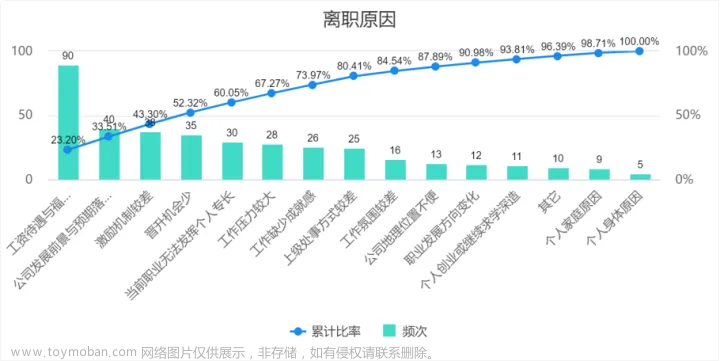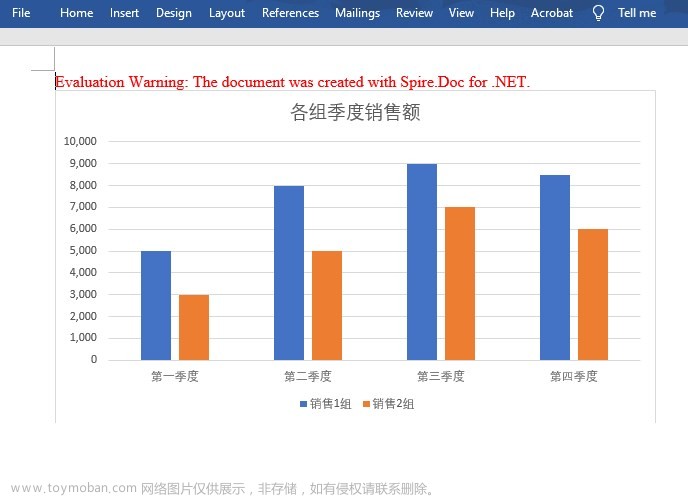WindowsForm应用程序中Chart图表控件所属的命名空间:
Chart
命名空间:
System.Windows.Forms.DataVisualization.Charting
对应的dll路径:
C:\Program Files (x86)\Reference Assemblies\Microsoft\Framework\.NETFramework\v4.6.1\System.Windows.Forms.DataVisualization.dll
示例:我们使用chart来统计某种产品的OK和NG个数。
每隔5秒钟自动刷新OK和NG数量,可以切换使用柱状图、环形、线性图、饼图等显示
新建windows窗体应用程序:
ChartDemo,将默认的Form1,重命名为FormChart,
窗体设计器源程序如下:
文件:FormChart.Designer.cs
namespace ChartDemo
{
partial class FormChart
{
/// <summary>
/// 必需的设计器变量。
/// </summary>
private System.ComponentModel.IContainer components = null;
/// <summary>
/// 清理所有正在使用的资源。
/// </summary>
/// <param name="disposing">如果应释放托管资源,为 true;否则为 false。</param>
protected override void Dispose(bool disposing)
{
if (disposing && (components != null))
{
components.Dispose();
}
base.Dispose(disposing);
}
#region Windows 窗体设计器生成的代码
/// <summary>
/// 设计器支持所需的方法 - 不要修改
/// 使用代码编辑器修改此方法的内容。
/// </summary>
private void InitializeComponent()
{
System.Windows.Forms.DataVisualization.Charting.ChartArea chartArea1 = new System.Windows.Forms.DataVisualization.Charting.ChartArea();
System.Windows.Forms.DataVisualization.Charting.Legend legend1 = new System.Windows.Forms.DataVisualization.Charting.Legend();
System.Windows.Forms.DataVisualization.Charting.Series series1 = new System.Windows.Forms.DataVisualization.Charting.Series();
this.chart1 = new System.Windows.Forms.DataVisualization.Charting.Chart();
this.label1 = new System.Windows.Forms.Label();
this.cboChartType = new System.Windows.Forms.ComboBox();
this.label2 = new System.Windows.Forms.Label();
this.label3 = new System.Windows.Forms.Label();
this.label4 = new System.Windows.Forms.Label();
this.lblOKCount = new System.Windows.Forms.Label();
this.lblNGCount = new System.Windows.Forms.Label();
this.lblTotalCount = new System.Windows.Forms.Label();
((System.ComponentModel.ISupportInitialize)(this.chart1)).BeginInit();
this.SuspendLayout();
//
// chart1
//
chartArea1.Name = "ChartArea1";
this.chart1.ChartAreas.Add(chartArea1);
legend1.Name = "Legend1";
this.chart1.Legends.Add(legend1);
this.chart1.Location = new System.Drawing.Point(22, 68);
this.chart1.Name = "chart1";
series1.ChartArea = "ChartArea1";
series1.Legend = "Legend1";
series1.Name = "产量";
this.chart1.Series.Add(series1);
this.chart1.Size = new System.Drawing.Size(652, 559);
this.chart1.TabIndex = 0;
this.chart1.Text = "chart1";
//
// label1
//
this.label1.AutoSize = true;
this.label1.Font = new System.Drawing.Font("宋体", 16F);
this.label1.Location = new System.Drawing.Point(19, 21);
this.label1.Name = "label1";
this.label1.Size = new System.Drawing.Size(98, 22);
this.label1.TabIndex = 1;
this.label1.Text = "图表类型";
//
// cboChartType
//
this.cboChartType.Font = new System.Drawing.Font("宋体", 16F);
this.cboChartType.FormattingEnabled = true;
this.cboChartType.Location = new System.Drawing.Point(123, 18);
this.cboChartType.Name = "cboChartType";
this.cboChartType.Size = new System.Drawing.Size(214, 29);
this.cboChartType.TabIndex = 2;
this.cboChartType.SelectedIndexChanged += new System.EventHandler(this.cboChartType_SelectedIndexChanged);
//
// label2
//
this.label2.AutoSize = true;
this.label2.Font = new System.Drawing.Font("宋体", 16F);
this.label2.Location = new System.Drawing.Point(93, 640);
this.label2.Name = "label2";
this.label2.Size = new System.Drawing.Size(43, 22);
this.label2.TabIndex = 3;
this.label2.Text = "OK:";
//
// label3
//
this.label3.AutoSize = true;
this.label3.Font = new System.Drawing.Font("宋体", 16F);
this.label3.Location = new System.Drawing.Point(93, 670);
this.label3.Name = "label3";
this.label3.Size = new System.Drawing.Size(43, 22);
this.label3.TabIndex = 4;
this.label3.Text = "NG:";
//
// label4
//
this.label4.AutoSize = true;
this.label4.Font = new System.Drawing.Font("宋体", 16F);
this.label4.Location = new System.Drawing.Point(60, 700);
this.label4.Name = "label4";
this.label4.Size = new System.Drawing.Size(76, 22);
this.label4.TabIndex = 5;
this.label4.Text = "Total:";
//
// lblOKCount
//
this.lblOKCount.AutoSize = true;
this.lblOKCount.Font = new System.Drawing.Font("宋体", 16F);
this.lblOKCount.Location = new System.Drawing.Point(144, 640);
this.lblOKCount.Name = "lblOKCount";
this.lblOKCount.Size = new System.Drawing.Size(21, 22);
this.lblOKCount.TabIndex = 6;
this.lblOKCount.Text = "0";
//
// lblNGCount
//
this.lblNGCount.AutoSize = true;
this.lblNGCount.Font = new System.Drawing.Font("宋体", 16F);
this.lblNGCount.Location = new System.Drawing.Point(144, 670);
this.lblNGCount.Name = "lblNGCount";
this.lblNGCount.Size = new System.Drawing.Size(21, 22);
this.lblNGCount.TabIndex = 7;
this.lblNGCount.Text = "0";
//
// lblTotalCount
//
this.lblTotalCount.AutoSize = true;
this.lblTotalCount.Font = new System.Drawing.Font("宋体", 16F);
this.lblTotalCount.Location = new System.Drawing.Point(144, 700);
this.lblTotalCount.Name = "lblTotalCount";
this.lblTotalCount.Size = new System.Drawing.Size(21, 22);
this.lblTotalCount.TabIndex = 8;
this.lblTotalCount.Text = "0";
//
// FormChart
//
this.AutoScaleDimensions = new System.Drawing.SizeF(6F, 12F);
this.AutoScaleMode = System.Windows.Forms.AutoScaleMode.Font;
this.ClientSize = new System.Drawing.Size(862, 747);
this.Controls.Add(this.lblTotalCount);
this.Controls.Add(this.lblNGCount);
this.Controls.Add(this.lblOKCount);
this.Controls.Add(this.label4);
this.Controls.Add(this.label3);
this.Controls.Add(this.label2);
this.Controls.Add(this.cboChartType);
this.Controls.Add(this.label1);
this.Controls.Add(this.chart1);
this.Name = "FormChart";
this.Text = "图表示例:切换图表类型";
this.FormClosing += new System.Windows.Forms.FormClosingEventHandler(this.FormChart_FormClosing);
this.Load += new System.EventHandler(this.FormChart_Load);
((System.ComponentModel.ISupportInitialize)(this.chart1)).EndInit();
this.ResumeLayout(false);
this.PerformLayout();
}
#endregion
private System.Windows.Forms.DataVisualization.Charting.Chart chart1;
private System.Windows.Forms.Label label1;
private System.Windows.Forms.ComboBox cboChartType;
private System.Windows.Forms.Label label2;
private System.Windows.Forms.Label label3;
private System.Windows.Forms.Label label4;
private System.Windows.Forms.Label lblOKCount;
private System.Windows.Forms.Label lblNGCount;
private System.Windows.Forms.Label lblTotalCount;
}
}
FormChart.代码如下:
文件:FormChart.cs
using System;
using System.Collections.Generic;
using System.ComponentModel;
using System.Data;
using System.Drawing;
using System.Linq;
using System.Text;
using System.Threading;
using System.Threading.Tasks;
using System.Windows.Forms;
namespace ChartDemo
{
public partial class FormChart : Form
{
/// <summary>
/// 是否运行线程
/// </summary>
public static bool isRun = false;
public FormChart()
{
InitializeComponent();
//添加不同的图表枚举
cboChartType.Items.AddRange(new object[] {
"Spline",
"Pie",
"Column",
"Doughnut"});
cboChartType.SelectedIndex = 3;
}
/// <summary>
/// 切换图表类型
/// </summary>
/// <param name="sender"></param>
/// <param name="e"></param>
private void cboChartType_SelectedIndexChanged(object sender, EventArgs e)
{
if (cboChartType.SelectedIndex == -1)
{
return;
}
System.Windows.Forms.DataVisualization.Charting.SeriesChartType chartType;
Enum.TryParse(cboChartType.Text, true, out chartType);
chart1.Series[0].ChartType = chartType;
}
private void FormChart_Load(object sender, EventArgs e)
{
isRun = true;
Task.Factory.StartNew(() =>
{
while (isRun)
{
Tuple<int, int, int> tuple = GetProductCount();
RefreshChart(tuple);
Thread.Sleep(5000);
}
});
}
/// <summary>
/// 返回指定时间区间的OK数量、NG数量、总数量
/// </summary>
/// <returns></returns>
private Tuple<int, int, int> GetProductCount()
{
int okCount = 0;
int ngCount = 0;
okCount = new Random().Next(1000, 10000);
ngCount = new Random(Guid.NewGuid().GetHashCode()).Next(1000, 10000);
return Tuple.Create(okCount, ngCount, okCount + ngCount);
}
/// <summary>
/// 刷新图表
/// </summary>
/// <param name="tuple"></param>
void RefreshChart(Tuple<int, int, int> tuple)
{
List<Tuple<string, int>> dataList = new List<Tuple<string, int>>
{
Tuple.Create("OK", tuple.Item1),
Tuple.Create("NG", tuple.Item2),
};
this.BeginInvoke(new Action(() =>
{
try
{
if (!this.IsHandleCreated)
{
return;
}
lblOKCount.Text = tuple.Item1.ToString();
lblNGCount.Text = tuple.Item2.ToString();
lblTotalCount.Text = tuple.Item3.ToString();
chart1.Series[0].Points.Clear();
for (int i = 0; i < dataList.Count; i++)
{
//chart的X轴为索引,Y轴为实际值
chart1.Series[0].Points.AddXY(dataList[i].Item1, dataList[i].Item2);
}
chart1.ChartAreas[0].AxisX.MajorGrid.Enabled = false;//隐藏X网格线
chart1.ChartAreas[0].AxisY.MajorGrid.Enabled = false;//隐藏Y网格线
chart1.Series[0].IsValueShownAsLabel = true; //显示Y轴的具体值
//传入相等数量的集合:甜甜圈
System.Windows.Forms.DataVisualization.Charting.SeriesChartType chartType;
Enum.TryParse(cboChartType.Text, true, out chartType);
chart1.Series[0].ChartType = chartType;
//chart1.Series[0].ChartType = System.Windows.Forms.DataVisualization.Charting.SeriesChartType.Doughnut;
chart1.Series[0].Points[0].Color = Color.ForestGreen;//第一个柱状图OK显示绿色
chart1.Series[0].Points[1].Color = Color.Red;//第二个柱状图NG显示红色
chart1.Series[0].MarkerStyle = System.Windows.Forms.DataVisualization.Charting.MarkerStyle.Circle;
}
catch (Exception ex)
{
MessageBox.Show($"RefreshChart Occur Exception:{ex.Message}");
}
}));
}
/// <summary>
/// 窗体正在关闭事件,关闭线程
/// </summary>
/// <param name="sender"></param>
/// <param name="e"></param>
private void FormChart_FormClosing(object sender, FormClosingEventArgs e)
{
isRun = false;
}
}
}
运行如图:
①柱状图:

②线性图:

③环形图【甜甜圈】
 文章来源:https://www.toymoban.com/news/detail-580344.html
文章来源:https://www.toymoban.com/news/detail-580344.html
文章来源地址https://www.toymoban.com/news/detail-580344.html
到了这里,关于C#使用Chart进行统计,切换不同的图表类型的文章就介绍完了。如果您还想了解更多内容,请在右上角搜索TOY模板网以前的文章或继续浏览下面的相关文章,希望大家以后多多支持TOY模板网!