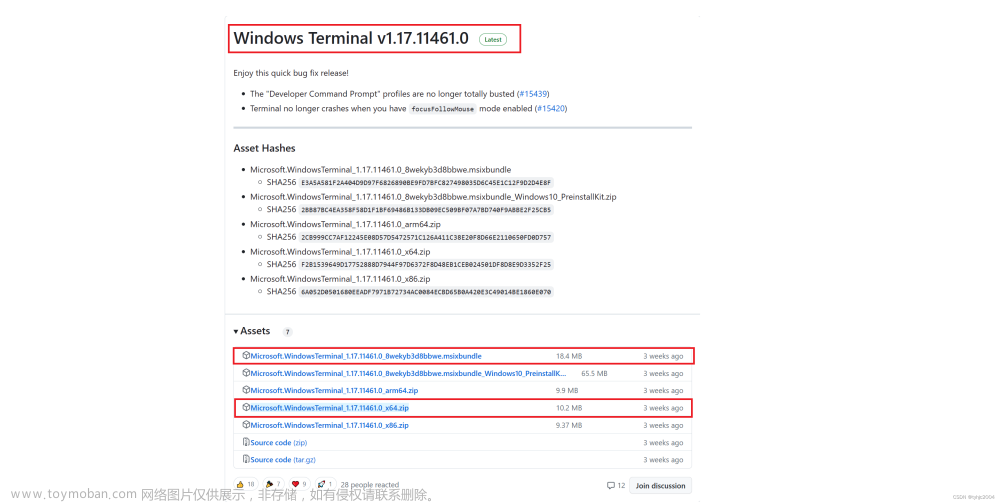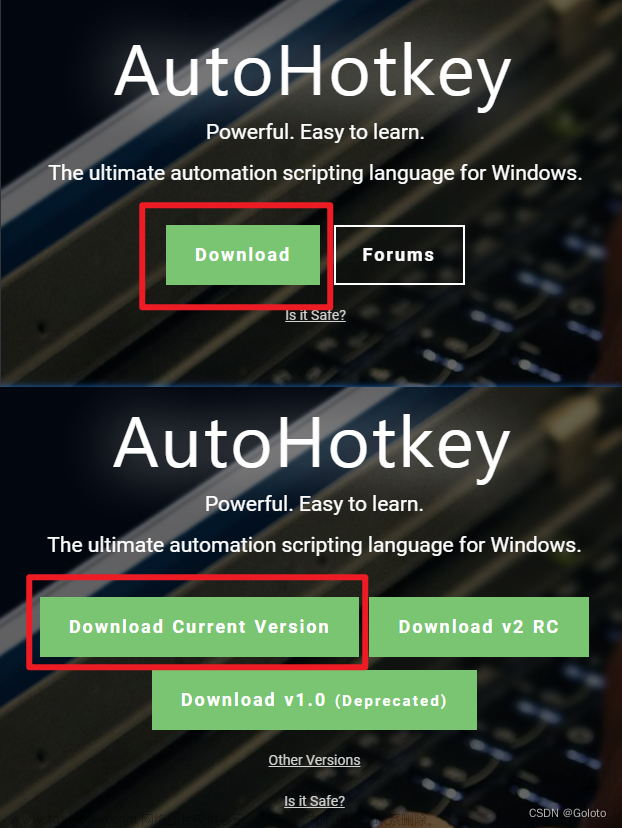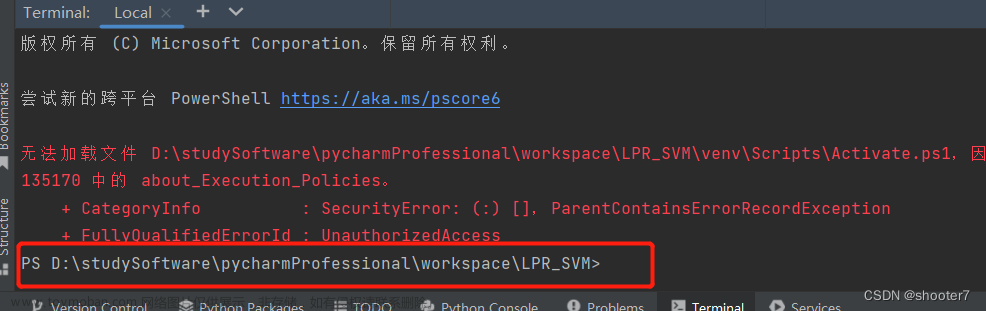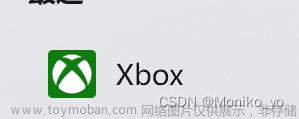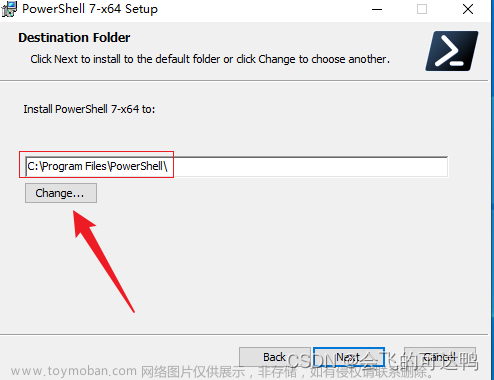win11的terminal和cmd的命令有点差距
这里给出注册表方式给右键菜单添加在当前目录打开终端的方法
注意了,是Windows11系统右键菜单里添加在当前目录打开Terminal的选项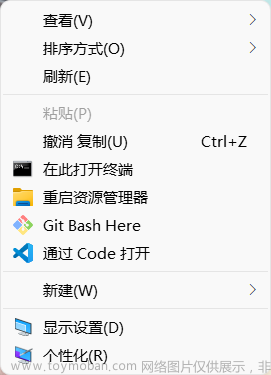
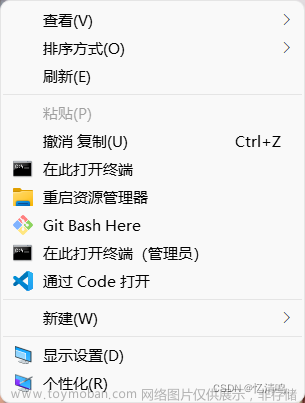
懒人操作:
将以下代码放在XXXX.reg文件中双击打开即可
win11的Terminal默认就是在当前目录打开,所以command只需要写wt.exe或者wt
如果win11提示无法找到wt.exe,那就去微软商店里卸载重装Windows Terminal即可
Windows Registry Editor Version 5.00
;Win11
; 右键:cmd
[HKEY_CLASSES_ROOT\directory\background\shell\cmdhere]
@="在此打开终端"
"Icon"="C:\\Windows\\System32\\cmd.exe"
[HKEY_CLASSES_ROOT\directory\background\shell\cmdhere\command]
@="wt"
上面的是直接右键的方式,以常规方式在当前目录打开Terminal文章来源:https://www.toymoban.com/news/detail-582148.html
Windows Registry Editor Version 5.00
; 右键:cmd(管理员)
[HKEY_CLASSES_ROOT\Directory\Background\shell\runas]
@="在此打开终端(管理员)"
"ShowBasedOnVelocityId"=dword:00639bc8
"Icon"="C:\\Windows\\System32\\cmd.exe"
"Extended"=""
[HKEY_CLASSES_ROOT\Directory\Background\shell\runas\command]
@="wt"上面是一个隐藏的右键选项,按住Shift + 右键即可显示,以管理员方式在当前目录打开Terminal文章来源地址https://www.toymoban.com/news/detail-582148.html
到了这里,关于Win11右键打开终端(Windows Terminal)的文章就介绍完了。如果您还想了解更多内容,请在右上角搜索TOY模板网以前的文章或继续浏览下面的相关文章,希望大家以后多多支持TOY模板网!