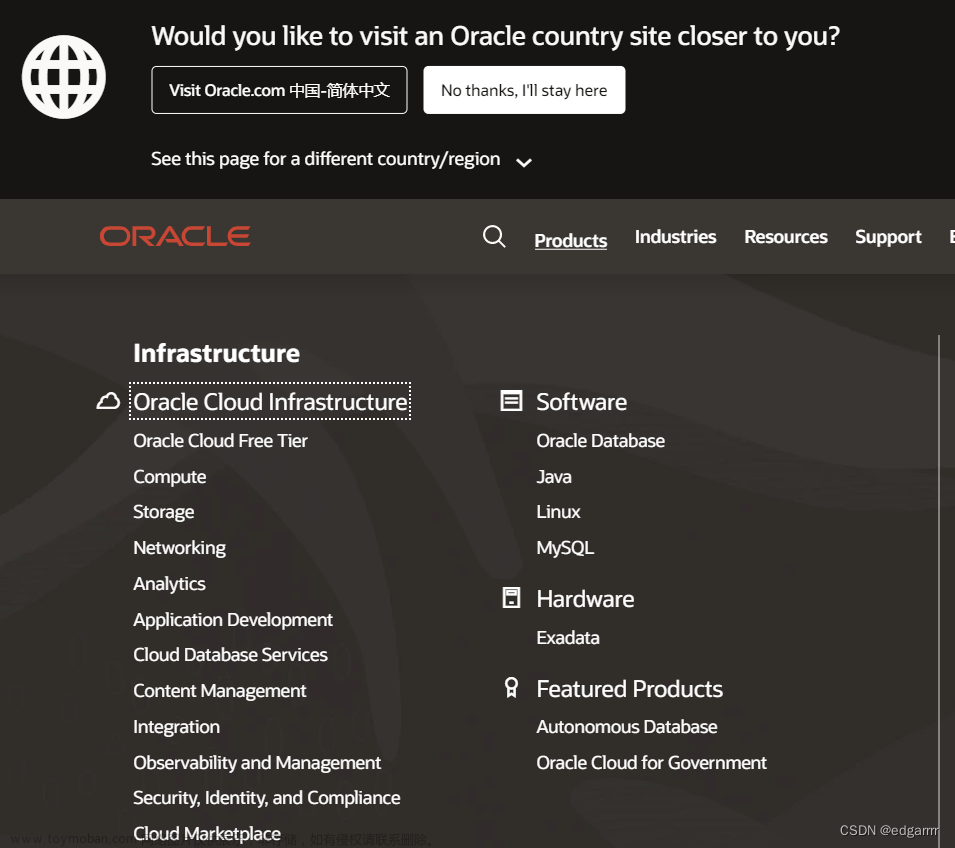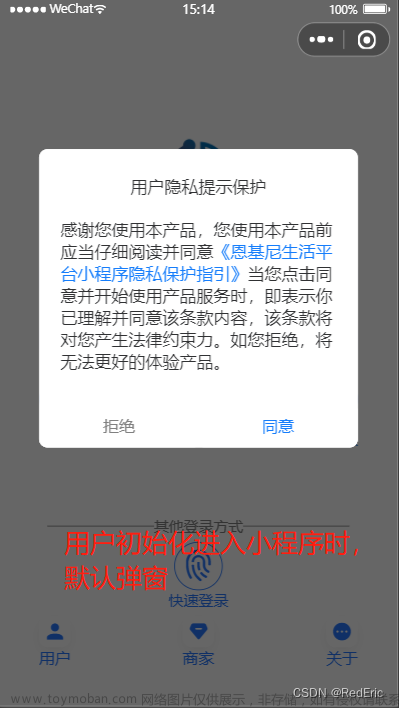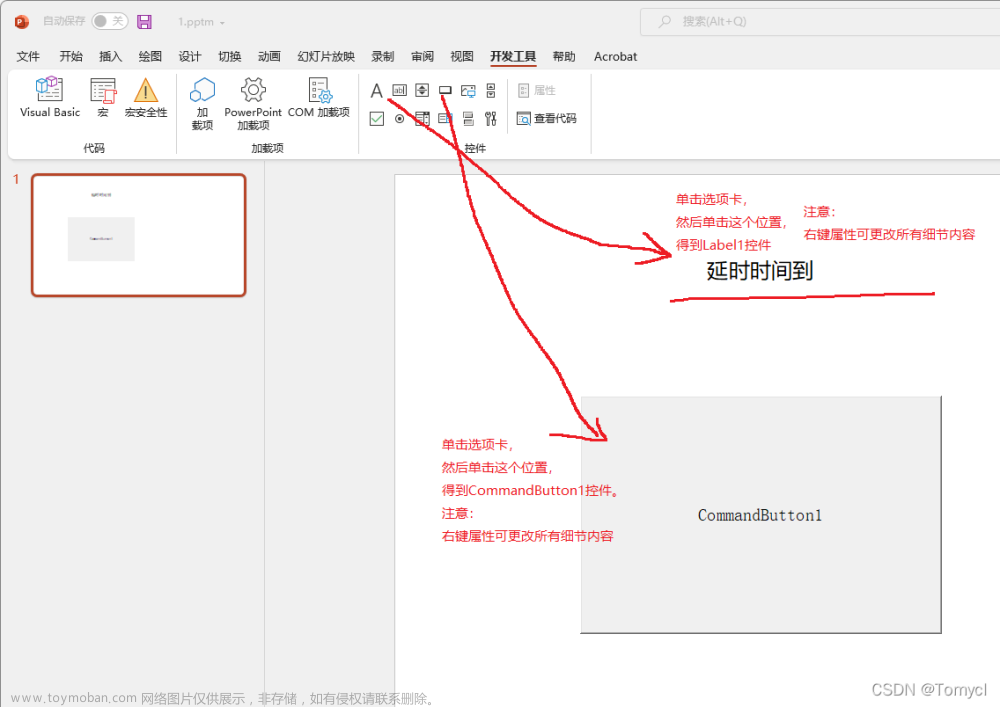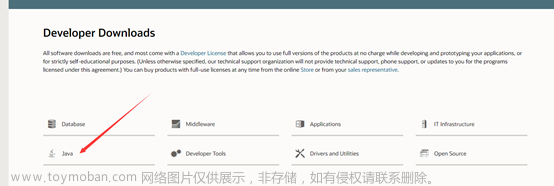目录
文章来源地址https://www.toymoban.com/news/detail-589228.html
1.打开android studio软件
2.新建empty activity
3.看个人配置填(finish)
4.左侧找到res->layout(页面布局)
5.先设置页面布局,这里采用线性布局
7.设置头文本 --文本展示标签
8.用户名与密码--可编辑文本标签
9.提交按钮
10.整体代码
1.打开android studio软件

2.新建empty activity

3.看个人配置填(finish)

4.左侧找到res->layout(页面布局)


5.先设置页面布局,这里采用线性布局
<LinearLayout xmlns:android="http://schemas.android.com/apk/res/android"
</LinearLayout>
<LinearLayout xmlns:android="http://schemas.android.com/apk/res/android"
android:layout_width="match_parent"
android:layout_height="match_parent"
android:orientation="vertical"
android:background="#e5e4e2">
</LinearLayout>android:layout_width=""的使用方法
android:layout_width是控件在水平方向上的布局参数,其属性值包括match_parent、wrap_content和具体的数值。其中,match_parent表示控件的宽度与其父容器的宽度相同,充满整个父容器;而wrap_content表示控件的宽度会根据其内部内容的宽度自适应调整,即控件的宽度由其内部的内容而定。两者的区别在于,match_parent会让控件的宽度填充满父容器,而wrap_content则会让控件的宽度自适应其内部的内容宽度。同时,也可以通过设置具体的数值来控制控件的宽度,如android:layout_width="100dp"表示控件的宽度为100dp。
android:orientation=""的使用方法
android:orientation是指控件中子视图排列的方向。具体来说,它可以用于控制线性布局(LinearLayout)中子视图的排列方式,有两个可选值:horizontal和vertical。
android:orientation="horizontal"表示子视图水平排列,即从左到右依次排列。android:orientation="vertical"表示子视图垂直排列,即从上到下依次排列
android:background=""的使用方法
设置背景,可填入需要颜色的16进制
7.设置头文本 <TextView></TextView>--文本展示标签

<TextView
android:layout_width="match_parent"
android:layout_height="76dp"
android:text=" MILK商城登陆"
android:textColor="#ffd700"
android:textSize="30sp"
android:textStyle="bold"
android:layout_marginTop="150dp"
></TextView>android:textColor="" --文字颜色
android:textSize=""--文字大小
android:textStyle=""--文字样式 bold粗体字
android:layout_marginTop="150dp" --与上部距离隔开150dp长度
8.用户名与密码<EditText></EditText>--可编辑文本标签

<EditText
android:id="@+id/user"
android:layout_width="411dp"
android:layout_height="wrap_content"
android:layout_gravity="center"
android:hint="用户名"
android:layout_marginTop="50dp"
android:textAlignment="center"
>
</EditText>
<EditText
android:id="@+id/password"
android:layout_width="411dp"
android:layout_height="wrap_content"
android:layout_gravity="center"
android:hint="密码"
android:textAlignment="center"
>
</EditText>android:hint=""--提示输入文本
android:textAlignment="center"--文字排列 居中
android:id="@+id/"--设置id
9.提交按钮

<Button
android:id="@+id/button3"
android:layout_width="278dp"
android:layout_height="59dp"
android:layout_gravity="center"
android:text="登陆"
android:layout_marginTop="20dp"
/>android:layout_gravity="center" --设置标签位置
android:text="登陆" --标签内文本
10.整体代码
 文章来源:https://www.toymoban.com/news/detail-589228.html
文章来源:https://www.toymoban.com/news/detail-589228.html
<?xml version="1.0" encoding="utf-8"?>
<LinearLayout xmlns:android="http://schemas.android.com/apk/res/android"
android:layout_width="match_parent"
android:layout_height="match_parent"
android:orientation="vertical"
android:background="#e5e4e2">
<TextView
android:layout_width="match_parent"
android:layout_height="76dp"
android:text=" MILK商城登陆"
android:textColor="#ffd700"
android:textSize="30sp"
android:textStyle="bold"
android:layout_marginTop="150dp"
></TextView>
<EditText
android:id="@+id/user"
android:layout_width="411dp"
android:layout_height="wrap_content"
android:layout_gravity="center"
android:hint="用户名"
android:layout_marginTop="50dp"
android:textAlignment="center"
>
</EditText>
<EditText
android:id="@+id/password"
android:layout_width="411dp"
android:layout_height="wrap_content"
android:layout_gravity="center"
android:hint="密码"
android:textAlignment="center"
>
</EditText>
<Button
android:id="@+id/button3"
android:layout_width="278dp"
android:layout_height="59dp"
android:layout_gravity="center"
android:text="登陆"
android:layout_marginTop="20dp"
/>
</LinearLayout>到了这里,关于Android实现简单的登陆页面(最新版2023详细图文教程的文章就介绍完了。如果您还想了解更多内容,请在右上角搜索TOY模板网以前的文章或继续浏览下面的相关文章,希望大家以后多多支持TOY模板网!