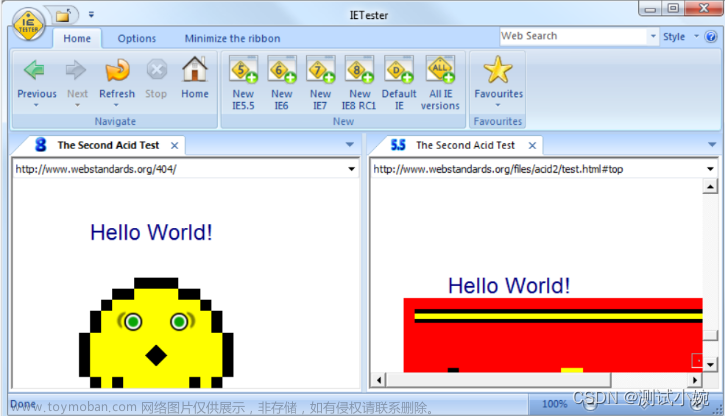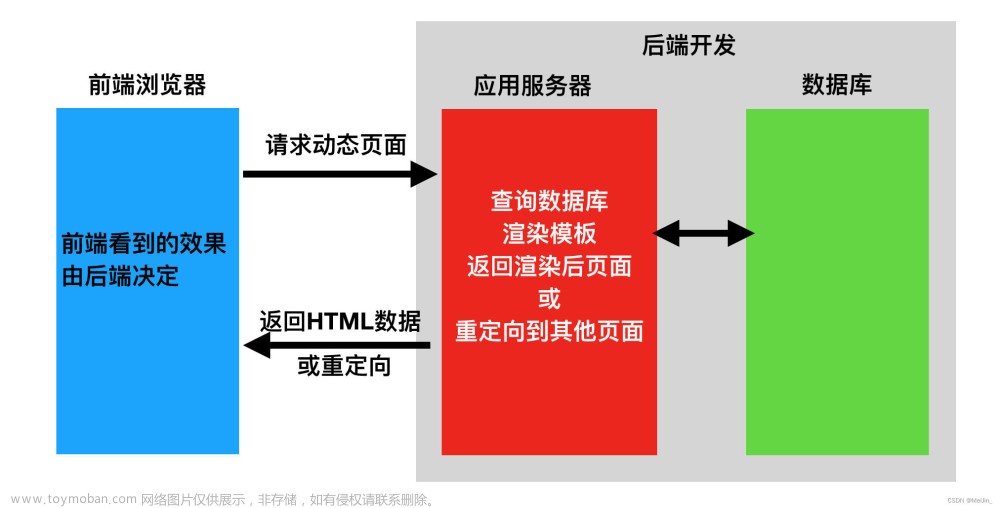selenium 浏览器托管,是启动一个浏览器,调试代码,可以运行当前调试代码,不用从启动浏览器开始从头执行
在谷歌浏览器chrome.exe 目录中打开cmd 输入下面目录,启动器浏览器文章来源:https://www.toymoban.com/news/detail-592261.html
chrome.exe --remote-debugging-port=9222 --user-data-dir="C:\selenum\AutomationProfile"
–remote-debugging-port=9222 指定连接浏览器的端口
–user-data-dir="C:\selenum\AutomationProfile,指定保存浏览器记录的目录 文章来源地址https://www.toymoban.com/news/detail-592261.html
文章来源地址https://www.toymoban.com/news/detail-592261.html
from selenium.webdriver.chrome.options import Options
from selenium import webdriver
from selenium.webdriver.chrome.service import Service as ChromeService
from webdriver_manager.chrome import ChromeDriverManager
from selenium.webdriver.common.by import By
'''
谷歌浏览器chrome.exe 目录中打开cmd 输入下面目录,启动器浏览器
C:\Program Files\Google\Chrome\Application>chrome.exe --remote-debugging-port=9222 --user-data-dir="C:\selenum\AutomationProfile"
# --remote-debugging-port=9222 指定连接浏览器的端口
# --user-data-dir="C:\selenum\AutomationProfile,指定保存浏览器记录的目录
'''
options = Options()
options.debugger_address = '127.0.0.1:9222'
service = ChromeService(executable_path=ChromeDriverManager().install()) # selenium4.0自动下载驱动
print("驱动地址:", service.path)
driver = webdriver.Chrome(service=service,options=options,) # 初始化driver
driver.implicitly_wait(20) # 隐式等待
driver.find_element(By.XPATH,'//*[@id="app"]/div[1]/div[3]/section/div/div[8]/div/div[2]/form/div/div[1]/div/div/div/div[2]/span/span').click()
到了这里,关于selenium 浏览器托管的文章就介绍完了。如果您还想了解更多内容,请在右上角搜索TOY模板网以前的文章或继续浏览下面的相关文章,希望大家以后多多支持TOY模板网!