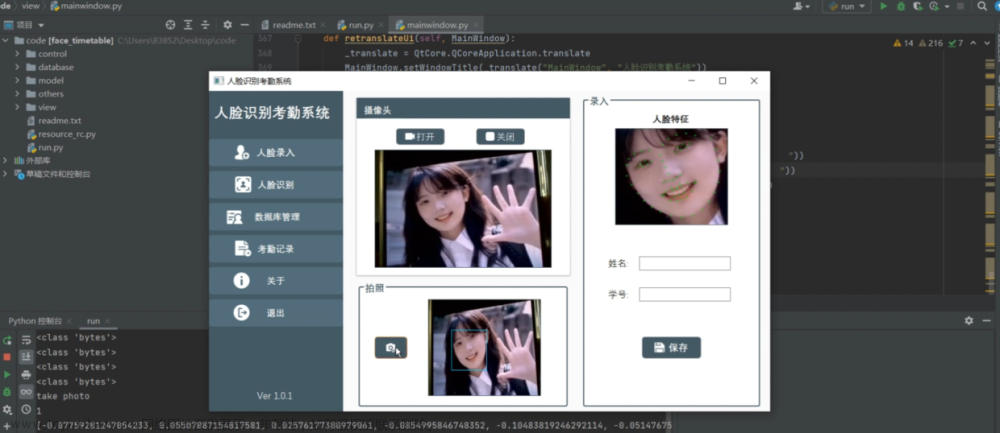所有涉及的配置文件(xml,dat)存储在这里:
https://jhc001.lanzoub.com/iyaeo0w8jkgb
密码:JDBC
所有 sdk 包下内容均为自定义,跑不了直接自己改输入就行文章来源:https://www.toymoban.com/news/detail-595050.html
代码功能描述:
识别图像中的人面部位置,并将面部裁切下来,存储到excel里(excel里最多存储8张,按照从左到右顺序存储)文章来源地址https://www.toymoban.com/news/detail-595050.html
# !/usr/bin/env python3
# -*- coding: UTF-8 -*-
"""
@author : v_jiaohaicheng@baidu.com
@des :基于opencv实现
"""
import os
import cv2
import xlsxwriter
from io import BytesIO
class CVFaceCheck():
def get_img_name(self,imgfile):
return os.path.split(imgfile)[0],os.path.split(imgfile)[-1].split(".")[0]
def get_img_date(self,img_file):
image_file = open(img_file, 'rb')
image_data = BytesIO(image_file.read())
image_file.close()
return image_data
def read_img(self,imgfile):
return cv2.imread(imgfile)
def tran_gray(self,img):
return cv2.cvtColor(img, cv2.COLOR_BGR2GRAY)
def get_face_opt(self,gray):
# face_cascade = cv2.CascadeClassifier('haarcascade_frontalface_alt.xml')
face_cascade = cv2.CascadeClassifier('haarcascade_frontalface_default.xml')
# Detect faces
faces = face_cascade.detectMultiScale(gray, 1.1, 4)
# Draw rectangle around the faces and crop the faces
for (x, y, w, h) in faces:
yield x, y, w, h
def cut_face(self,gray,img,imgfile):
map = {}
for index,value in enumerate(self.get_face_opt(gray)):
x, y, w, h = value
faces = img[y:y + h,x:x + w]
save_face_name = os.path.join(self.get_img_name(imgfile)[0],'face_{}.jpg'.format(index))
cv2.imwrite(save_face_name, cv2.resize(faces,[100,100]))
map[x] = {
"img_name":save_face_name,
"face_opt":[y,y + h, x,x + w],
}
return map
def remove_face_cut(self,res_sort):
for _,value in res_sort.items():
img_name = value["img_name"]
os.remove(img_name)
def write_excel(self,imgfile,face_map,save_path = "./",sheet="Sheet1"):
save_excel_file = os.path.join(save_path,self.get_img_name(imgfile)[-1])+".xlsx"
workbook = xlsxwriter.Workbook(save_excel_file)
worksheet = workbook.add_worksheet(sheet)
lis = ["人物ID","0","1","2","3","4","5","6","7"]
style = {
'font_name': '微软雅黑',
'font_size': 15,
'color':"red",
'bold': True,
'border': 0,
'align': 'center',
'valign': 'vcenter',
'text_wrap': False,
}
cell_format = workbook.add_format(style)
worksheet.merge_range(0,0,0,9,"人物关系矩阵",cell_format=cell_format)
for col,value in enumerate(lis):
worksheet.write_string(
row=1,
col=col+1,
string=str(value),
)
for row,value in enumerate(lis):
worksheet.write_string(
row=row+2,
col=0,
string=str(value),
)
worksheet.write_string(
row=2,
col=1,
string="人物图片",
)
num = 0
for _,val in face_map.items():
num += 1
img_file = val["img_name"]
image_data = self.get_img_date(img_file)
if num <= 8:
worksheet.insert_image(
row = 2,
col = num+1,
filename = img_file,
options={"image_data":image_data},
)
worksheet.insert_image(
row=num+2,
col=1,
filename=img_file,
options={"image_data": image_data},
)
worksheet.set_column(1, num + 1, 14)
worksheet.set_row(2, 100)
worksheet.set_row(num+2, 100)
workbook.close()
def process(self,imgfile,out_path):
# Read the input image
img = self.read_img(imgfile)
# cv2.imshow("test",img)
# cv2.waitKey(0)
# Convert into grayscale
gray = self.tran_gray(img)
res = self.cut_face(gray,img,imgfile)
res_sort = dict(sorted(res.items(),key=lambda x:x[0]))
print(res_sort)
self.write_excel(imgfile,res_sort,save_path=out_path)
# self.remove_face_cut(res_sort)
if __name__ == '__main__':
# file = input("输入图片位置:")
# out_path = input("输入excel存储路径:(默认为当前路径下)")
# if out_path == "":
# out_path = "./"
cfc = CVFaceCheck()
# file = R"D:\PythonDevelopmentTools\tests\cv_test\face_check_cut\npw1.jpg"
# out_file = R"D:\PythonDevelopmentTools\tests\cv_test\face_check_cut\res"
from sdk.utils.util_folder import FolderPath
out_path = R"D:\Desktop\res"
os.makedirs(out_path, exist_ok=True)
for file in FolderPath.get_absfiles(R"D:\Desktop\111111"):
# os.makedirs(out_path,exist_ok=True)
_file = file["filepath"]
print(_file)
cfc.process(_file,out_path)
input("回车继续")
# !/usr/bin/env python3
# -*- coding: UTF-8 -*-
"""
@author : v_jiaohaicheng@baidu.com
@des :基于dblib实现
"""
import os
import cv2
import dlib
import numpy as np
import xlsxwriter
from io import BytesIO
class DlibFaceCheck():
def read_img(self,imgfile):
return cv2.imread(imgfile)
def get_img_name(self,imgfile):
return os.path.split(imgfile)[0],os.path.split(imgfile)[-1].split(".")[0]
def get_img_date(self,img_file):
image_file = open(img_file, 'rb')
image_data = BytesIO(image_file.read())
image_file.close()
return image_data
def get_face_opt(self,img):
predictor_path = 'shape_predictor_68_face_landmarks.dat'
detector = dlib.get_frontal_face_detector()
predictor = dlib.shape_predictor(predictor_path)
faces = detector(img, 0)
if len(faces):
print('==> Found %d face in this image.' % len(faces))
for i in range(len(faces)):
landmarks = np.matrix([[p.x, p.y] for p in predictor(img, faces[i]).parts()])
lis = landmarks.tolist()
opt1 = (min([i[0] for i in lis]), min([i[1] for i in lis]))
opt2 = (max([i[0] for i in lis]), max([i[1] for i in lis]))
# print(opt1,opt2)
yield opt1,opt2
else:
print('Face not found!')
def get_map(self,imgfile,save_path):
map = {}
img = self.read_img(imgfile)
for index, value in enumerate(self.get_face_opt(img)):
opt1, opt2 = value
faces = img[opt1[-1]:opt2[-1], opt1[0]:opt2[0]]
save_img_file = os.path.join(save_path,"res_{}.jpg".format(index))
cv2.imwrite(save_img_file, cv2.resize(faces,(100,100)))
map[index] = {
"img_name": save_img_file,
"face_opt": [[opt1[0], opt1[-1]], [opt2[-1], opt2[0]]]
}
return map
def write_excel(self,imgfile,face_map,save_path = "./",sheet="Sheet1"):
save_excel_file = os.path.join(save_path,self.get_img_name(imgfile)[-1])+".xlsx"
workbook = xlsxwriter.Workbook(save_excel_file)
worksheet = workbook.add_worksheet(sheet)
lis = ["人物ID","0","1","2","3","4","5","6","7"]
style = {
'font_name': '微软雅黑',
'font_size': 15,
'color':"red",
'bold': True,
'border': 0,
'align': 'center',
'valign': 'vcenter',
'text_wrap': False,
}
cell_format = workbook.add_format(style)
worksheet.merge_range(0,0,0,9,"人物关系矩阵",cell_format=cell_format)
for col,value in enumerate(lis):
worksheet.write_string(
row=1,
col=col+1,
string=str(value),
)
for row,value in enumerate(lis):
worksheet.write_string(
row=row+2,
col=0,
string=str(value),
)
worksheet.write_string(
row=2,
col=1,
string="人物图片",
)
num = 0
for _,val in face_map.items():
num += 1
img_file = val["img_name"]
image_data = self.get_img_date(img_file)
if num <= 8:
worksheet.insert_image(
row = 2,
col = num+1,
filename = img_file,
options={"image_data":image_data},
)
worksheet.insert_image(
row=num+2,
col=1,
filename=img_file,
options={"image_data": image_data},
)
worksheet.set_column(1, num + 1, 14)
worksheet.set_row(2, 100)
worksheet.set_row(num+2, 100)
workbook.close()
def remove_face_cut(self,res_sort):
for _,value in res_sort.items():
img_name = value["img_name"]
os.remove(img_name)
def process(self,imgfile,save_path):
map = self.get_map(imgfile,save_path)
sort_map = dict(sorted(map.items(),key=lambda x:x[0]))
self.write_excel(imgfile, sort_map, save_path=save_path)
self.remove_face_cut(sort_map)
if __name__ == '__main__':
file = input("输入图片位置:")
out_path = input("输入excel存储路径:(默认为当前路径下)")
if out_path == "":
out_path = "./"
else:
os.makedirs(out_path,exist_ok=True)
dfc = DlibFaceCheck()
dfc.process(file,out_path)
# !/usr/bin/env python3
# -*- coding: UTF-8 -*-
"""
@author : v_jiaohaicheng@baidu.com
@des :基于百度api实现
"""
import requests
# 自己注册后填在这
APP_ID = ""
API_KEY = ""
SECRET_KEY= ""
class ApiFaceCheck():
def get_access_token(self,ak,sk):
url = "https://aip.baidubce.com/oauth/2.0/token?grant_type=client_credentials&client_id={}&client_secret={}".format(
ak,sk
)
headers = {
'Content-Type': 'application/json',
'Accept': 'application/json'
}
payload = ""
response = requests.request("POST", url, headers=headers, data=payload)
return response.json()["access_token"]
def get_face_opt(self,up_url,ak=API_KEY,sk=SECRET_KEY):
request_url = "https://aip.baidubce.com/rest/2.0/face/v3/detect"
params = {
"image":"{}".format(up_url),
"image_type":"URL",
"max_face_num":8,
"face_type":"LIVE"
}
access_token = self.get_access_token(ak,sk)
request_url = request_url + "?access_token=" + access_token
headers = {'content-type': 'application/json'}
response = requests.post(request_url, data=params, headers=headers)
return response.json()
到了这里,关于Python 人脸识别实现(三种方式)的文章就介绍完了。如果您还想了解更多内容,请在右上角搜索TOY模板网以前的文章或继续浏览下面的相关文章,希望大家以后多多支持TOY模板网!