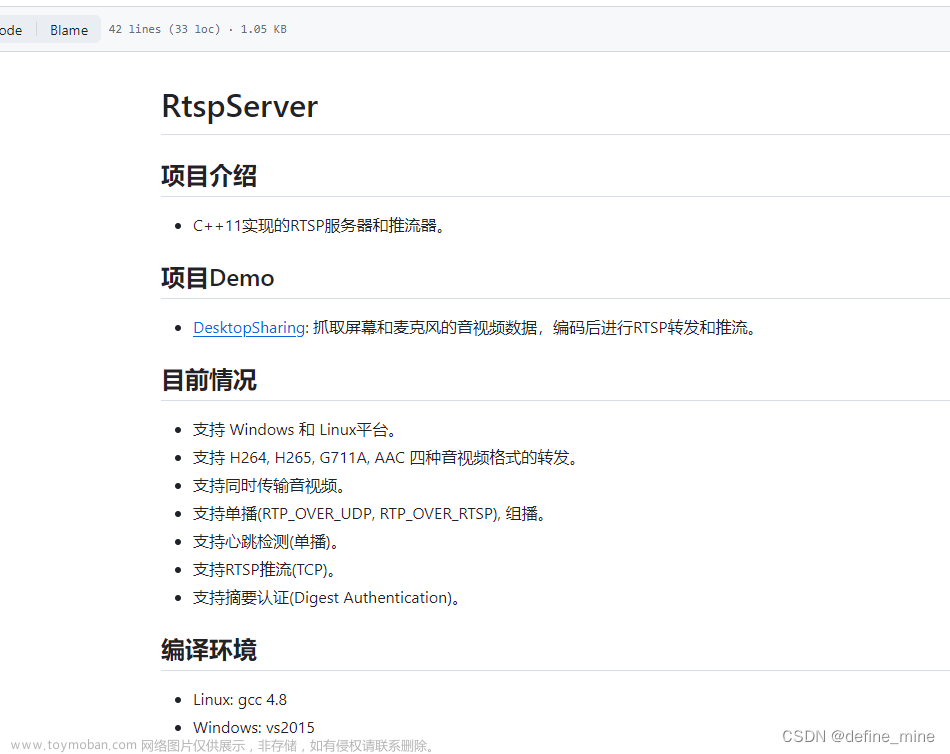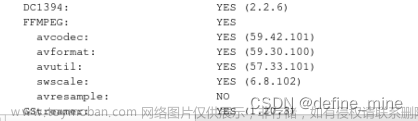ppa搜索需要的软件包
在https://launchpad.net/上搜索软件名+ppa
找到需要的包后下面命令安装
sudo add-apt-repository ppa:george-coolpi/multimedia
sudo apt update
如果不需要了下面命令删除
sudo add-apt-repository -r ppa:george-coolpi/multimedia
sudo apt-get update
安装gstreamer
apt-get install libgstreamer1.0-dev libgstreamer-plugins-base1.0-dev libgstreamer-plugins-bad1.0-dev gstreamer1.0-plugins-base gstreamer1.0-plugins-good gstreamer1.0-plugins-bad gstreamer1.0-plugins-ugly gstreamer1.0-libav gstreamer1.0-tools gstreamer1.0-x gstreamer1.0-alsa gstreamer1.0-gl gstreamer1.0-gtk3 gstreamer1.0-qt5 gstreamer1.0-pulseaudio
查看支持的编码器
gst-inspect-1.0 |grep mpp

不支持rkmpp的硬编码
下面安装插件gstreamer1.0-rockchip
sudo apt-get install gstreamer1.0-rockchip
gst-inspect-1.0 |grep mpp
这时已经支持硬件编码了
gstreamer基础操作
#播放自带测试视频
gst-launch-1.0 videotestsrc ! video/x-raw,format=YUY2,framerate=30/1 ! videoconvert ! autovideosink
#videorate 更改桢率
gst-launch-1.0 videotestsrc ! video/x-raw,format=YUY2,framerate=30/1 ! videorate ! video/x-raw,format=YUY2,framerate=1/1 ! videoconvert ! autovideosink
#videoscale更改尺寸
gst-launch-1.0 videotestsrc ! video/x-raw,format=YUY2,framerate=30/1 ! videoscale ! video/x-raw,format=YUY2,width=800,height=700 ! videoconvert ! autovideosink
#播放自带测试音频
gst-launch-1.0 audiotestsrc ! audioconvert ! autoaudiosink
播放本地视频mp4
#仅视频
#方法1
gst-launch-1.0 filesrc location=a.mp4 ! qtdemux ! avdec_h264 ! autovideosink
#方法2
gst-launch-1.0 filesrc location=xx.mp4 ! decodebin ! autovideosink
#仅音频
gst-launch-1.0 filesrc location=a.mp4 ! qtdemux name=a ! faad ! audioconvert ! audioresample ! autoaudiosink
#视频+音频
gst-launch-1.0 filesrc location=a.mp4 ! qtdemux name=a ! queue ! faad ! audioconvert ! audioresample ! autoaudiosink a. ! queue ! decodebin ! autovideosink
udp本地传输视频
#服务端264编码
gst-launch-1.0 -v videotestsrc ! "video/x-raw,framerate=30/1" ! x264enc key-int-max=30 ! rtph264pay ! udpsink host=127.0.0.1 port=1234
#服务端本地视频h264编码
#方法1
gst-launch-1.0 -v filesrc location=a.mp4 ! decodebin ! x264enc key-int-max=30 ! rtph264pay ! udpsink host=127.0.0.1 port=1234
#方法2
gst-launch-1.0 -v filesrc location=a.mp4 ! qtdemux ! avdec_h264 ! x264enc key-int-max=30 ! rtph264pay ! udpsink host=127.0.0.1 port=1234
#客户端
gst-launch-1.0 udpsrc port=1234 ! "application/x-rtp, payload=96" ! rtph264depay ! decodebin ! autovideosink sync=false
摄像头udp传输
查找设备
v4l2-ctl --list-devices
H65 USB CAMERA: H65 USB CAMERA (usb-0000:00:14.0-1):
/dev/video2
/dev/video3
播放视频画面
gst-launch-1.0 v4l2src device=/dev/video0 ! video/x-raw,width=640,height=480,framerate=30/1 ! videoconvert ! autovideosink
rk3588 硬件编码mpph264enc,使用gstreamer udp 传输视频流分辨率为640x480
#服务端
gst-launch-1.0 v4l2src device=/dev/video0 ! video/x-raw,width=640,height=480,framerate=30/1 ! videoconvert ! video/x-raw,format=NV12 ! mpph264enc ! queue ! h264parse ! rtph264pay ! udpsink host=10.42.0.1 port=1234
#接收端
gst-launch-1.0 udpsrc port=1234 ! "application/x-rtp, payload=96" ! rtph264depay ! decodebin ! autovideosink sync=false

由于yuy2格式只支持640X480分辨率30帧的图像,现在用压缩过的mjpeg格式图像支持更高的分辨率,图像明显大了许多分辨率为1280x720
#服务端
gst-launch-1.0 v4l2src device=/dev/video0 ! image/jpeg ! avdec_mjpeg ! videoconvert ! video/x-raw,height=720,width=1280,frame=30/1,format=NV12 ! mpph264enc ! queue ! h264parse ! rtph264pay ! udpsink host=10.42.0.1 port=1234
#接收端
gst-launch-1.0 udpsrc port=1234 ! "application/x-rtp, payload=96" ! rtph264depay ! decodebin ! autovideosink sync=false

安装支持gstreamer的cv2
添加ppa仓库
sudo add-apt-repository ppa:trinitronx/focal-backport-buildeps
sudo apt update
查看包名
apt list | grep opencv
安装python3-opencv
sudo apt-get installl python3-opencv
查看是否支持gstreamer
import cv2
print(cv2.getBuildInformation())

下面使用cv2 进行gstreamer的视频流传输,下面代码是发送端
import cv2
import numpy as np
import cv2 as cv
import os
import time
gst_str_rtp = "appsrc ! queue ! videoconvert ! video/x-raw,format=NV12 ! mpph264enc \
! rtph264pay ! udpsink host=10.42.0.1 port=1234"
out = cv2.VideoWriter(gst_str_rtp, cv2.CAP_GSTREAMER, 0, float(52), (640, 480), True)
cap = cv.VideoCapture('v4l2src device=/dev/video0 ! video/x-raw, width=640, height=480, framerate=30/1 ! videoconvert ! appsink', cv.CAP_GSTREAMER)
if not cap.isOpened():
print("Cannot capture from camera. Exiting.")
os._exit()
while(True):
ret, frame = cap.read()
# cv.imshow('frame', frame)
out.write(frame)
# if cv.waitKey(1) & 0xFF == ord('q'):
# break
#cap.release()
#cv.destroyAllWindows()
下面代码为视频显示端文章来源:https://www.toymoban.com/news/detail-595370.html
import cv2
camSet = 'udpsrc port=1234 caps = "application/x-rtp, media=(string)video, clock-rate=(int)90000, encoding-name=(string)H264"'\
' ! rtph264depay ! avdec_h264 ! videoconvert ! appsink'
cap = cv2.VideoCapture(camSet, cv2.CAP_GSTREAMER)
if not cap.isOpened():
print("Cannot capture from camera. Exiting.")
else:
print('ok')
while(True):
ret, frame = cap.read()
cv2.imshow('frame', frame)
if cv2.waitKey(1) & 0xFF == ord('q'):
break
cap.release()
cv2.destroyAllWindows()
成功的显示了经过rk3588编码的图像 文章来源地址https://www.toymoban.com/news/detail-595370.html
文章来源地址https://www.toymoban.com/news/detail-595370.html
到了这里,关于rk3588使用gstreamer推流的文章就介绍完了。如果您还想了解更多内容,请在右上角搜索TOY模板网以前的文章或继续浏览下面的相关文章,希望大家以后多多支持TOY模板网!