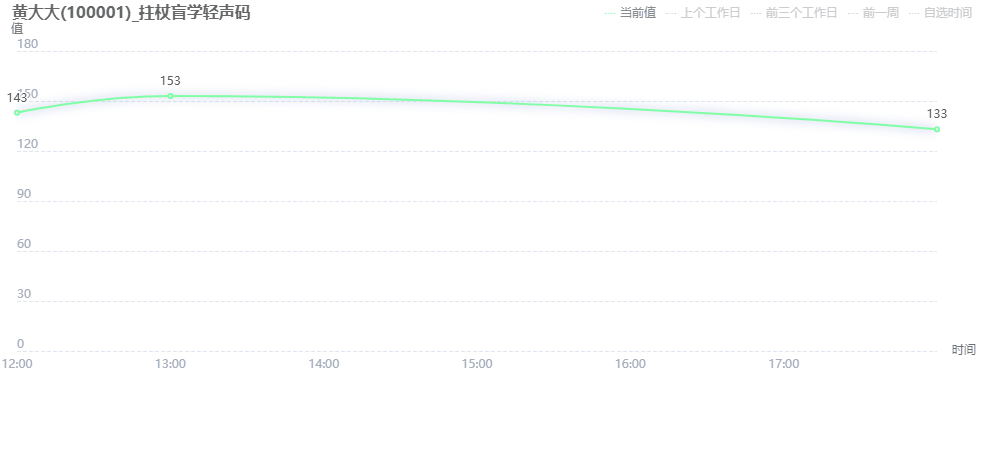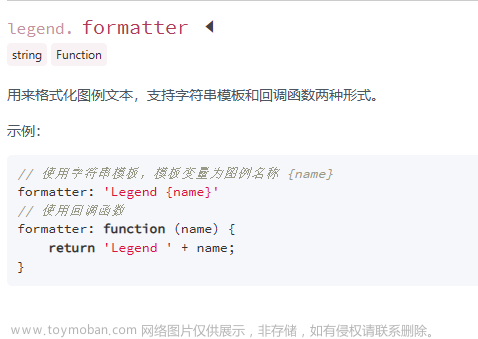一、图例自定义

实现效果:

//首先引入
import orangeIcon from '../../../../assets/images/class_statistical/icon1.png';
//使用
legend: {
show: true,
data: [{
name: '本班及格率',
icon: 'image://' + blueIcon + ''
},
{
name: '年级及格率',
icon: 'image://' + orangeIcon + ''
}],
x: 'right',
y: 'top',
itemWidth: 40,
itemHeight: 13,
itemGap: 40,//间距
}虽然上面实现了图例自定义,但是仔细看会发现图例与文字不在一条水平线上,利用富文本配置,对height进行调整,实现图例图片与文字对齐。
实现效果:

legend: {
selectedMode: false,
show: true,
data: [{
name: '本班及格率',
icon: 'image://' + blueIcon,
},
{
name: '年级及格率',
icon: 'image://' + orangeIcon
}],
selected: {
'本班及格率': true,
'年级及格率': true
},
x: 'right',
y: 'top',
itemWidth: 40,
itemHeight: 13,
itemGap: 40,//间距
formatter:['{a|{name}}'].join('\n'),//实现图例与文字对齐
textStyle:{//实现图例与文字对齐
height:9,
rich:{
a:{
verticalAlign:'bottom'
}
}
}
},二、tooltip悬浮框显示内容
官方文档中默认显示该维度的所有数据

而遇到的需求是显示鼠标悬浮该轴的数据对比

实现:
passChart.setOption({//各科及格率对比分析
tooltip: {
trigger: 'axis',
axisPointer: {
type: 'shadow'
},
show: true,
showContent: true,
backgroundColor: "#fff",
extraCssText: 'box-shadow:-2px 0px 9px 2px rgba(61,126,255,0.45)',
textStyle: {
color: "#333333" //设置文字颜色
},
formatter: (params) => {//自定义绘制tooltip
let str = ''
str = ` <div class="ehover" style="width:120px;background: #FFFFFF;font-family: Microsoft YaHei;">
<h3 style="height:14px;font-size:14px;font-weight:400;line-height:14px;color:#333333;">`+ this.singleSubName[this.isDot] + '及格率' + `</h3>
<ul style="margin:0;paddding:0;list-style:none;color: #333333;font-size: 14px;">
<li style="display:flex;justify-content: space-between;margin-top:6px;height: 15px;">
<p><span style="width:10px;height:10px;border-radius:10px;background: #3d7eff;margin-top: 6px;display: inline-block;margin-right: 5px;"></span> 本班</p><p style="font-weight:700">`+ this.classPass + '%' + `</p>
</li>
<li style="display:flex;justify-content: space-between;margin-top:6px;height: 15px;">
<p><span style="width:10px;height:10px;border-radius:10px;background: #F4A359;margin-top: 6px;display: inline-block;margin-right: 5px;"></span> 年段</p><p style="font-weight:700">`+ this.gradePass + '%' + `</p>
</li>
</ul>
</div>`
return this.singleSubName[this.isDot] ? str : ''//解决未在拐点悬浮undefine问题
}
},
legend: {
show: true,
data: [{
name: '本班及格率',
icon: 'image://' + blueIcon + ''
},
{
name: '年级及格率',
icon: 'image://' + orangeIcon + ''
}],
x: 'right',
y: 'top',
itemWidth: 40,
itemHeight: 13,
itemGap: 40,//间距
},
radar: [
{
shape: 'circle',
splitNumber: 5,
indicator: this.subScoreMax,
radius: 150,
shape: 'circle',
axisName: {
color: '#333333'
},
axisLine: {//圆分隔线
lineStyle: {
color: '#C8DBF8'
}
},
splitLine: {//列分隔线
lineStyle: {
color: '#C8DBF8'
}
},
splitArea: {//背景圈颜色
show: true,
areaStyle: {
color: ['rgb(252,255,255)', 'rgb(240,251,255)']
}
}
},
],
series: [
{
type: 'radar',
tooltip: {
trigger: 'item',
axisPointer: {
type: 'shadow'
},
show: true,
showContent: true,
backgroundColor: "#fff",
padding: 20, //内边距
extraCssText: 'box-shadow:-2px 0px 9px 2px rgba(61,126,255,0.45)',
textStyle: {
color: "#333333" //设置文字颜色
},
},
data: [
{
value: ,//数据
name: '本班及格率',
subjectName: this.subScoreMax,
lineStyle: { color: '#3d7eff' },
itemStyle: {
color: '#FFFFFF', borderColor: '#3d7eff', borderWidth: 2, //实现空心圆点
},
areaStyle: {//区域颜色覆盖
color: '#3d7eff',
width: 1,
opacity: 0.15
},
},
{
value: ,//数据
name: '年级及格率',
lineStyle: { color: '#f4a359' },
itemStyle: {
color: '#FFFFFF', borderColor: '#f4a359', borderWidth: 2 //实现空心圆点
},
areaStyle: {//区域颜色覆盖
color: '#f4a359',
width: 1,
opacity: 0.15
}
}
]
},
]
})
passChart.on('mouseover', (params) => {//写成箭头函数,获取到vue实例对象上的数据
this.isDot = params.event.target.__dimIdx;//获取鼠标停留拐点的数据
this.classPass = this.subListClone[this.isDot].passing_rate[0]//雷达图拐点本班及格率
this.gradePass = this.subListClone[this.isDot].passing_rate[1]//雷达图拐点年段及格率
})虽然实现了tooltip自定义,但是此时还有一个小缺陷:图例点击隐藏系列数据时,tooltip却不能动态展示:

解决方法有二:
- 将图例的点击事件关闭(最简单粗暴)

- 通过绑定legendselectchanged事件获取图例的selected值(true和false),并根据此值控制tooltip样式。
实现代码:
classLegend: { click: true },//data中存放图例点击的值
gradeLegend: { click: true },//data中存放图例点击的值
passChart.on("legendselectchanged", (params) => {//获知图例点击时的true和false
this.$set(this.classLegend, 'click', params.selected.本班及格率)
this.$set(this.gradeLegend, 'click', params.selected.年级及格率)
})
tooltip: {
trigger: 'axis',
axisPointer: {
type: 'shadow'
},
show: true,
showContent: true,
backgroundColor: "#fff",
extraCssText: 'box-shadow:-2px 0px 9px 2px rgba(61,126,255,0.45)',
textStyle: {
color: "#333333" //设置文字颜色
},
formatter: (params) => {
let str = ''
if (this.classLegend.click) {//tooltip展示该维度所有数据
str = ` <div class="ehover" style="width:120px;background: #FFFFFF;font-family: Microsoft YaHei;">
<h3 style="height:14px;font-size:14px;font-weight:400;line-height:14px;color:#333333;">`+ this.singleSubName[this.isDot] + '及格率' + `</h3>
<ul style="margin:0;padding:0;list-style:none;color: #333333;font-size: 14px;">
<li style="display:flex;justify-content: space-between;margin-top:6px;height: 15px;">
<p><span style="width:10px;height:10px;border-radius:10px;background: #3d7eff;margin-top: 6px;display: inline-block;margin-right: 5px;"></span> 本班</p><p style="font-weight:700">`+ this.classPass + '%' + `</p>
</li>
<li style="display:flex;justify-content: space-between;margin-top:6px;height: 15px;">
<p><span style="width:10px;height:10px;border-radius:10px;background: #F4A359;margin-top: 6px;display: inline-block;margin-right: 5px;"></span> 年段</p><p style="font-weight:700">`+ this.gradePass + '%' + `</p>
</li>
</ul>
</div>`
return this.singleSubName[this.isDot] ? str : ''//解决未在拐点悬浮undefine问题
} else if (this.gradeLegend.click) {//legend点击tooltip仅展示年级及格率
str = ` <div class="ehover" style="width:120px;background: #FFFFFF;font-family: Microsoft YaHei;">
<h3 style="height:14px;font-size:14px;font-weight:400;line-height:14px;color:#333333;">`+ this.singleSubName[this.isDot] + '及格率' + `</h3>
<ul style="margin:0;padding:0;list-style:none;color: #333333;font-size: 14px;">
<li style="display:flex;justify-content: space-between;margin-top:6px;height: 15px;">
<p><span style="width:10px;height:10px;border-radius:10px;background: #F4A359;margin-top: 6px;display: inline-block;margin-right: 5px;"></span> 年段</p><p style="font-weight:700">`+ this.gradePass + '%' + `</p>
</li>
</ul>
</div>`
return this.singleSubName[this.isDot] ? str : ''//解决未在拐点悬浮undefine问题
} else if(this.classLegend.click) {//legend点击tooltip仅展示年级及格率
str = ` <div class="ehover" style="width:120px;background: #FFFFFF;font-family: Microsoft YaHei;">
<h3 style="height:14px;font-size:14px;font-weight:400;line-height:14px;color:#333333;">`+ this.singleSubName[this.isDot] + '及格率' + `</h3>
<ul style="margin:0;padding:0;list-style:none;color: #333333;font-size: 14px;">
<li style="display:flex;justify-content: space-between;margin-top:6px;height: 15px;">
<p><span style="width:10px;height:10px;border-radius:10px;background: #3d7eff;margin-top: 6px;display: inline-block;margin-right: 5px;"></span> 本班</p><p style="font-weight:700">`+ this.classPass + '%' + `</p>
</li>
</ul>
</div>`
return this.singleSubName[this.isDot] ? str : ''//解决未在拐点悬浮undefine问题
}
}
},
注意事项:
- 给classLegend等赋值不能直接赋值:this.classLegend.click=params.selected.本班及格率,要利用this.$set,直接赋值不是响应式的,在tooltip中获取不到click值随图例点击而变化。
- 绑定legendselectchanged事件要写成箭头函数,获取this,拿到data里面的this.classLegend。
实现效果:

文章来源地址https://www.toymoban.com/news/detail-598482.html文章来源:https://www.toymoban.com/news/detail-598482.html
到了这里,关于echarts雷达图图例自定义以及tooltip动态展示一维数据的文章就介绍完了。如果您还想了解更多内容,请在右上角搜索TOY模板网以前的文章或继续浏览下面的相关文章,希望大家以后多多支持TOY模板网!