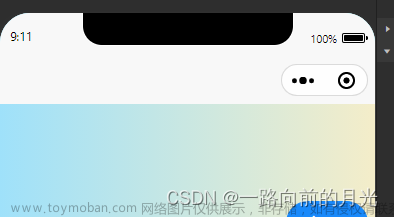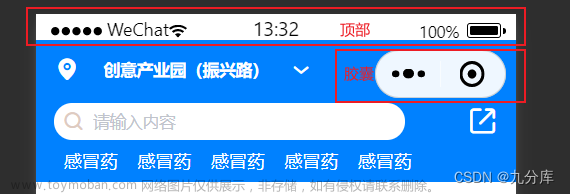效果图

代码
app.json文件下
"window":{
"navigationStyle": "custom" //增加此属性
},
app.js文件
//计算高度
App({
onLaunch() {
wx.getSystemInfo({ // 获取设备信息
success: (res) => {
this.globalData.systeminfo = res
//导航栏
let statusBarHeight = res.statusBarHeight // 状态栏高度
let headerPosi = wx.getMenuButtonBoundingClientRect() // 胶囊位置信息
let btnPosi = { // 胶囊实际位置,坐标信息不是左上角原点
height: headerPosi.height,
width: headerPosi.width,
// 胶囊top - 状态栏高度
top: headerPosi.top - statusBarHeight,
// 胶囊bottom - 胶囊height - 状态栏height (现胶囊bottom 为距离导航栏底部的长度)
bottom: headerPosi.bottom - headerPosi.height - statusBarHeight,
// 屏幕宽度 - 胶囊right
right: res.screenWidth - headerPosi.right
}
// 原胶囊bottom + 现胶囊bottom
this.globalData.navbarHeight = headerPosi.bottom + btnPosi.bottom
this.globalData.statusBarHeight = statusBarHeight
this.globalData.navbarBtn = btnPosi
wx.setStorageSync('navbarHeight', this.globalData.navbarHeight)
},
})
// 获得胶囊按钮位置信息
this.globalData.headerBtnPosi = wx.getMenuButtonBoundingClientRect()
},
globalData: {
headerBtnPosi: {} ,// 胶囊按钮位置信息
navbarHeight: 0,
statusBarHeight: 0,
navbarBtn: 0
}
})
组件文件components文件夹下新增navBar文件
index.js
// components/navBar/index.js
const app = getApp();
Component({
/**
* 组件的属性列表
*/
properties: {
navbarData: { // 由父页面传递的数据
type: Object,
value: {
position:'true'
},
observer: function (newVal, oldVal) { }
}
},
/**
* 组件的初始数据
*/
data: {
navbarHeight: app.globalData.navbarHeight, // 顶部导航栏高度
navbarBtn: app.globalData.navbarBtn,
statusBarHeight: app.globalData.statusBarHeight ,// 状态栏高度
imgStatus: true
},
/**
* 生命周期函数--监听页面加载
*/
onLoad(options) {
console.log("nav",this.data.navbarHeight, this.data);
let statusBarHeight = app.globalData.systeminfo.statusBarHeight // 状态栏高度
let headerPosi = app.globalData.headerBtnPosi // 胶囊位置信息
let btnPosi = { // 胶囊实际位置,坐标信息不是左上角原点
height: headerPosi.height,
width: headerPosi.width,
// 胶囊top - 状态栏高度
top: headerPosi.top - statusBarHeight,
// 胶囊bottom - 胶囊height - 状态栏height (现胶囊bottom 为距离导航栏底部的长度)
bottom: headerPosi.bottom - headerPosi.height - statusBarHeight,
// 屏幕宽度 - 胶囊right
right: app.globalData.systeminfo.screenWidth - headerPosi.right
}
this.setData({
navbarHeight: headerPosi.bottom + btnPosi.bottom, // 原胶囊bottom + 现胶囊bottom
statusBarHeight: statusBarHeight,
navbarBtn: btnPosi,
})
console.log("nav",this.data.navbarHeight);
// this.triggerEvent('updateData',{cardIssuersCode:this.data.navbarHeight})
console.log("navbarHeight",this.data.navbarHeight)
console.log("navbarBtn-top",this.data.navbarBtn.height)
console.log("navbarBtn-height",this.data.navbarBtn.top)
console.log('jksjdfkjkfsf')
},
lifetimes: {
attached: function(options) {
// 在组件实例进入页面节点树时执行
}
},
/**
* 组件的方法列表
*/
methods: {
_goBack: function () {
let pages = getCurrentPages();
if(pages.length==1) {
wx.switchTab({
url: '/pages/index/index',
});
return;
}
wx.navigateBack({
delta: 1
});
}
}
})
index.wxss
.container {
width: 100%;
height: 100px;
z-index: 1000;
}
.navBar {
display: flex;
align-items: flex-start;
justify-content: center;
width: 100%;
}
.navBar .navImg {
position: absolute;
left: 33rpx;
display: flex;
align-items: center;
z-index: 10;
}
.navBar .navImg .img {
width: 50rpx;
height: 50rpx;
}
.navBar text {
font-size: 35rpx;
}
.textTitle {
font-weight: bold;
}
.navBarPosition {
width: 100%;
height: 100px;
position: fixed;
z-index: 1000;
}
.img {
width: 100%;
height: 100%;
object-fit: cover;
}
.textColor {
color: white;
position: absolute;
width: 672rpx;
text-align: center;
font-weight: bold;
}
.navText {
position: absolute;
width: 672rpx;
text-align: center;
font-weight: bold;
}
index.wxml
<view class="navBar {{navbarData.position?'navBarPosition':''}}" style="height: {{navbarHeight}}px;">
<view class="navImg" style='margin-top: {{statusBarHeight}}px;top: 18rpx' >
//左箭头图标自己更换本地文件
<image src="/assets/images/make/back.png" bindtap="_goBack" wx:if="{{imgStatus}}" class="img"></image>
<image src="http://res.ctmus.cn/festival-h5.v19/resource/2022/11/29/580c1edc-cb7d-4726-b3bc-aabdc397820b.png" bindtap="_goBack" style="width: 40rpx; height: 40rpx;" wx:else=""></image>
</view>
<view style='line-height:{{navbarBtn.height + navbarBtn.top}}px;margin-top: {{statusBarHeight}}px; top: 8rpx' class="{{imgStatus ? 'navText' : 'textColor'}}" >
<text class="textTitle">{{navbarData.title }}</text>
</view>
<!-- <view style="background-color: pink; height: 500rpx;"></view> -->
</view>
使用文章来源:https://www.toymoban.com/news/detail-599707.html
<navBar navbarData="{{navbarData}}"></navBar>
js文章来源地址https://www.toymoban.com/news/detail-599707.html
Page({
data: {
navbarData: {
// 是否显示左上角胶囊按钮 1 显示 0 不显示
title: '选择视频模板' // 导航栏 中间的标题
},
},
})
到了这里,关于小程序自定义导航栏的文章就介绍完了。如果您还想了解更多内容,请在右上角搜索TOY模板网以前的文章或继续浏览下面的相关文章,希望大家以后多多支持TOY模板网!