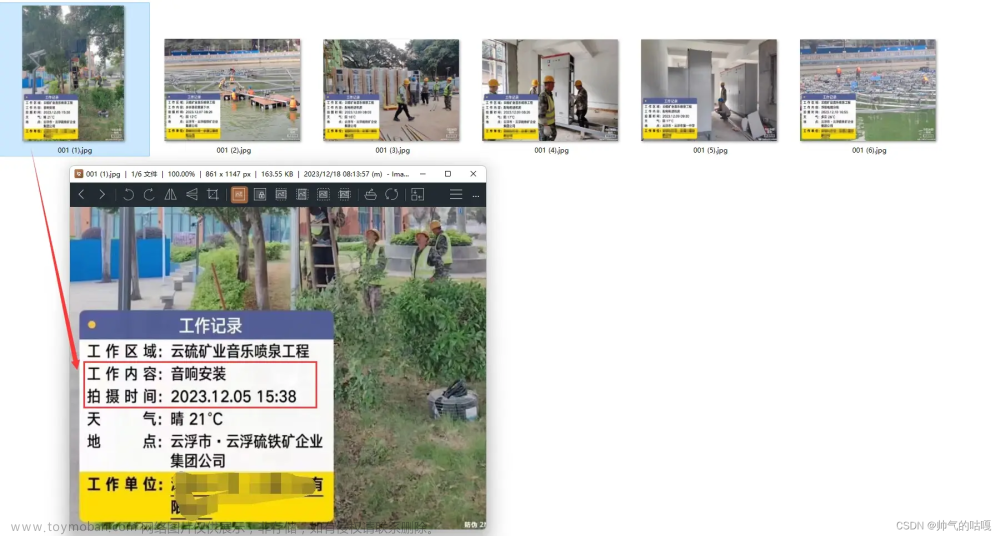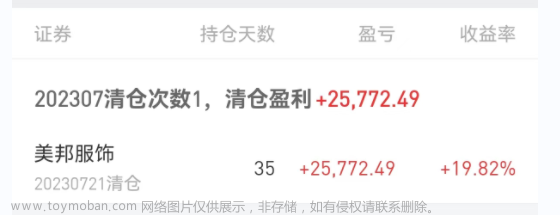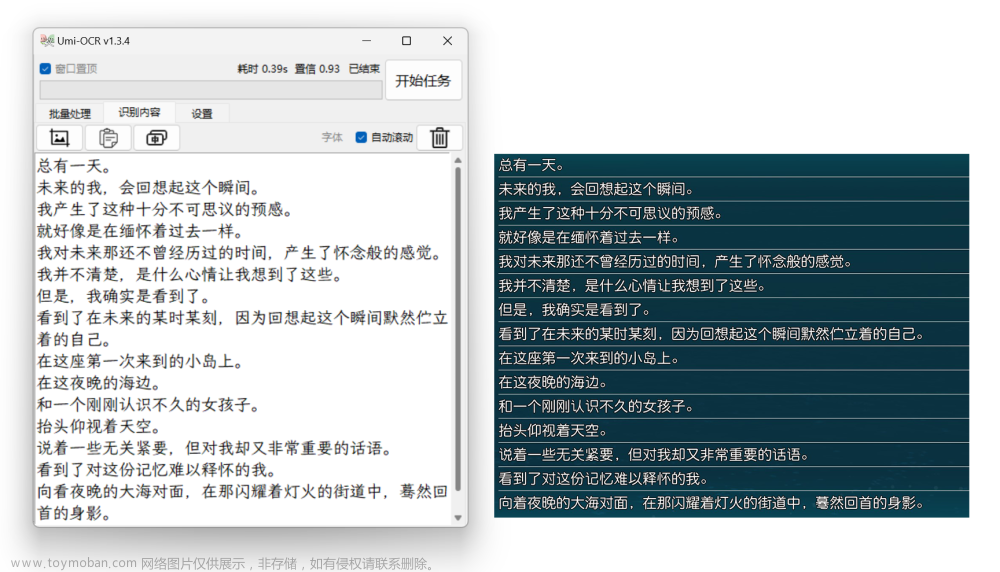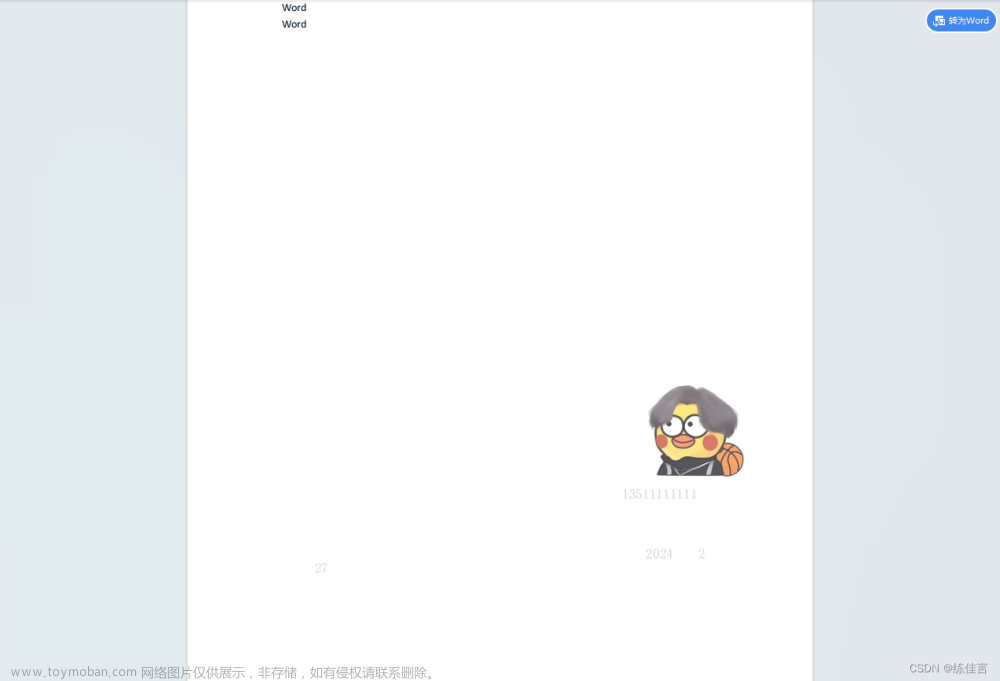第一步:打开视图-宏
第二步:输入宏名(可以是人以文字、字母或数字加字母,但不能是纯数字)
第三步:点击创建
第四步:复制以下文字
Sub Test()
Dim oSlide As Slide, oShape As Shape
Dim myWidth As Single, myHeight As Single, myTop As Single, myLeft As Single
On Error Resume Next
If ActiveWindow.Selection.ShapeRange.Count <> 1 Then
If Err.Number <> 0 Then
MsgBox "none" & vbCrLf & "choose one", vbExclamation + vbOKOnly
Err.Clear
Exit Sub
End If
MsgBox "choose exceed 1" & vbCrLf & "choose one", vbExclamation + vbOKOnly
Exit Sub
End If
Set oShape = ActiveWindow.Selection.ShapeRange(1)
myTop = oShape.Top
myLeft = oShape.Left
myHeight = oShape.Height
myWidth = oShape.Width
For Each oSlide In ActivePresentation.Slides
For Each oShape In oSlide.Shapes
If Abs(myTop - oShape.Top) < 1 And Abs(myLeft - oShape.Left) < 1 And Abs(myHeight - oShape.Height) < 1 And Abs(myWidth - oShape.Width) < 1 Then
oShape.Delete
End If
Next
Next
End Sub
第五步:删除原来的“宏代码”
第六步:将复制的文字粘贴到打开的“宏代码”空白处
第七步:关闭或最小化“宏代码”文档
第八步:在原文档中点击选中要删除的图片或其他对象
第九步:点击宏-运行文章来源:https://www.toymoban.com/news/detail-603671.html
至此,所有相同位置的文搞对象都已经删除,点击“保存”就可以了文章来源地址https://www.toymoban.com/news/detail-603671.html
到了这里,关于ppt批量删除每页相同位置文稿(图片文字等)的方法的文章就介绍完了。如果您还想了解更多内容,请在右上角搜索TOY模板网以前的文章或继续浏览下面的相关文章,希望大家以后多多支持TOY模板网!