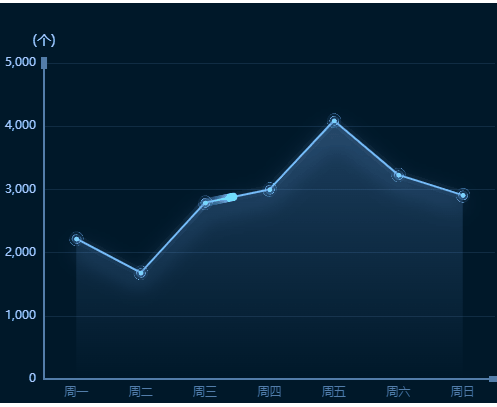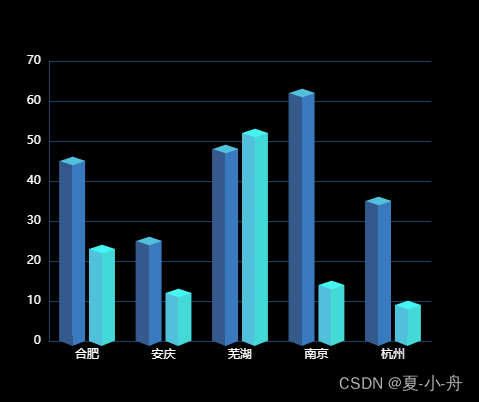在vue2项目里面,研究了哈,这里记录下eacharts 实现3D效果柱状图
在main.js引入eacharts文章来源:https://www.toymoban.com/news/detail-606225.html
import echarts from 'echarts'
Vue.prototype.$echarts = echarts
<template>
<scale-card title="月度故障业务平均恢复时长" iconname="el-icon-data-analysis">
<div class="chart-container">
<div ref="chart" class="chart" />
</div>
</scale-card>
</template>
export default{
data() {
return {
statusChart: null
}
},
mounted() {
this.initChart()
// 根据窗口变化自动调节图表大小
window.addEventListener('resize', this.changeSize)
},
beforeDestroy() {
console.log('销毁')
this.statusChart && this.statusChart.dispose()
window.removeEventListener('resize', this.changeSize)
},
methods:{
// 自适应宽高
changeSize() {
this.statusChart.resize()
}
initChart() {
this.statusChart = this.$echarts.init(this.$refs.chart)
var colorArr = ['#0C628C', '#3887D5', '#2570BB']
var color = {
type: 'linear',
x: 0,
x2: 1,
y: 0,
y2: 0,
colorStops: [
{
offset: 0,
color: colorArr[0]
},
{
offset: 0.5,
color: colorArr[0]
},
{
offset: 0.5,
color: colorArr[1]
},
{
offset: 1,
color: colorArr[1]
}
]
}
var barWidth = 30
const xAxisData = ['区域1', '区域2', '区域3', '区域4', '区域5', '区域6', '区域7', '区域8', '区域9']
var data1 = [6, 7, 3, 11, 33, 38, 22, 55, 66]
var bottomData = [1, 1, 1, 1, 1, 1, 1, 1, 1]
var topData = [100, 100, 100, 100, 100, 100, 100, 100, 100]
// 指定图表的配置项和数据
const option = {
backgroundColor: 'rgba(0,0,0,0)',
tooltip: {
trigger: 'axis',
formatter: function(params) {
var str = params[0].name + ':'
params.filter(function(item) {
if (item.componentSubType == 'bar') {
str += '<br/>' + item.seriesName + ':' + item.value
}
})
return str
}
},
grid: {
x: '7%',
x2: '0%',
y: '15%',
y2: '15%'
},
xAxis: {
type: 'category',
data: xAxisData,
// 更改坐标轴颜色
axisLine: {
lineStyle: {
color: this.fontColorX
},
onZero: false
},
// x轴的字体样式
axisLabel: {
interval: 0,
textStyle: {
color: this.fontColorX, // 更改坐标轴文字颜色
fontSize: 14, // 更改坐标轴文字大小
fontFamily: 'MicrosoftYaHei'
},
// X轴lable的处理函数,如果x轴的lable有空格,比如:['AM点检 异常', 'PM巡检 异常', 'PM保养 异常'],这里会以空格为分割,显示两行
formatter: function(params) {
return params.split(' ').join('\n')
// console.log(' formatter',params);
}
}
},
yAxis: {
type: 'value',
axisLabel: {
formatter: '{value}',
textStyle: {
color: this.fontColorY, // 更改坐标轴文字颜色
fontSize: 12, // 更改坐标轴文字大小
fontFamily: 'MicrosoftYaHei'
}
},
// 更改坐标轴颜色
axisLine: {
lineStyle: {
color: '#657CA8'
}
},
// 网格线
splitLine: {
// 网格线
lineStyle: {
type: 'solid',
with: 0.5,
color: this.borderColor
}
}
},
series: [
// 数据低下的圆片
{
name: '',
type: 'pictorialBar',
symbolOffset: ['0%', '50%'],
symbolSize: [barWidth - 4, (10 * (barWidth - 4)) / barWidth],
z: 12,
symbol: 'diamond',
itemStyle: {
opacity: 1,
color: color
// color: 'transparent'
},
data: bottomData
},
// 数据的柱状图
{
name: '',
type: 'bar',
barWidth: barWidth,
itemStyle: {
// lenged文本
opacity: 1, // 这个是 透明度
color: color
},
data: data1
},
// 替代柱状图 默认不显示颜色,是最下方柱图(邮件营销)的value值 - 20
{
type: 'bar',
symbol: 'diamond',
barWidth: barWidth + 2,
itemStyle: {
color: 'transparent'
},
data: data1
},
// 数据顶部的样式
{
name: '',
type: 'pictorialBar',
symbol: 'diamond',
symbolOffset: ['0%', '-50%'],
symbolSize: [barWidth, 10],
z: 12,
itemStyle: {
normal: {
opacity: 1,
color: colorArr[2],
label: {
show: true, // 开启显示
position: 'top', // 在上方显示
textStyle: {
// 数值样式
color: '#FFFFFF',
fontSize: 12,
top: 50
}
}
}
},
symbolPosition: 'end',
data: data1
},
// 阴影的顶部
{
name: '', // 头部
type: 'pictorialBar',
symbol: 'diamond',
symbolOffset: ['0%', '-50%'],
symbolSize: [barWidth, 10],
z: 12,
symbolPosition: 'end',
itemStyle: {
color: 'rgba(18, 47, 133,0.5)',
opacity: 0.3,
borderWidth: 1,
borderColor: 'rgba(18, 47, 133,1)'
},
data: topData
},
// 后面的背景
{
name: '2019',
type: 'bar',
barWidth: barWidth,
barGap: '-100%',
z: 0,
itemStyle: {
color: 'rgba(18, 47, 133,0.3)'
},
data: topData
}
]
}
this.statusChart.setOption(option)
},
}
}
展示效果:大屏demo 文章来源地址https://www.toymoban.com/news/detail-606225.html
文章来源地址https://www.toymoban.com/news/detail-606225.html
到了这里,关于vue echarts实现3D效果柱状图的文章就介绍完了。如果您还想了解更多内容,请在右上角搜索TOY模板网以前的文章或继续浏览下面的相关文章,希望大家以后多多支持TOY模板网!