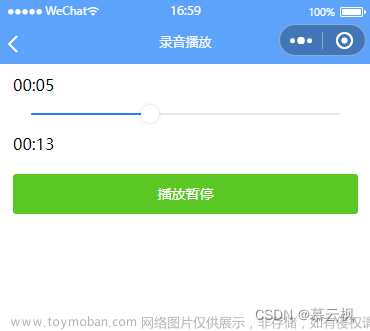做了个组件,实现出当日预约时间组件,效果图如下
废话不多说,直接上代码,代码简单,参数自己任意改文章来源:https://www.toymoban.com/news/detail-610383.html
<template>
<view class="inventory">
<u-popup :show="show" :round="10" bgColor="#eee" mode="bottom" @close="close">
<view class="openPopup">
<view class="title">
<view class="utitle">
选择预约时间
</view>
<view class="close" @click="close">
<u-icon name="close" color="#aaa" size="22"></u-icon>
</view>
</view>
<view class="content">
<view class="left">
<view class="l_item active">
{{nowWeek}}
</view>
</view>
<view class="right">
<scroll-view scroll-y="true" class="scroll-Y" :scroll-into-view="'one'+(oneCategoryActive)">
<block v-for="(item,index) in selection" >
<view class="r_item active" v-if="item.active" @click="selectTime(item)" :id="'one'+(index+1)">
{{item.time}} <u-icon name="checkmark-circle-fill" color="#42c8b4" size="20"></u-icon>
</view>
<view class="r_item" v-else @click="selectTime(item)">
{{item.time}}
</view>
</block>
</scroll-view>
</view>
</view>
</view>
</u-popup>
</view>
</template>
<script>
/**
* 自定义时间选择器
* 该组件适用于当日的预约时间
*/
export default {
// props: {
// subscribeTime: {
// type: Object,
// default: ()=>{}
// },
// },
data() {
return {
show: false,
timer: null,
tsection:[
"00:00","00:15","00:30","00:45",
"01:00","01:15","01:30","01:45",
"02:00","02:15","02:30","02:45",
"03:00","03:15","03:30","03:45",
"04:00","04:15","04:30","04:45",
"05:00","05:15","05:30","05:45",
"06:00","06:15","06:30","06:45",
"07:00","07:15","07:30","07:45",
"08:00","08:15","08:30","08:45",
"09:00","09:15","09:30","09:45",
"10:00","10:15","10:30","10:45",
"11:00","11:15","11:30","11:45",
"12:00","12:15","12:30","12:45",
"13:00","13:15","13:30","13:45",
"14:00","14:15","14:30","14:45",
"15:00","15:15","15:30","15:45",
"16:00","16:15","16:30","16:45",
"17:00","17:15","17:30","17:45",
"18:00","18:15","18:30","18:45",
"19:00","19:15","19:30","19:45",
"20:00","20:15","20:30","20:45",
"21:00","21:15","21:30","21:45",
"22:00","22:15","22:30","22:45",
"23:00","23:15","23:30","23:45",
"23:59"
],
selection:[],
nowWeek: '',
nowDate: '',
nowTime: '',
subscribeTime:{time:"立即取餐",active:true},
oneCategoryActive: 0, //一级分类点击下标
}
},
methods: {
open(data) {
this.subscribeTime = data;
console.log(this.subscribeTime);
this.getDate();
},
close() {
this.show = false
},
upper: function(e) {
},
lower: function(e) {
},
selectTime(data){
this.close()
data.active = true;
this.$emit("callback",{subscribeTime:data,day:this.nowWeek,time:this.nowDate})
},
getDate() {
console.log(this.subscribeTime)
this.selection = []
//获取当前时间
let myDate = new Date()
let wk = myDate.getDay()
let yy = String(myDate.getFullYear())
let mm = myDate.getMonth() + 1
let dd = String(myDate.getDate() < 10 ? '0' + myDate.getDate() : myDate.getDate())
let hou = String(myDate.getHours() < 10 ? '0' + myDate.getHours() : myDate.getHours())
let min = String(myDate.getMinutes() < 10 ? '0' + myDate.getMinutes() : myDate.getMinutes())
let sec = String(myDate.getSeconds() < 10 ? '0' + myDate.getSeconds() : myDate.getSeconds())
let weeks = ['今天(周日)', '今天(周一)', '今天(周二)', '今天(周三)', '今天(周四)', '今天(周五)', '今天(周六)']
let week = weeks[wk]
this.nowTime = hou + ':' + min
this.nowWeek = week
this.nowDate = yy+'-'+mm+'-'+dd
for (let i = 0; i < this.tsection.length; i ++) {
let start = this.tsection[i];
let end = this.tsection[i + 1];
if (this.nowTime <= start) {
if(this.subscribeTime){
if(end == this.subscribeTime["time"]){
this.selection.push({time:end,active:true})
}else{
this.selection.push({time:end,active:false})
}
}else{
this.selection.push({time:end,active:false})
}
}
}
if(this.subscribeTime){
if(this.subscribeTime["time"] == "立即取餐"){
this.selection.unshift({time:"立即取餐",active:true})
}else{
this.selection.unshift({time:"立即取餐",active:false})
}
}else{
this.selection.unshift({time:"立即取餐",active:true})
}
this.selection.map((item,index)=>{
if(item.active){
this.oneCategoryActive = index+1
}
})
this.show = true;
}
}
}
</script>
<style>
.scroll-Y {
height: 520rpx;
}
.scroll-view_H {
white-space: nowrap;
width: 100%;
}
.scroll-view-item {
height: 420rpx;
line-height: 420rpx;
text-align: center;
font-size: 36rpx;
}
.scroll-view-item_H {
display: inline-block;
width: 100%;
height: 420rpx;
line-height: 420rpx;
text-align: center;
font-size: 36rpx;
}
</style>
<style lang="scss" scoped>
.inventory {
.openPopup {
height: 600rpx;
.title {
width: 100%;
height: 80rpx;
font-size: 32rpx;
line-height: 80rpx;
// border-bottom: 2rpx solid #777;
text-align: center;
display: flex;
align-items: center;
justify-content: center;
position: relative;
.close {
position: absolute;
right: 30rpx;
font-size: 30rpx;
color: #aaa;
}
}
.content {
height: 520rpx;
width: 100%;
display: flex;
.left {
width: 35%;
.l_item {
width: 100%;
height: 86rpx;
line-height: 86rpx;
text-align: center;
background-color: #fff;
}
}
.right {
width: 65%;
background-color: #fff;
padding-left: 30rpx;
.r_item {
width: 100%;
height: 80rpx;
line-height: 80rpx;
font-size: 34rpx;
justify-content: space-between;
border-bottom: 1rpx solid #eee;
padding: 0 10rpx;
padding-right: 50rpx;
background-color: #fff;
display: flex;
}
}
}
.active {
color: #42c8b4;
}
}
}
</style>
在父组件中文章来源地址https://www.toymoban.com/news/detail-610383.html
<script>
import 引入组件
export default {
components: {
注册组件
},
data(){
return {
subscribeTime:{time:"立即取餐",active:true},
nowWeek:'',
time:''
}
},
methods: {
opentime(){
console.log(this.subscribeTime);
//打开弹窗
this.$refs.abtime.open(this.subscribeTime)
},
//接收返回参数
abTimeBack(d){
console.log(d)
for (let key in d.subscribeTime) {
this.subscribeTime[key] = d.subscribeTime[key]
}
console.log(this.subscribeTime)
this.nowWeek = d.day
}
}
}
</script>
到了这里,关于uniapp实现预约时间选择弹窗组件的文章就介绍完了。如果您还想了解更多内容,请在右上角搜索TOY模板网以前的文章或继续浏览下面的相关文章,希望大家以后多多支持TOY模板网!