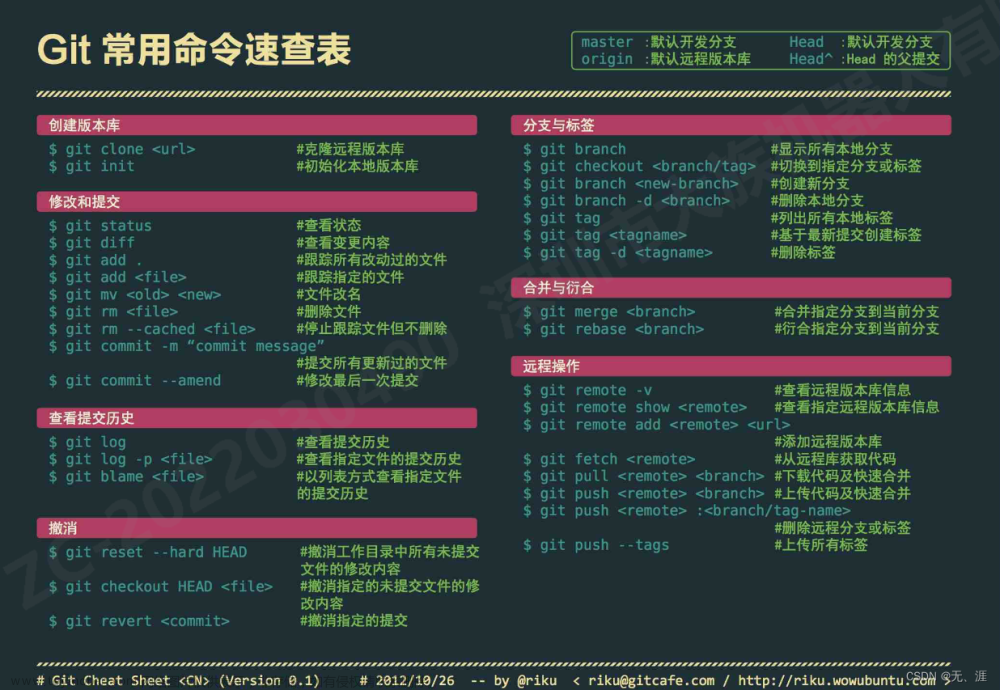git缩写参数介绍,所有命令都可以添加此参数
# 强制
-f
--force:强制
# git中一些简写参数说明:
# 删除
-d
--delete :删除
# 强制删除
-D
--delete --force的快捷键
# 移动或重命名
-m
--move
# 强制移动或重命名
-M
--move --force的快捷键
# 远端
-r
--remote:远程
# 所有
-a
--all:所有
初始化
# 在当前目录新建一个Git代码库
git init
# 新建一个目录,将其初始化为Git代码库
git init [project-name]
# 下载一个项目和它的整个代码历史
$ git clone [url]
配置
# 显示当前的Git配置
$ git config --list
# 编辑Git配置文件
$ git config -e [--global]
# 设置提交代码时的用户信息
$ git config [--global] user.name "[name]"
$ git config [--global] user.email "[email address]"
# 在当前本地git仓库中 添加一个远程仓库地址
git remote add origin git@code.aliyun.com:xxx/work_game.git
增加删除文件
# 添加指定文件到暂存区
$ git add [file1] [file2] ...
# 添加指定目录到暂存区,包括子目录
$ git add [dir]
# 添加当前目录的所有文件到暂存区
$ git add .
# 添加每个变化前,都会要求确认
# 对于同一个文件的多处变化,可以实现分次提交
$ git add -p
# 删除工作区文件,并且将这次删除放入暂存区
$ git rm [file1] [file2] ...
# 停止追踪指定文件,但该文件会保留在工作区
$ git rm --cached [file]
# 改名文件,并且将这个改名放入暂存区
$ git mv [file-original] [file-renamed]
代码提交
# 提交暂存区到仓库区
$ git commit -m [message]
# 提交暂存区的指定文件到仓库区
$ git commit [file1] [file2] ... -m [message]
# 提交工作区自上次commit之后的变化,直接到仓库区
$ git commit -a
# 提交时显示所有diff信息
$ git commit -v
# 使用一次新的commit,替代上一次提交
# 如果代码没有任何新变化,则用来改写上一次commit的提交信息
$ git commit --amend -m [message]
# 重做上一次commit,并包括指定文件的新变化
$ git commit --amend [file1] [file2] ...
标签命令
# 列出所有tag
$ git tag
# 新建一个tag在当前commit
$ git tag [tag]
# 修改一个标签名
git tag 新标签名 原标签名
#这个时候回从新生成一个标签名称,然后删除之前的就可以了
# 新建一个tag在指定commit
$ git tag [tag] [commit]
# 删除本地tag
$ git tag -d [tag]
# 删除远程tag
$ git push origin :refs/tags/[tagName]
# 查看tag信息
$ git show [tag]
# 提交指定tag
$ git push [remote] [tag]
# 提交所有tag
$ git push [remote] --tags
# 新建一个分支,指向某个tag
$ git checkout -b [branch] [tag]
分支命令
# 列出所有本地分支
$ git branch
# 列出所有远程分支
$ git branch -r
# 列出所有本地分支和远程分支
$ git branch -a
# 新建一个分支,但依然停留在当前分支
$ git branch [branch-name]
# 给分支添加说明文字,方便大家查看, 也可以安装一个插件 git-br
git config branch.supplyChain.description '供应链功能分支'
# 查看一个分支的介绍信息,如果有
git config branch.supplyChain.description
# 安装git-br工具
npm install -g git-br
# 安装上边工具后可以查看分支和介绍
git br
# 新建一个分支,并切换到该分支
$ git checkout -b [branch]
# 重命名本地分支
git branch -m 原分支名 新分支名
# 新建一个分支,指向指定commit
$ git branch [branch] [commit]
# 新建一个分支,与指定的远程分支建立追踪关系
$ git branch --track [branch] [remote-branch]
# 切换到指定分支,并更新工作区
$ git checkout [branch-name]
# 切换到上一个分支
$ git checkout -
# 建立追踪关系,在现有分支与指定的远程分支之间
$ git branch --set-upstream [branch] [remote-branch]
# 合并指定分支到当前分支
$ git merge [branch]
# 选择一个commit,合并进当前分支
$ git cherry-pick [commit]
# 删除分支
$ git branch -d [branch-name]
# 当分支没有合并的情况下是不允许删除,可以使用一下命令强制删除
git branch -D 分支名
# 删除远程分支,会把本地和线上对应分支删除
$ git push origin --delete [branch-name]
# 删除本地对于的远程分支,并不会删除线上
$ git branch -dr [remote/branch]
# 合并某个分支的单独文件到该分支
git checkout branch -- filename
# branch:分支名称 filename:问价名称
查看信息
# 显示有变更的文件
$ git status
# 显示当前分支的版本历史
$ git log
# 显示commit历史,以及每次commit发生变更的文件
$ git log --stat
# 搜索提交历史,根据关键词
$ git log -S [keyword]
# 显示某个commit之后的所有变动,每个commit占据一行
$ git log [tag] HEAD --pretty=format:%s
# 显示某个commit之后的所有变动,其"提交说明"必须符合搜索条件
$ git log [tag] HEAD --grep feature
# 显示某个文件的版本历史,包括文件改名
$ git log --follow [file]
$ git whatchanged [file]
# 显示指定文件相关的每一次diff
$ git log -p [file]
# 显示过去5次提交
$ git log -5 --pretty --oneline
# 对比本地仓库和远程仓库区别
git log master..origin/master
# 显示所有提交过的用户,按提交次数排序
$ git shortlog -sn
# 显示指定文件是什么人在什么时间修改过
$ git blame [file]
# 显示暂存区和工作区的差异
$ git diff
# 显示暂存区和上一个commit的差异
$ git diff --cached [file]
# 显示工作区与当前分支最新commit之间的差异
$ git diff HEAD
# 显示两次提交之间的差异
$ git diff [first-branch]...[second-branch]
# 显示今天你写了多少行代码
$ git diff --shortstat "@{0 day ago}"
# 显示某次提交的元数据和内容变化
$ git show [commit]
# 显示某次提交发生变化的文件
$ git show --name-only [commit]
# 显示某次提交时,某个文件的内容
$ git show [commit]:[filename]
# 显示当前分支的最近几次提交
$ git reflog
远程同步
# 下载远程仓库的所有变动
$ git fetch [remote]
# 显示所有远程仓库
$ git remote -v
# 显示某个远程仓库的信息
$ git remote show [remote]
# 增加一个新的远程仓库,并命名
$ git remote add [shortname] [url]
# 取回远程仓库的变化,并与本地分支合并
$ git pull [remote] [branch]
# 上传本地指定分支到远程仓库
$ git push [remote] [branch]
# 强行推送当前分支到远程仓库,即使有冲突
$ git push [remote] --force
# 推送所有分支到远程仓库
$ git push [remote] --all
# 强制推送某个分支到远程
$ git push -f [remote] [branch]
解决提交拉取的时候输入密码问题
1. 进入~(用户)目录,cd ~
2. 建立文件 .git-credentials, touch .git-credentials
3. 编辑文件 .git-credentials, vi .git-credentials
4. 添加http://用户名:密码@gitlab.com
5. 执行命令:git config --global credential.helper store
6. 查看文件:more .gitconfig,可以看到如下信息,设置成功。
撤销
# 恢复暂存区的指定文件到工作区
$ git checkout [file]
# 恢复某个commit的指定文件到暂存区和工作区
$ git checkout [commit] [file]
# 恢复暂存区的所有文件到工作区
$ git checkout .
# 重置暂存区的指定文件,与上一次commit保持一致,但工作区不变
$ git reset [file]
# 重置暂存区与工作区,与上一次commit保持一致
$ git reset --hard
# 重置当前分支的指针为指定commit,同时重置暂存区,但工作区不变
$ git reset [commit]
# 重置当前分支的HEAD为指定commit,同时重置暂存区和工作区,与指定commit一致
$ git reset --hard [commit]
# 重置当前HEAD为指定commit,但保持暂存区和工作区不变
$ git reset --keep [commit]
# 新建一个commit,用来撤销指定commit
# 后者的所有变化都将被前者抵消,并且应用到当前分支
$ git revert [commit]
# 强制远端分支覆盖本地
$ git reset --hard origin/dev
# 暂时将未提交的变化移除,稍后再移入
$ git stash
$ git stash pop
文章来源地址https://www.toymoban.com/news/detail-611733.html
文章来源:https://www.toymoban.com/news/detail-611733.html
到了这里,关于git 常用命令学习记录的文章就介绍完了。如果您还想了解更多内容,请在右上角搜索TOY模板网以前的文章或继续浏览下面的相关文章,希望大家以后多多支持TOY模板网!