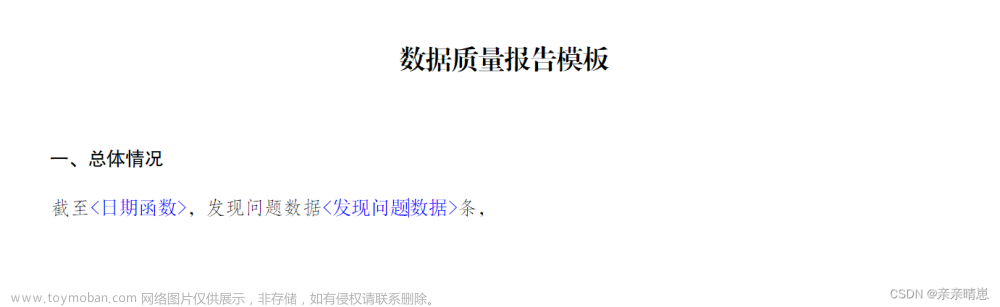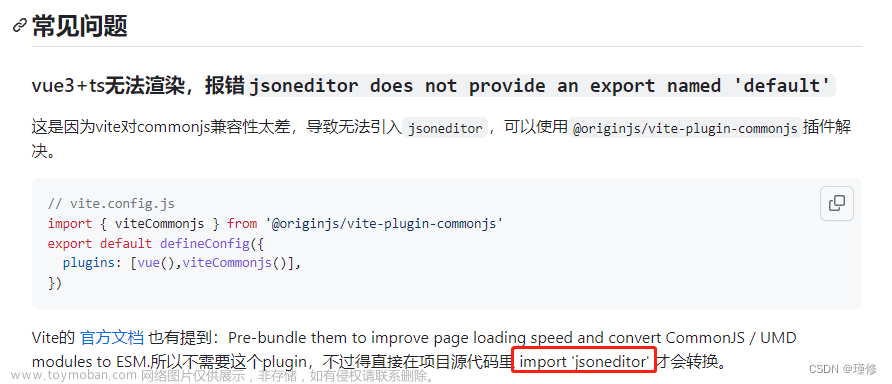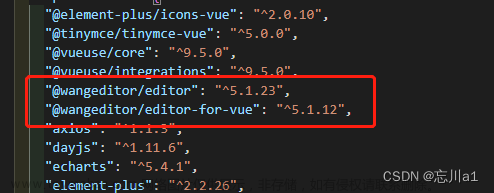随着社会的不断发现,现实生活中有很多时候会使用到全景现实,比如房地产行业vr看房,汽车行业vr看车之类的,全景可视化真实还原了现场的场景,真正做到沉浸式体验。
现在我们基于vue3.0版本开发出了一款沉浸式的编辑器,只需要使用全景相机在现场拍摄全景场景,然后将场景倒入编辑器,通过拖动图标和导航的方式绑定数据,从而实现沉浸式场景可视化。
部分洁面:

1、自定义动态添加数据绑定图标,实时监控数据运行状态

2、自定义添加文字标记,绑定文字文本,标识场景设备名称
 3、自定义添加场景标记,点击可以切换不同场景视角
3、自定义添加场景标记,点击可以切换不同场景视角

4、自定义添加地图经纬度标记,查看当前标记位置

5、自定义添加音视频标记,点击查看音视频播放

6、自定义添加网址和富文本标记,点击跳转网址查看富文本内容
 文章来源:https://www.toymoban.com/news/detail-612321.html
文章来源:https://www.toymoban.com/news/detail-612321.html
部分代码如下:文章来源地址https://www.toymoban.com/news/detail-612321.html
(function (w) { // isFormat 表示是否格式化时间格式,,默认为格式化
function $Date (isFormat = true) { // 格式化日期 前台传值方式 引用类.dateFormat(1402233166999,"yyyy-MM-dd hh:mm:ss")
this.dateFormat = function (date, fmt = 'yyyy-MM-dd hh:mm:ss') {
let getDate = new Date(date);
let o = {
'M+': getDate.getMonth() + 1,
'd+': getDate.getDate(),
'h+': getDate.getHours(),
'm+': getDate.getMinutes(),
's+': getDate.getSeconds(),
'q+': Math.floor(
(getDate.getMonth() + 3) / 3
),
'S': getDate.getMilliseconds()
};
if (/(y+)/.test(fmt)) {
fmt = fmt.replace(RegExp.$1, (getDate.getFullYear() + '').substr(4 - RegExp.$1.length));
}
for (let k in o) {
if (new RegExp('(' + k + ')').test(fmt)) {
fmt = fmt.replace(RegExp.$1, (RegExp.$1.length === 1) ? (o[k]) : (('00' + o[k]).substr(('' + o[k]).length)));
}
}
return fmt;
};
// 当前日期时间
this.now = isFormat ? this.dateFormat(new Date()) : new Date();
// 当前日期
this.date = this.dateFormat(new Date()).split(' ')[0];
// 当前时间
this.time = this.dateFormat(new Date()).split(' ')[1];
// 当前月
this.month = new Date().getMonth() + 1;
// 当前消失
this.hours = new Date().getHours();
// 当前月天数
this.monthDays = (() => {
let nowMonth = new Date().getMonth(); // 当前月
let nowYear = new Date().getYear(); // 当前年
let monthStartDate = new Date(nowYear, nowMonth, 1);
let monthEndDate = new Date(nowYear, nowMonth + 1, 1);
let days = (monthEndDate - monthStartDate) / (1000 * 60 * 60 * 24);
return days;
})();
// 本周的开始日期和结束日日期
this.endDayOfWeek = (() => {
let nowMonth = new Date().getMonth(); // 当前月
let nowDay = new Date().getDate(); // 当前日
let nowDayOfWeek = new Date().getDay(); // 今天本周的第几天
let day = nowDayOfWeek || 7;
const start = new Date(new Date().getFullYear(), nowMonth, nowDay - day + 1);
const starts = new Date(new Date().getFullYear(), nowMonth, nowDay - day + 1);
const end = new Date(new Date().getFullYear(), nowMonth, nowDay + 7 - day);
const ends = new Date(new Date().getFullYear(), nowMonth, nowDay + 7 - day);
starts.setHours(23);
starts.setMinutes(59);
starts.setSeconds(59);
ends.setHours(23);
ends.setMinutes(59);
ends.setSeconds(59);
const firstDay = isFormat ? this.dateFormat(start) : start;
const firstDays = isFormat ? this.dateFormat(starts) : starts;
const lastDay = isFormat ? this.dateFormat(end) : end;
const lastDays = isFormat ? this.dateFormat(ends) : ends;
return {firstDay, firstDays, lastDay, lastDays};
})();
// 当天开始时间
this.todayBegin = (() => {
const now = new Date();
now.setHours(0);
now.setMinutes(0);
now.setSeconds(0);
return isFormat ? this.dateFormat(now) : now;
})();
// 当天59时59分59秒
this.todayEnd = (() => {
const now = new Date();
now.setHours(23);
now.setMinutes(59);
now.setSeconds(59);
return isFormat ? this.dateFormat(now) : now;
})();
// 指定月的最后第一天和最后一天
this.getNowTheMothEnd = (M) => {
if (typeof M !== 'number') {
throw new Error('输入数字');
}
if (M < 0 || M > 12) {
console.error('日期大于1小于12');
return false;
}
const now = new Date();
let y = now.getFullYear();
let m = M - 1;
const firstDay = new Date(y, m, 1);
const firstDays = new Date(y, m, 1);
firstDays.setHours(23);
firstDays.setMinutes(59);
firstDays.setSeconds(59);
const lastDay = new Date(y, m + 1, 0);
const lastDays = new Date(y, m + 1, 0);
lastDays.setHours(23);
lastDays.setMinutes(59);
lastDays.setSeconds(59);
return {
firstDay: isFormat ? this.dateFormat(firstDay) : firstDay,
firstDays: isFormat ? this.dateFormat(firstDays) : firstDays,
lastDay: isFormat ? this.dateFormat(lastDay) : lastDay,
lastDays: isFormat ? this.dateFormat(lastDays) : lastDays
};
};
// 当月的最后第一天和最后一天
this.nowMothEnd = (() => {
const now = new Date();
let y = now.getFullYear();
let m = now.getMonth();
const firstDay = new Date(y, m, 1);
const firstDays = new Date(y, m, 1);
firstDays.setHours(23);
firstDays.setMinutes(59);
firstDays.setSeconds(59);
const lastDay = new Date(y, m + 1, 0);
const lastDays = new Date(y, m + 1, 0);
lastDays.setHours(23);
lastDays.setMinutes(59);
lastDays.setSeconds(59);
return {
firstDay: isFormat ? this.dateFormat(firstDay) : firstDay,
firstDays: isFormat ? this.dateFormat(firstDays) : firstDays,
lastDay: isFormat ? this.dateFormat(lastDay) : lastDay,
lastDays: isFormat ? this.dateFormat(lastDays) : lastDays
};
})();
// 今年的第一天和今年的最后一天
this.nowYearsEnd = (() => {
const now = new Date();
let y = now.getFullYear();
let m = now.getMonth();
console.log(m);
const firstDay = new Date(y, 0, 1);
const firstDays = new Date(y, 0, 1);
firstDays.setHours(23);
firstDays.setMinutes(59);
firstDays.setSeconds(59);
const lastDay = new Date(y, 12, 0);
const lastDays = new Date(y, 12, 0);
lastDays.setHours(23);
lastDays.setMinutes(59);
lastDays.setSeconds(59);
return {
firstDay: isFormat ? this.dateFormat(firstDay) : firstDay,
firstDays: isFormat ? this.dateFormat(firstDays) : firstDays,
lastDay: isFormat ? this.dateFormat(lastDay) : lastDay,
lastDays: isFormat ? this.dateFormat(lastDays) : lastDays
};
})();
// 指定年的第一天和今年的最后一天
this.nowTheYearsEnd = (Y) => {
const now = new Date();
let y = Y;
let m = now.getMonth();
console.log(m);
const firstDay = new Date(y, 0, 1);
const firstDays = new Date(y, 0, 1);
firstDays.setHours(23);
firstDays.setMinutes(59);
firstDays.setSeconds(59);
const lastDay = new Date(y, 12, 0);
const lastDays = new Date(y, 12, 0);
lastDays.setHours(23);
lastDays.setMinutes(59);
lastDays.setSeconds(59);
return {
firstDay: isFormat ? this.dateFormat(firstDay) : firstDay,
firstDays: isFormat ? this.dateFormat(firstDays) : firstDays,
lastDay: isFormat ? this.dateFormat(lastDay) : lastDay,
lastDays: isFormat ? this.dateFormat(lastDays) : lastDays
};
};
// 当前时间最近前N天
this.getNowBeforeNday = (N) => {
const now = new Date().getTime();
const before = new Date().getTime() - (24 * 60 * 60 * 1000) * N;
return {
now: isFormat ? this.dateFormat(new Date(now)) : new Date(now),
before: isFormat ? this.dateFormat(new Date(before)) : new Date(before)
};
};
// 当前时间后面N天
this.getNowAfterNday = (N) => {
const now = new Date().getTime();
const after = new Date().getTime() + (24 * 60 * 60 * 1000) * N;
return {
now: isFormat ? this.dateFormat(new Date(now)) : new Date(now),
after: isFormat ? this.dateFormat(new Date(after)) : new Date(after)
};
};
}
w.$Date = $Date;
})(window);
const date = window.$Date;
export const $Date = date;
<template>
<div class="edit-hot_wrapper">
<el-dialog
v-model="dialogVisible"
:title="`${hotSpot.id ? '修改' : '新增'}${spotTypeName(form.iconType)}标记`"
:width="'360px'"
:top="'10px'"
:modal="false"
:close-on-click-modal="false"
:custom-class="'edit-hot_dialog'"
:before-close="close"
>
<el-form :model="form" ref="ruleForm" :rules="rules">
<el-form-item label="标记名称" required prop="name">
<el-input v-model="form.name" placeholder="输入名称" clearable/>
</el-form-item>
<!--基础图标绑定-->
<template v-if="form.iconType == 1">
<el-form-item label="绑定数据" required>
<el-select
v-model="form.devices"
placeholder="选择设备"
filterable
multiple
collapse-tags
>
<el-option
v-for="v in deviveData.data"
:label="v.name"
:value="v.id"
:key="v.id">
</el-option>
</el-select>
</el-form-item>
<el-form-item label="标记图标" required prop="spotTypes">
<el-image
:class="['icon-types', form.spotTypes == v.id ? 'active' : '']"
v-for="v in hotTypes"
:key="v.id"
:src="v.url"
@click="form.spotTypes = v.id"
/>
</el-form-item>
</template>
<!-- 文字图标绑定-->
<template v-if="form.iconType == 2">
<el-form-item label="绑定数据" required prop="devices">
<el-select
v-model="form.devices"
placeholder="选择设备"
filterable
multiple
collapse-tags
>
<el-option
v-for="v in deviveData.data"
:label="v.name"
:value="v.id"
:key="v.id">
</el-option>
</el-select>
</el-form-item>
<el-form-item label="文字内容" required prop="text">
<el-input
v-model="form.text"
:rows="4"
type="textarea"
placeholder="输入文字内容"
/>
</el-form-item>
</template>
<!-- 场景图标绑定-->
<template v-if="form.iconType == 3">
<el-form-item label="绑定场景" required prop="sceneId">
<el-select
v-model="form.sceneId"
placeholder="选择场景"
>
<el-option
v-for="v in scenes"
:label="v.name"
:value="v.id"
:key="v.id">
</el-option>
</el-select>
</el-form-item>
</template>
<!-- 位置图标绑定-->
<template v-if="form.iconType == 4">
<el-form-item label="地图位置" required prop="localtion">
<el-input v-model="form.localtion" placeholder="输入经纬度" clearable/>
</el-form-item>
<el-form-item label="经纬度查询">
<el-button type="success">查询</el-button>
</el-form-item>
</template>
<!-- 位置图标绑定-->
<template v-if="form.iconType == 5">
<el-form-item label="媒体地址" required prop="media">
<el-input v-model="form.media.url" placeholder="输入媒体地址" clearable/>
</el-form-item>
<el-form-item label="媒体类型" required>
<el-radio-group v-model="form.media.type" class="ml-4">
<el-radio :label="0" size="large">音频</el-radio>
<el-radio :label="1" size="large">视频</el-radio>
</el-radio-group>
</el-form-item>
</template>
<!-- 网址图标绑定-->
<template v-if="form.iconType == 6">
<el-form-item label="网站地址" required prop="website">
<el-input v-model="form.website" placeholder="输入网址" clearable/>
</el-form-item>
</template>
<!-- 网址图标绑定-->
<template v-if="form.iconType == 7">
<el-form-item label="富文本" required prop="html">
<el-input v-model="form.html" :rows="5" type="textarea" placeholder="输入网址" clearable/>
</el-form-item>
</template>
</el-form>
<template #footer>
<span class="dialog-footer">
<el-button @click="close">取消</el-button>
<el-button type="primary" @click="save(ruleForm)">保存</el-button>
</span>
</template>
</el-dialog>
</div>
</template>
<script setup>
import { res } from '../data/res.js';
// import store from '../../../store/index.js';
import { hotTypes } from '../utils/data.js';
import { defineEmits, defineProps } from 'vue';
import { reactive, ref, computed, onMounted } from 'vue';
import { useStore } from 'vuex';
import { ElMessage } from 'element-plus';
import store from '../vuex/vrViewer.js';
import { ICOM_TYPE } from '../utils/data.js';
const ruleForm = ref(null);
const rules = reactive({
name: [
{
required: true,
trigger: 'change',
message: '标记名称必填'
}
],
devices: [
{
required: true,
trigger: 'change',
message: '绑定设备必填'
}
],
spotTypes: [
{
required: true,
trigger: 'change',
message: '标记图标类型必填'
}
],
text: [
{
required: true,
trigger: 'change',
message: '文本内容必填'
}
],
sceneId: [
{
required: true,
trigger: 'change',
message: '绑定场景必填'
}
],
localtion: [
{
required: true,
trigger: 'change',
message: '绑定位置必填'
}
],
media: [
{
required: true,
trigger: 'change',
message: '媒体地址必填'
}
],
website: [
{
required: true,
trigger: 'change',
message: '网站地址必填'
}
],
html: [
{
required: true,
trigger: 'change',
message: '富文本内容必填'
}
],
});
const dialogVisible = ref(true);
const deviveData = ref(res);
const props = defineProps({
hotSpot: {}, // 当前标记
scenes: {}
});
let stores = useStore();
// 当前标记类型id
const iconType = computed(() => {
return stores.state.vrViewer.type;
});
// 当前标记类型名称
const spotTypeName = () => {
const list = Object.values(ICOM_TYPE);
return list.find(v => v.type == form.value.iconType).name;
};
const types = ref(hotTypes);
const emits = defineEmits([
'success',
'close',
'save'
]);
onMounted(() => {
// 编辑回显示
if (props.hotSpot.id) {
form.value = props.hotSpot.data;
// store.commit('vrViewer/setIconType', props.hotSpot.data.iconType);
}
});
const form = ref({
id: '', // 标记id
name: '',
devices: [],
spotTypes: types.value[0].id, // 图标类型
spotUrl: types.value[0].url, // 标记图表url
iconType: stores.state.vrViewer.type,
text: '', // 文字绑定
sceneId: '', // 场景绑定
localtion: '', // 位置经纬度绑定
media: {
type: 0, // 0代表音频, 1代表视频
url: '' // url播放地址
},
website: '', // 网址
html: '', // html绑定
});
const close = () => emits('close');
const save = async (formEl) => {
// if (!form.value.name) {
// // 其他类型报错
// ElMessage({
// showClose: true,
// message: '输入名称',
// type: 'error'
// });
// return;
// }
// if (!form.value.devices.length) {
// // 其他类型报错
// ElMessage({
// showClose: true,
// message: '选择设备',
// type: 'error'
// });
// return;
// }
console.log(formEl, 'formEl');
await formEl.validate((valid, fields) => {
if (valid) {
emits('save', form.value, props.hotSpot);
close();
} else {
console.log('error submit!', fields)
}
})
};
const success = () => {
emits('success');
};
</script>
<style lang="scss">
.edit-hot_dialog {
.el-dialog__body {
padding: 10px 20px;
.el-select {
width: 245px;
}
}
}
</style>
<style lang="scss" scoped>
.icon-types {
width: 36px;
height: 35px;
margin: 2px;
border: 1px solid #ccc;
user-select: none;
&.active {
border: 2px solid blue;
}
}
</style>到了这里,关于基于vue3.0实现vr全景编辑器的文章就介绍完了。如果您还想了解更多内容,请在右上角搜索TOY模板网以前的文章或继续浏览下面的相关文章,希望大家以后多多支持TOY模板网!