微信小程序TDesign封装的日期选择器
可以选中今天、昨天、上周、上月等功能。
确定返回日期时,会判断时间戳大小,返回createdTime,endTime
组件图片展示
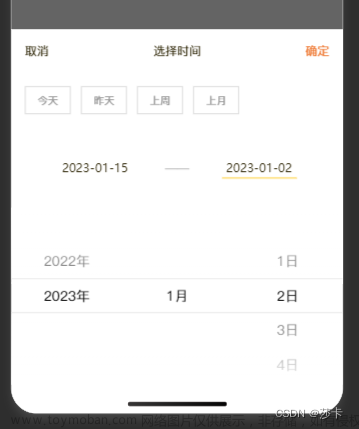 文章来源地址https://www.toymoban.com/news/detail-612861.html
文章来源地址https://www.toymoban.com/news/detail-612861.html
父组件使用组件
//json中引入
{
...
"usingComponents": {
...
//此处根据自己的路径
"select-time": "../../components/select-time/index",
'''
}
}
//wxml中使用
<select-time status="{{selectStatus}}" bind:close="closeSelect" bind:confirm="confirmSelect" />
//js中的事件等
closeSelect() {
this.setData({
selectStatus: false
})
},
confirmSelect(data) {
console.log(data.detail.createdTime,data.detail.endTime)
},
以下为子组件代码
组件wxml
<t-date-time-picker header="{{false}}" title="选择日期" visible="{{status}}" mode="date" defaultValue="{{today}}" value="{{valueTime}}" format="YYYY-MM-DD" bindchange="onConfirm" bindpick="onColumnChange" bindcancel="hidePicker" start="2022-11-01" end="{{today}}">
<view slot="header">
<view class="select-time-box">
<view class="flex items jcsb">
<view catchtap="onVisibleChange">取消</view>
<view>选择时间</view>
<view catchtap="confirm" style="color: #EF7B36;">确定</view>
</view>
<view class="flex items" style="margin-top: 60rpx;">
<view catchtap="selectToday" class="{{btn_state === 1?'btn-active':'btn'}}">今天</view>
<view catchtap="selectYesterday" class="{{btn_state === 2?'btn-active':'btn'}}">昨天</view>
<view catchtap="lastWeek" class="{{btn_state === 3?'btn-active':'btn'}}">上周</view>
<view catchtap="lastMonth" class="{{btn_state === 4?'btn-active':'btn'}}">上月</view>
</view>
<view class="flex jcsb items" style="margin-top: 100rpx;">
<view class="flex1 textc flex jcc">
<input type="text" catchtap="select1" value="{{createdTime}}" class="{{selectState === 1?'border_bottom':'border_none'}}" disabled placeholder="点击选择开始时间" style="width:170rpx" />
</view>
<view style="color: #B4B4B4;">——</view>
<view class="flex1 textc flex jcc">
<input type="text" catchtap="select2" value="{{endTime}}" class="{{selectState === 2?'border_bottom':'border_none'}}" disabled placeholder="点击选择开始时间" style="width:170rpx" />
</view>
</view>
</view>
</view>
</t-date-time-picker>
组件wxss
.select-time-box {
padding: 32rpx 32rpx;
padding-bottom: constant(safe-area-inset-bottom);
padding-bottom: env(safe-area-inset-bottom);
background-color: #ffffff;
border-radius: 32rpx 32rpx 0 0;
font-size: 28rpx;
color: #2E2606;
}
.btn-active {
border: 1px solid #FEC50A;
height: 60rpx;
width: 100rpx;
font-size: 24rpx;
margin-right: 24rpx;
text-align: center;
background-color: #FEC50A;
color: #2E2606;
font-weight: 700;
line-height: 60rpx;
}
.btn {
border: 1px solid #D9D9D9;
height: 60rpx;
width: 100rpx;
font-size: 24rpx;
margin-right: 24rpx;
text-align: center;
color: #999999;
line-height: 60rpx;
}
.border_bottom {
border-bottom: 2px solid #FFE284;
}
.border_none {
border-bottom: 2px solid transparent;
}
.flex {
display: flex !important;
}
.jcsb {
justify-content: space-between !important;
}
.jcc {
justify-content: center !important;
}
.items {
align-items: center !important;
}
.flex-col {
flex-direction: column !important;
}
.flex1 {
flex: 1 !important;
}
.fwrap {
flex-wrap: wrap !important;
}
.textc {
text-align: center !important;
}
.textl {
text-align: left !important;
}
.textr {
text-align: right !important;
}
.f36{
font-size: 36rpx;
}
.f34{
font-size: 34rpx;
}
.f32{
font-size: 32rpx;
}
.f30{
font-size: 30rpx;
}
.f28 {
font-size: 28rpx;
}
.f26 {
font-size: 26rpx;
}
.f24{
font-size: 24rpx;
}
.f22 {
font-size: 22rpx;
}
.f20 {
font-size: 20rpx;
}
.hidden {
overflow: hidden !important;
}
.f700{
font-weight: 700 !important;
}
.wfull {
width: 100% !important;
}
.hfull {
height: 100% !important;
}
.posr {
position: relative !important;
}
input{
height: 24rpx;
}
组件JSON
{
"component": true,
"usingComponents": {
"t-popup": "tdesign-miniprogram/popup/popup",
"t-date-time-picker": "tdesign-miniprogram/date-time-picker/date-time-picker",
"t-picker": "tdesign-miniprogram/picker/picker",
"t-picker-item": "tdesign-miniprogram/picker/picker-item"
}
}
组件js
// components/select-time/index.js
Component({
/**
* 组件的属性列表
*/
properties: {
status: {
type: Boolean,
value: false,
}
},
/**
* 组件的初始数据
*/
data: {
btn_state: 0,
today: '',
selectState: 1,
createdTime: '',
endTime: '',
valueTime: '',
},
/**
* 组件的方法列表
*/
ready() {
const time = this.timestampToTime(new Date())
this.setData({
today: `${time.Y}-${time.M}-${time.D}`,
valueTime: `${time.Y}-${time.M}-${time.D}`,
createdTime: `${time.Y}-${time.M}-${time.D}`,
endTime: `${time.Y}-${time.M}-${time.D}`
})
},
methods: {
onColumnChange(e) {
if (this.data.selectState === 1) {
this.setData({
createdTime: e.detail.value,
valueTime: e.detail.value,
btn_state: 0
})
} else {
this.setData({
endTime: e.detail.value,
valueTime: e.detail.value,
btn_state: 0
})
}
},
select1() {
this.setData({
selectState: 1
})
},
select2() {
this.setData({
selectState: 2
})
},
timestampToTime(timestamp) {
const date = new Date(timestamp)
const Y = date.getFullYear()
const M = (date.getMonth() + 1 < 10 ? '0' + (date.getMonth() + 1) : date.getMonth() + 1)
const D = (date.getDate() < 10 ? '0' + date.getDate() : date.getDate())
const h = (date.getHours() < 10 ? '0' + date.getHours() : date.getHours())
const m = (date.getMinutes() < 10 ? '0' + date.getMinutes() : date.getMinutes())
const s = (date.getSeconds() < 10 ? '0' + date.getSeconds() : date.getSeconds())
return {
Y,
M,
D,
h,
m,
s
}
},
onVisibleChange() {
this.triggerEvent('close')
},
confirm() {
const createdTime = new Date(this.data.createdTime).getTime() <= new Date(this.data.endTime).getTime() ? this.data.createdTime : this.data.endTime
const endTime = new Date(this.data.endTime).getTime() > new Date(this.data.createdTime).getTime() ? this.data.endTime : this.data.createdTime
this.triggerEvent('confirm', {
createdTime,
endTime
})
},
selectToday() {
this.setData({
valueTime: this.data.today,
createdTime: this.data.today,
endTime: this.data.today,
btn_state: 1,
})
},
selectYesterday() {
const time = this.timestampToTime((new Date().getTime() - 86400000))
this.setData({
valueTime: `${time.Y}-${time.M}-${time.D}`,
createdTime: `${time.Y}-${time.M}-${time.D}`,
endTime: `${time.Y}-${time.M}-${time.D}`,
btn_state: 2,
})
},
lastWeek() {
const created = this.timestampToTime(this.getBeginLastWeek())
const end = this.timestampToTime(this.getEndLastWeek())
this.setData({
valueTime: this.data.selectState ? `${created.Y}-${created.M}-${created.D}` : `${end.Y}-${end.M}-${end.D}`,
createdTime: `${created.Y}-${created.M}-${created.D}`,
endTime: `${end.Y}-${end.M}-${end.D}`,
btn_state: 3,
})
},
lastMonth() {
const created = this.timestampToTime(this.getBeginLastMonth())
const end = this.timestampToTime(this.getEndLastMonth())
this.setData({
valueTime: this.data.selectState ? `${created.Y}-${created.M}-${created.D}` : `${end.Y}-${end.M}-${end.D}`,
createdTime: `${created.Y}-${created.M}-${created.D}`,
endTime: `${end.Y}-${end.M}-${end.D}`,
btn_state: 4,
})
},
getBeginLastWeek() {
var currentDate = this.getCurrentDate();
var first = currentDate.getDate() - currentDate.getDay() - 6;
var startDate = new Date(currentDate.setDate(first));
return this.startTime(startDate);
},
getEndLastWeek() {
var currentDate = this.getCurrentDate();
var first = currentDate.getDate() - currentDate.getDay() - 6;
var last = first + 6;
var endDate = new Date(currentDate.setDate(last));
return this.endTime(endDate);
},
startTime(time) {
const nowTimeDate = new Date(time)
return nowTimeDate.setHours(0, 0, 0, 0)
},
endTime(time) {
const nowTimeDate = new Date(time)
return nowTimeDate.setHours(23, 59, 59, 999)
},
getCurrentDate() {
return new Date();
},
getBeginLastMonth() {
//获取当前时间
var currentDate = this.getCurrentDate();
//获得当前月份0-11
var currentMonth = currentDate.getMonth();
//获得当前年份4位年
var currentYear = currentDate.getFullYear();
//获得上一个月的第一天
var priorMonthFirstDay = this.getPriorMonthFirstDay(currentYear, currentMonth);
return priorMonthFirstDay;
},
getEndLastMonth() {
//获取当前时间
var currentDate = this.getCurrentDate();
//获得当前月份0-11
var currentMonth = currentDate.getMonth();
//获得当前年份4位年
var currentYear = currentDate.getFullYear();
//当为12月的时候年份需要加1
//月份需要更新为0 也就是下一年的第一个月
if (currentMonth == 11) {
currentYear++;
currentMonth = 0; //就为
} else {
//否则只是月份增加,以便求的下一月的第一天
currentMonth++;
}
//一天的毫秒数
var millisecond = 1000 * 60 * 60 * 24;
//求出上月的最后一天
var lastDay = new Date(this.getBeginMonth().getTime() - millisecond);
return this.endTime(lastDay);
},
getBeginMonth() {
var currentDate = this.getCurrentDate();
var currentMonth = currentDate.getMonth();
//获得当前年份4位年
var currentYear = currentDate.getFullYear();
//求出本月第一天
var firstDay = new Date(currentYear, currentMonth, 1);
return firstDay;
},
getPriorMonthFirstDay(year, month) {
//年份为0代表,是本年的第一月,所以不能减
if (month == 0) {
month = 11; //月份为上年的最后月份
year--; //年份减1
return new Date(year, month, 1);
}
//否则,只减去月份
month--;
return new Date(year, month, 1);;
}
}
})
文章来源:https://www.toymoban.com/news/detail-612861.html
到了这里,关于微信小程序TDesign封装的时间选择器,可以选中今天、昨天、上周、上月等功能的文章就介绍完了。如果您还想了解更多内容,请在右上角搜索TOY模板网以前的文章或继续浏览下面的相关文章,希望大家以后多多支持TOY模板网!














