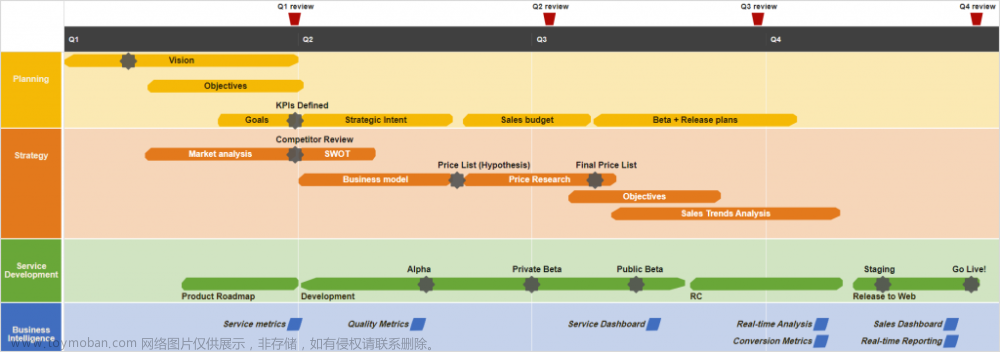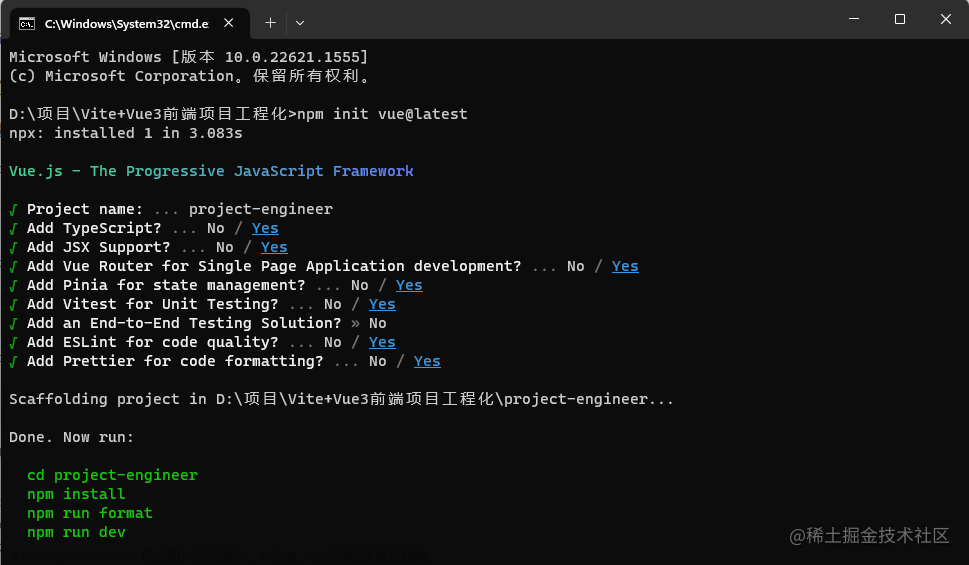介绍
在一些任务计划、日程进度等场景中我们会使用到甘特图,Dhtmlx Gantt 对于甘特图的实现支持很友好,文档API介绍全面,虽然增强版的收费,但免费版的足以够用。
官网:https://docs.dhtmlx.com/gantt/
安装dhtml gannt插件
npm install dhtmlx-gantt
引入插件
//页面引入,如果多个页面使用可以全局引入
import { gantt } from 'dhtmlx-gantt';
import 'dhtmlx-gantt/codebase/dhtmlxgantt.css';
页面代码文章来源:https://www.toymoban.com/news/detail-612868.html
<template>
<div class="gantt-box" ref="ganttRef"></div>
</template>
<script setup>
import { gantt } from 'dhtmlx-gantt';
import 'dhtmlx-gantt/codebase/dhtmlxgantt.css';
import { onMounted, ref } from 'vue';
const ganttRef = ref(null);
const data = {
data: [
{
id: 1,
text: 'projectName',
start_date: '01-04-2023',
end_date: '05-12-2023',
duration: 248,
progress: 0.3,
open: true,
color: '#b38989'
},
{
id: 2,
text: '任务1',
start_date: '02-04-2023',
end_date: '11-07-2023',
duration: 100,
progress: 0.6,
parent: 1
},
{
id: 3,
text: '任务2',
start_date: '12-07-2023',
end_date: '09-09-2023',
duration: 59,
progress: 0,
parent: 1
}
],
links: [
{ id: 1, source: 1, target: 2, type: '1' },
{ id: 2, source: 2, target: 3, type: '0' }
]
};
const columns = [
{ name: 'text', label: '项目名称', tree: true, min_width: 140 },
{ name: 'start_date', label: '开始时间', min_width: 100 },
{ name: 'end_date', label: '结束时间', min_width: 100 },
{ name: 'duration', label: '计划工期' },
{ name: 'add', label: '' }
];
const initGantt = () => {
// 清空之前的配置
gantt.clearAll();
gantt.i18n.setLocale('cn'); // 设置中文
gantt.config.readonly = true; // 设置为只读
gantt.plugins({
tooltip: true,
quick_info: true // 快速信息框
// multiselect: true,// 激活多任务选择
});
gantt.config.show_quick_info = true;
gantt.config.tooltip_offset_x = 10;
gantt.config.tooltip_offset_y = 30;
// gantt.config.open_split_tasks = false;
gantt.config.details_on_create = true; // 创建新事件通过点击“+”按钮打开灯箱
gantt.config.autofit = true; // 甘特图图表宽度自适应
// gantt.config.resize_rows = true; // 用户可以通过拖拽调整行高
// 图表项目栏可以任意拖拽(任意节点下)
gantt.config.order_branch = false;
gantt.config.order_branch_free = false;
gantt.config.placeholder_task = false; // 新增空白列后新增项目
gantt.config.scale_height = 50;
gantt.config.show_links = true; //是否显示依赖连线
gantt.config.sort = false; // 点击表头可排序
gantt.config.row_height = 40; //设置行高
gantt.config.drag_project = true;
gantt.config.scales = [
// 设置时间刻度相关属性
// 显示月日用这个
// { unit: 'month', step: 1, format: '%Y-%m' },
// { unit: 'day', step: 1, format: '%Y-%m-%d' }
// 显示年月用这个
{ unit: 'year', step: 1, format: '%Y' },
{ unit: 'month', step: 1, format: '%M' }
];
// gantt.config.start_date = new Date(
// `${new Date().getFullYear() - 1},${new Date().getMonth()},${new Date().getDay()}`
// );
// gantt.config.end_date = new Date(`${new Date().getFullYear() + 1},${new Date().getMonth()},${new Date().getDay()}`);
// gantt.config.show_tasks_outside_timescale = true;
gantt.config.auto_scheduling = true;
// 配置Gantt内置弹出框内容
gantt.templates.lightbox_header = function (start_date, end_date, task) {
return `<b>${task.text}</b>`;
};
gantt.config.lightbox.sections = [
{
name: 'description',
height: 36,
map_to: 'text',
type: 'textarea',
focus: true
},
{ name: 'time', type: 'duration', map_to: 'auto' },
{
name: 'Participants',
height: 36,
map_to: 'Participants',
type: 'ParticipantsPlan',
focus: true
},
{
name: 'BgColor',
height: 36,
map_to: 'color',
type: 'ParticipantsPlanColor',
focus: true
}
];
gantt.templates.tooltip_text = function (start, end, task) {
return (
task.text +
'<br/><span>开始:</span> ' +
gantt.templates.tooltip_date_format(start) +
'<br/><span>结束:</span> ' +
gantt.templates.tooltip_date_format(end) +
'<br/><span>进度:</span> ' +
Math.round(task.progress * 100) +
'%'
);
};
gantt.config.bar_height = 30;
// 自定义信息弹窗class
gantt.templates.quick_info_class = function () {
return 'default-quick-info';
};
// 自定义信息弹窗头部class
gantt.templates.grid_header_class = function () {
return 'progress-header';
};
gantt.templates.quick_info_content = function (start, end, task) {
return `
<div>
${task.text}<br/>
计划开始 : ${gantt.templates.tooltip_date_format(start)}<br/>
计划结束:${gantt.templates.tooltip_date_format(end)}<br/>
进度 : ${Math.round(task.progress * 100) + '%'}<br/>
状态 :
</div>
`;
};
// 设置树形列的父项图标
gantt.templates.grid_folder = function () {
return '';
};
// 设置树形列的子项图标
gantt.templates.grid_file = function () {
return '';
};
// 自定义进度条上的文本
gantt.templates.task_text = function (start, end, task) {
return `
<span style="margin-left:10px;color:white;">${task.progress * 100}%</span>
`;
};
// 自定义progress_text内容
gantt.templates.progress_text = function () {
// return "<span style='text-align:left;'>" + Math.round(task.progress * 100) + '% </span>';
return '';
};
gantt.config.columns = columns;
// 初始化甘特图
gantt.init(ganttRef.value);
// 渲染数据
gantt.parse(data);
};
onMounted(() => {
initGantt();
});
</script>
<style lang="less" scoped>
.gantt-box {
width: 1000px;
height: 400px;
}
// /deep/.default-quick-info {
// background-color: aqua;
// }
</style>
效果 文章来源地址https://www.toymoban.com/news/detail-612868.html
文章来源地址https://www.toymoban.com/news/detail-612868.html
到了这里,关于甘特图 Dhtmlx Gantt的文章就介绍完了。如果您还想了解更多内容,请在右上角搜索TOY模板网以前的文章或继续浏览下面的相关文章,希望大家以后多多支持TOY模板网!