零、文章目录
Vue2基础八、插槽
1、插槽
(1)默认插槽
- 作用:让组件内部的一些 结构 支持 自定义
- 需求: 将需要多次显示的对话框, 封装成一个组件
- 问题:组件的内容部分,不希望写死,希望能使用的时候自定义。怎么办?

- 插槽基本语法:
- 组件内需要定制的结构部分,改用
<slot></slot>占位 - 使用组件时,
<MyDialog></MyDialog>标签内部, 传入结构替换slot
- 组件内需要定制的结构部分,改用

-
代码实现
- 父组件
App.vue
<template> <div> <!-- 2. 在使用组件时,组件标签内填入内容 --> <MyDialog> <div>你确认要删除么</div> </MyDialog> <MyDialog> <p>你确认要退出么</p> </MyDialog> </div> </template> <script> import MyDialog from './components/MyDialog.vue' export default { data () { return { } }, components: { MyDialog } } </script> <style> body { background-color: #b3b3b3; } </style>- 子组件
MyDialog.vue
<template> <div class="dialog"> <div class="dialog-header"> <h3>友情提示</h3> <span class="close">✖️</span> </div> <div class="dialog-content"> <!-- 1. 在需要定制的位置,使用slot占位 --> <slot></slot> </div> <div class="dialog-footer"> <button>取消</button> <button>确认</button> </div> </div> </template> <script> export default { data () { return { } } } </script> <style scoped> * { margin: 0; padding: 0; } .dialog { width: 470px; height: 230px; padding: 0 25px; background-color: #ffffff; margin: 40px auto; border-radius: 5px; } .dialog-header { height: 70px; line-height: 70px; font-size: 20px; border-bottom: 1px solid #ccc; position: relative; } .dialog-header .close { position: absolute; right: 0px; top: 0px; cursor: pointer; } .dialog-content { height: 80px; font-size: 18px; padding: 15px 0; } .dialog-footer { display: flex; justify-content: flex-end; } .dialog-footer button { width: 65px; height: 35px; background-color: #ffffff; border: 1px solid #e1e3e9; cursor: pointer; outline: none; margin-left: 10px; border-radius: 3px; } .dialog-footer button:last-child { background-color: #007acc; color: #fff; } </style> - 父组件
(2)后备内容(默认值)
- 通过插槽完成了内容的定制,传什么显示什么, 但是如果不传,则是空白
- 能否给插槽设置
默认显示内容呢?

-
插槽后备内容:封装组件时,可以为预留的
<slot>插槽提供后备内容(默认内容)。 -
语法: 在
<slot>标签内,放置内容作为默认内容,<slot>后备内容</slot>-
外部使用组件时,不传东西,则slot会显示后备内容
<MyDialog></MyDialog> -
外部使用组件时,传东西了,则slot整体会被换掉
<MyDialog>我是内容</MyDialog> -
-
代码实现
- 父组件
App.vue
<template> <div> <MyDialog></MyDialog> <MyDialog> 你确认要退出么 </MyDialog> </div> </template> <script> import MyDialog from './components/MyDialog.vue' export default { data () { return { } }, components: { MyDialog } } </script> <style> body { background-color: #b3b3b3; } </style>- 子组件
MyDialog.vue
<template> <div class="dialog"> <div class="dialog-header"> <h3>友情提示</h3> <span class="close">✖️</span> </div> <div class="dialog-content"> <!-- 往slot标签内部,编写内容,可以作为后备内容(默认值) --> <slot> 我是默认的文本内容 </slot> </div> <div class="dialog-footer"> <button>取消</button> <button>确认</button> </div> </div> </template> <script> export default { data () { return { } } } </script> <style scoped> * { margin: 0; padding: 0; } .dialog { width: 470px; height: 230px; padding: 0 25px; background-color: #ffffff; margin: 40px auto; border-radius: 5px; } .dialog-header { height: 70px; line-height: 70px; font-size: 20px; border-bottom: 1px solid #ccc; position: relative; } .dialog-header .close { position: absolute; right: 0px; top: 0px; cursor: pointer; } .dialog-content { height: 80px; font-size: 18px; padding: 15px 0; } .dialog-footer { display: flex; justify-content: flex-end; } .dialog-footer button { width: 65px; height: 35px; background-color: #ffffff; border: 1px solid #e1e3e9; cursor: pointer; outline: none; margin-left: 10px; border-radius: 3px; } .dialog-footer button:last-child { background-color: #007acc; color: #fff; } </style> - 父组件
(3)具名插槽
- 需求:一个组件内有多处结构,需要外部传入标签,进行定制
- 默认插槽:一个的定制位置

- 具名插槽语法:
- 多个slot使用name属性区分名字
- template配合
v-slot:名字来分发对应标签 -
v-slot:插槽名可以简化成#插槽名

-
代码实现:
- 父组件
App.vue
<template> <div> <MyDialog> <!-- 需要通过template标签包裹需要分发的结构,包成一个整体 --> <template v-slot:head> <div>我是大标题</div> </template> <template v-slot:content> <div>我是内容</div> </template> <template #footer> <button>取消</button> <button>确认</button> </template> </MyDialog> </div> </template> <script> import MyDialog from './components/MyDialog.vue' export default { data () { return { } }, components: { MyDialog } } </script> <style> body { background-color: #b3b3b3; } </style>- 子组件
MyDialog.vue
<template> <div class="dialog"> <div class="dialog-header"> <!-- 一旦插槽起了名字,就是具名插槽,只支持定向分发 --> <slot name="head"></slot> </div> <div class="dialog-content"> <slot name="content"></slot> </div> <div class="dialog-footer"> <slot name="footer"></slot> </div> </div> </template> <script> export default { data () { return { } } } </script> <style scoped> * { margin: 0; padding: 0; } .dialog { width: 470px; height: 230px; padding: 0 25px; background-color: #ffffff; margin: 40px auto; border-radius: 5px; } .dialog-header { height: 70px; line-height: 70px; font-size: 20px; border-bottom: 1px solid #ccc; position: relative; } .dialog-header .close { position: absolute; right: 0px; top: 0px; cursor: pointer; } .dialog-content { height: 80px; font-size: 18px; padding: 15px 0; } .dialog-footer { display: flex; justify-content: flex-end; } .dialog-footer button { width: 65px; height: 35px; background-color: #ffffff; border: 1px solid #e1e3e9; cursor: pointer; outline: none; margin-left: 10px; border-radius: 3px; } .dialog-footer button:last-child { background-color: #007acc; color: #fff; } </style> - 父组件
(4)作用域插槽
-
作用域插槽: 定义 slot 插槽的同时, 是可以
传值的。给插槽上可以 绑定数据,将来使用组件时可以用。 -
场景:封装表格组件
- 父传子,动态渲染表格内容
- 利用默认插槽,定制操作列
- 删除或查看都需要用到
当前项的 id,属于组件内部的数据通过作用域插槽传值绑定,进而使用

-
基本使用步骤:
- 给 slot 标签, 以 添加属性的方式传值
<slot :id="item.id" msg="测试文本"></slot>- 所有添加的属性, 都会被收集到一个对象中
{ id: 3, msg: '测试文本' }- 在template中, 通过
#插槽名= "obj"接收,默认插槽名为default
<MyTable :list="list"> <template #default="obj"> <button @click="del(obj.id)">删除</button> </template> </MyTable> -
代码实现文章来源:https://www.toymoban.com/news/detail-613789.html
- 父组件
App.vue
<template> <div> <MyTable :data="list"> <!-- 3. 通过template #插槽名="变量名" 接收 --> <template #default="obj"> <button @click="del(obj.row.id)"> 删除 </button> </template> </MyTable> <MyTable :data="list2"> <template #default="{ row }"> <button @click="show(row)">查看</button> </template> </MyTable> </div> </template> <script> import MyTable from './components/MyTable.vue' export default { data () { return { list: [ { id: 1, name: '张小花', age: 18 }, { id: 2, name: '孙大明', age: 19 }, { id: 3, name: '刘德忠', age: 17 }, ], list2: [ { id: 1, name: '赵小云', age: 18 }, { id: 2, name: '刘蓓蓓', age: 19 }, { id: 3, name: '姜肖泰', age: 17 }, ] } }, methods: { del (id) { this.list = this.list.filter(item => item.id !== id) }, show (row) { // console.log(row); alert(`姓名:${row.name}; 年纪:${row.age}`) } }, components: { MyTable } } </script>- 子组件
MyTable.vue
<template> <table class="my-table"> <thead> <tr> <th>序号</th> <th>姓名</th> <th>年纪</th> <th>操作</th> </tr> </thead> <tbody> <tr v-for="(item, index) in data" :key="item.id"> <td>{{ index + 1 }}</td> <td>{{ item.name }}</td> <td>{{ item.age }}</td> <td> <!-- 1. 给slot标签,添加属性的方式传值 --> <slot :row="item" msg="测试文本"></slot> <!-- 2. 将所有的属性,添加到一个对象中 --> <!-- { row: { id: 2, name: '孙大明', age: 19 }, msg: '测试文本' } --> </td> </tr> </tbody> </table> </template> <script> export default { props: { data: Array } } </script> <style scoped> .my-table { width: 450px; text-align: center; border: 1px solid #ccc; font-size: 24px; margin: 30px auto; } .my-table thead { background-color: #1f74ff; color: #fff; } .my-table thead th { font-weight: normal; } .my-table thead tr { line-height: 40px; } .my-table th, .my-table td { border-bottom: 1px solid #ccc; border-right: 1px solid #ccc; } .my-table td:last-child { border-right: none; } .my-table tr:last-child td { border-bottom: none; } .my-table button { width: 65px; height: 35px; font-size: 18px; border: 1px solid #ccc; outline: none; border-radius: 3px; cursor: pointer; background-color: #ffffff; margin-left: 5px; } </style> - 父组件
2、综合案例-商品列表
(1)功能需求
- my-tag 标签组件封装
- (1) 双击显示输入框,输入框获取焦点
- (2) 失去焦点,隐藏输入框
- (3) 回显标签信息
- (4) 内容修改,回车 → 修改标签信息
- my-table 表格组件封装
- (1) 动态传递表格数据渲染
- (2) 表头支持用户自定义
- (3) 主体支持用户自定义
 文章来源地址https://www.toymoban.com/news/detail-613789.html
文章来源地址https://www.toymoban.com/news/detail-613789.html
(2)代码实现
- 父组件
App.vue
<template>
<div class="table-case">
<MyTable :data="goods">
<template #head>
<th>编号</th>
<th>名称</th>
<th>图片</th>
<th width="100px">标签</th>
</template>
<template #body="{ item, index }">
<td>{{ index + 1 }}</td>
<td>{{ item.name }}</td>
<td>
<img
:src="item.picture"
/>
</td>
<td>
<MyTag v-model="item.tag"></MyTag>
</td>
</template>
</MyTable>
</div>
</template>
<script>
// my-tag 标签组件的封装
// 1. 创建组件 - 初始化
// 2. 实现功能
// (1) 双击显示,并且自动聚焦
// v-if v-else @dbclick 操作 isEdit
// 自动聚焦:
// 1. $nextTick => $refs 获取到dom,进行focus获取焦点
// 2. 封装v-focus指令
// (2) 失去焦点,隐藏输入框
// @blur 操作 isEdit 即可
// (3) 回显标签信息
// 回显的标签信息是父组件传递过来的
// v-model实现功能 (简化代码) v-model => :value 和 @input
// 组件内部通过props接收, :value设置给输入框
// (4) 内容修改了,回车 => 修改标签信息
// @keyup.enter, 触发事件 $emit('input', e.target.value)
// ---------------------------------------------------------------------
// my-table 表格组件的封装
// 1. 数据不能写死,动态传递表格渲染的数据 props
// 2. 结构不能写死 - 多处结构自定义 【具名插槽】
// (1) 表头支持自定义
// (2) 主体支持自定义
import MyTag from './components/MyTag.vue'
import MyTable from './components/MyTable.vue'
export default {
name: 'TableCase',
components: {
MyTag,
MyTable
},
data () {
return {
// 测试组件功能的临时数据
tempText: '水杯',
tempText2: '钢笔',
goods: [
{ id: 101, picture: './assets/img/news.png', name: '梨皮朱泥三绝清代小品壶经典款紫砂壶', tag: '茶具' },
{ id: 102, picture: './assets/img/news.png', name: '全防水HABU旋钮牛皮户外徒步鞋山宁泰抗菌', tag: '男鞋' },
{ id: 103, picture: './assets/img/news.png', name: '毛茸茸小熊出没,儿童羊羔绒背心73-90cm', tag: '儿童服饰' },
{ id: 104, picture: './assets/img/news.png', name: '基础百搭,儿童套头针织毛衣1-9岁', tag: '儿童服饰' },
]
}
}
}
</script>
<style lang="less" scoped>
.table-case {
width: 1000px;
margin: 50px auto;
img {
width: 100px;
height: 100px;
object-fit: contain;
vertical-align: middle;
}
}
</style>
- 子组件
MyTable.vue
<template>
<table class="my-table">
<thead>
<tr>
<slot name="head"></slot>
</tr>
</thead>
<tbody>
<tr v-for="(item, index) in data" :key="item.id">
<slot name="body" :item="item" :index="index" ></slot>
</tr>
</tbody>
</table>
</template>
<script>
export default {
props: {
data: {
type: Array,
required: true
}
}
};
</script>
<style lang="less" scoped>
.my-table {
width: 100%;
border-spacing: 0;
img {
width: 100px;
height: 100px;
object-fit: contain;
vertical-align: middle;
}
th {
background: #f5f5f5;
border-bottom: 2px solid #069;
}
td {
border-bottom: 1px dashed #ccc;
}
td,
th {
text-align: center;
padding: 10px;
transition: all .5s;
&.red {
color: red;
}
}
.none {
height: 100px;
line-height: 100px;
color: #999;
}
}
</style>
- 子组件
MyTag.vue
<template>
<div class="my-tag">
<input
v-if="isEdit"
v-focus
ref="inp"
class="input"
type="text"
placeholder="输入标签"
:value="value"
@blur="isEdit = false"
@keyup.enter="handleEnter"
/>
<div
v-else
@dblclick="handleClick"
class="text">
{{ value }}
</div>
</div>
</template>
<script>
export default {
props: {
value: String
},
data () {
return {
isEdit: false
}
},
methods: {
handleClick () {
// 双击后,切换到显示状态 (Vue是异步dom更新)
this.isEdit = true
// // 等dom更新完了,再获取焦点
// this.$nextTick(() => {
// // 立刻获取焦点
// this.$refs.inp.focus()
// })
},
handleEnter (e) {
// 非空处理
if (e.target.value.trim() === '') return alert('标签内容不能为空')
// 子传父,将回车时,[输入框的内容] 提交给父组件更新
// 由于父组件是v-model,触发事件,需要触发 input 事件
this.$emit('input', e.target.value)
// 提交完成,关闭输入状态
this.isEdit = false
}
}
}
</script>
<style lang="less" scoped>
.my-tag {
cursor: pointer;
.input {
appearance: none;
outline: none;
border: 1px solid #ccc;
width: 100px;
height: 40px;
box-sizing: border-box;
padding: 10px;
color: #666;
&::placeholder {
color: #666;
}
}
}
</style>
- 入口
main.js注册自定义指令
import Vue from 'vue'
import App from './App.vue'
Vue.config.productionTip = false
// 封装全局指令 focus
Vue.directive('focus', {
// 指令所在的dom元素,被插入到页面中时触发
inserted (el) {
el.focus()
}
})
new Vue({
render: h => h(App),
}).$mount('#app')
到了这里,关于Vue2基础八、插槽的文章就介绍完了。如果您还想了解更多内容,请在右上角搜索TOY模板网以前的文章或继续浏览下面的相关文章,希望大家以后多多支持TOY模板网!


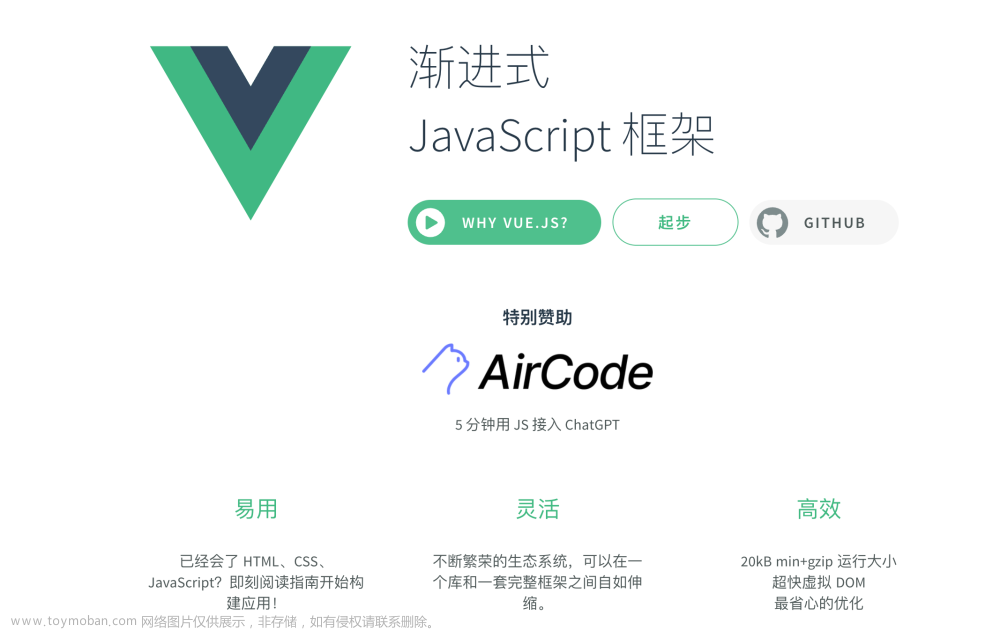

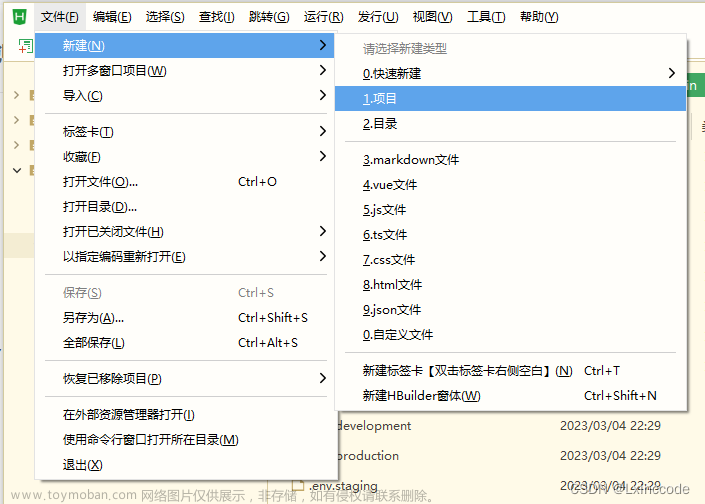
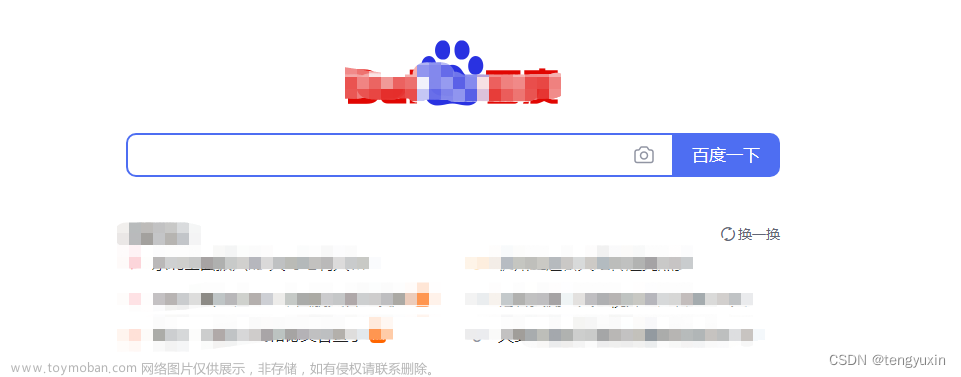
![[HTML]Web前端开发技术26(HTML5、CSS3、JavaScript )JavaScript基础——喵喵画网页](https://imgs.yssmx.com/Uploads/2024/02/828994-1.png)
![[HTML]Web前端开发技术5.2(HTML5、CSS3、JavaScript )CSS基础,decoration,selector,properties,Cascading——喵喵画网页](https://imgs.yssmx.com/Uploads/2024/02/751717-1.png)
![[HTML]Web前端开发技术5.1(HTML5、CSS3、JavaScript )CSS基础,selector,properties,font,Cascading,@import——喵喵画网页](https://imgs.yssmx.com/Uploads/2024/02/752162-1.png)



