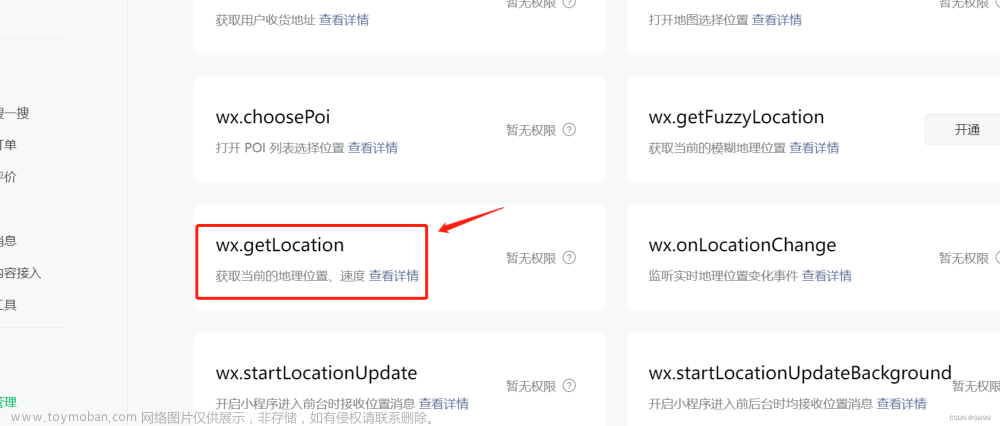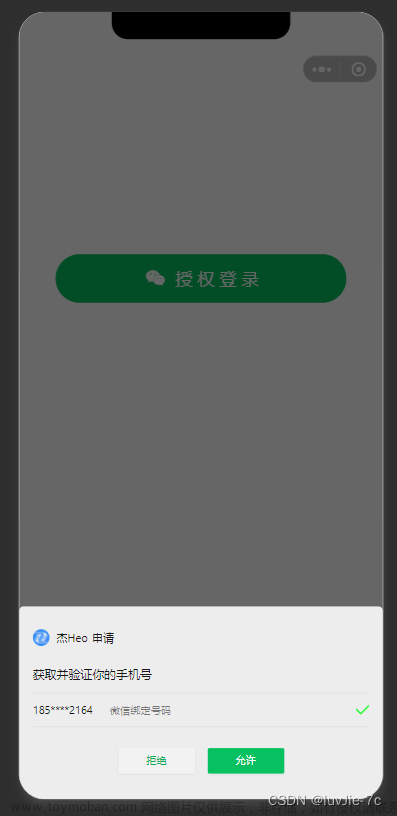1、需求描述
实现一个车辆定位签到功能,获取当前车辆的实时定位,当车辆到达签到点1公里范围内时,可以进行签到,当大于1公里时,禁止签到。同时用户还可以手动刷新定位。


2、wx.getLocation弊端
在小程序中,我们使用wx.getLocation api来获取经纬度,但是该api存在一个弊端,就是频繁调用会增加电量损耗,30秒内调用getLocation,仅第一次有效,剩余返回fail。

wx.getLocation({
type: 'wgs84',
success (res) {
console.log(res.latitude, res.longitude)
}
})3、解决方法
若需要实时的来监听车辆定位,那么则不采取wx.getLocation,需要使用wx.onLocationChange,具体的流程图如下所示:
 文章来源:https://www.toymoban.com/news/detail-613827.html
文章来源:https://www.toymoban.com/news/detail-613827.html
4、核心代码
<template>
<view class="container">
<view class="map-box">
<map id="myMap" :scale="14" :latitude="myLat" :longitude="myLon" :markers="markers" :circles="circles"></map>
<view class="local-icon" @click="handleRefresh"></view>
</view>
<view class="btn-box">
<view class="submit" v-if="distance <= radius" @click="handleArrive">请先到达签到范围,后确认签到</view>
<view class="submit2" v-else @click="handleSign">确认签到</view>
</view>
</view>
</template>
<script>
import { host } from '../../config/config.js'
export default {
name: 'sign',
data() {
return {
centerLon: 0, // 中心经度
centerLat: 0, // 中心纬度
circles: [], // 中心签到圈
radius: 0, // 签到半径
myLon: 0, // 当前定位经度
myLat:0, // 当前定位纬度
markers: [], // 当前定位标记点
distance: 99999,// 车辆到签到中心点距离
}
},
methods: {
// 获取中心点坐标, 获取签到圈
getCoordinate() {
uni.request({
url: host + '/api/getCoordinate',
method: 'GET',
header:{
'Content-Type' : 'application/json',
token : uni.getStorageSync("TOKEN")
},
data: {},
success: res => {
if(res.data.code === "0") {
this.centerLon = res.data.data.longitude;
this.centerLat = res.data.data.latitude;
this.radius = res.data.data.radius;
this.circles = [{
longitude: this.centerLon,
latitude: this.centerLat,
fillColor: "rgba(255,42,65,0.08)",
color: "#FF0000",
radius: this.radius,
strokeWidth: 1
}]
}
},
fail: () => {},
complete: () => {}
});
},
async authorization() {
try {
await this.getWxLocation();
} catch (error) {
uni.showModal({
title: '温馨提示',
content: '获取权限失败,需要获取您的地理位置才能为您提供更好的服务!是否授权获取地理位置?',
success: (res) => {
if (res.confirm) {
this.handleOpenSettng();
}
}
});
return;
}
},
// 获取定位
getWxLocation() {
uni.showLoading({
title: '定位中...'
});
return new Promise((resolve, reject) => {
console.log("定位中...");
// 开启定位追踪
wx.startLocationUpdate({
success: (res) => {
console.log("开启定位追踪", res);
wx.onLocationChange(this.handleLocationChange);
resolve();
},
fail: (err) => {
console.log('获取当前位置失败', err);
uni.hideLoading();
reject();
}
})
})
},
// 用户授权定位
handleOpenSettng() {
console.log("获取用户授权");
wx.openSetting({
success: (res) => {
if (res.authSetting["scope.userLocation"]) { // 用户同意授权
console.log("用户同意授权");
this.authorization();
}
}
})
},
// 关闭定位追踪
stopLocation() {
wx.offLocationChange(this.handleLocationChange);
return new Promise((resolve, reject) => {
wx.stopLocationUpdate({
success: (res) => {
console.log("关闭定位追踪", res);
resolve();
},
fail: (err) => {
reject();
},
});
})
},
// 刷新定位
async handleRefresh() {
await this.stopLocation();
this.authorization();
},
// 监听到定位变化, 绘制定位点
handleLocationChange(res) {
console.log('定位改变, 绘制定位点:', res);
this.myLon = res.longitude;
this.myLat = res.latitude;
this.markers = [{
id: 1,
longitude: this.myLon,
latitude: this.myLat,
iconPath: "../../static/img/record/point.png",
width: 25,
height: 25
}]
this.distance = this.getDistance();
uni.hideLoading();
},
// 获取当前位置距离签到点的距离
getDistance() {
let red1 = this.myLat * Math.PI / 180.0;
let red2 = this.centerLat * Math.PI / 180.0;
let a = red1 - red2;
let b = this.myLon * Math.PI / 180.0 - this.centerLon * Math.PI / 180.0;
let R = 6378137;
let distance = R * 2 * Math.asin(Math.sqrt(Math.pow(Math.sin(a / 2), 2) + Math.cos(red1) * Math.cos(red2) * Math.pow(Math.sin(b / 2), 2)));
return distance.toFixed(2) * 1;
}
},
onLoad(option) {
this.getCoordinate();
this.authorization();
},
onUnload() {
this.stopLocation();
}
}
</script>
<style lang="less" scoped>
</style>5、补充
2022 年 7 月 14 日后,微信小程序对wx.onLocationChange API的使用场景做了限制,很多的场景都不允许再使用wx.onLocationChange方法,后续我补充发布了一篇使用wx.getLocation的签到方法,大家可以看看,见链接 uni-app 小程序获取实时定位和车辆签到(wx.getLocation方法)文章来源地址https://www.toymoban.com/news/detail-613827.html
到了这里,关于uni-app 小程序获取实时定位和车辆签到(wx.onLocationChange方法)的文章就介绍完了。如果您还想了解更多内容,请在右上角搜索TOY模板网以前的文章或继续浏览下面的相关文章,希望大家以后多多支持TOY模板网!