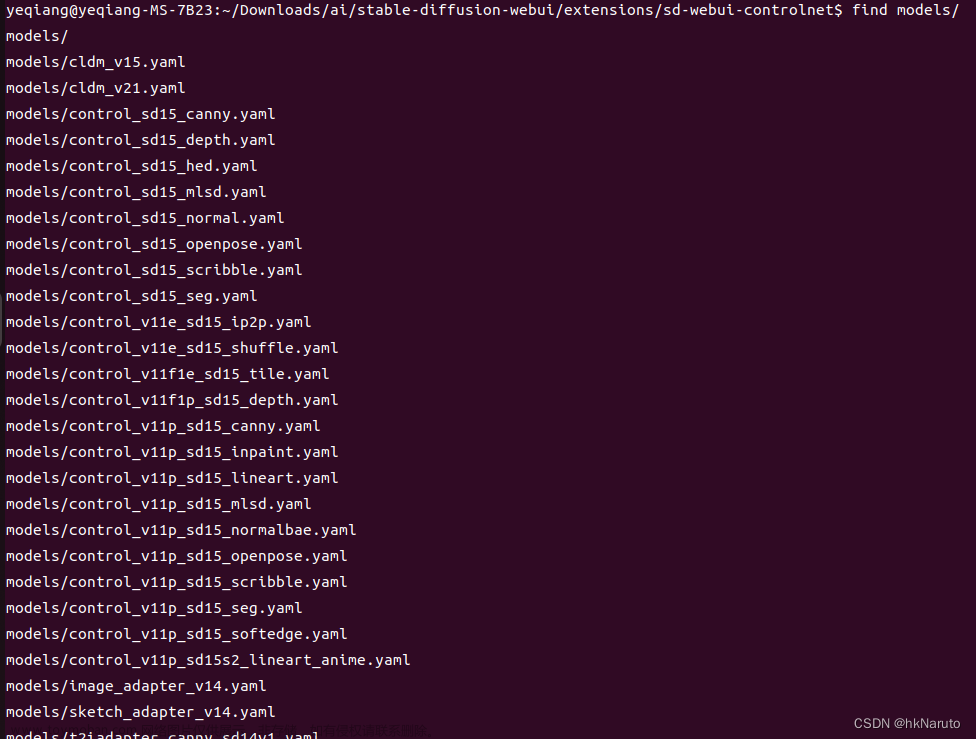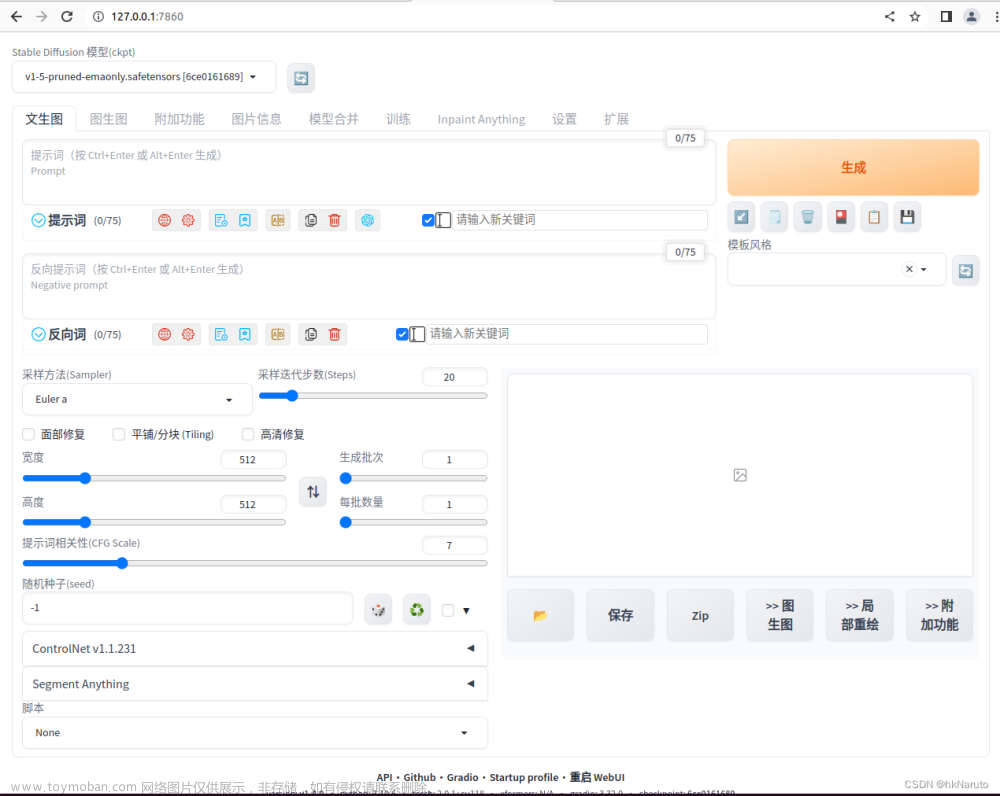1. Environment
- OS:Ubuntu 22.04 LTS
- Kernel:5.15.0-60-generic
- CPU: Intel(R) Xeon(R) Gold 6278C CPU @ 2.60GHz, 8vCPUs
- GPU: 1 * NVIDIA V100-PCIe-32G
- RAM: 64GB
- system disk:512 GiB
- data disk: 2048 GiB
- Stable Diffusion WebUI version:0cc0ee1 (2023/2/20)
2. Download Stable Diffusion models
Go to HuggingFace or Civitai to find a model.
Use wget command to download the model
wget https://huggingface.co/andite/anything-v4.0/blob/main/anything-v4.5-pruned.ckpt
Here are some good models for your reference.
2.1. Realistic style models
Stable Diffusion, the original model published by CompVis and StabilityAI.
Chilloutmix
Deliberate
2.2. Anime style models
I would suggest you to start from “Anything” model if you want to draw anime artworks.
Anything
Waifu Diffusion
Hentai Diffusion
DreamShaper
OrangeMix3
3. Install Stable Diffusion WebUI
3.1. Install dependencies
1.Install proprietary Nvidia drivers in order to use CUDA. Then reboot.
sudo apt update
sudo apt purge *nvidia*
# List available drivers for your GPU
ubuntu-drivers list
sudo apt install nvidia-driver-525
2.Follow the instructions on Nvidia Developers to install CUDA. Reboot again.
wget https://developer.download.nvidia.com/compute/cuda/repos/ubuntu2204/x86_64/cuda-ubuntu2204.pin
sudo mv cuda-ubuntu2204.pin /etc/apt/preferences.d/cuda-repository-pin-600
wget https://developer.download.nvidia.com/compute/cuda/12.1.0/local_installers/cuda-repo-ubuntu2204-12-1-local_12.1.0-530.30.02-1_amd64.deb
sudo dpkg -i cuda-repo-ubuntu2204-12-1-local_12.1.0-530.30.02-1_amd64.deb
sudo cp /var/cuda-repo-ubuntu2204-12-1-local/cuda-*-keyring.gpg /usr/share/keyrings/
sudo apt-get update
sudo apt-get -y install cuda
3.Verify the installation
|
4.Install Python, wget, git
|
5.Because we need a Pyhon 3.6 enviroment for SD WebUi, we have to install Anaconda
|
6.Create a virtual environment of Python 3.10.6
|
3.2. Clone Stable Diffusion WebUI repository
1.Clone the repository of Stable Diffusion WebUI
|
2.Move .ckpt models to stable-diffusion-webui
|
3.Enter the virtual enviroment
|
4.If you want to activate virtual environment in a bash script, add these on the top of webui-user.sh
|
3.3. Setup commandline arguments
According to Wiki,we have to change some commdanline arguments in order to start SD WebUI.
Edit webui-user.sh
|
If the VRAM of GPU is lower than 4GB, add: COMMANDLINE_ARGS=--medvram --opt-split-attention
If your PC has RAM lower than 8GB, add: COMMANDLINE_ARGS=--lowvram --opt-split-attention
You could also add --listen so you can access the WebUI from other PC on the same network. Or add --share to generate a public Gradio link for accessing WebUI while deploying SD WebUI to servers.
3.4. Launch Stable Diffusion WebUI
1.Run webui.sh, it will install all the dependencies. Then a link should pop up: http://127.0.0.1:7860
|
2.To access WebUI from other PC on the same network,enter http://<IP of the PC>:7860 in the address bar of your browser. Don’t forget to open firewall port
|
3.5. How to update Stable Diffusion WebUI
1.Get current branch
|
2.Pull latest files
|
3.If something is broken after updating, roll back to the previous branch
|
4. How to use Stable Diffusion WebUI
4.1. Prompts
Use “Prompts” and “Ngative Prompts” to tell AI what to draw.

See Vodly Artist name and Danbooru tags for choosing prompts.
For example, to draw Jeanne from Fate/Grand Order, we type the name of the character and characteristics of her body in the prompt fields.
|
Then type negative prompts.
|
4.2. Text to image
-
Go to SD WebUI, type the prompts

-
Check
Restore faces
-
Clcik
Generatebutoon, it will start generate a image
-
You shall see the result at the right panel

All generated images will be stored at stable-diffusion-webui/outputs
You can also increase the value of Batch count so it will generate multiple images in one run.

4.3. Imge to image
-
Type the prompts

-
Upload a image. Check
Restore faces. ClcikGenerate.
You can change the value of CFG Scale and Denoising strength. The lower the value of Denoising strength is, the output would be more similar the original image.文章来源:https://www.toymoban.com/news/detail-616687.html
Click Interrogate Deepboooru to generate prompts automatically accodring to the image you uploaded.文章来源地址https://www.toymoban.com/news/detail-616687.html
References
- Rombach, R., Blattmann, A., Lorenz, D., Esser, P., & Ommer, B. (2022). High-resolution image synthesis with latent diffusion models. In Proceedings of the IEEE/CVF Conference on Computer Vision and Pattern Recognition (pp. 10684-10695).
- Stable Diffusion web UI Wiki - GitHub
- Voldy Retard Guide The definitive Stable Diffusion experience ™
- Install Stable Diffusion WebUI locally on Ubuntu Linux
到了这里,关于Install Stable Diffusion WebUI on Ubuntu 22.04.2 LTS的文章就介绍完了。如果您还想了解更多内容,请在右上角搜索TOY模板网以前的文章或继续浏览下面的相关文章,希望大家以后多多支持TOY模板网!