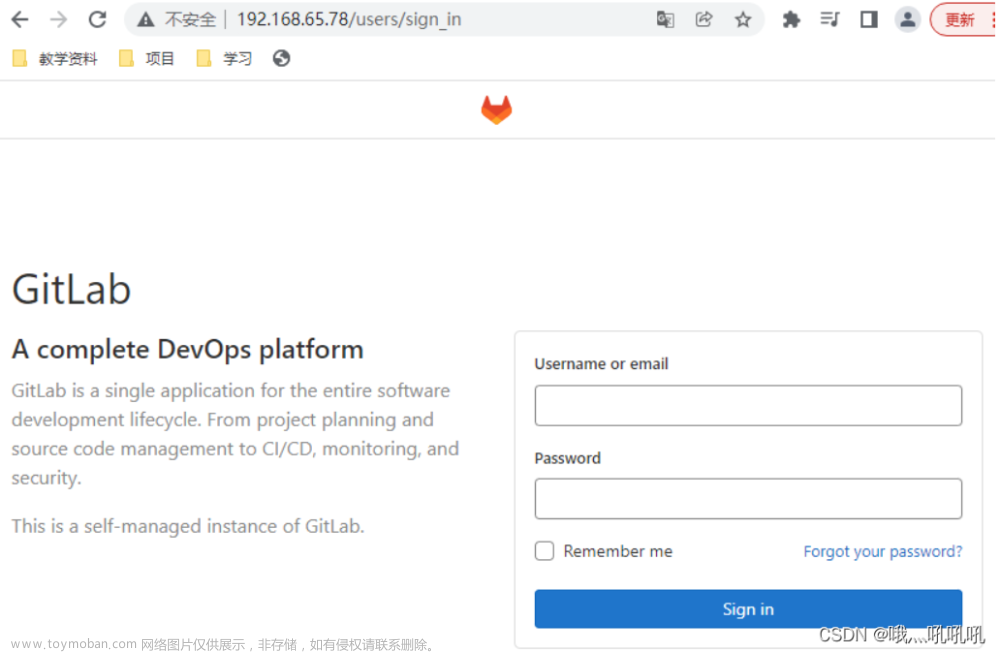容器化安装环境
Docker中安装并启动ElasticSearch
前置配置
第一步:在宿主机上执行echo “net.ipv4.ip_forward=1” >>/usr/lib/sysctl.d/00-system.conf
2.第二步:重启network和docker服务
[root@localhost /]# systemctl restart network && systemctl restart docker
安装ElasticSearch
1.下载镜像
docker pull elasticsearch:7.6.2
2.创建挂载的目录
mkdir -p /mydata/elasticsearch/config
mkdir -p /mydata/elasticsearch/data
mkdir -p /mydata/elasticsearch/plugins
echo "http.host: 0.0.0.0" >> /mydata/elasticsearch/config/elasticsearch.yml
3.创建容器并启动
chmod -R 777 /mydata/elasticsearch/data /mydata/elasticsearch/config /mydata/elasticsearch/plugins
docker run --name elasticsearch -p 9200:9200 -p 9300:9300 \
-e "discovery.type=single-node" \
-e ES_JAVA_OPTS="-Xms84m -Xmx512m" \
-v /mydata/elasticsearch/config/elasticsearch.yml:/usr/share/elasticsearch/config/elasticsearch.yml \
-v /mydata/elasticsearch/data:/usr/share/elasticsearch/data \
-v /mydata/elasticsearch/plugins:/usr/share/elasticsearch/plugins \
-d elasticsearch:7.6.2
其中elasticsearch.yml是挂载的配置文件,data是挂载的数据,plugins是es的插件,如ik,而数据挂载需要权限,需要设置data文件的权限为可读可写,需要下边的指令。
chmod -R 777 要修改的路径
-e "discovery.type=single-node" 设置为单节点
特别注意:
-e ES_JAVA_OPTS="-Xms256m -Xmx256m" \ 测试环境下,设置ES的初始内存和最大内存,否则导致过大启动不了ES
访问查看
4.修改配置
进入容器&打开文件
docker exec -it elasticsearch bash
cd config
vi elasticsearch.yml
进入config目录里创建elasticsearch.yml文件,并使用vi命令插入如下内容:
http.host: 0.0.0.0
5.重启es并设置密码
配置x-pack 不然会报错
-
进入
docker exec -it elasticsearch bash目录,执行以下命令:
./bin/elasticsearch-setup-passwords interactive -
会出现以下错误信息:
Unexpected response code [500] from calling GET http://127.0.0.1:9200/_security/_authenticate?pretty It doesn't look like the X-Pack security feature is enabled on this Elasticsearch node. Please check if you have enabled X-Pack security in your elasticsearch.yml configuration file. -
我们需要配置文件中开启x-pack验证,修改
config/elasticsearch.yml配置文件,在尾部添加以下内容,然后重启elasticsearch:
xpack.security.enabled: true./bin/elasticsearch -d -
重复第1步,为
elastic、apm_system、kibana、logstash_system、beats_system、remote_monitoring_user设置密码,这里我设置了统一密码:123456,具体操作:
cd bin
elasticsearch-setup-passwords interactive
// 输出
Initiating the setup of passwords for reserved users elastic,apm_system,kibana,kibana_system,logstash_system,beats_system,remote_monitoring_user.
You will be prompted to enter passwords as the process progresses.
Please confirm that you would like to continue [y/N]Y
Enter password for [elastic]:
Reenter password for [elastic]:
Enter password for [apm_system]:
Reenter password for [apm_system]:
Enter password for [kibana_system]:
Reenter password for [kibana_system]:
Enter password for [logstash_system]:
Reenter password for [logstash_system]:
Enter password for [beats_system]:
Reenter password for [beats_system]:
Enter password for [remote_monitoring_user]:
Reenter password for [remote_monitoring_user]:
Changed password for user [apm_system]
Changed password for user [kibana_system]
Changed password for user [kibana]
Changed password for user [logstash_system]
Changed password for user [beats_system]
Changed password for user [remote_monitoring_user]
Changed password for user [elastic]
5.先不加用户密码进行访问:curl 127.0.0.1:9200:
{
"error": {
"root_cause": [
{
"type": "security_exception",
"reason": "missing authentication credentials for REST request [/]",
"header": {
"WWW-Authenticate": "Basic realm=\"security\" charset=\"UTF-8\""
}
}
],
"type": "security_exception",
"reason": "missing authentication credentials for REST request [/]",
"header": {
"WWW-Authenticate": "Basic realm=\"security\" charset=\"UTF-8\""
}
},
"status": 401
}

6.CURL密码访问Elasticsearch
curl -u elastic:123456 127.0.0.1:9200
# 或者
curl -u elastic 127.0.0.1:9200
Enter host password for user 'elastic': 123456
成功打印:


安装 elasticsearch-head
此时如果想查看es的服务是否启动正常,还可以基于docker来安装es的插件。过程基本一样,先docker去拉取插件,然后docker运行容器:
docker pull mobz/elasticsearch-head:5
执行docker命令后,也可以使用docker ps -a来查看是否成功启动。不过更好的方式是和es服务链接上。因此接下来首先需要修改es的config目录的配置文件elasticsearch.yml,在其后面增加两行语句:
http.cors.enabled: true
http.cors.allow-origin: "*"
主要目的就是允许跨域请求。
由于修改了配置文件,所以需要重启一下es的服务。直接运行如下语句:
docker restart elasticsearch
到此就可以使用网页浏览器来查看es的运行状况了。打开一个浏览器,地址栏上输入安装es插件的服务器ip地址和其端口号:

安装Kibana
7.6版本Kibana启动 参数 ELASTICSEARCH_URL

docker pull kibana:7.6.2
docker run --name kibana -e ELASTICSEARCH_HOSTS=http://自己的IP地址:9200 -p 5601:5601 -d kibana:7.6.2
//docker run --name kibana -e ELASTICSEARCH_URL=http://自己的IP地址:9200 -p 5601:5601 -d kibana:7.6.2
或者
docker run --name kibana -d --link YOUR_ELASTICSEARCH_CONTAINER_NAME_OR_ID:elasticsearch -p 5601:5601 kibana:7.6.2
YOUR_ELASTICSEARCH_CONTAINER_NAME_OR_ID:Elasticsearch容器的名字或容器ID
修改配置
1、进入容器&打开文件
docker exec -it kibana bash
cd config
vi kibana.yml
2、编辑文件
IpAddress:docker inspect es查看es容器内部的ip地址 (link启动容器需要查看)
server.name: kibana
server.host: "0.0.0.0"
elasticsearch.hosts: [ "http://192.168.59.139:9200" ]
xpack.monitoring.ui.container.elasticsearch.enabled: true
elasticsearch.username: "elastic"
elasticsearch.password: "123456"
i18n.locale: "zh-CN"
3、退出&重启
exit
docker restart kibana


然后访问页面
http://自己的IP地址:5601/app/kibana


kibana操作ElasticSearch
文档操作
1. _cat
GET /_cat/node 查看所有节点
GET /_cat/health 查看es健康状况
GET /_cat/master 查看主节点
GET /_cat/indices 查看所有索引

2. 保存文档
保存一个数据,保存在那个索引的那个类型下,指定用唯一的标识,customer为索引,external为类型,1为标识。其中PUT和POST都可以,POST新增。如果不指定ID,会自动生成ID,指定ID就会修改这个数据,并新增版本号。PUT可以新增可以修改,PUT必须指定ID,一般都用来修改操作,不指定ID会报错。
PUT customer/external/1
{
"name":"张三"
}
返回结果
{
"_index" : "customer",
"_type" : "external",
"_id" : "1",
"_version" : 3,
"result" : "updated",
"_shards" : {
"total" : 2,
"successful" : 1,
"failed" : 0
},
"_seq_no" : 1001,
"_primary_term" : 2
}
3. 查询文档
GET customer/external/1
结果:
{
"_index" : "customer", //在那个索引
"_type" : "external", //在那个类型
"_id" : "1", //记录ID
"_version" : 1, //版本号
"_seq_no" : 0, //并发控制字段,每次更新就+1,可用于乐观锁
"_primary_term" : 1, //主分片重新分配,如重启,就会变化
"found" : true, //true就是找到数据了
"_source" : { //数据
"name" : "张三"
}
}
4. 更新文档
POST操作带_update会对比原来的数据,如果是一样的那就不会更新了
POST customer/external/1/_update
{
"doc":{
"name":"你好"
}
}
POST操作不带_update会直接更新操作
POST customer/external/1
{
"name":"你好"
}
5. 删除文档
DELETE customer/external/1
安装FileBeat
拉取 镜像
docker pull elastic/filebeat:7.6.2
拉取完成之后,先不着急启动,在启动之前需要完成先建立一份映射的配置文filebeat.docker.yml,选择目录创建filebeat.docker.yml
#=========================== Filebeat inputs ==============
filebeat.inputs:
- input_type: log
enable: true
paths: # 采集日志的路径这里是容器内的path
- /usr/share/filebeat/logs/*.log
multiline.pattern: '^[0-9]{4}-[0-9]{2}-[0-9]{2}'
multiline.negate: true
multiline.match: after
multiline.timeout: 10s
# 为每个项目标识,或者分组,可区分不同格式的日志
tags: ["pre-logs"]
# 这个文件记录日志读取的位置,如果容器重启,可以从记录的位置开始取日志
registry_file: /usr/share/filebeat/data/
fields:
logsource: node1
logtype: pre
#-------------------------- Elasticsearch output ---------
output.elasticsearch:
hosts: ["http://192.168.59.139:9200"]
为什么不直接去filbeat容器里面去改配置文件呢?因为filebeat容器的配置文件是只读的不可更改,所以只能通过映射配置文件的方式修改。
docker run --user=root -d \
-v /home/filebeat/filebeat.docker.yml:/usr/share/filebeat/filebeat.yml \
-v /home/logs:/usr/share/filebeat/logs \
-v /home/data:/usr/share/filebeat/data \
--link elasticsearch \
--link kibana \
--name filebeat elastic/filebeat:7.6.2
docker run --name filebeat -d --user root \
-v /Users/lihaodong/Desktop/log:/usr/share/filebeat/logs \
-v /usr/local/src/elk/filebeat/config/filebeat.yml:/usr/share/filebeat/filebeat.yml \
-v /usr/local/src/elk/filebeat/data:/usr/share/filebeat/data \
docker.elastic.co/beats/filebeat:7.6.2
建立好配置文件之后,启动filebeat容器
docker run --user=root -d \
-v /home/filebeat.docker.yml:/usr/share/filebeat/filebeat.yml \
-v /home/logs:/usr/share/filebeat/logs \
-v /home/data:/usr/share/filebeat/data \
--link elasticsearch \
--link kibana \
--name filebeat elastic/filebeat:7.6.2
docker run --name filebeat -d --user root \
-v /Users/lihaodong/Desktop/log:/usr/share/filebeat/logs \
-v /usr/local/src/elk/filebeat/config/filebeat.yml:/usr/share/filebeat/filebeat.yml \
-v /usr/local/src/elk/filebeat/data:/usr/share/filebeat/data \
docker.elastic.co/beats/filebeat:7.6.2
这里 -v 就是挂载目录的意思就是将自己本地的目录挂载到容器当中,第一个挂载映射的是配置文件,第二个是要收集的日志目录,如果不挂载日志目录的话,filebeat是不会收集日志的,因为在容器里面根本找不到要收集的路径。–user=root 指定启动用户,因为读取文件可能没有权限,link起的别名等信息可以在同一网络中通过别名访问。
docker run --name filebeat -d --user root \
-v /Users/lihaodong/Desktop/log:/usr/share/filebeat/logs \
-v /usr/local/src/elk/filebeat/config/filebeat.yml:/usr/share/filebeat/filebeat.yml \
-v /usr/local/src/elk/filebeat/data:/usr/share/filebeat/data \
docker.elastic.co/beats/filebeat:7.6.2

可以看到filebeat已经成功启动了,如果启动失败的话可以看filebeat的配置文件es和kibana的host是否正确。
在收集日志的目录下面添加日志文件,或者更新日志,然后去kibana查看是否有filebeat的索引生成(必须是添加或者更新日志,原有的数据不会同步)。
手动创建模拟下,可以看到被filebeat加载收集了

通过elasticsearch-head查看日志索引状态

Kibana中可以看到已经有生成了索引并且有数据了,在Discover查看具体数据
注意:参考下一节内容预先配置下索引

参考: 配置filebeat.yml文件
#============================== Kibana =====================================
# Starting with Beats version 6.0.0, the dashboards are loaded via the Kibana API.
# This requires a Kibana endpoint configuration.
setup.kibana:
# Kibana Host
# Scheme and port can be left out and will be set to the default (http and 5601)
# In case you specify and additional path, the scheme is required: http://localhost:5601/path
# IPv6 addresses should always be defined as: https://[2001:db8::1]:5601
host: "192.168.110.130:5601" #指定kibana
username: "elastic" #用户
password: "${ES_PWD}" #密码,这里使用了keystore,防止明文密码
# Kibana Space ID
# ID of the Kibana Space into which the dashboards should be loaded. By default,
# the Default Space will be used.
#space.id:
#================================ Outputs =====================================
# Configure what output to use when sending the data collected by the beat.
#-------------------------- Elasticsearch output ------------------------------
output.elasticsearch:
# Array of hosts to connect to.
hosts: ["192.168.110.130:9200","192.168.110.131:9200"]
# Protocol - either `http` (default) or `https`.
#protocol: "https"
# Authentication credentials - either API key or username/password.
#api_key: "id:api_key"
username: "elastic" #es的用户
password: "${ES_PWD}" # es的密码
#这里不能指定index,因为我没有配置模板,会自动生成一个名为filebeat-%{[beat.version]}-%{+yyyy.MM.dd}的索引
简单介绍如何配置索引
在Kibana中配置索引
[外链图片转存失败,源站可能有防盗链机制,建议将图片保存下来直接
配置筛选字段 这里按照时间

创建成功了

查看最终索引数据


模拟手动添加日志 查看控制台实时采集了

我们到Kibana里查询下 可以看到最终的日志信息

可以通过搜索或者日期筛选,字段筛选,等等各种操作查看你需要的日志信息。或者可以在 日志目录下 查看日志

Kibana基本操作
清理配置的索引数据

日志可视化




保存这个视图,并加入仪表盘中



实战练习
- 通过rsyslog收集本机所有日志
- 通过filebeat收集日志,给到elasticsearch
- Elasticsearch分析日志
- Elasticsearch将分析结果给到kibana
通过rsyslog收集本机所有日志
先安装rsyslog,yum -y install rsyslog

然后修改配置文件
修改配置文件
[root@VM-20-10-centos ~]# vim /etc/rsyslog.conf
解封2行
module(load="imudp") # needs to be done just once
input(type="imudp" port="514")
新增一行
# Save boot messages also to boot.log
local7.* /var/log/boot.log
#以下为新增,即将所有日志都收集到一个文件
*.* /var/log/baism.log

最后启动rsyslog
systemctl restart rsyslog
查询下看看

利用之前的搭建好的filebeat,rsyslog会不断追加日志信息到 - /var/log/baism.log
docker run --name filebeat2 -d --user root \
-v /var/log:/usr/share/filebeat/logs \
-v /usr/local/src/elk/filebeat2/config/filebeat.yml:/usr/share/filebeat/filebeat.yml \
-v /usr/local/src/elk/filebeat2/data:/usr/share/filebeat/data \
docker.elastic.co/beats/filebeat:7.6.2
启动容器化开始收集日志文件中的数据

打开浏览器重新查看,此时 elasticsearch-head更新索引 发现新增索引

对应的Kibana也会更新 新增了索引 我配置下新增的索引即可查看系统日志



查看日志数据

目前默认收集路径是容器内的 /usr/share/filebeat/logs 文件夹

如果有不同文件夹 可以分开收集吗?大家可以试试
启动后进入容器创建syslog文件夹 用于存放系统日志文件
docker exec -it filebeat3 bash
/usr/share/filebeat/logs
mkdir syslog
那么启动容器的命令改为
docker run --name filebeat3 -d --user root \
-v /home/logs:/usr/share/filebeat/logs/syslog \
-v /usr/local/src/elk/filebeat3/config/filebeat.yml:/usr/share/filebeat/filebeat.yml \
-v /usr/local/src/elk/filebeat3/data:/usr/share/filebeat/data \
docker.elastic.co/beats/filebeat:7.6.2
信息采集模板改为
filebeat.inputs:
- input_type: log
enable: true
paths: # 采集日志的路径这里是容器内的path
- /usr/share/filebeat/logs/syslog/*.log
multiline.pattern: '^[0-9]{4}-[0-9]{2}-[0-9]{2}'
multiline.negate: true
multiline.match: after
multiline.timeout: 10s
# 为每个项目标识,或者分组,可区分不同格式的日志
tags: ["pre-logs3"]
# 这个文件记录日志读取的位置,如果容器重启,可以从记录的位置开始取日志
registry_file: /usr/share/filebeat/data/
fields:
logsource: node1
logtype: pre
#-------------------------- Elasticsearch output ---------
output.elasticsearch:
hosts: ["http://192.168.59.139:9200"]
最终验证结果


看着似乎可以 ,其实不行 关键看看这里

rest-high-level-client整合ElasticSearch
1.导入依赖
<!-- 修改springboot默认整合的es的版本 -->
<properties>
<java.version>1.8</java.version>
<elasticsearch.version>7.6.2</elasticsearch.version>
</properties>
<!-- elasticsearch-rest-high-level-client -->
<dependency>
<groupId>org.elasticsearch.client</groupId>
<artifactId>elasticsearch-rest-high-level-client</artifactId>
<version>7.6.2</version>
</dependency>
<dependency>
<groupId>com.alibaba</groupId>
<artifactId>fastjson</artifactId>
<version>1.2.68</version>
</dependency>
2.编写配置类
@Configuration
public class ElasticSearchClientConfig {
@Bean
public RestHighLevelClient restHighLevelClient(){
RestHighLevelClient client = new RestHighLevelClient(
RestClient.builder(
new HttpHost("自己的IP地址", 9200, "http")
)
);
return client;
}
}
3.进行es的索引操作
@Autowired
@Qualifier("restHighLevelClient")
private RestHighLevelClient client;
//index名字,静态一般都是放在另一个类中的
public static final String ES_INDEX="han_index";
//创建索引
@Test
public void createIndex() throws IOException {
//1. 创建索引
CreateIndexRequest index = new CreateIndexRequest(ES_INDEX);
//2. 客户端执行请求,请求后获得相应
CreateIndexResponse response = client.indices().create(index, RequestOptions.DEFAULT);
//3.打印结果
System.out.println(response.toString());
}
//测试索引是否存在
@Test
public void exitIndex() throws IOException{
//1.
GetIndexRequest request = new GetIndexRequest(ES_INDEX);
boolean exists = client.indices().exists(request, RequestOptions.DEFAULT);
System.out.println("是否存在"+exists);
}
//删除索引
@Test
public void deleteIndex() throws IOException{
DeleteIndexRequest request = new DeleteIndexRequest(ES_INDEX);
AcknowledgedResponse response = client.indices().delete(request, RequestOptions.DEFAULT);
System.out.println("是否删除"+response);
}
 文章来源:https://www.toymoban.com/news/detail-617361.html
文章来源:https://www.toymoban.com/news/detail-617361.html
4.es的文档操作
@Autowired
@Qualifier("restHighLevelClient")
private RestHighLevelClient client;
public static final String ES_INDEX="han_index";
//创建文档
@Test
public void createDocument() throws IOException {
//创建对象
UserInfo userInfo = new UserInfo("张三",12);
//创建请求
IndexRequest request = new IndexRequest(ES_INDEX);
//规则
request.id("1").timeout(TimeValue.timeValueSeconds(1));
//将数据放到请求中
request.source(JSON.toJSONString(userInfo), XContentType.JSON);
//客户端发送请求,获取相应的结果
IndexResponse response = client.index(request, RequestOptions.DEFAULT);
//打印一下
System.out.println(response.toString());
System.out.println(response.status());
}
//判断是否存在
@Test
public void exitDocument() throws IOException {
GetRequest request = new GetRequest(ES_INDEX, "1");
//不获取返回的_source 的上下文
request.fetchSourceContext(new FetchSourceContext(false));
request.storedFields("_none");
boolean exists = client.exists(request, RequestOptions.DEFAULT);
System.out.println(exists);
}
//获取文档信息
@Test
public void getDocument() throws IOException {
GetRequest request = new GetRequest(ES_INDEX, "1");
GetResponse response = client.get(request, RequestOptions.DEFAULT);
System.out.println("获取到的结果"+response.getSourceAsString());
}
//更新文档
@Test
public void updateDocument() throws IOException {
//创建对象
UserInfo userInfo = new UserInfo("李四",12);
UpdateRequest request = new UpdateRequest(ES_INDEX, "1");
request.timeout("1s");
request.doc(JSON.toJSONString(userInfo),XContentType.JSON);
UpdateResponse response = client.update(request, RequestOptions.DEFAULT);
System.out.println(response.status());
}
//删除文档
@Test
public void deleteDocument() throws IOException{
DeleteRequest request = new DeleteRequest(ES_INDEX, "1");
request.timeout("1s");
DeleteResponse response = client.delete(request, RequestOptions.DEFAULT);
System.out.println(response.status());
}
//批量添加
@Test
public void bulkDocument() throws IOException{
BulkRequest request = new BulkRequest();
request.timeout("10s");
ArrayList<UserInfo> userInfos = new ArrayList<>();
userInfos.add(new UserInfo("李四",1));
userInfos.add(new UserInfo("李四",2));
userInfos.add(new UserInfo("李四",3));
userInfos.add(new UserInfo("李四",4));
userInfos.add(new UserInfo("李四",5));
userInfos.add(new UserInfo("李四",6));
userInfos.add(new UserInfo("李四",7));
//进行批处理请求
for (int i = 0; i <userInfos.size() ; i++) {
request.add(
new IndexRequest(ES_INDEX)
.id(""+(i+1))
.source(JSON.toJSONString(userInfos.get(i)),XContentType.JSON));
}
BulkResponse response = client.bulk(request, RequestOptions.DEFAULT);
System.out.println(response.hasFailures());
}
//查询
@Test
public void SearchDocument() throws IOException{
SearchRequest request = new SearchRequest(ES_INDEX);
//构建搜索条件
SearchSourceBuilder builder = new SearchSourceBuilder();
//查询条件使用QueryBuilders工具来实现
//QueryBuilders.termQuery 精准查询
//QueryBuilders.matchAllQuery() 匹配全部
MatchQueryBuilder matchQuery = QueryBuilders.matchQuery("name", "李四");
builder.query(matchQuery);
builder.timeout(new TimeValue(60, TimeUnit.SECONDS));
request.source(builder);
SearchResponse response = client.search(request, RequestOptions.DEFAULT);
System.out.println("查询出的结果"+JSON.toJSONString(response.getHits()));
}
 文章来源地址https://www.toymoban.com/news/detail-617361.html
文章来源地址https://www.toymoban.com/news/detail-617361.html
到了这里,关于容器化安装环境EFK搭建的文章就介绍完了。如果您还想了解更多内容,请在右上角搜索TOY模板网以前的文章或继续浏览下面的相关文章,希望大家以后多多支持TOY模板网!