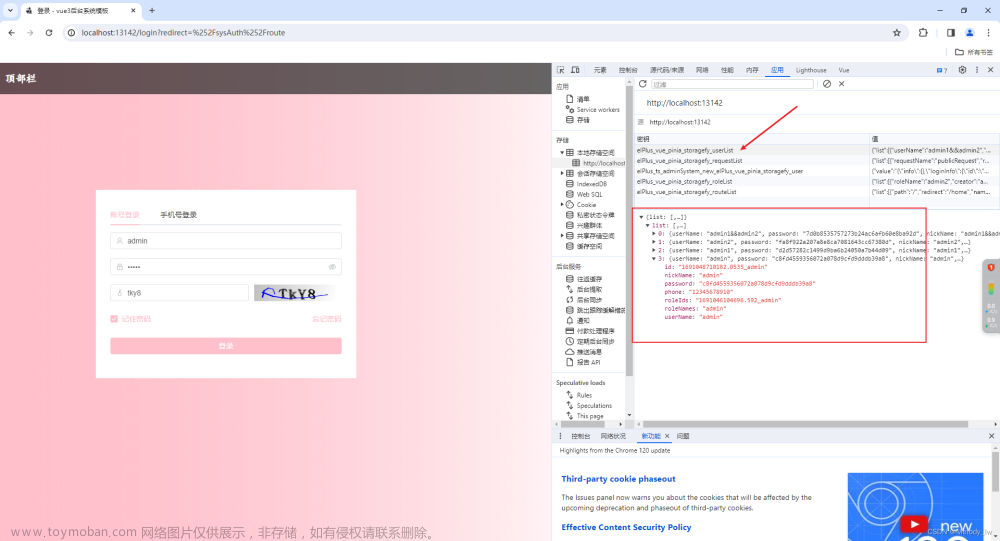目录
0 前言
1 准备工作
1.1 安装ant-design-vue
1.2 安装图标组件包
2 选择组件
3 路由文件
4 Vue导航页面
5 最终效果
0 前言
最近在自己搞一个前后端小项目,前端想使用ant-design-vue的layout组件实现动态导航栏和面包屑,但是网上的资料较少,所以我就自己整合实现了一下,在此记录分享。
1 准备工作
基于一个新建的Vue3项目上实现。
1.1 安装ant-design-vue
官方文档:Components Overview - Ant Design Vue (antdv.com)
安装:
npm i --save ant-design-vue全局注册:
import { createApp } from 'vue';
import Antd from 'ant-design-vue';
import App from './App';
import 'ant-design-vue/dist/antd.css';
const app = createApp(App);
app.use(Antd).mount('#app');1.2 安装图标组件包
npm install --save @ant-design/icons-vuemain.js中引用并全局注册
import * as Icons from '@ant-design/icons-vue'
//全局注册图标
const icons = Icons
for (const i in icons) {
app.component(i, icons[i])
}2 选择组件
如下图所示,复制组件代码:

3 路由文件
router/index.js文件
import { createRouter, createWebHashHistory } from 'vue-router'
const routes = [
{
//导航页
path: '/layout',
name: 'layout',
meta: {
title: '首页',
keepalive: true
},
component: () => import('@/views/layout/'),
children: [
{
//欢迎页
path: '/layout',
name: 'welcome',
meta: {
title: '首页',
keepalive: true
},
component: () => import('@/views/welcome/')
},
{
//实时数据
path: '/runtimeData',
name: 'runtimeData',
meta: {
title: '实时数据',
keepalive: true
},
component: () => import('@/views/runtimeData/')
},
{
//数据分析
path: '/dataAnalysis',
name: 'dataAnalysis',
meta: {
title: '数据分析',
keepalive: true
},
component: () => import('@/views/dataAnalysis/')
},
{
//数据处理(增删改查)
path: '/dataManage',
name: 'dataManage',
meta: {
title: '数据总览',
keepalive: true
},
component: () => import('@/views/dataManage/')
},
{
//查看用户信息
path: '/showUserInfo',
name: 'showUserInfo',
meta: {
title: '查看用户信息',
keepalive: true
},
component: () => import('@/views/my/showUserInfo.vue')
},
{
//修改用户信息
path: '/editUserInfo',
name: 'editUserInfo',
meta: {
title: '修改用户信息',
keepalive: true
},
component: () => import('@/views/my/editUserInfo.vue')
},
]
},
{
//登录页面
path: '/login',
name: 'login',
meta: {
title: '登录',
keepalive: true
},
component: () => import('@/views/login/index.vue')
},
]
const router = createRouter({
history: createWebHashHistory(),
routes
})
export default router
4 Vue导航页面
views/layout/index.vue,主要关注标签a-layout中的内容及相关变量
<template>
<a-layout id="components-layout-demo-custom-trigger" style="min-height: 100vh">
<a-layout-sider v-model:collapsed="collapsed" collapsible>
<div class="logo">
温湿度数据显示
</div>
<a-menu @click="navClick"
v-model="currentSelectChild"
@openChange="onOpenChange"
:openKeys="currentParent"
:inline-collapsed="collapsed"
:selectedKeys="[route.path]"
theme="dark"
mode="inline"
>
<template v-for='(item,index) in NavDataInfo.NavData'>
<a-sub-menu :key="item.Path" v-if='item.Child.length > 0'>
<template #title>
<a-icon>
<meh-outlined/>
</a-icon>
<span>{{item.Title}}</span>
</template>
<a-menu-item v-for="(itChild,ind) in item.Child" :key="itChild.Path">
<a-icon>
<meh-outlined/>
</a-icon>
<router-link :to="itChild.Path">
<!--根据路径去跳转页面-->
{{itChild.Title}}
</router-link>
</a-menu-item>
</a-sub-menu>
<a-menu-item :key="item.Path" v-else>
<a-icon>
<meh-outlined/>
</a-icon>
<router-link :to="item.Path">
<a-icon :type="item.Icons"/>
<span>{{item.Title}}</span>
</router-link>
</a-menu-item>
</template>
</a-menu>
</a-layout-sider>
<a-layout>
<a-layout-header style="background: #fff; padding: 0">
<div id="header">
<div id="left">
<span>作者:</span>
</div>
<div id="right">
<a-avatar src="https://joeschmoe.io/api/v1/random"/>
<el-dropdown>
<span class="el-dropdown-link">
User
<el-icon class="el-icon--right">
<arrow-down />
</el-icon>
</span>
<template #dropdown>
<el-dropdown-menu>
<el-dropdown-item><router-link to="/showUserInfo">我的信息</router-link></el-dropdown-item>
<el-dropdown-item><router-link to="/editUserInfo">修改信息</router-link></el-dropdown-item>
<el-dropdown-item><span @click="outLogin">退出登录</span></el-dropdown-item>
</el-dropdown-menu>
</template>
</el-dropdown>
</div>
</div>
</a-layout-header>
<!-- <keep-alive>-->
<a-layout-content style="margin: 0 16px">
<!-- 面包屑 -->
<a-breadcrumb style="margin: 16px 0" separator=">">
<!-- 自定义返回函数 ←-->
<a-breadcrumb-item @click="goback">
<a-icon>
<import-outlined/>
</a-icon>
返回
</a-breadcrumb-item>
<a-breadcrumb-item v-for="(item, index) in breadList" :key="item.name">
<router-link v-if="item.name !== name && index !== 1"
:to="{ path: item.path === '' ? '/' : item.path }">
{{ item.meta.title }}
</router-link>
<span v-else>
{{ item.meta.title }}
</span>
</a-breadcrumb-item>
</a-breadcrumb>
<!-- <transition>-->
<div :style="{ padding: '24px', background: '#fff', minHeight: '100%' }">
<router-view/>
</div>
<!-- </transition>-->
</a-layout-content>
<!-- </keep-alive>-->
<a-layout-footer style="text-align: center">
Great Project ©2022 Created by
</a-layout-footer>
</a-layout>
</a-layout>
</template>
<script setup>
import { ref, reactive, onBeforeMount, watch, createVNode } from 'vue'
import { useRouter, useRoute } from 'vue-router'
import { Modal, message } from 'ant-design-vue'
import { ExclamationCircleOutlined } from '@ant-design/icons-vue'
import myRouter from '@/router'
import { ArrowDown } from '@element-plus/icons-vue'
//************************************************data部分
const route = useRoute()
const router = useRouter()
const collapsed = ref(false)
const selectedKeys = ref(['0'])
const name = ref('')
const breadList = ref([])
const NavDataInfo = reactive({
NavData: [
{
NavID: '0',
Icons: 'home',
Title: '首页',
Path: '/layout',
Child: []
},
{
NavID: '1',
Icons: 'meh',
Title: '实时数据',
Path: '/runtimeData',
Child: []
},
{
NavID: '2',
Icons: 'like',
Title: '数据管理',
Path: '/dataManage',
Child: [
{
NavID: '2-1',
Icons: 'man',
Title: '数据总览',
Path: '/dataManage',
Child: []
},
]
},
{
NavID: '3',
Icons: 'key',
Title: '数据分析',
Path: '/dataAnalysis',
Child: []
},
],
})
//************************************************data部分
//************************************************方法
const getBreadcrumb = () => {
breadList.value = []
name.value = route.name
route.matched.forEach(item => {
breadList.value.push(item)
})
console.log(breadList.value)
console.log(name.value)
console.log(route)
}
// 返回上一页,调用的组件 router.back();
const goback = () => {
//点击了返回按钮
router.back()
}
//退出登录
const outLogin = () => {
Modal.confirm({
title: '您确定要退出登录吗?',
icon: createVNode(ExclamationCircleOutlined),
content: createVNode('div', {
style: 'color:red;',
}, '点击OK则将退出!'),
onOk () {
// console.log('OK', key)
message.success('退出登录!')
myRouter.push({ path: "/login" });
},
onCancel () {
// console.log('Cancel')
message.success('取消成功!')
},
class: 'test',
})
}
//监视路由
watch(() => route.path, getBreadcrumb)
//*************************************************方法
//*************************************************生命周期
onBeforeMount(() => {
getBreadcrumb()
})
//*************************************************生命周期
</script>
<style scoped>
#components-layout-demo-custom-trigger {
height: 100%;
}
#components-layout-demo-custom-trigger .trigger {
font-size: 18px;
line-height: 64px;
padding: 0 24px;
cursor: pointer;
transition: color 0.3s;
}
#components-layout-demo-custom-trigger .trigger:hover {
color: #1890ff;
}
#components-layout-demo-custom-trigger .logo {
height: 32px;
background: rgb(127, 252, 255);
margin: 16px;
font-size: 20px;
text-align: center;
font-family: 宋体;
}
#header {
display: flex;
height: 70px;
/*margin: 0;*/
padding: 0;
}
#left {
width: 80%;
/*height: 25px;*/
/*background-color: darksalmon;*/
justify-content: flex-start;
display: flex;
align-items: center;
margin-left: 16px;
}
#right {
flex: 1;
width: 20%;
/*background-color: coral;*/
/*height: 50px;*/
justify-content: flex-end;
display: flex;
align-items: center;
margin-right: 16px;
}
.example-showcase .el-dropdown-link {
cursor: pointer;
color: var(--el-color-primary);
display: flex;
align-items: center;
}
</style>
上面的代码中将路由文件中的路由表重新写了一个变量,主要是为了方便,并不是所有页面路由都要制作导航栏,这样就不用在router/index.js中添加路由时考虑太多。
5 最终效果
 文章来源:https://www.toymoban.com/news/detail-618779.html
文章来源:https://www.toymoban.com/news/detail-618779.html
效果如上图所示,我这里也写了一个面包屑,不过还有些问题,就交给大伙儿实现吧!文章来源地址https://www.toymoban.com/news/detail-618779.html
到了这里,关于vue3中使用ant-design-vue的layout组件实现动态导航栏功能(1~2级)的文章就介绍完了。如果您还想了解更多内容,请在右上角搜索TOY模板网以前的文章或继续浏览下面的相关文章,希望大家以后多多支持TOY模板网!