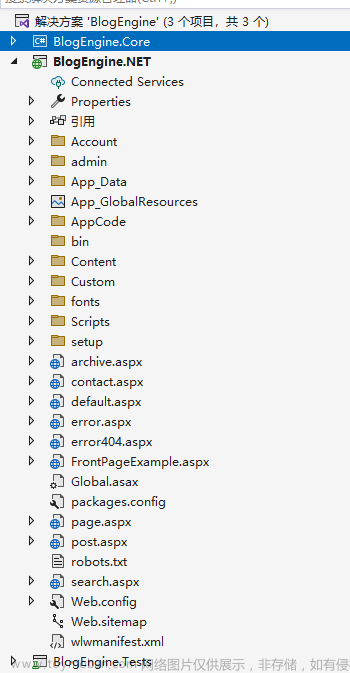经过一段时间的准备,新的一期【ASP.NET Core MVC开发实战之商城系统】已经开始,在之前的文章中,讲解了商城系统的整体功能设计,页面布局设计,环境搭建,系统配置,及首页【商品类型,banner条,友情链接,降价促销,新品爆款】,商品列表页面等功能的开发,今天继续讲解商品详情功能开发,仅供学习分享使用,如有不足之处,还请指正。
![[回馈]ASP.NET Core MVC开发实战之商城系统(四)](https://imgs.yssmx.com/Uploads/2023/07/618813-1.png)
商品详情功能说明
首页和商品列表,都是只展示商品的主要信息,如商品名称,商品价格,类型等内容,让人有一个先入为主的商品概念,当用户对商品有兴趣时,可以点击链接跳转商品详情页面,查看商品更全面的信息,如:颜色,尺寸等内容。
商品详情功能设计
根据商品详情页面功能说明,在此页面,用户可以查看商品的具体内容,如:图片,颜色,大小,类型,标签以及加入购物车,立即购买等功能,具体页面设计如下所示:
![[回馈]ASP.NET Core MVC开发实战之商城系统(四)](https://imgs.yssmx.com/Uploads/2023/07/618813-2.png)
商品详情页面功能开发
商品详情主要展示商品信息和商品配置信息。
1. 数据表创建
关于商品表EB_Product和对应模型Product的创建,可参考第二篇文章。商品配置表EB_ProductConfig,主要配置商品的特殊属性,如:颜色,尺寸,缩略图等内容,如下所示:
![[回馈]ASP.NET Core MVC开发实战之商城系统(四)](https://imgs.yssmx.com/Uploads/2023/07/618813-3.png)
创建表的语句,如下所示:
CREATE TABLE [dbo].[EB_ProductConfig](
[Id] [bigint] IDENTITY(1,1) NOT NULL,
[ProductId] [bigint] NULL,
[ConfigType] [varchar](50) NULL,
[ConfigName] [varchar](50) NULL,
[ConfigValue] [varchar](150) NULL,
[CreateTime] [datetime] NULL,
[CreateUser] [varchar](50) NULL,
[LastEditTime] [datetime] NULL,
[LastEditUser] [varchar](50) NULL
) ON [PRIMARY]
2. 商品配置实体创建
商品配置表对应的项目模型实体,和数据表一一对应,如下所示:
namespace EasyBuyShop.Models
{
/// <summary>
/// 产品配置,主要配置颜色,大小,缩略图路径等
/// </summary>
[SqlSugar.SugarTable("EB_ProductConfig")]
public class ProductConfig : EntityModel
{
public long ProductId { get; set; }
public string ConfigType { get; set; }
public string ConfigName { get; set; }
public string ConfigValue { get; set; }
}
}
3. 数据处理层DAL
商品详情页面主要根据商品ID获取商品的详细信息以及商品配置信息,如下所示:
商品详细信息在ProductDal中,如下所示:
public Product GetProduct(long Id)
{
try
{
using (var db = this.GetDb(BaseDal.ConnStr))
{
return db.Queryable<Product>().First(r=>r.Id==Id);
}
}
catch (Exception ex)
{
LogHelper.Fatal(ex.Message);
return null;
}
}商品配置信息在ProductConfigDal中,获取配置信息如下所示:
using EasyBuyShop.Models;
using EasyBuyShop.Utils;
namespace EasyBuyShop.DAL
{
public class ProductConfigDal : BaseDal
{
public ProductConfigDal()
{
}
/// <summary>
/// 获取产品配置
/// </summary>
/// <param name="productId"></param>
/// <returns></returns>
public List<ProductConfig> GetProductConfigListById(long productId)
{
try
{
using (var db = this.GetDb(BaseDal.ConnStr))
{
return db.Queryable<ProductConfig>().Where(r => r.ProductId == productId).ToList();
}
}
catch (Exception ex)
{
LogHelper.Fatal(ex.Message);
return new List<ProductConfig>();
}
}
}
}
4. 控制器获取
商品详细信息在ProductController的Detail方法中,根据传入的ID进行读取,如下所示:
public IActionResult Detail(int Id)
{
var username = HttpContext.Session.GetString("username");
var realName = HttpContext.Session.GetString("realname");
ViewData["Username"] = username;
ViewData["RealName"] = realName;
ProductDal productDal = new ProductDal();
ProductConfigDal productConfigDal = new ProductConfigDal();
var product = productDal.GetProduct(Id);
var productConfigList = productConfigDal.GetProductConfigListById(Id);
ViewData["ProductConfigList"]=productConfigList;
ViewData["Product"] = product;
return View();
}将获取到的Product对象和ProductConfigList列表对象通过ViewData传递到View视图层中进行展示。
5. 视图层展示
在Views/Product/Detail.cshtml中,接收控制器方法传递的数据,并进行展示。如下所示:
@{
ViewData["Title"] = "商品详情";
}
@{
var product = ViewData["Product"] as Product;
var productConfigList = ViewData["ProductConfigList"] as List<ProductConfig>;
}
<div class="">
<form method="post" id="detailForm">
<input type="hidden" name="productId" value="@(product.Id)" />
<input type="hidden" name="color" id="color" value="" />
<input type="hidden" name="size" id="size" value="" />
<!-- quick view start -->
<div class="container">
<div class="row">
<div id="view-gallery">
<div class="col-xs-12">
<div class="d-table" style="width:100%">
<div class="d-tablecell">
<div class="main-view modal-content">
<div class="row">
<div class="col-xs-12 col-sm-5">
<div class="quick-image">
<div class="single-quick-image tab-content text-center">
@{
var productConfigImages = productConfigList.Where(r => r.ConfigType == "Image").ToList();
for (int i = 0; i < productConfigImages.Count; i++)
{
var productConfigImage = productConfigImages[i];
<div class="tab-pane fade in @(i==0?"active":"")" id="sin-pro-@(i)">
<img src="@(productConfigImage.ConfigValue)" alt="">
</div>
}
}
</div>
<div class="quick-thumb">
<div class="nav nav-tabs">
<ul style="padding-left:0px;">
@{
for (int i = 0; i < productConfigImages.Count; i++)
{
var productConfigImage = productConfigImages[i];
<li><a data-toggle="tab" href="##" onclick="javascript:tabProductImage('sin-pro-@(i)',this);"> <img src="@(productConfigImage.ConfigName)" alt="quick view" style="width:90px;height:90px;"> </a></li>
}
}
</ul>
</div>
</div>
</div>
</div>
<div class="col-xs-12 col-sm-7">
<div class="quick-right">
<div class="quick-right-text">
<h3><strong>@product.Name</strong></h3>
<div class="rating">
<i class="fa fa-star"></i>
<i class="fa fa-star"></i>
<i class="fa fa-star"></i>
<i class="fa fa-star-half-o"></i>
<i class="fa fa-star-o"></i>
</div>
<div class="amount">
<h4>$@product.PreferentialPrice</h4>
</div>
<p>@product.Description</p>
<div class="row m-p-b">
<div class="col-sm-12">
<div class="por-dse responsive-strok clearfix">
<ul>
<li><span>是否现货</span><strong>:</strong> 现货</li>
<li><span>是否新品</span><strong>:</strong> 新品</li>
<li>
<span>商品类型</span><strong>:</strong>
<a href="">@product.BasicStyle</a>
<a href="">@product.ProductStyle</a>
</li>
</ul>
</div>
</div>
</div>
<div class="row m-p-b">
<div class="col-sm-12">
<div class="por-dse color">
<ul>
<li>
<span>颜色分类</span><strong>:</strong>
<div class="por-dsc-div">
@{
var productColors = productConfigList.Where(r => r.ConfigType == "Color").ToList();
for (int i = 0; i < productColors.Count; i++)
{
<span class="por-dsc-span" onclick="javascript:checkActive(this,'color');">@(productColors[i].ConfigValue)</span>
}
}
</div>
</li>
<li>
<span>大小</span><strong>:</strong>
<div class="por-dsc-div">
@{
var productSizes = productConfigList.Where(r => r.ConfigType == "Size").ToList();
for (int i = 0; i < productSizes.Count; i++)
{
<span class="por-dsc-span" onclick="javascript:checkActive(this,'size');">@(productSizes[i].ConfigValue)</span>
}
}
</div>
</li>
<li>
<span>标签</span><strong>:</strong>
<a href="">@product.BasicStyle</a>
<a href="">@product.ProductStyle</a>
</li>
</ul>
</div>
</div>
</div>
<div class="dse-btn">
<div class="row">
<div class="col-sm-12 col-md-12">
<div class="por-dse clearfix">
<ul>
<li class="share-btn clearfix">
<span>数量</span>
<input class="input-text qty" name="quantity" maxlength="12" value="1" title="数量" type="text">
</li>
</ul>
</div>
</div>
<div class="col-sm-12 col-md-12">
<div class="por-dse add-to" style="display:inline-block">
<a href="##" onclick="javascript:addCartByForm();">加入购物车</a>
</div>
<div class="por-dse add-to" style="display:inline-block">
<a href="##" onclick="javascript:addPurchaseByForm();">立即购买</a>
</div>
</div>
</div>
</div>
</div>
</div>
</div>
</div>
</div>
</div>
</div>
</div>
</div>
</div>
</div>
<!-- quick view end -->
</form>
</div>
<script src="~/js/shop.js"></script>
商品详情页面展示
运行程序,在首页或商品列表页面,点击商品链接,进入商品详情页面,如下所示:
![[回馈]ASP.NET Core MVC开发实战之商城系统(四)](https://imgs.yssmx.com/Uploads/2023/07/618813-4.png) 文章来源:https://www.toymoban.com/news/detail-618813.html
文章来源:https://www.toymoban.com/news/detail-618813.html
以上就是ASP.NET Core MVC开发实战之商城系统第四部分内容,后续将继续介绍其他模块,敬请期待。文章来源地址https://www.toymoban.com/news/detail-618813.html
到了这里,关于[回馈]ASP.NET Core MVC开发实战之商城系统(四)的文章就介绍完了。如果您还想了解更多内容,请在右上角搜索TOY模板网以前的文章或继续浏览下面的相关文章,希望大家以后多多支持TOY模板网!

![[回馈]ASP.NET Core MVC开发实战之商城系统(五)](https://imgs.yssmx.com/Uploads/2024/02/623126-1.png)
![[回馈]ASP.NET Core MVC开发实战之商城系统(三)](https://imgs.yssmx.com/Uploads/2024/02/610080-1.png)
![[回馈]ASP.NET Core MVC开发实战之商城系统(完:内附源码)](https://imgs.yssmx.com/Uploads/2024/02/678078-1.png)