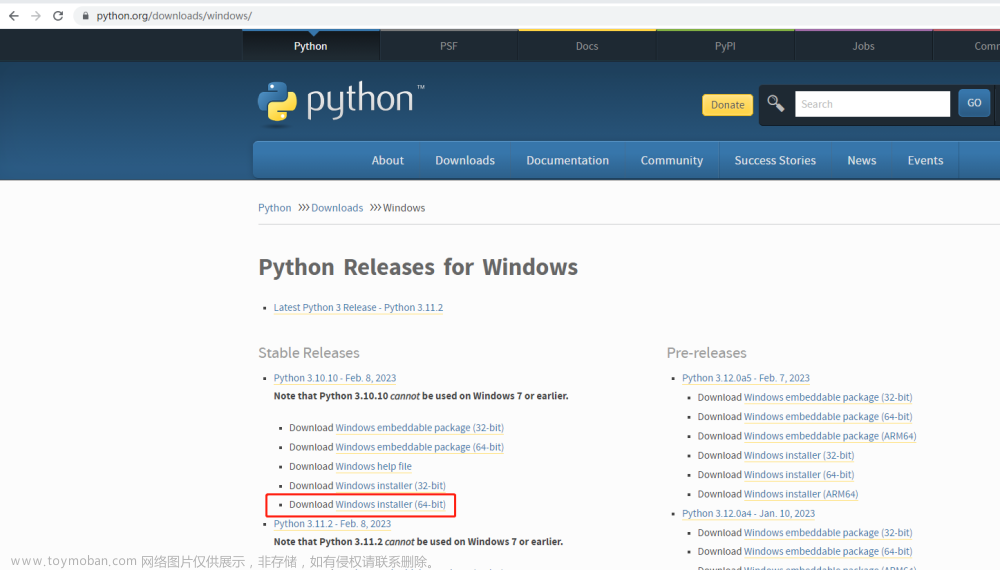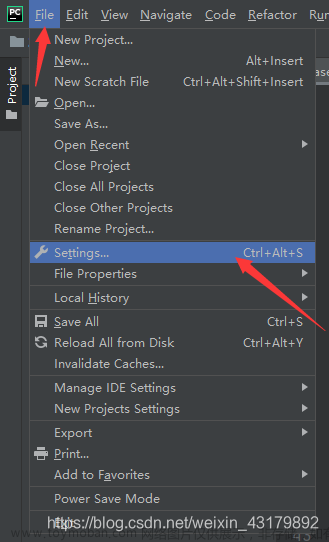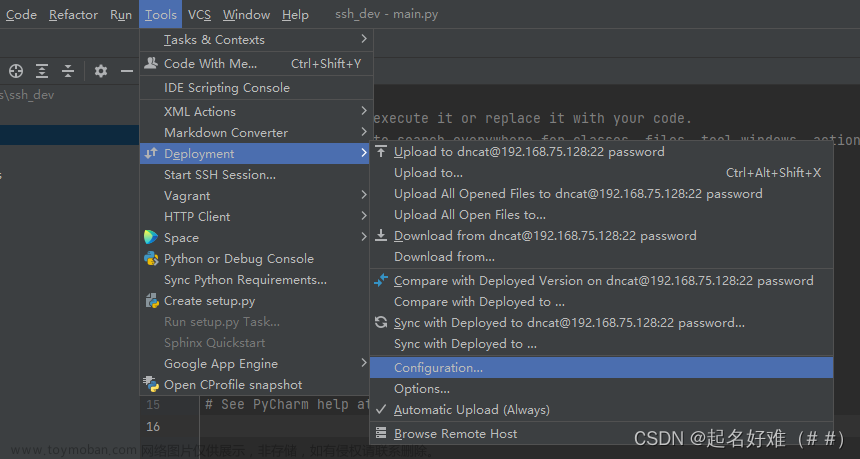1. 远程服务器miniconda 环境中创建jupyter环境
# 1. 激活环境
conda activate envname
#2. 在环境中安装jupyter
pip install jupyter
# 或者
conda install jupyter
#3. 生成jupyter_notebook_config.py文件
jupyter notebook --generate-config
#4. 设置密码
jupyter notebook password
#此处为输出-----------------------------
Enter password:
Verify password:
[NotebookPasswordApp] Wrote hashed password to /.jupyter/jupyter_notebook_config.json
#---------------------------
#5.查看密码 路径根据上一步的输出根更改 并复制模糊的字符串,不带引号
vim /.jupyter/jupyter_notebook_config.json

#6. 修改jupyter_notebook_config.py文件 路径对应更改
vim /.jupyter/jupyter_notebook_config.py
#----------------------------在文件末尾加入以下内容。。 password 引号中为上一步中复制的内容
c.NotebookApp.ip='*' # 修改ip
c.NotebookApp.allow_remote_access = True # 允许远程连接
c.NotebookApp.password = u'……' # 与json文件生成的密码对应
c.NotebookApp.open_browser = False # 不自动打开浏览器
2. 启动服务
并指定端口为9999 可自定义更改
jupyter notebook --no-browser --port=10999

3. 查看关闭服务
## 停止服务
jupyter notebook stop
# 失效的情况下,可以使用
#查看当前jupyter端口
jupyter notebook list
# 通过端口获得pid
lsof -n -i4TCP:[port-number]
## 查看端口信息;
lsof -i :[port-number]
# 删除进程
kill -9 [PID]
4安装kernel
conda activate <envname>
conda install nb_conda_kernels
#可有可无
source activate xxx
# 中文部分换成自己的,其他部分不用改
python -m ipykernel install --user --name <envname> --display-name "<envname>"
## 查看已有的kernel
jupyter kernelspec list
#完成后启动jupyter服务
5.链接pycharm
1.



 文章来源:https://www.toymoban.com/news/detail-619295.html
文章来源:https://www.toymoban.com/news/detail-619295.html
2.
 文章来源地址https://www.toymoban.com/news/detail-619295.html
文章来源地址https://www.toymoban.com/news/detail-619295.html
到了这里,关于pycharm 使用远程服务器 jupyter (本地jupyter同理)的文章就介绍完了。如果您还想了解更多内容,请在右上角搜索TOY模板网以前的文章或继续浏览下面的相关文章,希望大家以后多多支持TOY模板网!